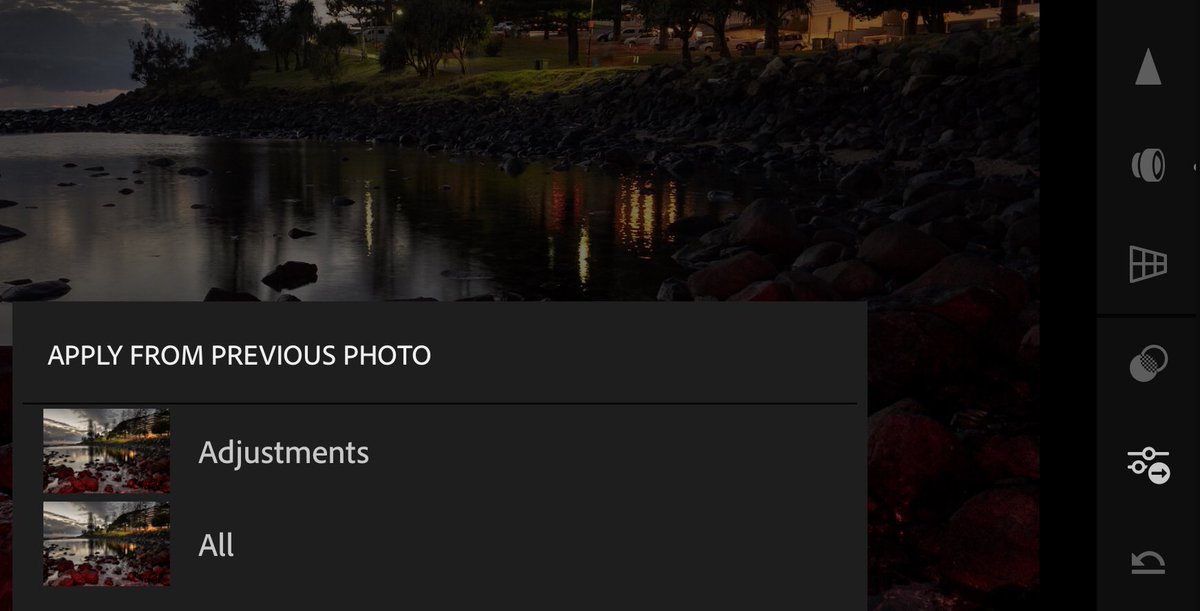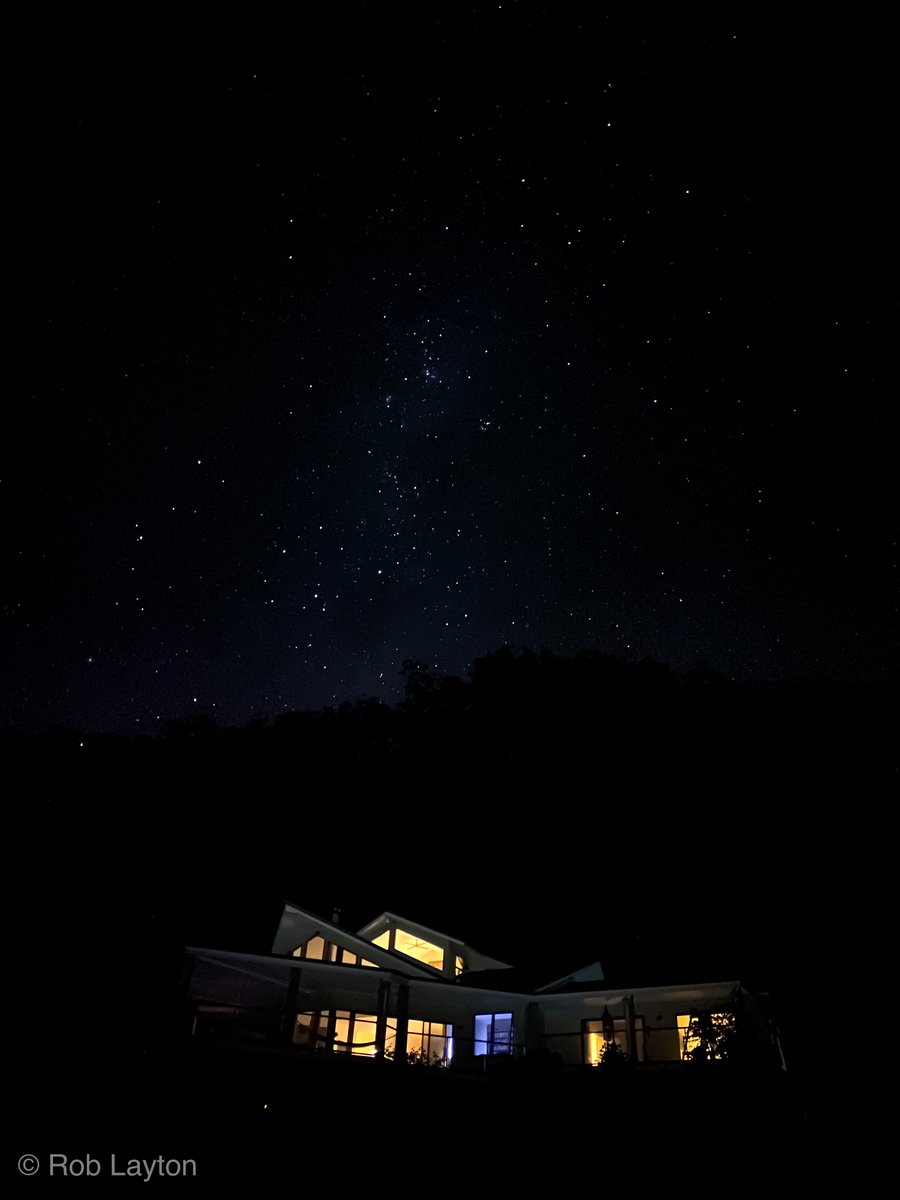1. Here’s an explanation of how I photographed the galactic center with #iPhone13ProMax, following a number of requests. This works for iPhone 11 and up although 12/13ProMax will yield better results due to better camera specs.
#ShotOniPhone
⬇️
#ShotOniPhone
⬇️

2. I used Lumy & WillyWeather apps to determine when is last light, ClearOutside app to gauge cloud cover, and PhotoPills app to find where and when the galactic cloud would be optimal in my composition (luckily it was 8pm and not 2am!)
⬇️
⬇️

3. I ensured lights in the house were minimal (this process is incredibly sensitive to light). Phone in a tripod and picture composed. NightMode kicks in automatically, push the dial out to 30sec (max exposure handheld is 10s). More time = more light = better picture.
⬇️
⬇️

4. Tap and hold the screen to lock exposure/focus and run your finger down to reduce the exposure until you see the white noise reduce. You may need to try this a few times before you get it how you like. 12/13PM users turn on ProRaw, it will massively improve the image.
⬇️
⬇️

5. Take the picture. I use my Watch to fire the shutter (I keep the Camera app on my dial) so it essentially becomes a remote. This is how the raw image looked. Don’t worry if it’s a bit flat, all the information is there, it just needs to be revealed in the edit.
⬇️
⬇️

6. Share the image to @Lightroom on your phone. You can use other editors but I find the Dehaze slider in Lr gives best results.
Start with Light and add Contrast. Pull highlights down to remove the brightness and reveal highlight details in the stars.
⬇️
Start with Light and add Contrast. Pull highlights down to remove the brightness and reveal highlight details in the stars.
⬇️

7. Move onto Colour. My image was too blue so move Temp slider right to add warmth, and I moved Tint into magenta to counter the blue and enhance the colour of the cloud. Vibrance up to enrich the colours.
⬇️
⬇️

8. Onto Effects and move the Dehaze right up to reduce the haze and add more global contrast, with a little Clarity for mid-tone contrast. I used a linear selection to do this so the house was not affected. Texture down slightly to help reduce noise and soften the cloud.
⬇️
⬇️

9. By now the image and colours should pop. Go back and tweak to your liking. A final step may be to reduce noise, and colour noise, if there are too many artifacts but be cautious to not reduce the intensity of the stars.
That’s it. Experiment and have fun.
That’s it. Experiment and have fun.

• • •
Missing some Tweet in this thread? You can try to
force a refresh