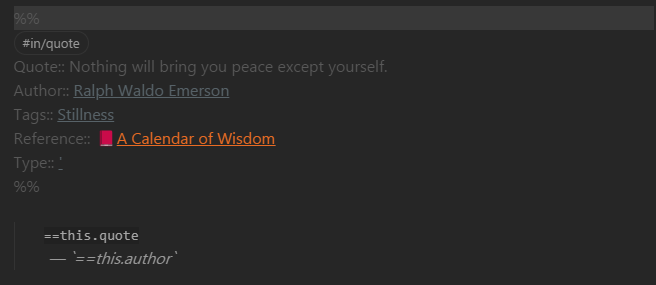Creating your personal, digital forest of notes is a powerful method for thinking & creating better outputs.
But what does it actually mean?
Here's my take. 🧵
But what does it actually mean?
Here's my take. 🧵
A forest is an ecosystem, each element connected: both visibly and in invisible, yet emergent ways.
I distinguish between three types of notes:
- The Tree 🌲
- The Sapling 🪴
- The Seed 🌱
Let's dig in.
I distinguish between three types of notes:
- The Tree 🌲
- The Sapling 🪴
- The Seed 🌱
Let's dig in.
🌱 Seeds are newly created notes.
Random, spur of the moment ideas that you want to expand on later.
They have no or few meaningful links.
Random, spur of the moment ideas that you want to expand on later.
They have no or few meaningful links.
🪴 Saplings have been developed through thought and writing, and has been given time to grow, but aren't fully developed yet.
There might be a missing connection to be made.
Perhaps the surrounding weeds haven't been trimmed; the signal hasn't been discerned from the noise yet.
There might be a missing connection to be made.
Perhaps the surrounding weeds haven't been trimmed; the signal hasn't been discerned from the noise yet.
🌲 Trees have many roots and branches (in-/out-links). They stand stronger than those with few.
There are no weeds. Only the tree remains. The essential.
Significant thought has gone into this note.
It is 'evergreen' — ready to stand the test of time.
There are no weeds. Only the tree remains. The essential.
Significant thought has gone into this note.
It is 'evergreen' — ready to stand the test of time.
It is not the length of the note that matters for trees. They come in all shapes and sizes.
What matters is how strong they stand.
That they hold up to scrutiny.
Trees dance in the wind: they are capable of adapting to adversity.
Your notes grow as you do.
What matters is how strong they stand.
That they hold up to scrutiny.
Trees dance in the wind: they are capable of adapting to adversity.
Your notes grow as you do.
I keep note of all forest-notes in my knowledge vault.
A map of the forest.
It shows me all the seeds, saplings, and trees I have.
This helps me cultivate and pick out threads of thought.
Here's how I do it:
A map of the forest.
It shows me all the seeds, saplings, and trees I have.
This helps me cultivate and pick out threads of thought.
Here's how I do it:

I tag my notes by their type.
- 🌱 are tagged #state/seed
- 🪴 are tagged #state/develop
- 🌲 are tagged #state/evergreen
And then I use Dataview to create tables for the notes.
Just use the code seen in the image to show a list of your seedling notes (see alt text for more).
- 🌱 are tagged #state/seed
- 🪴 are tagged #state/develop
- 🌲 are tagged #state/evergreen
And then I use Dataview to create tables for the notes.
Just use the code seen in the image to show a list of your seedling notes (see alt text for more).

Hope you found my take on the digital note forest useful.
Here's a link to the first tweet if you want to save / RT.🌀
Here's a link to the first tweet if you want to save / RT.🌀
https://twitter.com/chrisbbh/status/1551907998288621568
• • •
Missing some Tweet in this thread? You can try to
force a refresh