Everyone forgets important details from meetings.
You don’t have to!
Here is a bulletproof method to remember anything:
1/10
You don’t have to!
Here is a bulletproof method to remember anything:
1/10
Over the last few years, there have popped up a lot of notetaking tools that have a powerful feature named backlinks:
- @RoamResearch
- @obsdmd
- @NotionHQ
- @craftdocsapp
++
Here is how I leverage backlinks to quickly recall the essential info in every meeting I attend:
2/10
- @RoamResearch
- @obsdmd
- @NotionHQ
- @craftdocsapp
++
Here is how I leverage backlinks to quickly recall the essential info in every meeting I attend:
2/10
Create a new note for every day
In that note, write your notes for the meetings you attend.
Here comes the crucial part:
Whenever you write about a person or company, link to a page (double brackets in most of these programs).
It doesn't matter if that page exists yet.
3/10
In that note, write your notes for the meetings you attend.
Here comes the crucial part:
Whenever you write about a person or company, link to a page (double brackets in most of these programs).
It doesn't matter if that page exists yet.
3/10
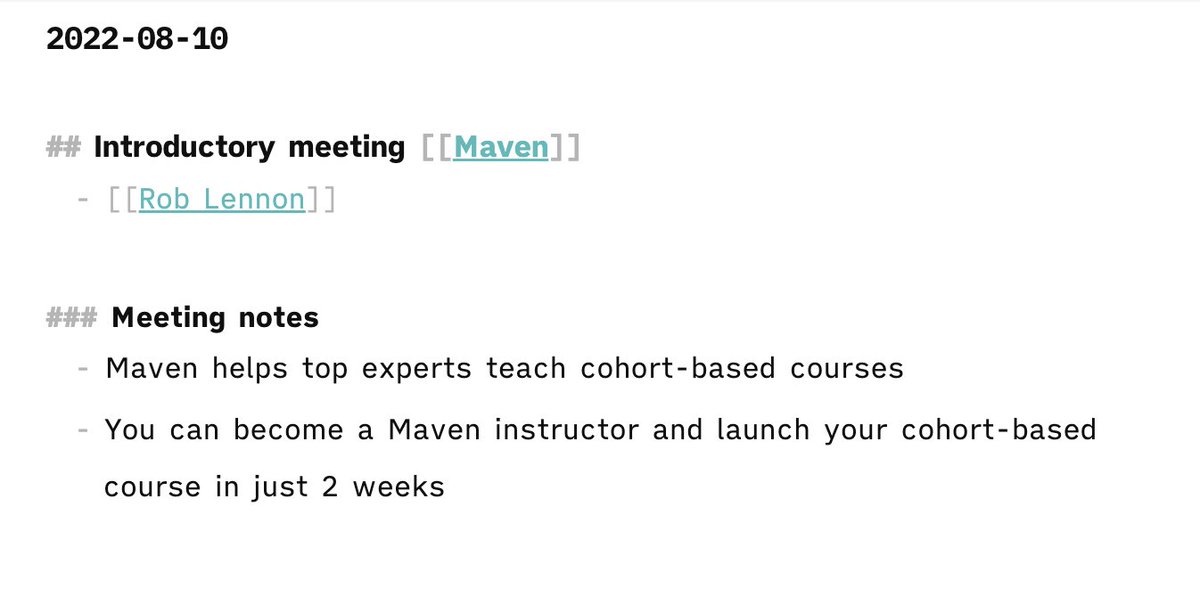
After the meeting, when you review your notes, create a page for all the persons and companies that don't exist yet.
My company template looks like this:
4/10
My company template looks like this:
4/10

By taking notes this way, you suddenly have a personal CRM!
If I meet @thatroblennon again, I can pop up my note-taking program and see all the times I've referenced him.
6/10
If I meet @thatroblennon again, I can pop up my note-taking program and see all the times I've referenced him.
6/10
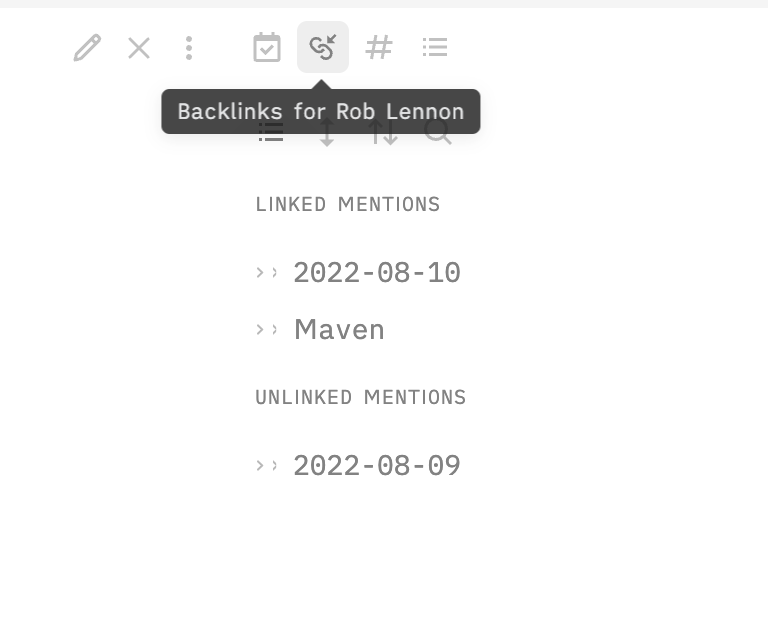
In the person-note I often write down what we discussed last or details about their family.
My favorite usage for the note is to write down gifts-ideas for them. Next time you need a gift, you know where to look!
@thatroblennon would probably enjoy Upgrade by Blake Crouch
7/10
My favorite usage for the note is to write down gifts-ideas for them. Next time you need a gift, you know where to look!
@thatroblennon would probably enjoy Upgrade by Blake Crouch
7/10
Taking notes this way ensures you'll quickly find the information you need since you can either go by date, person, or company to find your notes.
As a bonus you'll probably see some connections you didn't before!
8/10
As a bonus you'll probably see some connections you didn't before!
8/10

PS:
If your notetaking program don’t support backlinks you can always add links between dates, persons and companies manually.
9/10
If your notetaking program don’t support backlinks you can always add links between dates, persons and companies manually.
9/10
Here is my template for persons if you want to copy:
• 📞
• ✉️
• 📍
• 🏢
• Role:
• How We Met:
• Tags: #people
• Interests:
• Gift ideas:
• Related:
• Other notes:
10/10
• 📞
• ✉️
• 📍
• 🏢
• Role:
• How We Met:
• Tags: #people
• Interests:
• Gift ideas:
• Related:
• Other notes:
10/10
I hope you've found this thread helpful.
Follow me @mhauken for more. I weekly share learnings about productivity and design.
Like/Retweet the first tweet below if you can:
Follow me @mhauken for more. I weekly share learnings about productivity and design.
Like/Retweet the first tweet below if you can:
https://twitter.com/mhauken/status/1558438248258490369
• • •
Missing some Tweet in this thread? You can try to
force a refresh






