
Make VRoid Models Look Better!
A THREAD
We all know it. VRoid tends to get a bad rap. But I’m here to tell you that YOU CAN make your VRoid model look MUCH better, with some patience and YouTube learning!
Please retweet for visibility! I want to help VTubers!
A THREAD
We all know it. VRoid tends to get a bad rap. But I’m here to tell you that YOU CAN make your VRoid model look MUCH better, with some patience and YouTube learning!
Please retweet for visibility! I want to help VTubers!

1. Clear reference
It all starts from the base. Have a clear design for your model going into it. Sketch it out yourself or get an artist to do a reference sheet. Having a clear design will lay down the foundations and guide you for your process.
It all starts from the base. Have a clear design for your model going into it. Sketch it out yourself or get an artist to do a reference sheet. Having a clear design will lay down the foundations and guide you for your process.

2. Take the time to learn VRoid.
Navigate around. Click stuff. Figure out what does what. You don't have to know everything, but you should have a good idea how it works and what buttons do what.
Navigate around. Click stuff. Figure out what does what. You don't have to know everything, but you should have a good idea how it works and what buttons do what.
3. Play around with different textures
Textures are the artsy fartsy side of model making. It’s the art of the skin, eyes, hair etc. There are a ton of textures on booth.pm, and a lot are free. Play around with different looks. You can also make your own!
Textures are the artsy fartsy side of model making. It’s the art of the skin, eyes, hair etc. There are a ton of textures on booth.pm, and a lot are free. Play around with different looks. You can also make your own!

4. Hair Tool
MAKE LAYERS FOR YOUR HAIR. Separate the bangs, front sides of hair, top of hair, and have a few layers for the back of the hair. Having multiple layers on meshes of different lengths and waviness will give your model a much fuller look.



MAKE LAYERS FOR YOUR HAIR. Separate the bangs, front sides of hair, top of hair, and have a few layers for the back of the hair. Having multiple layers on meshes of different lengths and waviness will give your model a much fuller look.

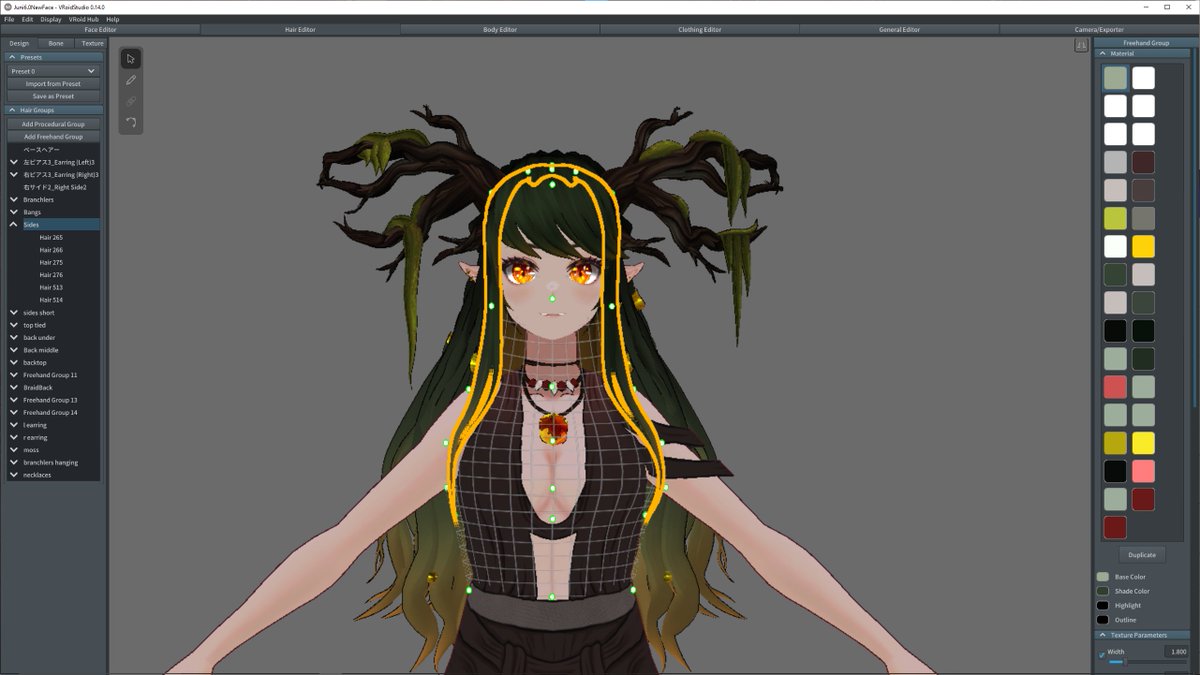

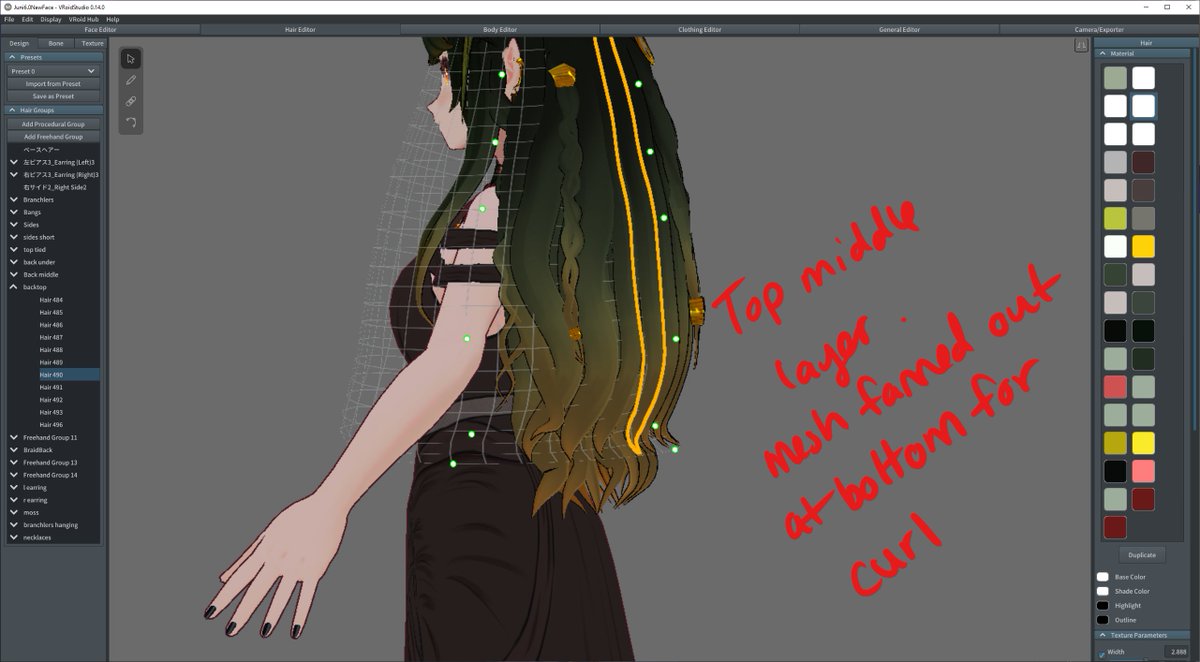
5. Hair Cont.
When moving the mesh around, be mindful when moving the dots around. Think about where your design's “borders” might be and drag the dots accordingly.
When moving the mesh around, be mindful when moving the dots around. Think about where your design's “borders” might be and drag the dots accordingly.

6. Hair Bones
The bones represent how your hair moves and how it’s anchored. The automatic bone generator doesn’t do the best job, so you may have to adjust.
The bones represent how your hair moves and how it’s anchored. The automatic bone generator doesn’t do the best job, so you may have to adjust.
7. Hair Bones 2
I like to separate my hair bone groups by bangs, front left sides, front right sides, and the back is left, middle and right. Ungrouped hairs will not move. This may depend on your hair, so test! Use the wind tool to see how your hair blows.


I like to separate my hair bone groups by bangs, front left sides, front right sides, and the back is left, middle and right. Ungrouped hairs will not move. This may depend on your hair, so test! Use the wind tool to see how your hair blows.



8. Clothing
Clothing is a big part of your design, and will likely take a lot of time. Again, there are a ton of assets on booth for you to use. If drawing your own, I recommend finding the right type of clothing, and drawing your design roughly from there right onto the model
Clothing is a big part of your design, and will likely take a lot of time. Again, there are a ton of assets on booth for you to use. If drawing your own, I recommend finding the right type of clothing, and drawing your design roughly from there right onto the model

9. Clothing cont.
You can then export your rough draft, and refine it in CSP or Photoshop. Sometimes the texture gets warped as it lays on your model. Add in different colored guide lines, it helps pinpoint where the warp is happening, and counter it with the liquify tool(CSP)

You can then export your rough draft, and refine it in CSP or Photoshop. Sometimes the texture gets warped as it lays on your model. Add in different colored guide lines, it helps pinpoint where the warp is happening, and counter it with the liquify tool(CSP)


10. Exporting
When exporting your model, there are some tools you can use to optimize your model if you like. If your computer is having a hard time running your model, definitely playing with these.
When exporting your model, there are some tools you can use to optimize your model if you like. If your computer is having a hard time running your model, definitely playing with these.
11. Unity/Poiyomi Shaders
If you’ve made it this far with me, I can tell you THIS IS 1000% WHERE THE MAGIC HAPPENS. STAY. WITH. ME. If you use VSeeFace, you can do some incredible stuff with how your model looks using VSF format. I use VSeeFace and VTuber Plus.
If you’ve made it this far with me, I can tell you THIS IS 1000% WHERE THE MAGIC HAPPENS. STAY. WITH. ME. If you use VSeeFace, you can do some incredible stuff with how your model looks using VSF format. I use VSeeFace and VTuber Plus.
12. Unity cont.
THIS video will help explain what VSF is:
USE THE CORRECT VERSION OF UNITY: 2019.4.16f1
Before u import your .VRM model into unity, we will need a few things.
UniVRM: github.com/vrm-c/UniVRM/r…
VSeeFace SDK: github.com/emilianavt/VSe…
THIS video will help explain what VSF is:
USE THE CORRECT VERSION OF UNITY: 2019.4.16f1
Before u import your .VRM model into unity, we will need a few things.
UniVRM: github.com/vrm-c/UniVRM/r…
VSeeFace SDK: github.com/emilianavt/VSe…
13. Poiyomi Shaders
Shaders can turn your avatar up to 11. You can add glowing effects, glitter, metallics. ALMOST ANYTHING. ITS POG.
Poiyomi Shaders
github.com/poiyomi/Poiyom…
POIYOMI TUTORIAL YOUTUBE:
Shaders can turn your avatar up to 11. You can add glowing effects, glitter, metallics. ALMOST ANYTHING. ITS POG.
Poiyomi Shaders
github.com/poiyomi/Poiyom…
POIYOMI TUTORIAL YOUTUBE:
14. Comparisons using Poiyomi Shaders
The left model is using regular VRM Shaders. The right is using Poiyomi shaders. I will go over some of the effects I used!


The left model is using regular VRM Shaders. The right is using Poiyomi shaders. I will go over some of the effects I used!



15. Eye Emission and Scrolling
My eyes use scrolling emission for a subtle yet very cool effect. Click the Emission checkbox (Under Special effects) on the texture you want to glow to enable Emission. You can adjust the color of your glow as well.
My eyes use scrolling emission for a subtle yet very cool effect. Click the Emission checkbox (Under Special effects) on the texture you want to glow to enable Emission. You can adjust the color of your glow as well.
16. Glitter and more scrolling emissions
My necklace pendant was made using a Unity Sphere, that i flattened a bit with the Rect Tool. I used the same scrolling emission on it that I used for my eyes. I have a glitter effect in my necklace, done with the glitter special effects
My necklace pendant was made using a Unity Sphere, that i flattened a bit with the Rect Tool. I used the same scrolling emission on it that I used for my eyes. I have a glitter effect in my necklace, done with the glitter special effects
17. Matcaps
My hair’s highlights change depending on how the light hits it. This is done with a matcap on the hair texture, and a hair highlight mask.
My hair’s highlights change depending on how the light hits it. This is done with a matcap on the hair texture, and a hair highlight mask.
18. Swap textures as needed
You can freely swap textures here, and adjust as necessary. I wanted better boobas, so I refined it in CSP, exported it, added the new texture to the project, and swapped the skin texture on the material.
You can freely swap textures here, and adjust as necessary. I wanted better boobas, so I refined it in CSP, exported it, added the new texture to the project, and swapped the skin texture on the material.
19. Texture Resolutions
Most textures will be 2028, which depending on what it’s being used for, can be too much or maybe not enough. My skin was a bit pixel-ey, I increased the Max Size texture and it’s much smoother looking. Only do this if your PC is capable of handling it.
Most textures will be 2028, which depending on what it’s being used for, can be too much or maybe not enough. My skin was a bit pixel-ey, I increased the Max Size texture and it’s much smoother looking. Only do this if your PC is capable of handling it.

20. iPhone Blendshapes
If you have an iPhone with Face ID, use Hana Tools to give you model more expressions! Found here and they have a guide on how to use it, as well as a Discord for extra support.
booth.pm/en/items/26042…
If you have an iPhone with Face ID, use Hana Tools to give you model more expressions! Found here and they have a guide on how to use it, as well as a Discord for extra support.
booth.pm/en/items/26042…

21. Export Your model
Export your model in VSF format using the VSF package you installed earlier. Load that model into VSeeFace/VTuber Plus to see all your new shaders!
Export your model in VSF format using the VSF package you installed earlier. Load that model into VSeeFace/VTuber Plus to see all your new shaders!

22. Final NOTES
TAKE BABY STEPS. You do not need to pump out all of this at once! I’ve learned to do all of this over a year. It takes time. Focus on one thing at a time. Make it a goal to improve on your model at least once a month, even if changing just one thing!
TAKE BABY STEPS. You do not need to pump out all of this at once! I’ve learned to do all of this over a year. It takes time. Focus on one thing at a time. Make it a goal to improve on your model at least once a month, even if changing just one thing!
23. A note on VRoid Version
You may notice I use an older version of VRoid: 0.14. This is where I built my first model. I tried converting to new VRoid but didn't quite like the way I looked, so I stayed with 0.14. But you can use any of these tips with new VRoid!
You may notice I use an older version of VRoid: 0.14. This is where I built my first model. I tried converting to new VRoid but didn't quite like the way I looked, so I stayed with 0.14. But you can use any of these tips with new VRoid!
24. PPS
Although I couldn't possibly cover everything in depth, I wanted to highlight some of the things to really make your model pop. YouTube is your friend. Use those tutorials.
Good luck my VRoid friends ♥️ Love you!
Although I couldn't possibly cover everything in depth, I wanted to highlight some of the things to really make your model pop. YouTube is your friend. Use those tutorials.
Good luck my VRoid friends ♥️ Love you!

• • •
Missing some Tweet in this thread? You can try to
force a refresh



