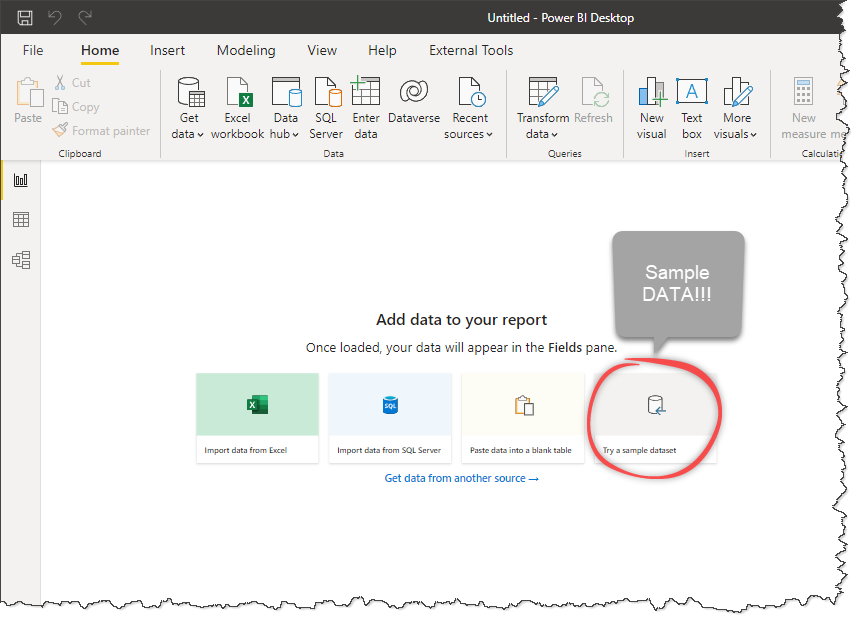Power BI is a highly sought after skill for data folks. It makes the process of data analysis simple and easy. If you ever wanted to learn what all the fuss is about, this tweetorial is for you. 🧵 

1) What is it? Power BI is a data analysis & visualization software. We can use it to load up and clean any data, analyze it, visualize it and share the outcomes with others easily.
2) How to get it - The Power BI Desktop software is FREE!. Download it from powerbi.micrsoft.com
4) How to use it? The Power BI screen is divided into 5 main areas. 1️⃣Ribbon for all features & options 2️⃣ Canvas area for your graphs 3️⃣ Fields panel 4️⃣ Visuals panel for making graphs 5️⃣ to change the view. 

5) Making your first visual: Select the visual type from fields panel 3️⃣ and add relevant axis & value fields (X & Y for most graphs). Customize it from Visuals panel 4️⃣. Here is a quick GIF demo 👇
6) Interactions: PowerBI graphs talk to each other🗣👂
If you click on one graph, the others show the relevant bits. See this demo 👇
If you click on one graph, the others show the relevant bits. See this demo 👇
7) Next steps:
☝ Try it out with your own data. It's easy!
✌ Watch this tutorial for your first 10 minutes -
👌 Read this for more examples & resources - chandoo.org/wp/powerbi-int…
🙏 Fav ❤ and Retweet to share this info with others
☝ Try it out with your own data. It's easy!
✌ Watch this tutorial for your first 10 minutes -
👌 Read this for more examples & resources - chandoo.org/wp/powerbi-int…
🙏 Fav ❤ and Retweet to share this info with others
• • •
Missing some Tweet in this thread? You can try to
force a refresh