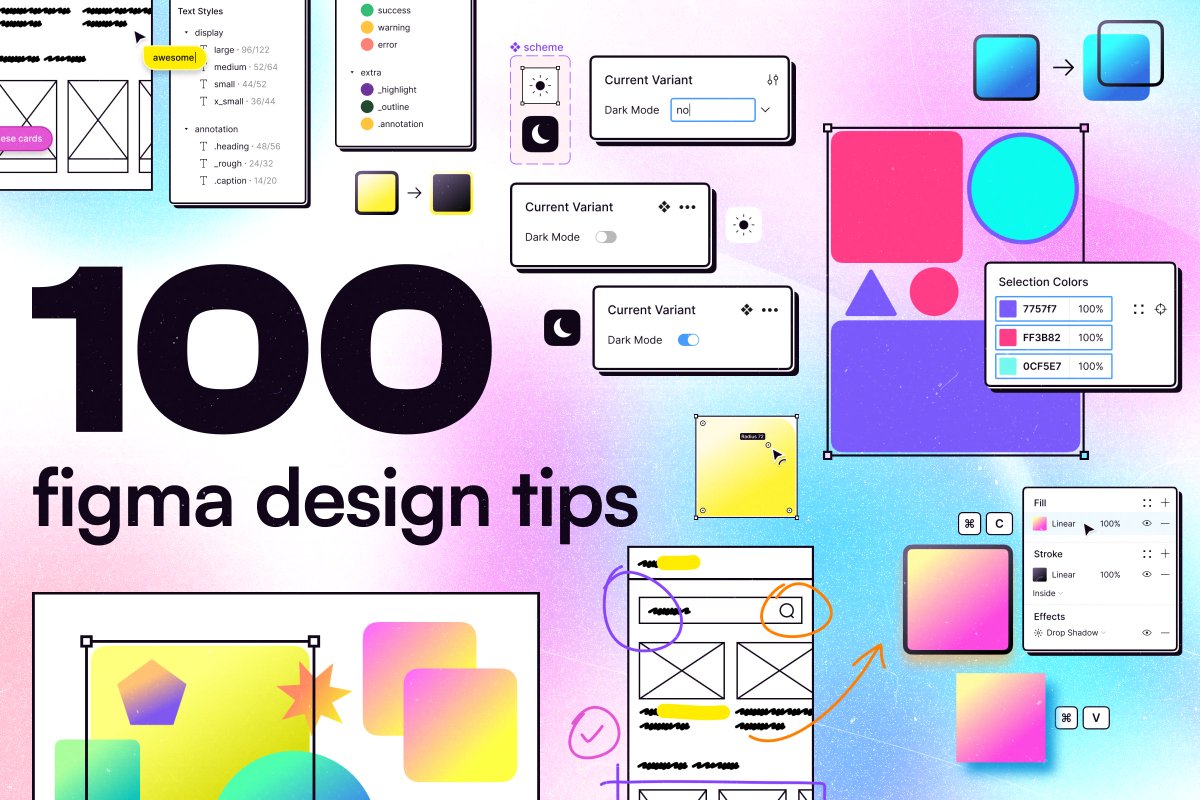#FigmaTip 1/100 : Private Styles 

#FigmaTip 2/100 : Private Components 

#FigmaTip 3/100 : Move Published Components 
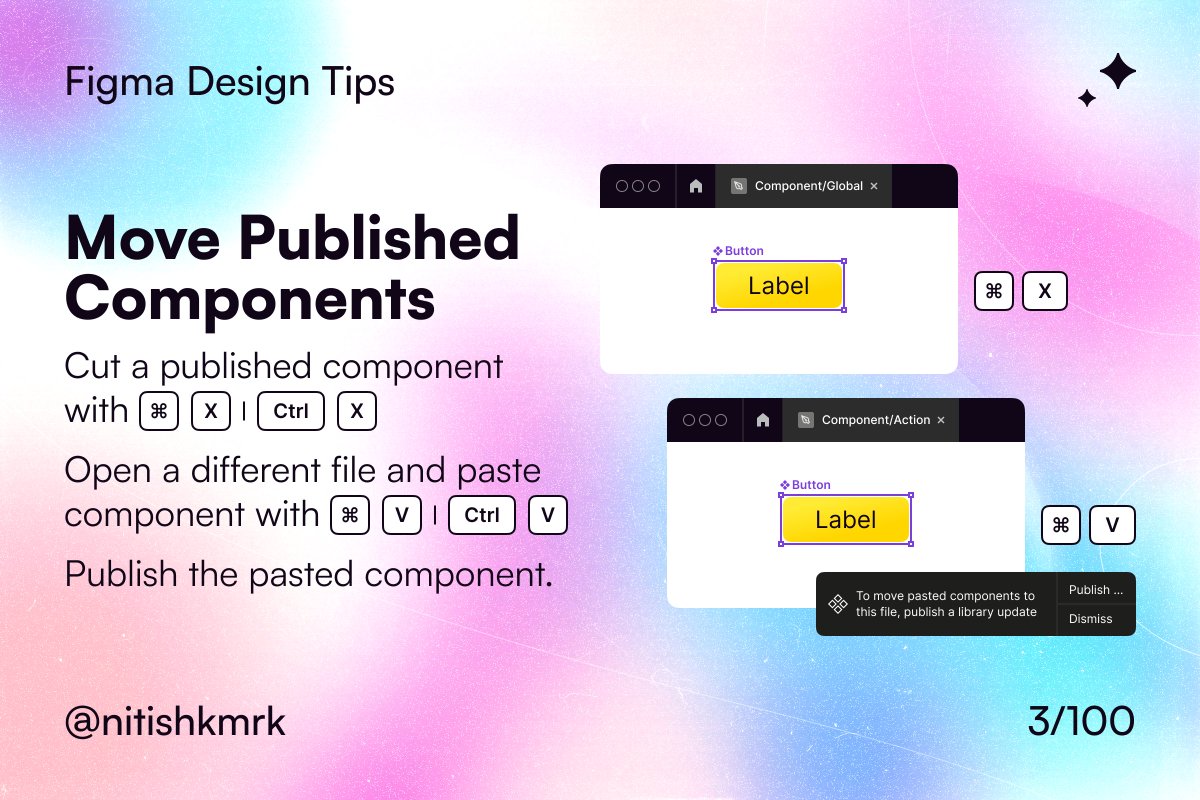
#FigmaTip 4/100 : Move Published Styles 

#FigmaTip 5/100 : Create Multiple Components 
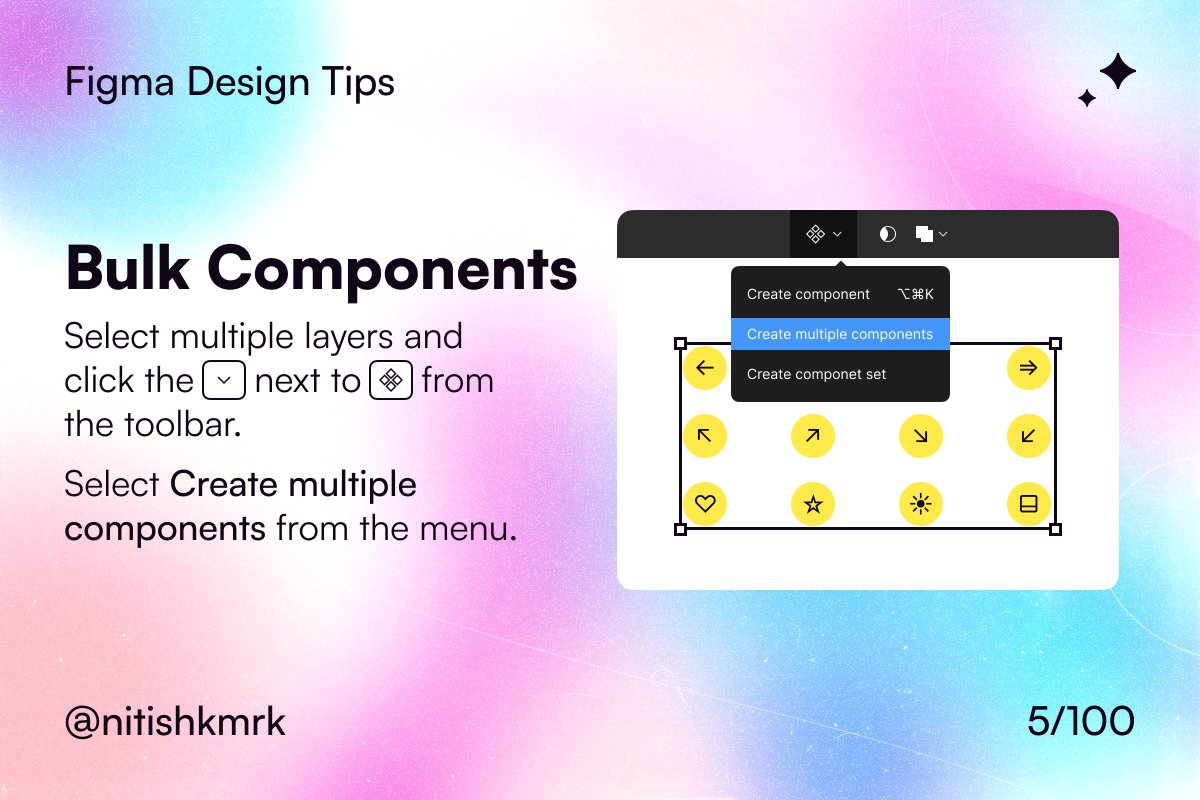
#FigmaTip 6/100 : Detach all Nested Instances 

#FigmaTip 7/100 : Search with Component Tags 

#FigmaTip 8/100 : Preserve Color Overrides 

#FigmaTip 9/100 : Variants Switch 

#FigmaTip 10/100 : Mapping Text Overrides 

#FigmaTip 11/100 : Resync Text Layer Name 

#FigmaTip 12/100 : Pin Objects with Constraints 

#FigmaTip 13/100 : Fluid Grid with Constraints 

#FigmaTip 14/100 : Ignore Constraints 

#FigmaTip 15/100 : Pin Objects in Auto Layout 

#FigmaTip 16/100 : Baseline Alignment in Auto Layout 

#FigmaTip 17/100 : Setting Zero Width or Height 

#FigmaTip 18/100 : Min-Width Auto Layout Frame 

#FigmaTip 19/100 : Auto Layout Uniform Padding 

#FigmaTip 20/100 : Auto Layout CSS Shorthand 

#FigmaTip 21/100 : Adjust Individual Corner Radius 

#FigmaTip 22/100 : Forced Inside Stroke 

#FigmaTip 23/100 : Swap Fill and Stroke 

#FigmaTip 24/100 : Styles Copy/Paste 

#FigmaTip 25/100 : Individual Style Copy/Paste 

#FigmaTip 26/100 : Set Default Properties/Styles 

#FigmaTip 27/100 : Quick Opacity with Keyboard Shortcut 

#FigmaTip 28/100 : Distribute Gradient Stops 

#FigmaTip 29/100 : Copy Selection as PNG 

#FigmaTip 30/100 : Paste as Fill 

#FigmaTip 31/100 : Place Multiple Images 

#FigmaTip 32/100 : Paste to Replace 

#FigmaTip 33/100 : Separate Stroke and Fill 

#FigmaTip 34/100 : Flatten Selection 

#FigmaTip 35/100 : Round to Pixel 

#FigmaTip 36/100 : Tidy Up 

#FigmaTip 37/100 : Rounded Corners Text 

#FigmaTip 38/100 : Text Auto Width/Height 

#FigmaTip 39/100 : Text to Numbered List 

#FigmaTip 40/100 : Text to Bulleted List 

#FigmaTip 41/100 : Increase Font Size 

#FigmaTip 42/100 : Decrease Font Size 
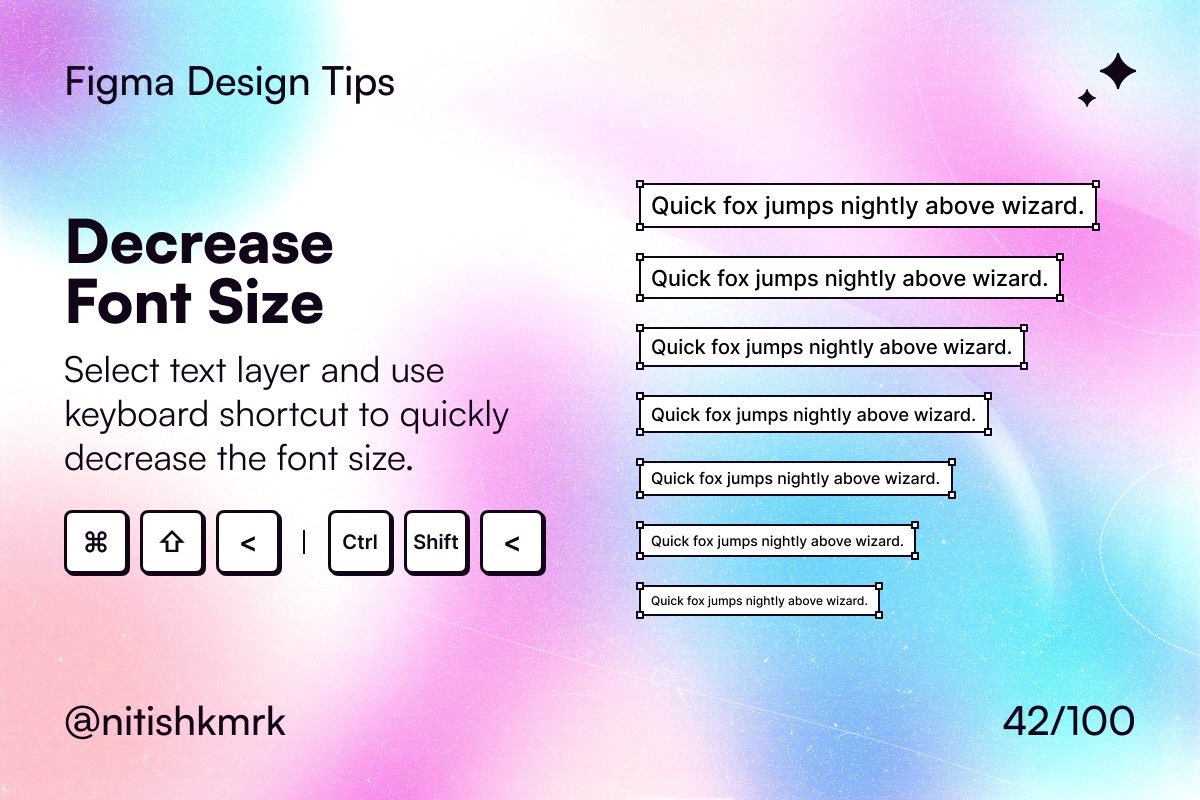
#FigmaTip 43/100 : Add Links to Text 

#FigmaTip 44/100 : Paste as Plain Text 
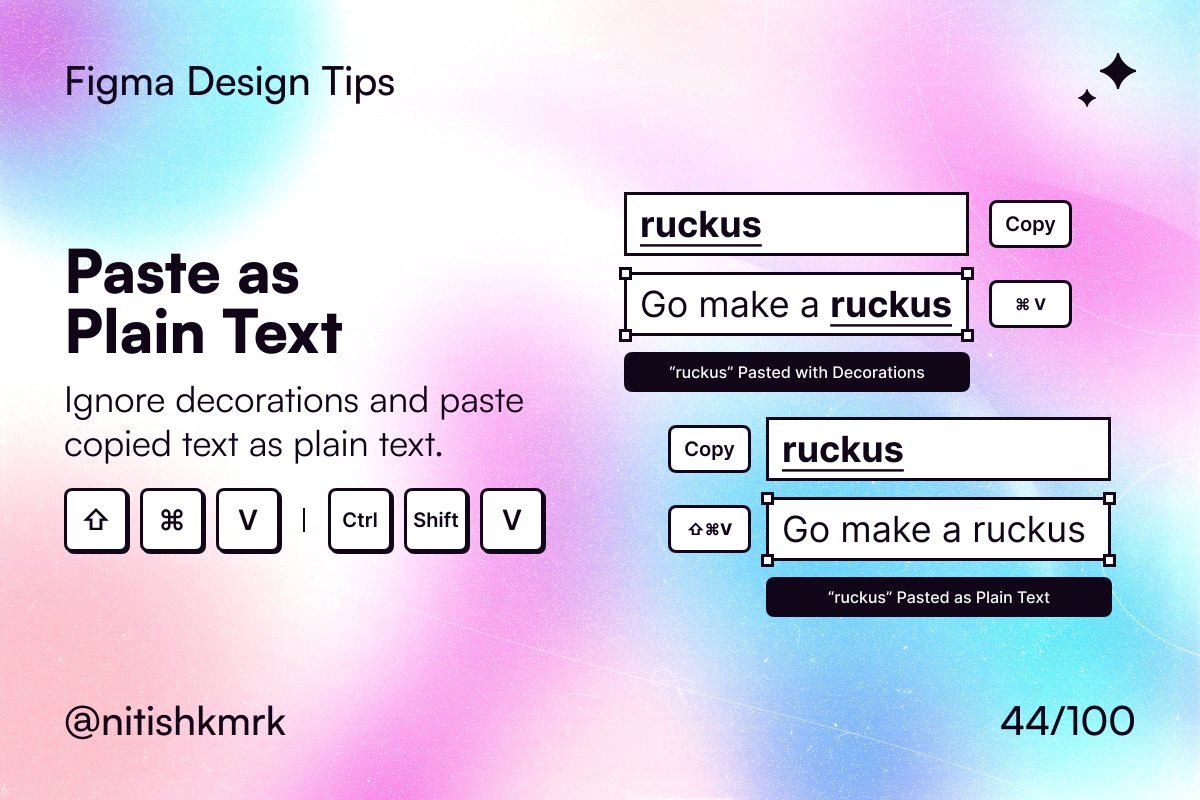
#FigmaTip 45/100 : Increase Font Weight 

#FigmaTip 46/100 : Decrease Font Weight 

#FigmaTip 47/100 : Scale Proportionally 

#FigmaTip 48/100 : Resize to Fit 

#FigmaTip 49/100 : Frame Selection 
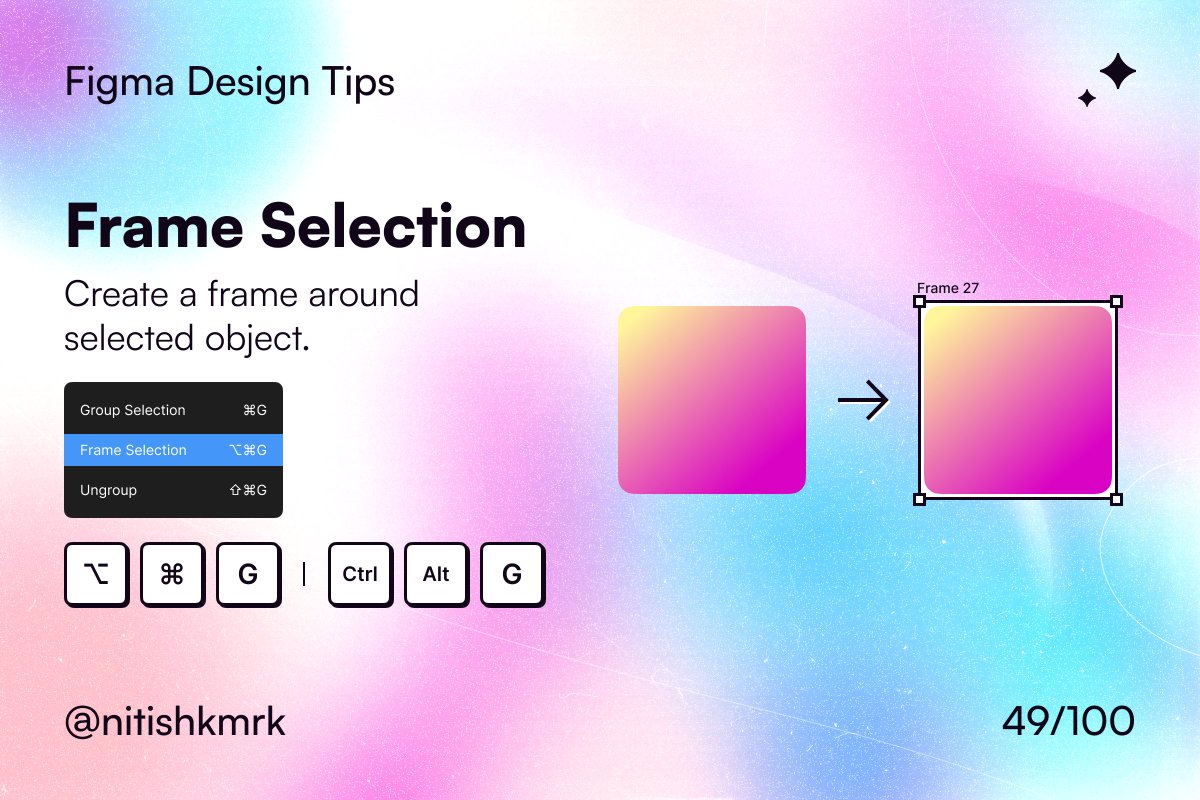
#FigmaTip 50/100 : Clean up Frame, Auto Layout or Group 
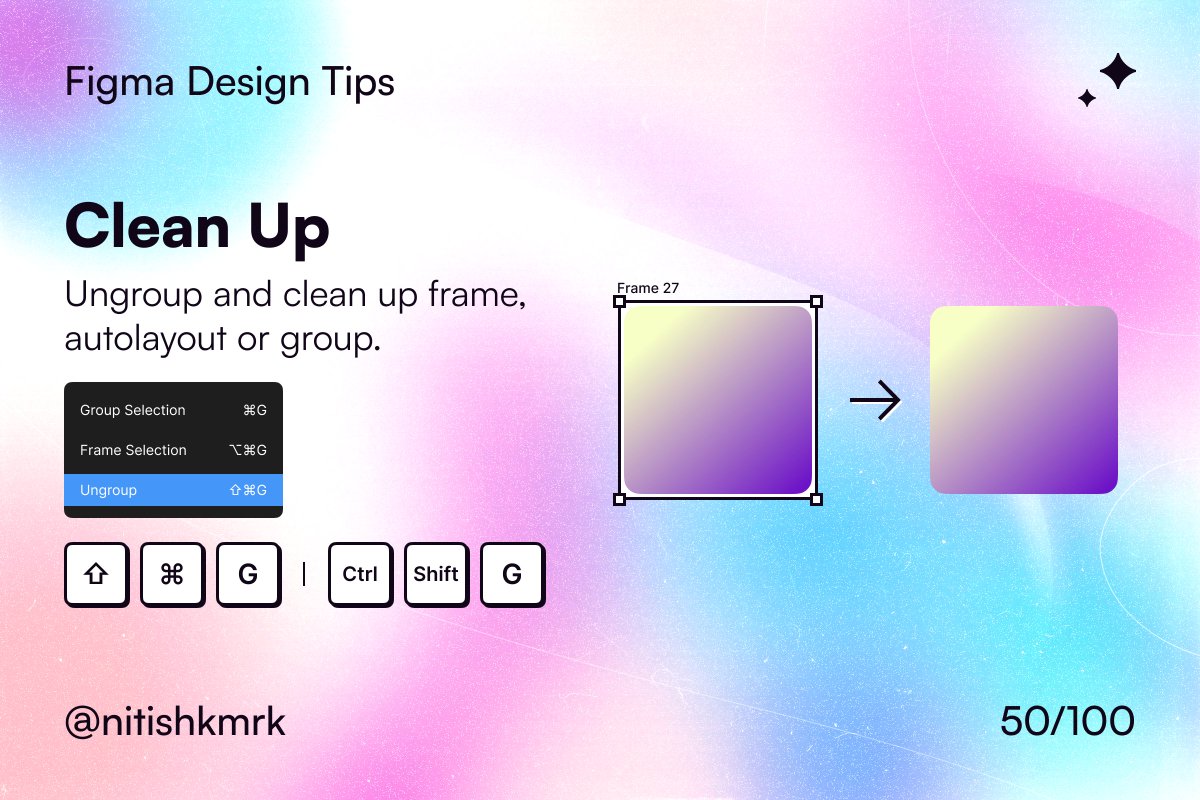
#FigmaTip 51/100 : Resize Width 
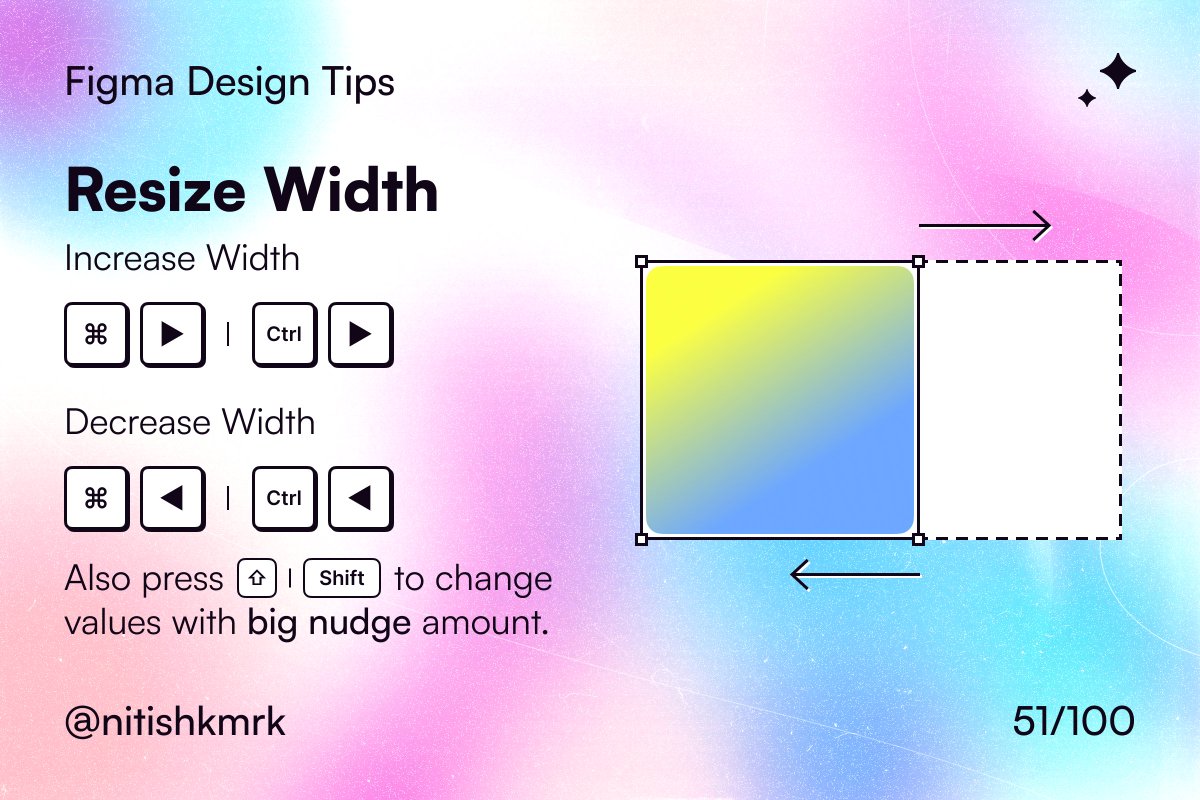
#FigmaTip 52/100 : Resize Height 

#FigmaTip 53/100 : Flip Horizontally 

#FigmaTip 54/100 : Flip Vertically 

#FigmaTip 55/100 : Math Operations 

#FigmaTip 56/100 : Mixed Math Operations 

#FigmaTip 57/100 : Percentage Values 

#FigmaTip 58/100 : Increase Value in Multiples of X 

#FigmaTip 59/100 : Customize Nudge Amount 

#FigmaTip 60/100 : Scrub Field 

#FigmaTip 61/100 : Big Nudge in Property Fields 

#FigmaTip 62/100 : Quick Frame Rename 

#FigmaTip 63/100 : Hexcode Shorthands 

#FigmaTip 64/100 : x11 Color System 

#FigmaTip 65/100 : Selection Colors 

#FigmaTip 66/100 : Duplicate Objects 

#FigmaTip 67/100 : Quick Crop 

#FigmaTip 68/100 : Annotate on Canvas 

#FigmaTip 69/100 : Select Parent 

#FigmaTip 70/100 : Select Children 

#FigmaTip 71/100 : Focus Layer 

#FigmaTip 72/100 : Zoom to Frame 

#FigmaTip 73/100 : Zoom to Fit 

#FigmaTip 74/100 : Deep Select 

#FigmaTip 75/100 : Hierarchy Menu Selection 
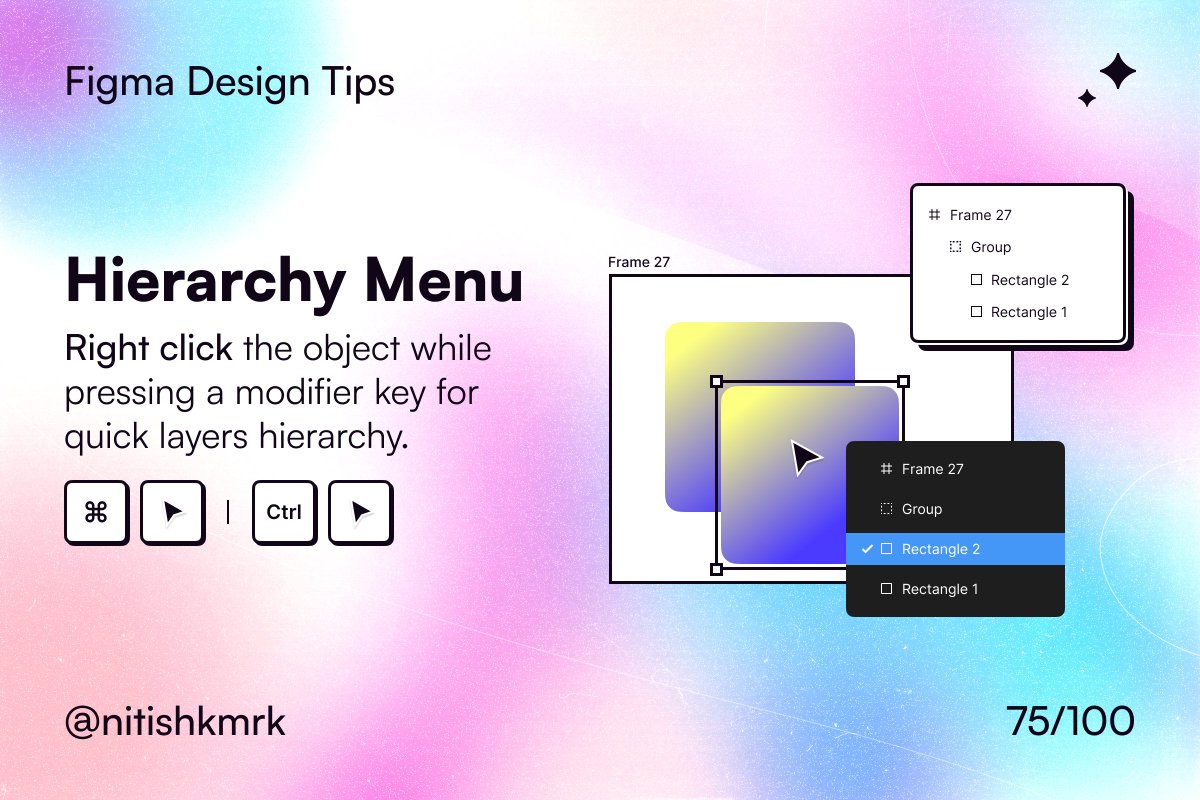
#FigmaTip 76/100 : Neglect Nesting 

#FigmaTip 77/100 : Preserve Nesting 

#FigmaTip 78/100 : Collapse Layers 

#FigmaTip 79/100 : Copy Frame Link 

#FigmaTip 80/100 : Open File URL from Clipboard 

#FigmaTip 81/100 : Hide Multiplayer Cursors 

#FigmaTip 82/100 : Hide Comments 

#FigmaTip 83/100 : Cursor Chat 

#FigmaTip 84/100 : Contextual Comment 

#FigmaTip 85/100 : Emoji Shorthand in Comments 

#FigmaTip 86/100 : Measure Nested Objects's Distance 

#FigmaTip 87/100 : Measure Object's Distance 

#FigmaTip 88/100 : Frame Outlines 

#FigmaTip 89/100 : Hide UI 

#FigmaTip 90/100 : Toggle Design & Prototype Panels 

#FigmaTip 91/100 : Realtime Color Preview on Selection 

#FigmaTip 92/100 : Batch Rename Layers 

#FigmaTip 93/100 : Import SVG Code 

#FigmaTip 94/100 : Switch Tabs 

#FigmaTip 95/100 : Resource Use 

#FigmaTip 96/100 : Recover Out of Browser Memory Limit File 

#FigmaTip 97/100 : Always Open Links in Desktop App 

#FigmaTip 98/100 : Hide Help UI 

#FigmaTip 99/100 : Consistent sRGB Color Space 

#FigmaTip 100/100 : Quick New Figma File 

Please retweet #FigmaTip to spread the word
Thank You 🙌
Thank You 🙌
https://twitter.com/nitishkmrk/status/1579477287849775105
• • •
Missing some Tweet in this thread? You can try to
force a refresh