Here's how to conduct a literature review using Google Scholar, @zotero, @RsrchRabbit , and @obsdmd .
A step-by-step guide👇
A step-by-step guide👇
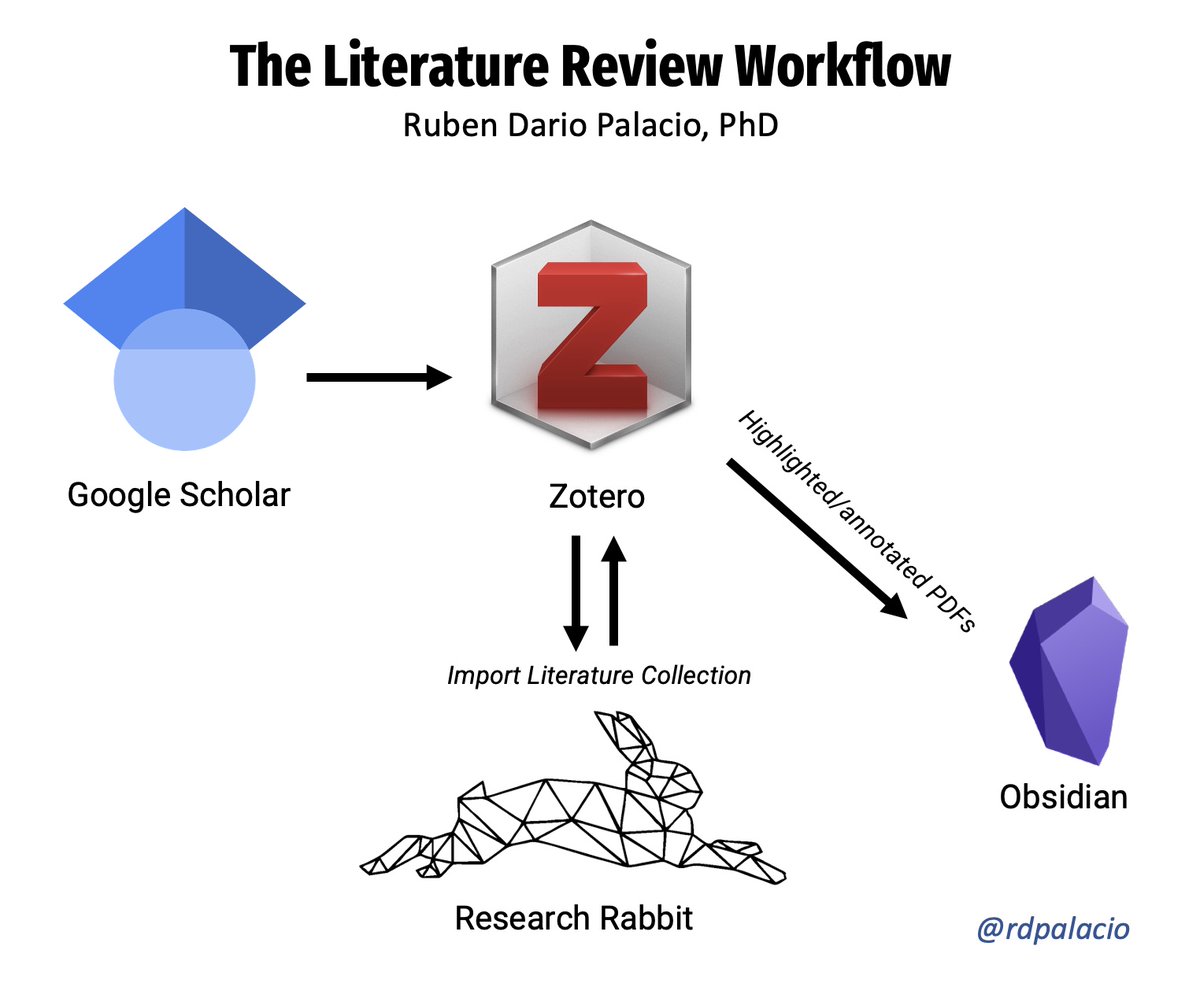
1. In this thread you will learn how to:
• Use Google Scholar to find literature.
• Create a Zotero lit. collection.
• Use Research Rabbit to expand your Zotero lit. collection
• Add highlights and export to PDF notes to obsidian
• Centralize all relevant notes in obsidian
• Use Google Scholar to find literature.
• Create a Zotero lit. collection.
• Use Research Rabbit to expand your Zotero lit. collection
• Add highlights and export to PDF notes to obsidian
• Centralize all relevant notes in obsidian
2.
Start by searching in Google Scholar for your research topic:
scholar.google.com
Here, I will use rewilding as an example.
Note that the results show highly-cited papers that are part of the conversation. This is a very useful feature.
Start by searching in Google Scholar for your research topic:
scholar.google.com
Here, I will use rewilding as an example.
Note that the results show highly-cited papers that are part of the conversation. This is a very useful feature.

3.
In Google Scholar clic on each paper of interest to redirect to the publishers website.
Use the Zotero browser connector to extract the reference: zotero.org/download/conne…
If the paper is open access, Zotero will automatically extract the PDF as well.
In Google Scholar clic on each paper of interest to redirect to the publishers website.
Use the Zotero browser connector to extract the reference: zotero.org/download/conne…
If the paper is open access, Zotero will automatically extract the PDF as well.

4.
Note that I am saving to a Zotero collection. This is where you hold all the relevant literature for your chosen topic.
I highly encourage you to use collections for all your research projects.
Note that I am saving to a Zotero collection. This is where you hold all the relevant literature for your chosen topic.
I highly encourage you to use collections for all your research projects.

6.
Research Rabbit will show you relevant literature to expand your collection.
There are many options and visualizations to explore.
Once you chose a paper, you will have the option to add it to your Zotero collection.
Research Rabbit will show you relevant literature to expand your collection.
There are many options and visualizations to explore.
Once you chose a paper, you will have the option to add it to your Zotero collection.

7.
The paper will appear in Zotero Collection.
Keep in mind Research Rabbit will not extract the PDF. This is something you need to do with the Zotero Connector (if open access).
The paper will appear in Zotero Collection.
Keep in mind Research Rabbit will not extract the PDF. This is something you need to do with the Zotero Connector (if open access).

8.
Once you obtain the PDF, you can open it in Zotero itself (you need Zotero 6) and add highlights.
Once you obtain the PDF, you can open it in Zotero itself (you need Zotero 6) and add highlights.

10.
The Annotations will appear as a separate element. Then, right-click and click on "Export Note".
The Annotations will appear as a separate element. Then, right-click and click on "Export Note".

11.
You will want to export as Markdown, and make sure to Include Zotero Links.
Zotero links means you can click in a link that will open the PDF within Zotero, and show you exactly the highlighted piece.
(this will make sense in the end, so stick with me)
You will want to export as Markdown, and make sure to Include Zotero Links.
Zotero links means you can click in a link that will open the PDF within Zotero, and show you exactly the highlighted piece.
(this will make sense in the end, so stick with me)

12.
Export to a literature folder in Obsidian.
As a naming convention, use the Citation Key provided by a Zotero plugin called ZotFile (you will need to install it): zotfile.com
Add a @ before each paper name to distinguish these are literature notes.

Export to a literature folder in Obsidian.
As a naming convention, use the Citation Key provided by a Zotero plugin called ZotFile (you will need to install it): zotfile.com
Add a @ before each paper name to distinguish these are literature notes.


14.
Finally, in obsidian you can create a new note, and link it to the highlighted notes!
The highlighted notes can take you to the PDF itself, in the exact place where you made the highlight.
Finally, in obsidian you can create a new note, and link it to the highlighted notes!
The highlighted notes can take you to the PDF itself, in the exact place where you made the highlight.
15.
And that's it.
You will then keep exporting notes to obsidian, and compiling a literature review document with links to the PDFs in Zotero!
Here is a literature review I did for the third chapter of my PhD thesis.

And that's it.
You will then keep exporting notes to obsidian, and compiling a literature review document with links to the PDFs in Zotero!
Here is a literature review I did for the third chapter of my PhD thesis.


16.
Now, If you've found this thread helpful,
1. Go the top and retweet the first tweet to share it with your colleagues!
2. Follow me @rdpalacio for tips on publishing and academic writing.
3. Consider a small donation for my time and effort
buymeacoffee.com/rdpalacio
Now, If you've found this thread helpful,
1. Go the top and retweet the first tweet to share it with your colleagues!
2. Follow me @rdpalacio for tips on publishing and academic writing.
3. Consider a small donation for my time and effort
buymeacoffee.com/rdpalacio
17.
[Update 1] Based on the feedback, I've modified the figure to emphasize Google Scholar is not the only database to use!
[Update 1] Based on the feedback, I've modified the figure to emphasize Google Scholar is not the only database to use!

18.
[Update 2] I'm excited to share I'm hosting a 1.5-hour workshop with all the details on this workflow next week!
Register for the event here:
eventbrite.com/e/the-literatu…
[Update 2] I'm excited to share I'm hosting a 1.5-hour workshop with all the details on this workflow next week!
Register for the event here:
eventbrite.com/e/the-literatu…
• • •
Missing some Tweet in this thread? You can try to
force a refresh



















