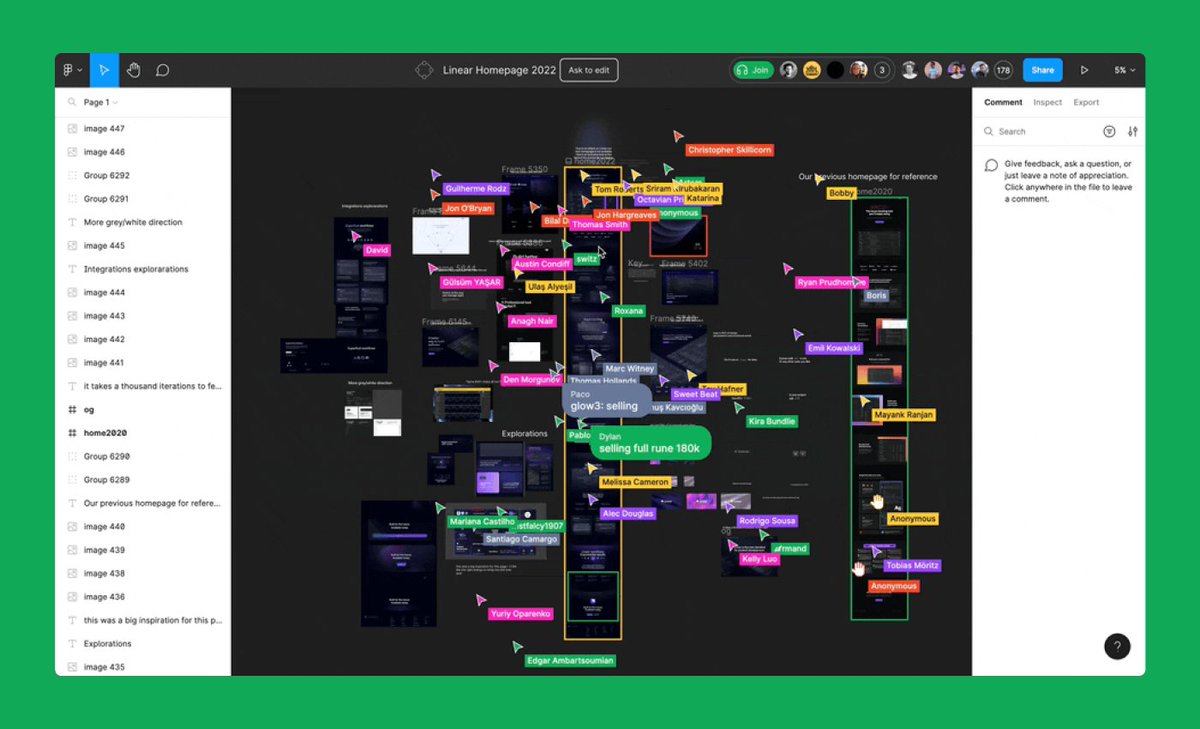Working smarter, not harder also applies to prototyping. 😉
Here are six #FigmaTips from Designer Advocate @_AnaBoyer for prototyping in Figma.
1/ Draw prototyping links from navigational components to reduce the need for repeatedly drawing connections.
Here are six #FigmaTips from Designer Advocate @_AnaBoyer for prototyping in Figma.
1/ Draw prototyping links from navigational components to reduce the need for repeatedly drawing connections.
2/ Create interactive components in your libraries, so designs that use those components already have micro-interactions built into their prototypes, adding an additional level of fidelity.
4/ Use sections for state preservation when navigating between sections of your prototype.
5/ When creating two subsequent transitions, use ease in and ease out for a more natural feel.
6/ For user testing, organize separate designs into flows and utilize their descriptions to provide guidance to research participants.
You can also use observation mode to observe and follow how the participant is interacting with the prototype.
• • •
Missing some Tweet in this thread? You can try to
force a refresh