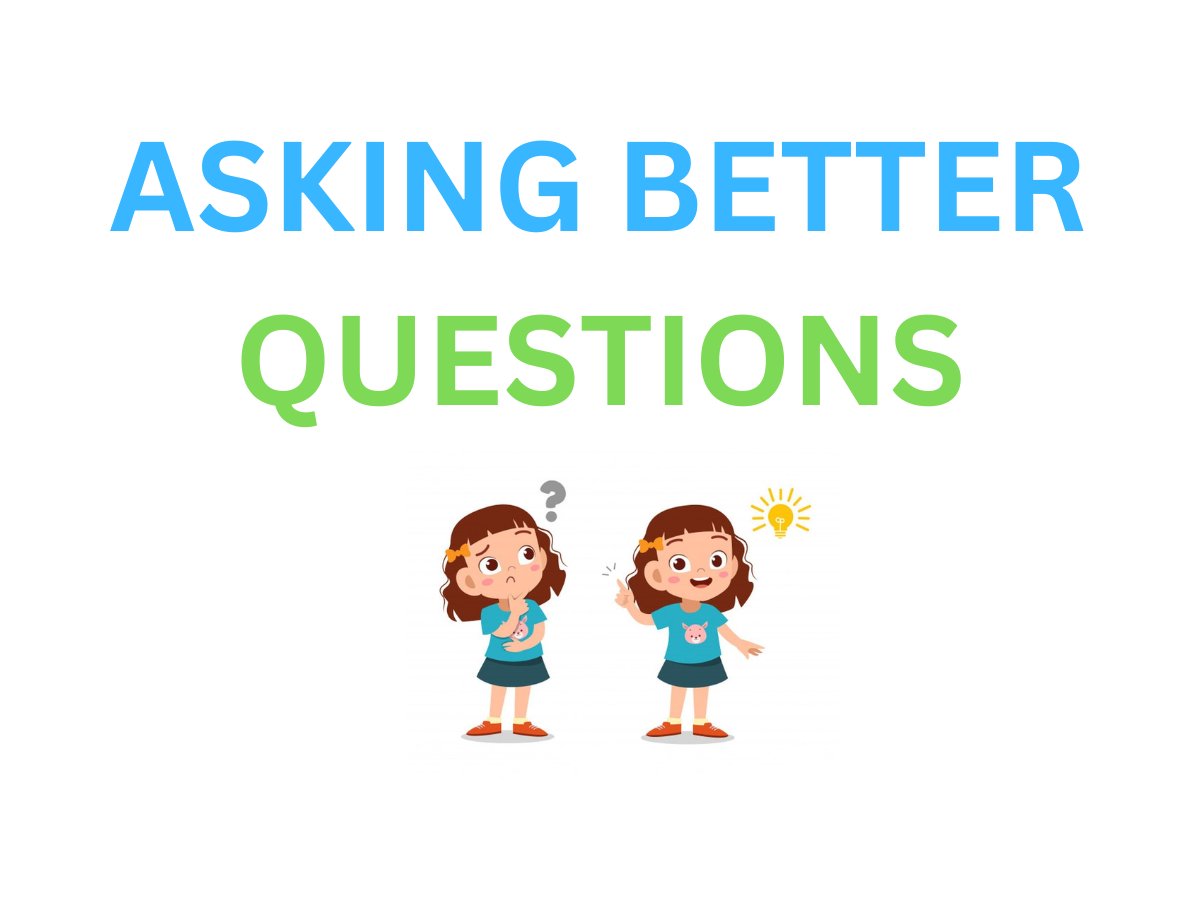DevOps/SRE engineers are often responsible for creating and maintaining automated workflows
Having knowledge of Git's advanced features enables you to work more efficiently.
So, let's take a look at the most useful Git commands to streamline your Git productivity.
🧵👇
Having knowledge of Git's advanced features enables you to work more efficiently.
So, let's take a look at the most useful Git commands to streamline your Git productivity.
🧵👇

I already explained what VCS are by using diagrams in another thread.
If you're interested, you can check out that post by looking at the tag in my last tweet.
This thread is for people who are already familiar with Git and want to improve their usage of it.
Let's begin!
If you're interested, you can check out that post by looking at the tag in my last tweet.
This thread is for people who are already familiar with Git and want to improve their usage of it.
Let's begin!
1/
Here's a simple way to check your Git configuration
command:
git config -l
You'll get a list of your Git settings
Like your user name and email, and many more.
Here's a simple way to check your Git configuration
command:
git config -l
You'll get a list of your Git settings
Like your user name and email, and many more.
2/
If you want to force a push request in Git
command:
git push -f
It's generally okay to use this command
If you're working on a pull request branch.
If you want to force a push request in Git
command:
git push -f
It's generally okay to use this command
If you're working on a pull request branch.
3/
See your commit history, including changes made to files
command:
git log -p
This command will display a detailed history of all commits
Along with the changes made to each file.
See your commit history, including changes made to files
command:
git log -p
This command will display a detailed history of all commits
Along with the changes made to each file.
4/
To view a specific commit in Git
command:
git show commit-id
To use this command, replace `commit-id` with the actual identifier of the commit that you want to view
You can find this identifier in the commit log, following the word commit
To view a specific commit in Git
command:
git show commit-id
To use this command, replace `commit-id` with the actual identifier of the commit that you want to view
You can find this identifier in the commit log, following the word commit
5/
View log statistics in Git
command:
git log --stat
Running this command will display some statistics about the changes made in each commit
Such as the number of lines changed and the names of the files modified.
View log statistics in Git
command:
git log --stat
Running this command will display some statistics about the changes made in each commit
Such as the number of lines changed and the names of the files modified.
6/
View and stage changes using Git
command:
git add -p
This will open a prompt asking if you want to stage the changes or not, and it will include other options.
View and stage changes using Git
command:
git add -p
This will open a prompt asking if you want to stage the changes or not, and it will include other options.
7/
Remove tracked files from the current working tree in Git
command:
git rm filename
This command will remove the specified file from the Git repository and the working tree.
This command expects a commit message to be included, explaining why the file was deleted.
Remove tracked files from the current working tree in Git
command:
git rm filename
This command will remove the specified file from the Git repository and the working tree.
This command expects a commit message to be included, explaining why the file was deleted.
8/
rename files in Git
command:
git mv oldfile newfile
This command will stage the changes and rename the file from "oldfile" to "newfile".
This command also expects a commit message to be included.
rename files in Git
command:
git mv oldfile newfile
This command will stage the changes and rename the file from "oldfile" to "newfile".
This command also expects a commit message to be included.
9/
Revert unstaged changes in Git
command:
git checkout filename
This command will discard any changes made to the specified file that have not yet been staged.
The file will be restored to its previous state
Revert unstaged changes in Git
command:
git checkout filename
This command will discard any changes made to the specified file that have not yet been staged.
The file will be restored to its previous state
10/
To modify and add changes to the most recent commit in Git
You can use the following command:
git commit --amend
Using this command will allow you to amend the most recent commit by modifying its message or adding changes to it.
To modify and add changes to the most recent commit in Git
You can use the following command:
git commit --amend
Using this command will allow you to amend the most recent commit by modifying its message or adding changes to it.
11/
To rollback the last commit in Git
command:
git revert
This command creates a new commit that is the opposite of everything in the given commit
Effectively undoing the changes made in the previous commit.
To revert the latest commit
use the head alias
git revert HEAD
To rollback the last commit in Git
command:
git revert
This command creates a new commit that is the opposite of everything in the given commit
Effectively undoing the changes made in the previous commit.
To revert the latest commit
use the head alias
git revert HEAD
12/
Create a new branch in Git
command:
git branch branch_name
By default, you have one branch which is usually called the main branch.
This command creates a new branch with the name specified after branch_name.
Create a new branch in Git
command:
git branch branch_name
By default, you have one branch which is usually called the main branch.
This command creates a new branch with the name specified after branch_name.
13/
To create a new branch in Git and switch to it immediately
command:
git checkout -b branch_name
This command creates a new branch with the name specified after `branch_name`
It is a shortcut for the "git branch" and "git checkout" commands combined.
To create a new branch in Git and switch to it immediately
command:
git checkout -b branch_name
This command creates a new branch with the name specified after `branch_name`
It is a shortcut for the "git branch" and "git checkout" commands combined.
14/
Remove a branch in Git, after merging and completing work
command:
git branch -d branch_name
To delete the branch.
Remove a branch in Git, after merging and completing work
command:
git branch -d branch_name
To delete the branch.
15/
Combine the history of two branches in Git
Simply follow these steps
Execute the command:
git merge branch_name
To merge the branch_name with the branch you are currently working in.
Combine the history of two branches in Git
Simply follow these steps
Execute the command:
git merge branch_name
To merge the branch_name with the branch you are currently working in.
16/
Display the commit log as a graph in Git
Perform the following steps
Include the option `--graph`
when executing the command `git log`
This will allow you to view the commit log in a graph format.
Limit commit messages to a single line by using the `--oneline` option
Display the commit log as a graph in Git
Perform the following steps
Include the option `--graph`
when executing the command `git log`
This will allow you to view the commit log in a graph format.
Limit commit messages to a single line by using the `--oneline` option
17/
Cancel a conflicting merge in Git
command:
Execute `git merge --abort`
To discard the merge and begin again
Cancel a conflicting merge in Git
command:
Execute `git merge --abort`
To discard the merge and begin again
18/
Include a remote repository in Git
command:
Execute `git add remote https://repo_here`
To add a remote repository to your local repository.
Simply replace `https://repo_here` with the URL of your remote repository.
Include a remote repository in Git
command:
Execute `git add remote https://repo_here`
To add a remote repository to your local repository.
Simply replace `https://repo_here` with the URL of your remote repository.
19/
To find out more information about a remote repository in Git
first we want to run `git remote -v` to see the name of the remote.
Then, replace `origin` in the command `git remote show origin` with the name of the remote you want to learn about.
To find out more information about a remote repository in Git
first we want to run `git remote -v` to see the name of the remote.
Then, replace `origin` in the command `git remote show origin` with the name of the remote you want to learn about.
20/
If you want to update the contents of remote branches in Git
Without automatically merging them into your local branches
command:
git remote update command
You can choose to merge the content using the `git merge` or `git checkout` commands, as needed.
If you want to update the contents of remote branches in Git
Without automatically merging them into your local branches
command:
git remote update command
You can choose to merge the content using the `git merge` or `git checkout` commands, as needed.
21/
To move finished work from one branch to another in Git
command:
git rebase
followed by the branch name you want to transfer the work to
For example, git rebase branch_name_here
Keep in mind that rebase can be complicated if not used correctly, be careful when using it
To move finished work from one branch to another in Git
command:
git rebase
followed by the branch name you want to transfer the work to
For example, git rebase branch_name_here
Keep in mind that rebase can be complicated if not used correctly, be careful when using it
My mission is to guide people who want to get into DevOps, from basics to advanced!!
If you had a good time reading this please retweet the first tweet to help others as well.
VCS:
Have a Wonderful day!!
If you had a good time reading this please retweet the first tweet to help others as well.
VCS:
https://twitter.com/K_Mohan_/status/1629685330378133504?s=20
https://twitter.com/K_Mohan_/status/1631861741305954305?s=20
Have a Wonderful day!!
• • •
Missing some Tweet in this thread? You can try to
force a refresh