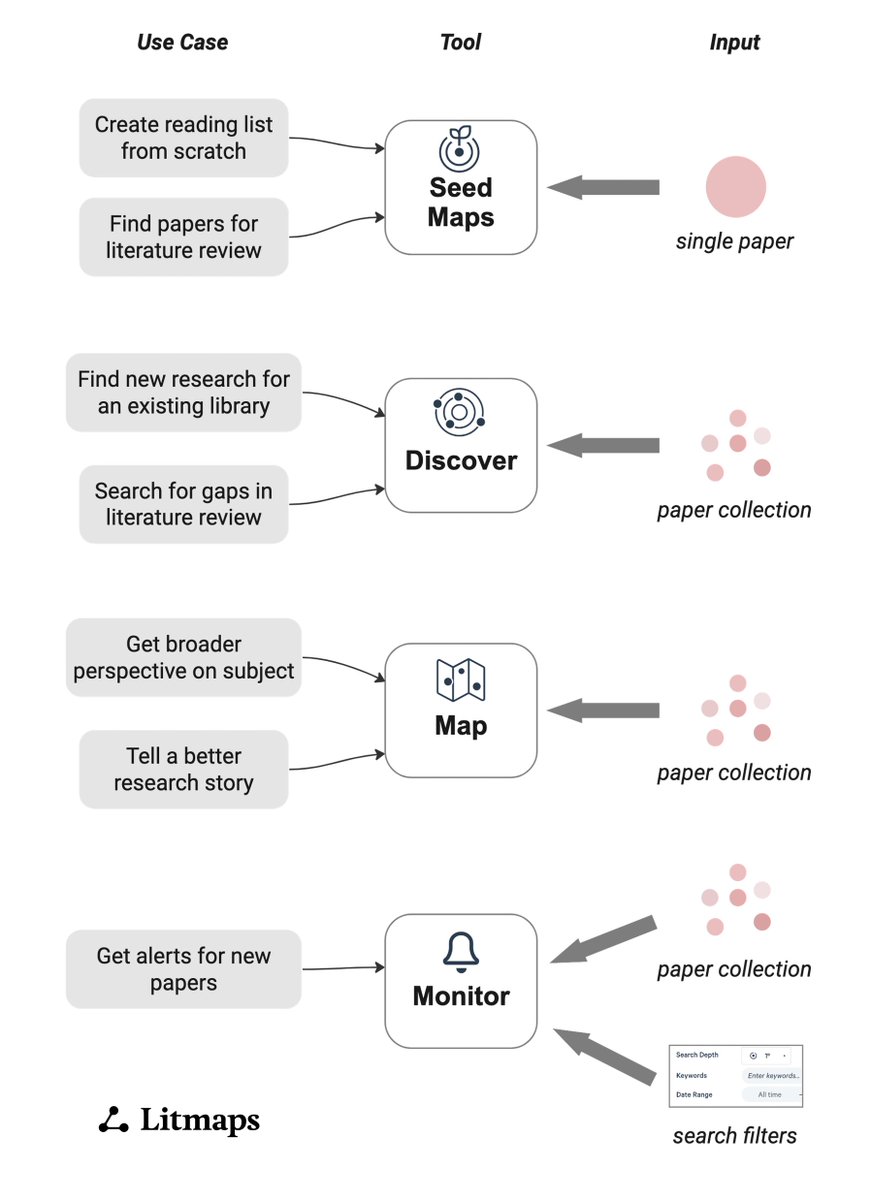Have a long list of papers to dive into?
Transform that intimidating list into a clear plan using Maps.
Here's how to organise your papers in minutes
(with our new feature, customisable maps!):
Transform that intimidating list into a clear plan using Maps.
Here's how to organise your papers in minutes
(with our new feature, customisable maps!):

Millions of papers come out every year - so having a clear priority strategy is critical to not missing the important ones.
Here, we'll use Maps to quickly prioritise the papers we need to read first.
To start, sign up for Litmaps at litmaps (dot) com - it takes a minute.
Here, we'll use Maps to quickly prioritise the papers we need to read first.
To start, sign up for Litmaps at litmaps (dot) com - it takes a minute.
Step 1 - Locate your reading list
Maybe your advisor sent you a set of PDFs, maybe you have a Zotero collection of 100s of papers.
Our first step is to pull in these papers into a Litmaps collection.
You can do this as a list of DOIs/titles, or as a BibTeX file.
Maybe your advisor sent you a set of PDFs, maybe you have a Zotero collection of 100s of papers.
Our first step is to pull in these papers into a Litmaps collection.
You can do this as a list of DOIs/titles, or as a BibTeX file.

Step 2 - Create a Litmaps Collection
Go to apps (dot) litmaps (dot) com and click on "Your Library" in the left sidebar.
Click "+ New" at the top and name your new collection.
For example, ours is "Citation Hacking Reading List"
Go to apps (dot) litmaps (dot) com and click on "Your Library" in the left sidebar.
Click "+ New" at the top and name your new collection.
For example, ours is "Citation Hacking Reading List"

Step 3 - Add papers to Collection
Take all the papers you want to go through (from Step 1) and upload them into the collection.
For BibTeXs, click "+Add Articles" -> "Import from Reference Manager" and upload your file.
Or, you can input a list of DOIs, titles, etc
Take all the papers you want to go through (from Step 1) and upload them into the collection.
For BibTeXs, click "+Add Articles" -> "Import from Reference Manager" and upload your file.
Or, you can input a list of DOIs, titles, etc

Step 4 - Create a Map
Click "View as a Map" and Litmaps will create a visualisation of all your papers. Each paper is a dot. Lines connect papers that cite or reference one another.
Save the Map now by clicking "Save to edit in full screen" at the top left.
Click "View as a Map" and Litmaps will create a visualisation of all your papers. Each paper is a dot. Lines connect papers that cite or reference one another.
Save the Map now by clicking "Save to edit in full screen" at the top left.

Step 5 - Prioritise Your Papers!
By default the Map is sorted on the x-axis by Date of publication & on the y-axis by number of citations.
Already, you can start thinking about how to prioritise papers. Do you want to start with the most recent, the most cited, or both?
By default the Map is sorted on the x-axis by Date of publication & on the y-axis by number of citations.
Already, you can start thinking about how to prioritise papers. Do you want to start with the most recent, the most cited, or both?

Step 6 - Change your priority
Change the axes to find the most important papers for you.
Map Relevance is a great way to see the most important papers in your collection (it sorts by connections).
Review papers tend to have many references - which you can sort by also.
Change the axes to find the most important papers for you.
Map Relevance is a great way to see the most important papers in your collection (it sorts by connections).
Review papers tend to have many references - which you can sort by also.

Step 7 - Keep track of what you read
Group papers based on their topics using the new "Custom" Map feature.
Move & cluster papers based on what's most useful for you - like topics, relevance, etc.
Litmaps automatically saves how you arrange these papers.
Group papers based on their topics using the new "Custom" Map feature.
Move & cluster papers based on what's most useful for you - like topics, relevance, etc.
Litmaps automatically saves how you arrange these papers.

Step 8 - Saving papers out of Litmaps
If you're managing papers in a reference manager, it's easy to pull your Litmaps Collection into it.
Export your papers from the collection, then import into your ref manager.
For Zotero, it takes just one click with the Connector.


If you're managing papers in a reference manager, it's easy to pull your Litmaps Collection into it.
Export your papers from the collection, then import into your ref manager.
For Zotero, it takes just one click with the Connector.


Did you find this method helpful?
Like the first tweet in this thread so more researchers can learn about it.
Follow us for more workflows and research productivity tips.
Like the first tweet in this thread so more researchers can learn about it.
Follow us for more workflows and research productivity tips.
• • •
Missing some Tweet in this thread? You can try to
force a refresh