It's shocking how many people still don’t prompt ChatGPT properly.
We created a 6-step prompt formula to help anyone create perfect prompts.
Master ChatGPT in 6 simple steps using this guide:
We created a 6-step prompt formula to help anyone create perfect prompts.
Master ChatGPT in 6 simple steps using this guide:
Before we break down the formula, it’s important to note the order matters.
Not all steps are essential, but focusing on the more important steps should be a priority.
Think of the formula of a checklist. The more tasks you complete, the better the result will be.
Not all steps are essential, but focusing on the more important steps should be a priority.
Think of the formula of a checklist. The more tasks you complete, the better the result will be.
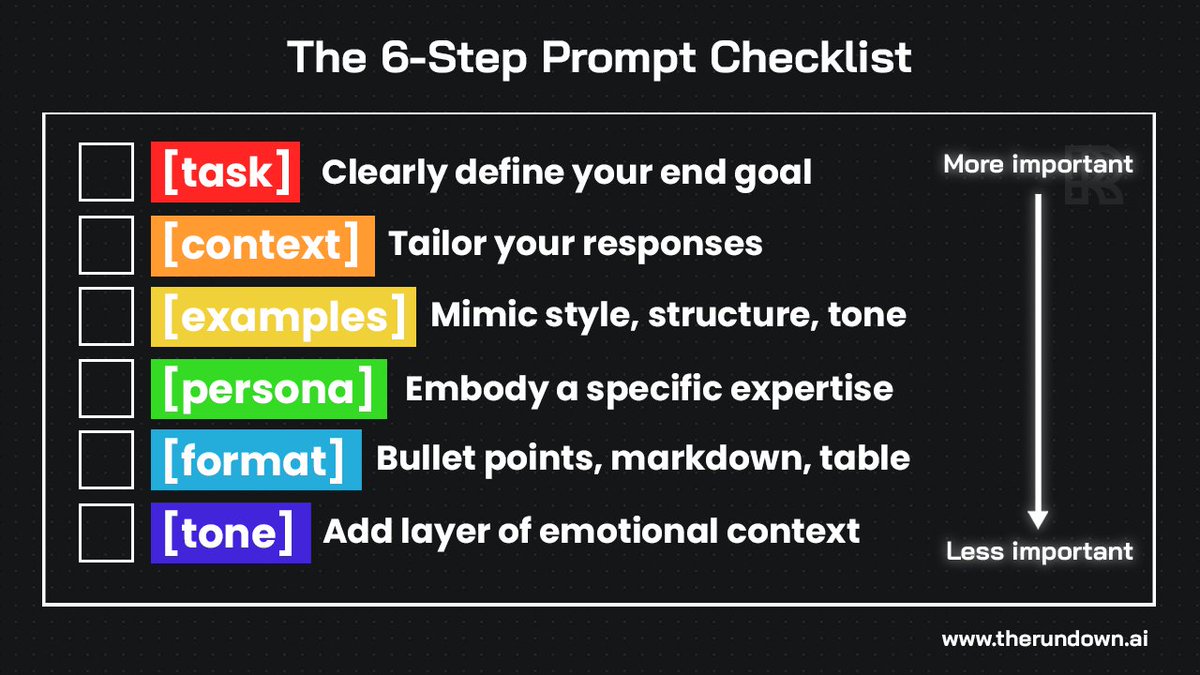
1. Task
The task is the heart of your prompt, it tells ChatGPT what you want it to do.
It's essential to be clear and concise to ensure the model understands your requirements.
The task is the heart of your prompt, it tells ChatGPT what you want it to do.
It's essential to be clear and concise to ensure the model understands your requirements.

Clearly define your end goal, whether simple or complex.
- Simple: "Generate a three-month diet program."
- Complex: "Analyze the collected user feedback from my newsletter, summarize the top 3 takeaways with a focus on improvement, and categorize the rest based on importance."
- Simple: "Generate a three-month diet program."
- Complex: "Analyze the collected user feedback from my newsletter, summarize the top 3 takeaways with a focus on improvement, and categorize the rest based on importance."
2. Context
Context is the backdrop of your prompt, essentially giving ChatGPT the relevant info to maximize outputs.
Providing as much context as possible will help ChatGPT understand you and your needs better.
Context is the backdrop of your prompt, essentially giving ChatGPT the relevant info to maximize outputs.
Providing as much context as possible will help ChatGPT understand you and your needs better.

These three key questions can help guide you in the right direction:
1. What's the user's background?
2. What does success look like?
3. What environment are they in?
Context helps the model tailor its response to your specific situation.
1. What's the user's background?
2. What does success look like?
3. What environment are they in?
Context helps the model tailor its response to your specific situation.
3. Examples
Think of examples as frameworks that allow ChatGPT to structure outputs better.
Examples allow ChatGPT to mimic the style, structure, and tone of almost anything.
Including examples in your prompt can SIGNIFICANTLY enhance the output quality.
Think of examples as frameworks that allow ChatGPT to structure outputs better.
Examples allow ChatGPT to mimic the style, structure, and tone of almost anything.
Including examples in your prompt can SIGNIFICANTLY enhance the output quality.

Examples can act as guides that help you mimic outputs from your favorite examples.
They also help you get away from the generic ChatGPT response style.
Note: They are not necessary for every prompt, but including a relevant example dramatically improves quality of your output.
They also help you get away from the generic ChatGPT response style.
Note: They are not necessary for every prompt, but including a relevant example dramatically improves quality of your output.
4. Persona
Persona is about embodying a specific character or expertise in ChatGPT.
Imagine having instant access to an expert relevant to your task.
For instance, if you’re injured in a sport- this expert might be a physical therapist with over 20 years of experience.
Persona is about embodying a specific character or expertise in ChatGPT.
Imagine having instant access to an expert relevant to your task.
For instance, if you’re injured in a sport- this expert might be a physical therapist with over 20 years of experience.

By using a persona, you're instructing the model to respond from a particular perspective, which can drastically change the quality of the response.
Pro tip: You can get ChatGPT to respond as famous people. For example: “Rewrite this blog post in the style of Eminem.”
Pro tip: You can get ChatGPT to respond as famous people. For example: “Rewrite this blog post in the style of Eminem.”
5. Format
Visualize your desired output.
Declaring the format to ChatGPT will help you structure your outputs in unique ways.
Do you want a table, bullet points, or a paragraph? Specify this in your prompt.
Visualize your desired output.
Declaring the format to ChatGPT will help you structure your outputs in unique ways.
Do you want a table, bullet points, or a paragraph? Specify this in your prompt.
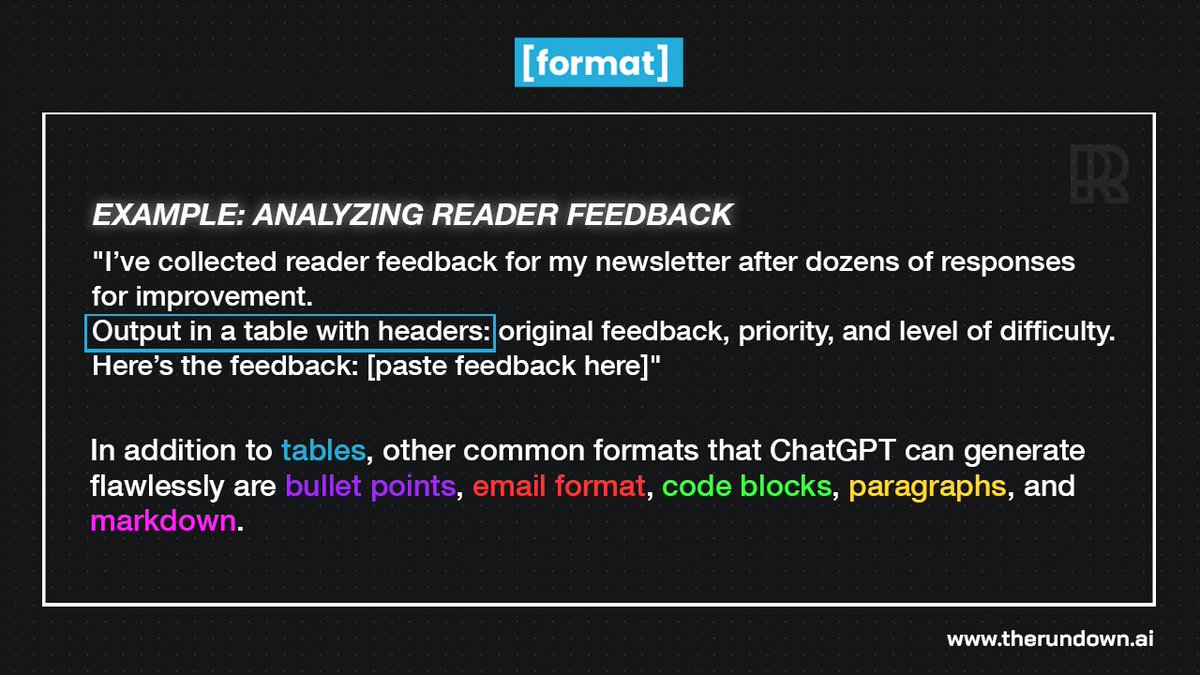
Common formats that ChatGPT can generate flawlessly include:
-Table format
-Bullet points
-Email format
-Code blocks
-Paragraphs
-Markdown
-Table format
-Bullet points
-Email format
-Code blocks
-Paragraphs
-Markdown
6. Tone
The tone sets the mood of the output.
Specify whether you want a casual, formal, witty, or enthusiastic output.
Tone ensures that the content meets your informational needs and resonates with the intended audience's emotions and expectations.
The tone sets the mood of the output.
Specify whether you want a casual, formal, witty, or enthusiastic output.
Tone ensures that the content meets your informational needs and resonates with the intended audience's emotions and expectations.

Example prompts to play around with tone:
1. “Use a casual tone of voice”
2. “Use a formal tone of voice”
3. “Give me a witty output”
4. “Show enthusiasm”
5. “Sound pessimistic”
1. “Use a casual tone of voice”
2. “Use a formal tone of voice”
3. “Give me a witty output”
4. “Show enthusiasm”
5. “Sound pessimistic”
The 'perfect prompt' uses all 6 steps of the prompt formula.
However, as stated previously, not all steps are essential, but focusing on the more important steps (in order) should be a priority.
However, as stated previously, not all steps are essential, but focusing on the more important steps (in order) should be a priority.

If you found this useful, you'll love our Advanced ChatGPT guide.
It includes 1000+ best ChatGPT prompts, 100+ AI tools, and 25+ AI tool tutorials.
We're auto-sending it free for a limited time to new subscribers for our AI newsletter: therundown.ai/subscribe
It includes 1000+ best ChatGPT prompts, 100+ AI tools, and 25+ AI tool tutorials.
We're auto-sending it free for a limited time to new subscribers for our AI newsletter: therundown.ai/subscribe
It took us ~8 hours to write this guide, and we only have 1 ask:
If you found this helpful, spare us with a like/retweet/comment to support my content 🤝
If you found this helpful, spare us with a like/retweet/comment to support my content 🤝
https://twitter.com/TheRundownAI/status/1732808442924970005
• • •
Missing some Tweet in this thread? You can try to
force a refresh

 Read on Twitter
Read on Twitter










