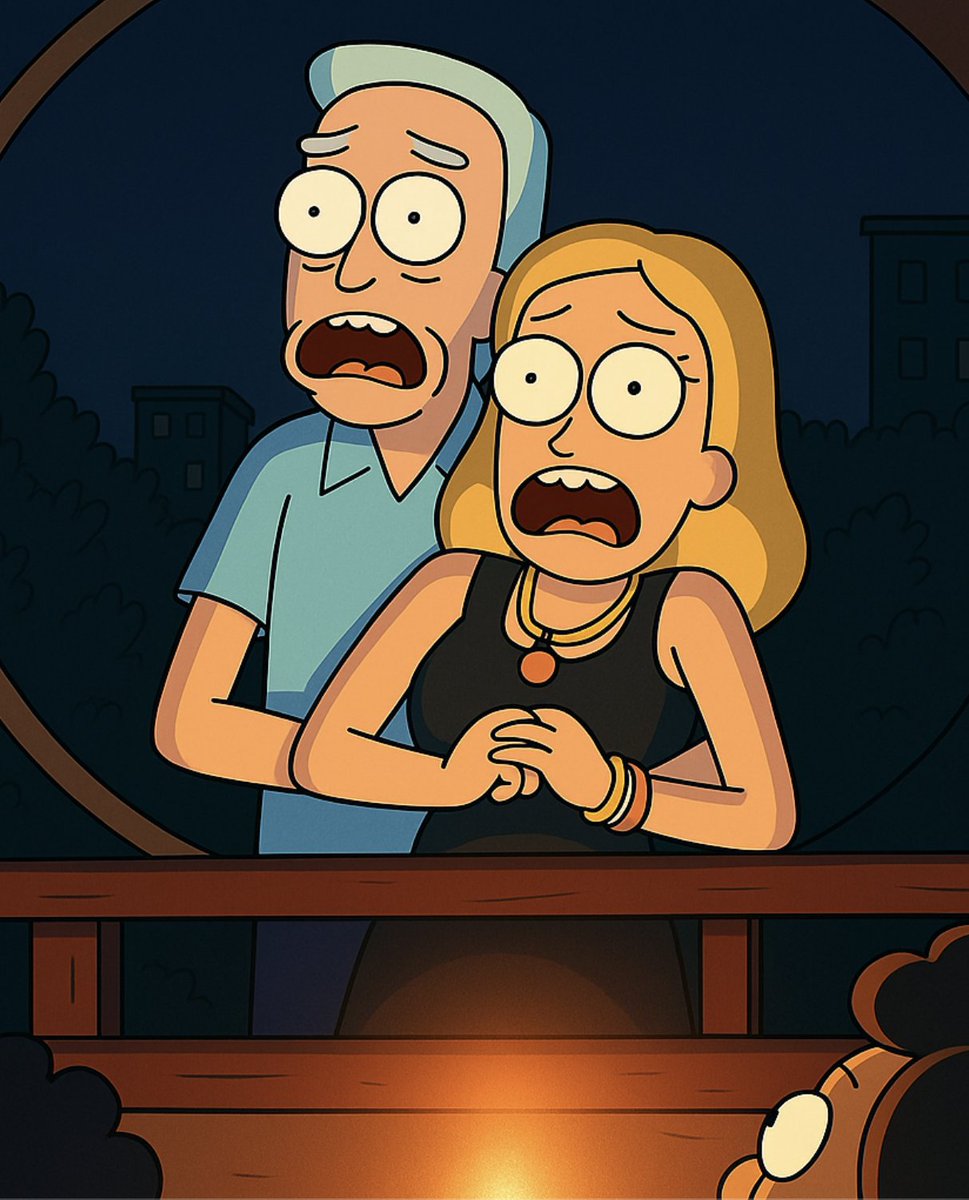Gmail has 1.8 Billion users.
But only 2% can use it effectively.
Here're 10 Gmail hacks that you may not know:
But only 2% can use it effectively.
Here're 10 Gmail hacks that you may not know:

1. Undo That Email You Just Sent!
📩 Steps to enable "Undo Send":
-Click the Settings icon (top right).
-Go to Settings > General.
-Toggle on ‘Undo Send’.
-Set the timer to 30 seconds.
-Never regret hitting "Send" again!
📩 Steps to enable "Undo Send":
-Click the Settings icon (top right).
-Go to Settings > General.
-Toggle on ‘Undo Send’.
-Set the timer to 30 seconds.
-Never regret hitting "Send" again!
2. Clear Out Promotional Emails!
📧 Steps:
-Search "unsubscribe" in Gmail.
-Select all emails with the unsubscribe tag.
-Click Delete to clear them out!
-Declutter your inbox in seconds!
📧 Steps:
-Search "unsubscribe" in Gmail.
-Select all emails with the unsubscribe tag.
-Click Delete to clear them out!
-Declutter your inbox in seconds!
Btw If you’re interested in the latest AI innovations… you need to know about
@meetgamma
Type in a prompt and create:
→ Presentations
→ Slide decks
→ Websites All in less than 20 seconds
Try now: gamma.app
@meetgamma
Type in a prompt and create:
→ Presentations
→ Slide decks
→ Websites All in less than 20 seconds
Try now: gamma.app
3. Send a Confidential Email
🔒 Protect your email by disabling copying, printing, and forwarding.
✨ How: Click the padlock icon when composing a new email.
Keep your messages private and secure!
🔒 Protect your email by disabling copying, printing, and forwarding.
✨ How: Click the padlock icon when composing a new email.
Keep your messages private and secure!
🎁 Bonus - Meco App
Stay ahead in AI & Tech—get every update, 100% FREE! 🚀
👉 Sign up today: meco.app/get/1526
Stay ahead in AI & Tech—get every update, 100% FREE! 🚀
👉 Sign up today: meco.app/get/1526
4. Check Gmail Offline!
📥 Steps to enable offline mode:
-Log in to Gmail.
-Click the gear icon (Quick Settings).
-Select "See All Settings" > Go to "Offline" tab.
-Enable offline access and save changes!
-Access your emails anytime, anywhere!
📥 Steps to enable offline mode:
-Log in to Gmail.
-Click the gear icon (Quick Settings).
-Select "See All Settings" > Go to "Offline" tab.
-Enable offline access and save changes!
-Access your emails anytime, anywhere!
5. Fixer AI - AI assistant for Gmail or Outlook.
→ Automate your emails and meetings, saving up to 60 minutes a day:
→ Save time and boost productivity—automate your email and meeting tasks.
→ Manage emails smartly—prioritize messages, draft responses; 63% sent without edits!
→ Automate your emails and meetings, saving up to 60 minutes a day:
→ Save time and boost productivity—automate your email and meeting tasks.
→ Manage emails smartly—prioritize messages, draft responses; 63% sent without edits!

6. Schedule Your Email for Later!
📧 Steps:
Compose your email.
Click the down arrow next to Send.
Select ‘Schedule Send’.
Choose your preferred date and time.
Work smarter, not harder! 😉
📧 Steps:
Compose your email.
Click the down arrow next to Send.
Select ‘Schedule Send’.
Choose your preferred date and time.
Work smarter, not harder! 😉
7. Snooze Emails for Later!
📩 Don't want to deal with an email right now? Snooze it:
-Click the clock icon on the right.
-Choose how long to snooze it.
-The email will return to your inbox on your chosen date!
-Stay organized effortlessly! 😊
📩 Don't want to deal with an email right now? Snooze it:
-Click the clock icon on the right.
-Choose how long to snooze it.
-The email will return to your inbox on your chosen date!
-Stay organized effortlessly! 😊
8. Organize Your Emails with Labels
📧 Labels make email management easy! Here’s how to use them:
-Create custom labels like Work, Personal, or Travel.
-Click the “Labels” button in the toolbar.
-Choose or create the label that fits your email.
-Stay organized and boost productivity!
📧 Labels make email management easy! Here’s how to use them:
-Create custom labels like Work, Personal, or Travel.
-Click the “Labels” button in the toolbar.
-Choose or create the label that fits your email.
-Stay organized and boost productivity!
9. Create Custom Email Templates
Save time by creating your own email templates:
-Click Compose to start a new email.
-Enter the text you want to save as a template.
-Click the three-dot menu, then go to Templates.
-Select Save draft as template and click Save as new template.
Now you can send personalized emails in a flash! ✨
Save time by creating your own email templates:
-Click Compose to start a new email.
-Enter the text you want to save as a template.
-Click the three-dot menu, then go to Templates.
-Select Save draft as template and click Save as new template.
Now you can send personalized emails in a flash! ✨

10. Use Keyboard Shortcuts to Save Time
⏳ Streamline your Gmail experience with shortcuts:
-Go to Settings > All Settings.
-Under General, enable Keyboard Shortcuts by selecting "On."
-Need the full list of shortcuts? Simply press Shift + ? while in Gmail.
-Boost productivity and navigate your inbox faster!
⏳ Streamline your Gmail experience with shortcuts:
-Go to Settings > All Settings.
-Under General, enable Keyboard Shortcuts by selecting "On."
-Need the full list of shortcuts? Simply press Shift + ? while in Gmail.
-Boost productivity and navigate your inbox faster!
STOP. Wait a minute.
Want to make money with AI?
Enter your email here and get the complete guide: thesimplifiedai.com
Want to make money with AI?
Enter your email here and get the complete guide: thesimplifiedai.com
I hope you've found this thread helpful.
Follow me @HeyToha for more.
Like/Repost the quote below if you can:
Follow me @HeyToha for more.
Like/Repost the quote below if you can:
https://twitter.com/1680055023961784321/status/1904553328559943855
• • •
Missing some Tweet in this thread? You can try to
force a refresh