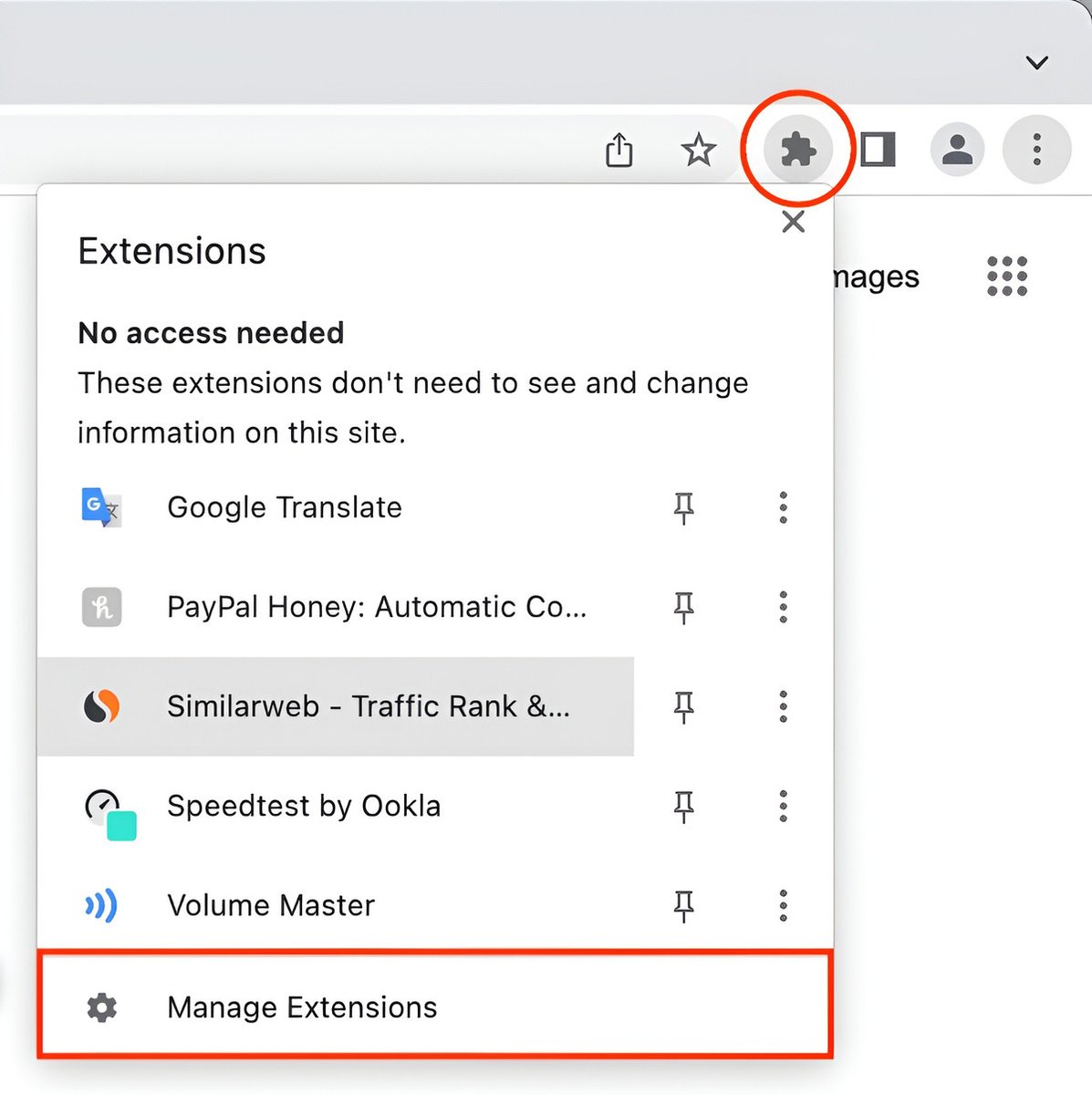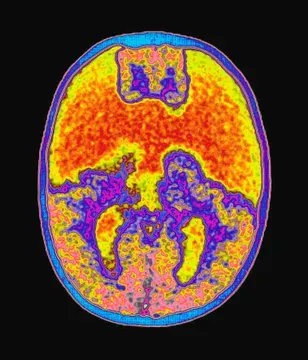The Notes app on your iPhone is one of the most powerful tools available.
But 99% of People don't know its true potential.
Here are 15 amazing features you must know:
But 99% of People don't know its true potential.
Here are 15 amazing features you must know:

1. Document Scanning
• Long-press on the Notes app until the submenu appears.
• Select "Scan Documents."
• Scan your document and tap save.
• Long-press on the Notes app until the submenu appears.
• Select "Scan Documents."
• Scan your document and tap save.
2. Password-Protect a Note
• Open your note, tap the "..." menu, and choose "Lock."
• Decide whether to use your iPhone’s code or create a custom one (note: forgotten manual codes can’t be recovered).
• Now, Face ID or a code is required to access this note.
• Open your note, tap the "..." menu, and choose "Lock."
• Decide whether to use your iPhone’s code or create a custom one (note: forgotten manual codes can’t be recovered).
• Now, Face ID or a code is required to access this note.
3. Save a Note as a PDF (Hidden Feature)
• Open the note, tap the share icon, and select "Collaborate."
• Choose "Send a Copy," swipe up, and select "Markup" for a PDF preview. •Tap "Done" and then "Save File."
• Open the note, tap the share icon, and select "Collaborate."
• Choose "Send a Copy," swipe up, and select "Markup" for a PDF preview. •Tap "Done" and then "Save File."
4. Turn Notes into a Shared To-Do List
• Create a checklist.
• Tap the share icon and select "Collaborate."
• Share the link with others to collaborate on the list.
• Create a checklist.
• Tap the share icon and select "Collaborate."
• Share the link with others to collaborate on the list.
5. Organize with Tags and Set Reminders
• Type a hashtag (#) in your note to create a tag.
• When it turns yellow, the tag is active.
• Go to Folders and swipe down to see all your tags in one place.
• Type a hashtag (#) in your note to create a tag.
• When it turns yellow, the tag is active.
• Go to Folders and swipe down to see all your tags in one place.
6. Draw, Add Lines, and Collaborate on Sketches
Use the built-in drawing tools to brainstorm ideas or add visuals with friends in real-time.
Use the built-in drawing tools to brainstorm ideas or add visuals with friends in real-time.
7. Sketch Instantly
Just tap with your Apple Pencil and start sketching!
Just tap with your Apple Pencil and start sketching!
8. Quick Notes for Fast Access
• Go to Settings > Control Center > Quick Note.
• Swipe down from Control Center, tap the Quick Note button, and start writing instantly over any app.
Source: Mr. Saunders
• Go to Settings > Control Center > Quick Note.
• Swipe down from Control Center, tap the Quick Note button, and start writing instantly over any app.
Source: Mr. Saunders
9. Scan Documents with Ease
Your iPhone is a scanner!
Long-press the Notes app, select “Scan Documents,” and save high-quality scans directly into your notes.
No extra apps needed.
Your iPhone is a scanner!
Long-press the Notes app, select “Scan Documents,” and save high-quality scans directly into your notes.
No extra apps needed.
10. Unlock Creativity with Handwriting
Apple Pencil makes Notes a dream for creatives.
Tap the Markup Switch, select the handwriting tool, and start sketching, jotting, or drawing.
Apple Pencil makes Notes a dream for creatives.
Tap the Markup Switch, select the handwriting tool, and start sketching, jotting, or drawing.
11. Linking Notes:
Simply type >> in a note to instantly connect it with any other note.
Simply type >> in a note to instantly connect it with any other note.
12. Boost your productivity: Add Notes to your Control Center
- Head to Settings
- Tap Control Center
- Pick Quick Note
- Head to Settings
- Tap Control Center
- Pick Quick Note
13. Pin your note
- Swipe right on the note
- Tap the pin icon
- To unpin, just swipe right again
- Swipe right on the note
- Tap the pin icon
- To unpin, just swipe right again
14. Calligraphy & watercolor pens
15. Handwriting tool in Notes
- Open the Notes app
- Tap the Markup Switch button to show the tool palette
- Tap the Handwriting tool, which is to the left of the pen
- Start writing with your Apple Pencil
- Open the Notes app
- Tap the Markup Switch button to show the tool palette
- Tap the Handwriting tool, which is to the left of the pen
- Start writing with your Apple Pencil
I hope you've found this thread helpful.
Follow me @Faazsh for more.
Like/Repost the quote below if you can:
Follow me @Faazsh for more.
Like/Repost the quote below if you can:
https://twitter.com/1840299354101583872/status/1946453640769888694
• • •
Missing some Tweet in this thread? You can try to
force a refresh