First up: a little background on how QuPath differs from other great #opensource tools for #bioimageanalysis like @FijiSc & @CellProfiler - and how to get started viewing images. 1/12
qupath.github.io
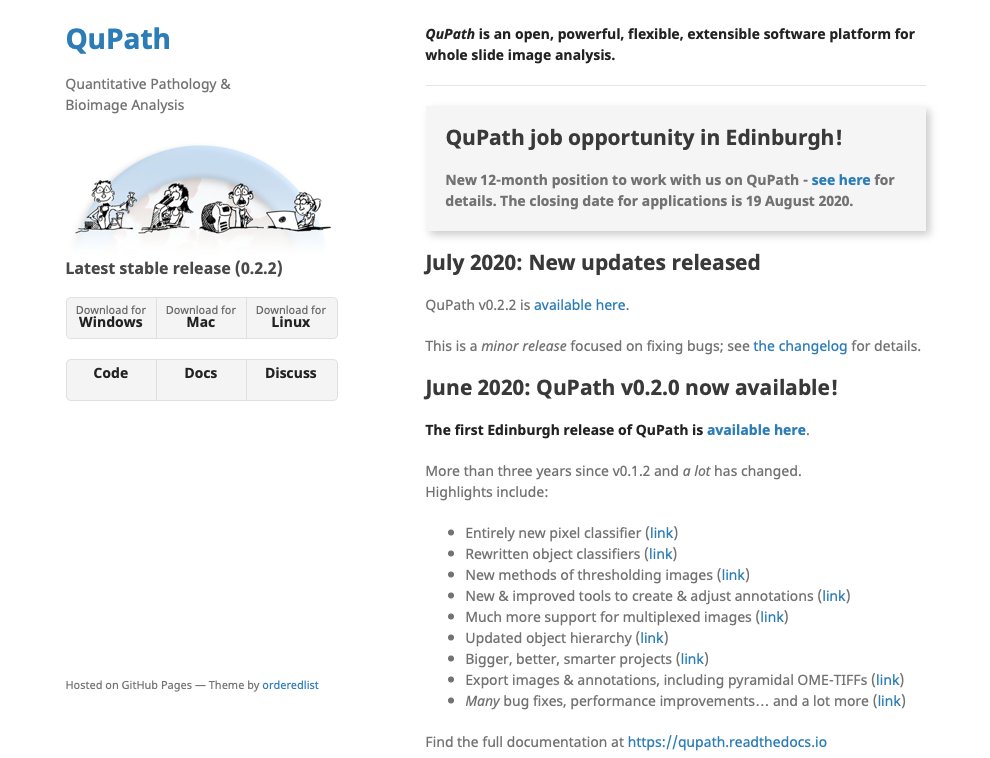
Whole slide images are everywhere in #digitalpathology & increasingly common in research. 2/12
The trouble is trying to wring that information out of billions of pixels. 3/12
Note it doesn't *have* to be big; here I've also opened a confocal z-stack, and a photo of a sketch of a cat - with help from @bioformats lots of files should just work.
Scroll to zoom in, click & drag to pan. 6/12
Then we can add our images to the project & switching between them will be a lot easier. 7/12
Drag & drop also works to switch projects*.
*I generally couldn't be bothered with file menus, but they work too. 8/12
By default, QuPath will ask you the image type every time - but that quickly becomes annoying. Fortunately, you can tell it to make its best guess instead. 9/12
For example, digitally separate the stains either via the brightness/contrast dialog or by pressing the number corresponding to the stain you want. No need to track down a special plugin. 10/12
Later I'll write about how QuPath is much more than just an image viewer... but for now I'm out of gifs.
In the meantime, you can find the full docs & info about the images above at qupath.readthedocs.io 12/12





