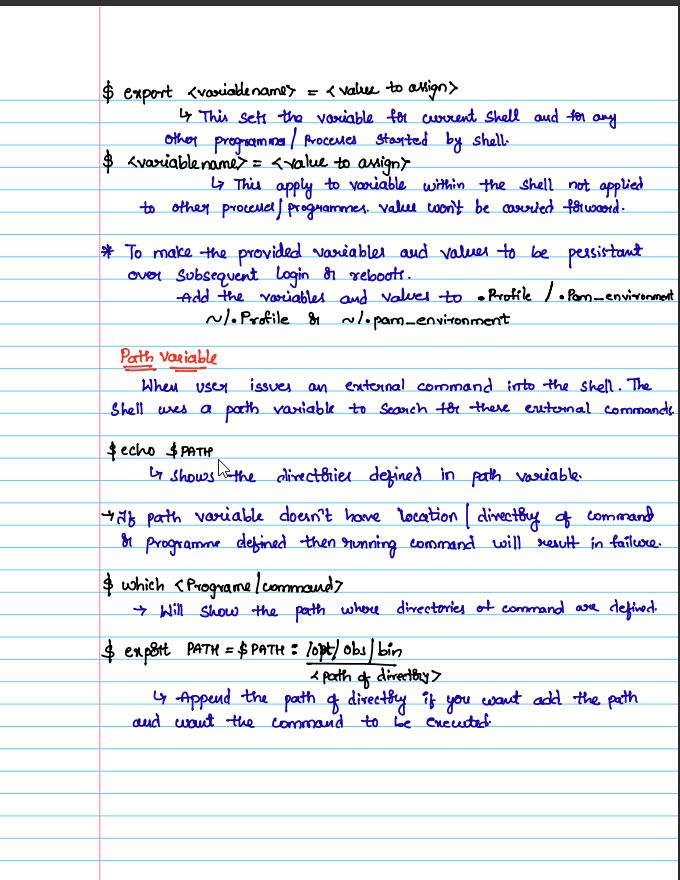🐧Linux Utility🧰 Commands
47. gzip
The gzip command is used to reduce the file size. It is a compressing tool. It replaces the original file by the compressed file having '.gz' extension.
The gzip command is used to reduce the file size. It is a compressing tool. It replaces the original file by the compressed file having '.gz' extension.
By default the gzip will delete the original files after compressing them. If you don't want the files to get deleted you use the -d option. 

48. gunzip
The gunzip command is used to decompress a file. It is a reverse operation of gzip command.
The gunzip command is used to decompress a file. It is a reverse operation of gzip command.

49.find
The find command is used to find a particular file within a directory. It also supports various options to find a file such as by name, type, date, and more.
(.) : current directory name
(/) : root
/dir1/dir1/dirn: search files in folder dir
Ex: Find all text files
The find command is used to find a particular file within a directory. It also supports various options to find a file such as by name, type, date, and more.
(.) : current directory name
(/) : root
/dir1/dir1/dirn: search files in folder dir
Ex: Find all text files

50. locate
The locate command is used to search a file by file name. It is quite similar to find command. The locate command searches the file in the database, whereas the find command searches in the file system.
The locate command is used to search a file by file name. It is quite similar to find command. The locate command searches the file in the database, whereas the find command searches in the file system.
This command is faster than the find command. To find the file with the locates command, keep your database updated. To update the database you use the updatedb command. 

52. cal
The cal command is used to display the current month's calendar with the current date highlighted. This utility might not be installed on your system to install it run:
sudo apt install ncal
This depends with your distro.
The cal command is used to display the current month's calendar with the current date highlighted. This utility might not be installed on your system to install it run:
sudo apt install ncal
This depends with your distro.

53. sleep
The sleep command is used to hold the terminal by the specified amount of time. By default, it takes time in seconds. In this example another promt will show after 3 seconds.
The sleep command is used to hold the terminal by the specified amount of time. By default, it takes time in seconds. In this example another promt will show after 3 seconds.

54. time
The time command is used to execute a command and prints a summary of real-time, user CPU time and system CPU time spent by executing a command when it terminates.
The time command is used to execute a command and prints a summary of real-time, user CPU time and system CPU time spent by executing a command when it terminates.

59. df Command
The df command is used to display the disk space used in the file system. It displays the output as in the number of used blocks, available blocks, and the mounted directory. The -H options makes it human readable.
The df command is used to display the disk space used in the file system. It displays the output as in the number of used blocks, available blocks, and the mounted directory. The -H options makes it human readable.

60. du
The du command is a command line utility for displaying file system disk space usage. It can be used to find out disk usage for files and folders and to show what is taking up space.
The `-a, --all` will allow du to write counts for all files, not just directories
The du command is a command line utility for displaying file system disk space usage. It can be used to find out disk usage for files and folders and to show what is taking up space.
The `-a, --all` will allow du to write counts for all files, not just directories

61. free
Display amount of free and used memory in the system. The -h option makes it human readable.
Display amount of free and used memory in the system. The -h option makes it human readable.

62. exit
Linux exit command is used to exit from the current shell, If the current shell is the last shell it will just close the terminal. It takes a parameter as a number and exits the shell with a return of status number.
Linux exit command is used to exit from the current shell, If the current shell is the last shell it will just close the terminal. It takes a parameter as a number and exits the shell with a return of status number.

63. clear
Linux clear command is used to clear the terminal screen. CTRL + L can do the job real quick too, the advantage of this shortcut is that it can clear your terminal without disturbing what you have already written on the promt.
Linux clear command is used to clear the terminal screen. CTRL + L can do the job real quick too, the advantage of this shortcut is that it can clear your terminal without disturbing what you have already written on the promt.

🐧Linux Network🌐 Commands
64. host
The host command is used to display the IP address for a given domain name and vice versa. It performs the DNS lookups for the DNS Query.
The host command is used to display the IP address for a given domain name and vice versa. It performs the DNS lookups for the DNS Query.

65. ping
The ping command is used to check the connectivity between two nodes, that is whether the server is connected. It is a short form of "Packet Internet Groper.
The ping command is used to check the connectivity between two nodes, that is whether the server is connected. It is a short form of "Packet Internet Groper.

66. ip
Linux ip command is an updated version of the ipconfig command. It is used to assign an IP address, initialize an interface, disable an interface
Linux ip command is an updated version of the ipconfig command. It is used to assign an IP address, initialize an interface, disable an interface

69. curl
cURL stands for client URL, is a command line tool that is used to transfer data to and from a server.
cURL stands for client URL, is a command line tool that is used to transfer data to and from a server.

70. scp
SCP stands for a secure copy it is used to transfer files to and from a remote/local machine over ssh.
Here is an example of copying file to remote machine.
SCP stands for a secure copy it is used to transfer files to and from a remote/local machine over ssh.
Here is an example of copying file to remote machine.

That's it for today's thread⌛️. Glad you reached this far🥳🥳Hope you found this thread🧵 useful!
If you like content like this:
🏄follow me(@xtremepentest)
🔁RT the first part of thread so more people can benefit!
💌Like
Thanks❤️🔥 for reading!🧾
If you like content like this:
🏄follow me(@xtremepentest)
🔁RT the first part of thread so more people can benefit!
💌Like
Thanks❤️🔥 for reading!🧾
• • •
Missing some Tweet in this thread? You can try to
force a refresh