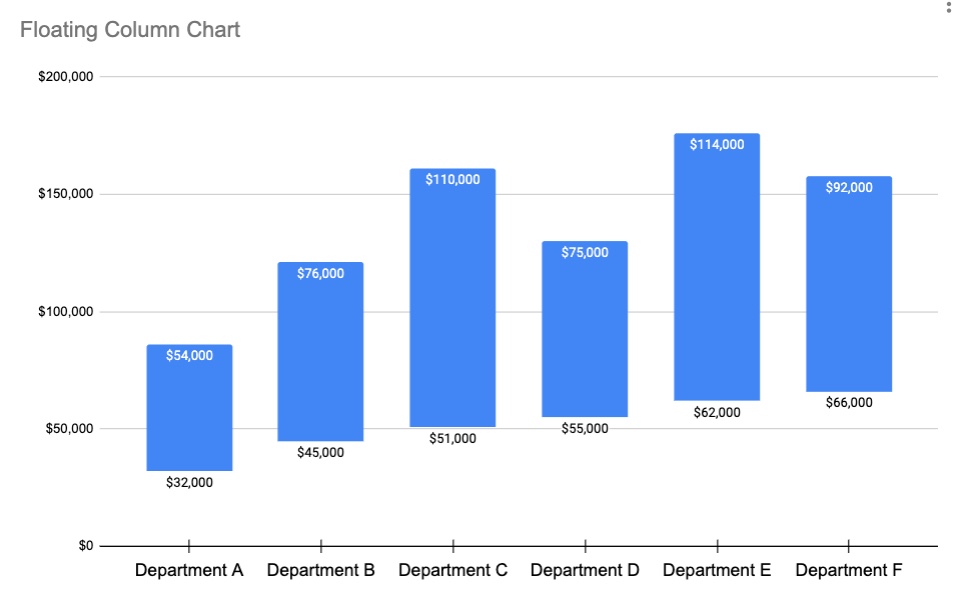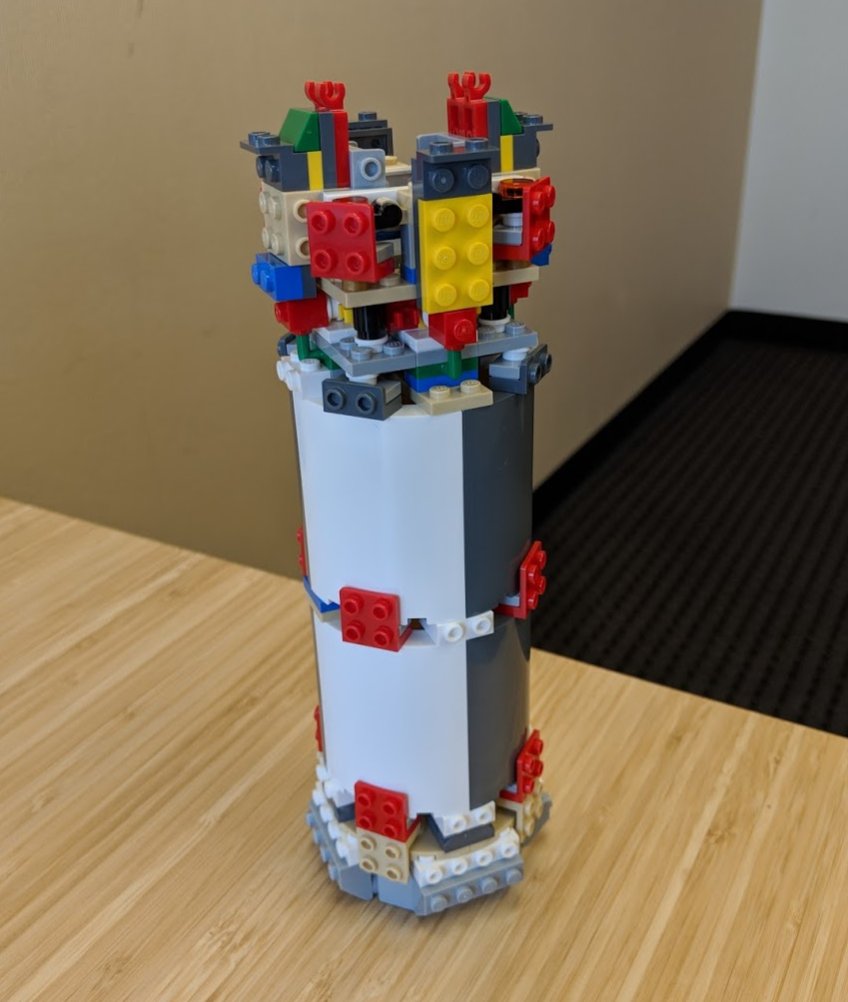The QUERY function in #GoogleSheets is pretty much the most powerful function in the spreadsheet world.
It operates on your data and has the functionality of many other functions, like sorting, aggregation, filtering, etc.
It's like a pivot table in function form.
(1/4)
It operates on your data and has the functionality of many other functions, like sorting, aggregation, filtering, etc.
It's like a pivot table in function form.
(1/4)
It's a tricky function to learn because it's so different from regular functions. You use query language to write a statement that operates on your data.
Here's an example:
=QUERY(A1:E100,"select B, D, E where D = 'Europe'",1)
(2/4)
Here's an example:
=QUERY(A1:E100,"select B, D, E where D = 'Europe'",1)
(2/4)
The function operates on data in the range A1:E100.
It returns only columns B, D and, E from that data in columns A to E, and applies a filter so that only rows where column D is equal to "Europe" are in the results.
Cool, right?
(3/4)
It returns only columns B, D and, E from that data in columns A to E, and applies a filter so that only rows where column D is equal to "Europe" are in the results.
Cool, right?
(3/4)

If you don't use the QUERY function yet, I recommend spending 1-2 hours learning the basics: benlcollins.com/spreadsheets/g…
I'll be back with more on this powerful function tomorrow but I hope this gives you a taste of what it can do!
(4/4)
I'll be back with more on this powerful function tomorrow but I hope this gives you a taste of what it can do!
(4/4)
That's a wrap!
If you enjoyed this thread:
1. Follow me @benlcollins for more of these
2. RT the tweet below to share this thread with your audience
If you enjoyed this thread:
1. Follow me @benlcollins for more of these
2. RT the tweet below to share this thread with your audience
https://twitter.com/19338407/status/1511313982983913473
• • •
Missing some Tweet in this thread? You can try to
force a refresh