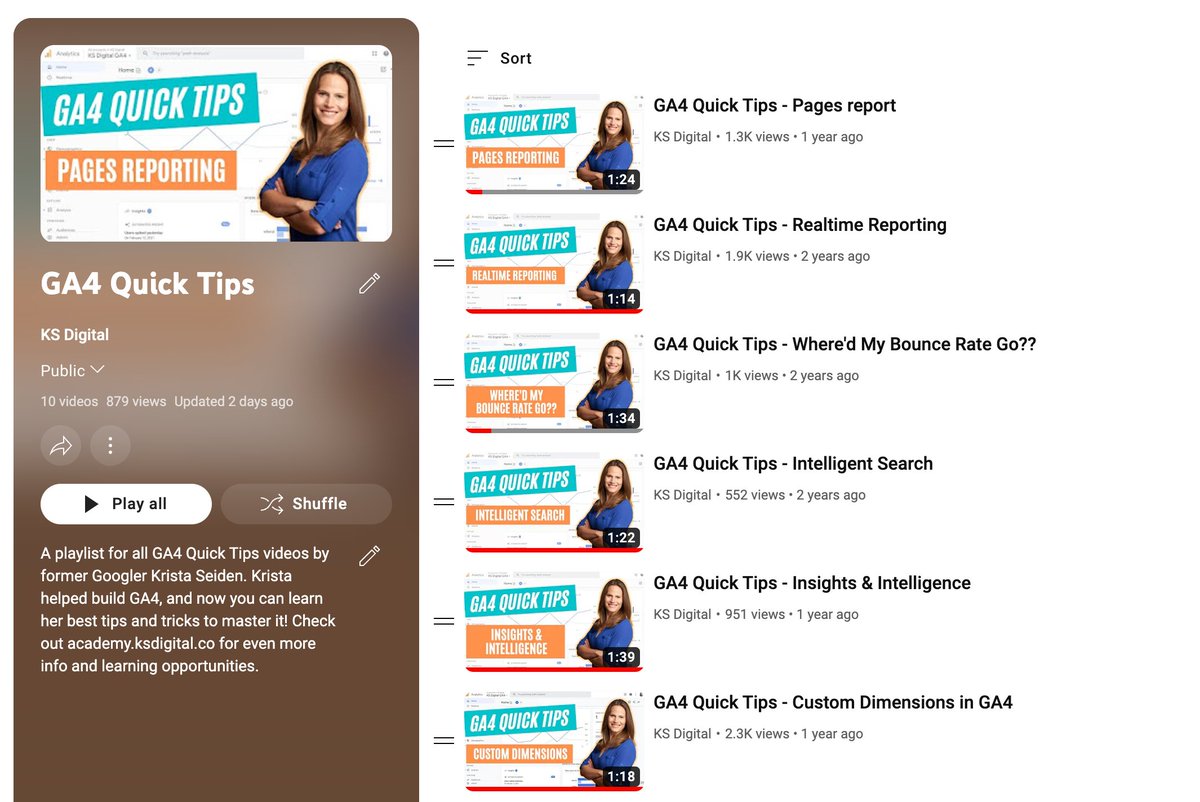This week’s GA4 thread will explore Realtime reporting in GA4. How it’s different from Realtime in UA, what I like better about it, and how to take full advantage of the info and insights it offers. Read on for all the details, 🧵 

1/ In Universal Analytics, Realtime reporting is only based on the last 5 min. It’s nice that it is essentially all from the most recent past, but that insight is gone after 5 min (and then you have to wait till it’s processed into full reporting). 

2/ GA4 shows data & the count of users on your site in the last 30 min. This DOES NOT mean that the data is from 30 min ago. It means the total count of users on your site from the last second up to 30 min ago. The data is just as fresh as in UA, it just includes more. 

3/ Now that we’ve gotten the freshness debate out of the way… Let’s talk about the difference in user counts. Since UA is only the last 5 min, the total counts for UA will be lower than in GA4. Put otherwise, your GA4 Realtime numbers should be higher. This is expected!
4/ Ok, on to the good stuff. Realtime in GA4 is organized by a map & widget cards (as opposed to reports in the left nav of UA). All the same data from UA is available in GA4 (locations, traffic sources, content, events, conversions). But you get more in GA4…
5/ GA4 has locations via the map, users, traffic source/medium/campaign, Audiences, pageviews, events, conversions, and user properties. Many of the GA4 widgets are interactable, i.e. you can change the dimension shown or click through for more data. 

6/ My favorite widget is “Event count by event name”. This widget allows you to click through the event name to see the parameters collected with the event, and clicking into a parameter name shows you the param value. Amazing for debugging! Or just watching those $$ come in 😉 





7/ That’s it! Now that you’ve got a better idea of what is included in the Realtime report in GA4, head on over to your GA4 property and give it a spin 📈🤓
If you liked this thread or learned anything new here, please consider giving @kristaseiden a follow for more #GoogleAnalytics and #GA4 tips/threads. I’ll be tweeting out a new tip via thread each week.
• • •
Missing some Tweet in this thread? You can try to
force a refresh