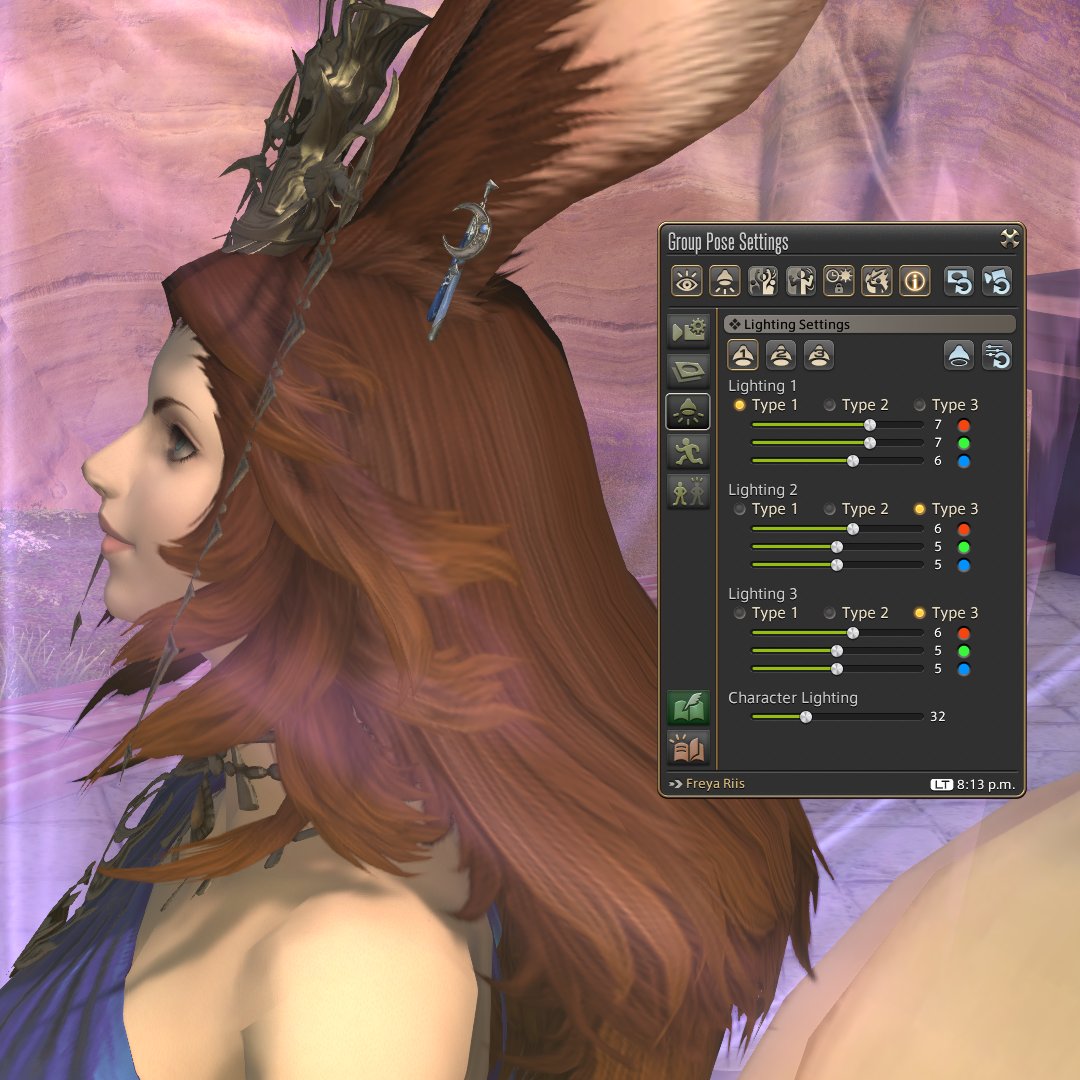Starter GPose hints: Lighting 101 - GPose controls
It's hard to overstate how important lighting is for photography in general- and the same applies to gpose shots.
This is a huge topic, so let's start with the basics!
#ffxiv #gpose #gposeguide


It's hard to overstate how important lighting is for photography in general- and the same applies to gpose shots.
This is a huge topic, so let's start with the basics!
#ffxiv #gpose #gposeguide



There are 3 different kinds of lighting control available when in gpose: Global, Character, and Points.
Global illumination is controlled by the manual brightness adjustment slider. This is equivalent, in real-life photography, to exposure.

Global illumination is controlled by the manual brightness adjustment slider. This is equivalent, in real-life photography, to exposure.


Character lightning has no real-life equivalent, but may be thought of as a brightness control that only influences characters and similar entities (minions, NPCs, and enemies, for example.) 



GPose also gives you 3 light sources that can be used to emulate the 3-point lighting traditional method for illuminating a subject. 

Positioning a source isn't exactly intuitive: A source is placed exactly where the camera is at the moment it is toggled. So to place it you need to move the camera to the desired position, and then enable it. 



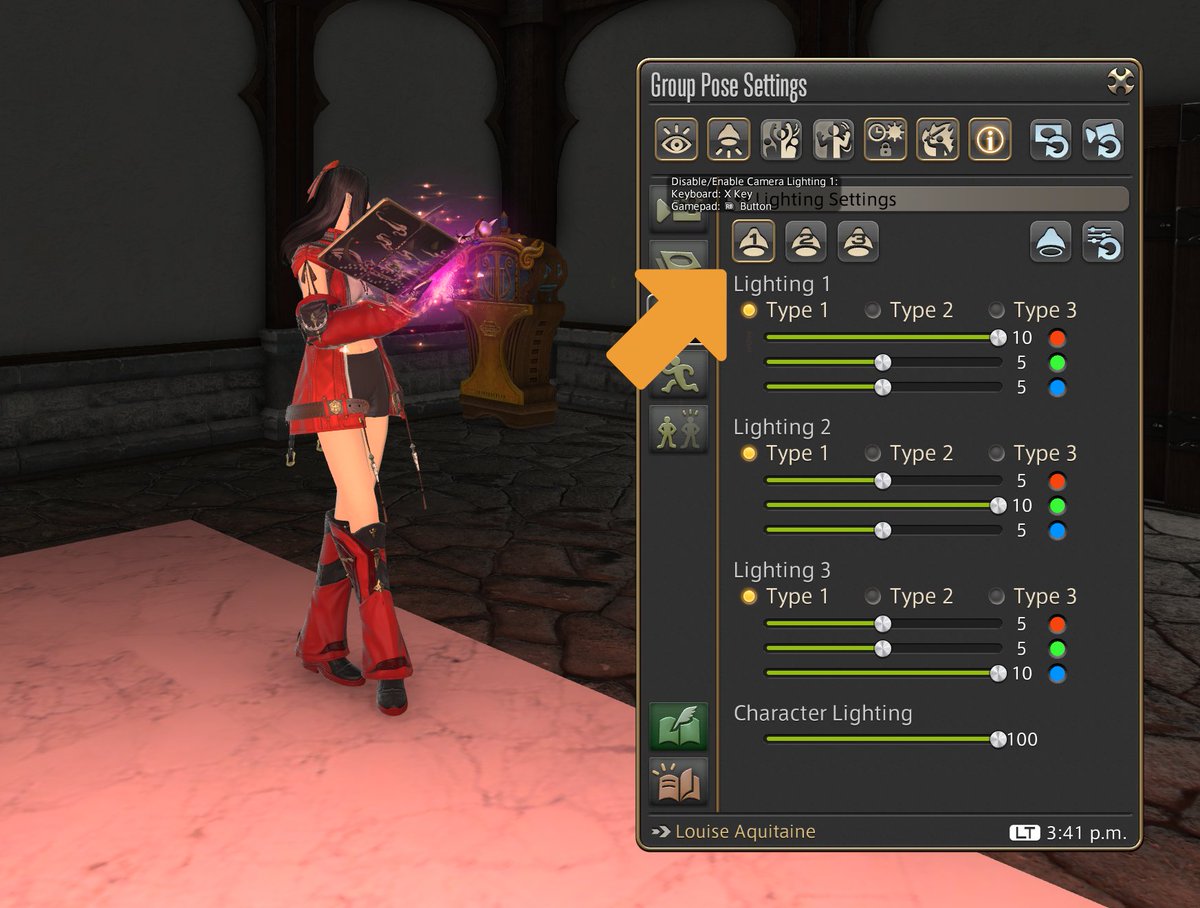



Oddly enough, these points do NOT project shadows. (in fact, a great deal of 'glowy' elements don't, like weapons and armors.) But you can use this fact for great effects! 

You can, for example, create shots with perfect dark backgrounds by strategically placing gpose light points behind objects that do not block the emitted light. You can learn more about this technique here: 
https://twitter.com/LeonAquitaine/status/1405203039758307336

Ok, so where was I? Oh, right- lighting!
Let's play around with what we just learned then. Here's a default setup for a scene: Notice that the ceiling light *do* project shadows, but it's kinda low-res. So let's set ambient light to zero and control the shades ourselves.
Let's play around with what we just learned then. Here's a default setup for a scene: Notice that the ceiling light *do* project shadows, but it's kinda low-res. So let's set ambient light to zero and control the shades ourselves.

Some rotation and gshade filters from @Xelyanne for better luminance, color, and model shades. It's better - but still looks pretty flat. 

We want to pop the character out, so let's add some highlights and rim lights. First, the hair: let's give it a lustrous shine. Camera up top, a slightly bluish point. 


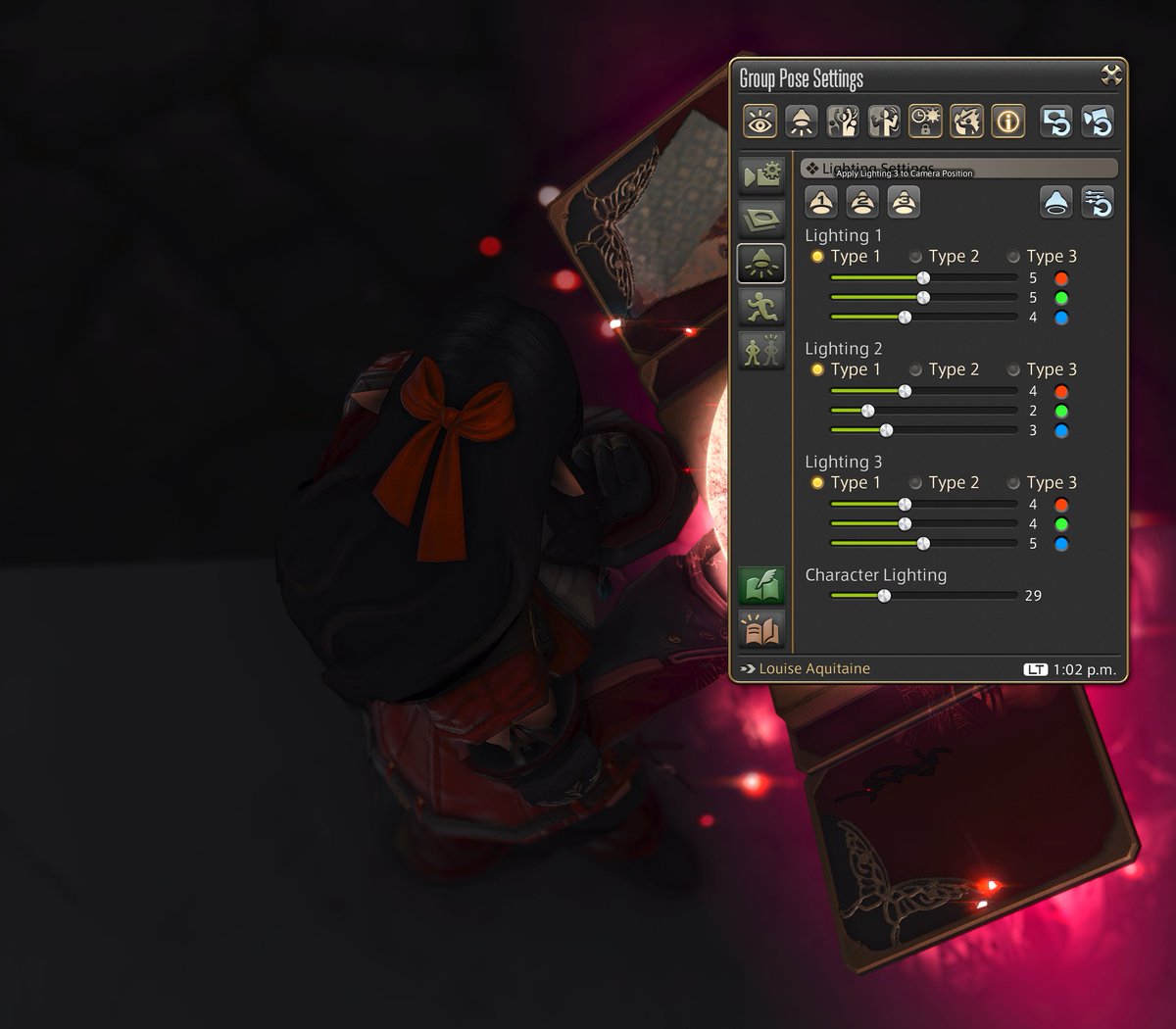


Now the weapon. Remember that the item itself doesn't emit light? so let's place another point with the same tone as the weapon to illuminate Louise. To her left and behind her, slightly distant so to project on her legs as well. 





Now let's make the whole scene a bit brighter. Change the brightness adjustment slider to manual, and bring it up as needed. 

This should be a good point to compare the initial setup with our results so far, showing how much basic gpose lighting can enhance a shot. 



Now that you know how it's done, it's easy to see how some of my poses were set up! Here's one with a yellow source top-right, an orange source bottom-right, and a dim white source to the left of Louise. 

Or this one: A very bright white source to the left (and a bit to the front), and a dim bluish/purplish source to the bottom right. Notice how much Louise pops out of the scene. 

Next, I'll talk about exterior shots, fixture light sources, and other neat things. Let me know if you have any questions! 



• • •
Missing some Tweet in this thread? You can try to
force a refresh