The BEST reference and citation management software for academics: Zotero
But not many academics know how to use it.
Here's how to get started 👇
Zotero 101: A step-by-step guide with visuals 🧵
But not many academics know how to use it.
Here's how to get started 👇
Zotero 101: A step-by-step guide with visuals 🧵
Choose the name of the collection that's appropriate to your project/article/dissertation.
For the purposes of this tutorial, I am using "World Literature."
For the purposes of this tutorial, I am using "World Literature."

Now open Google Scholar, and look up "World Literature" or whatever is relevant to your work.
It will show you a bunch of search results.
You can also look it up in your university's library, or any other database.
Click on the small Zotero button in the top right corner.
It will show you a bunch of search results.
You can also look it up in your university's library, or any other database.
Click on the small Zotero button in the top right corner.
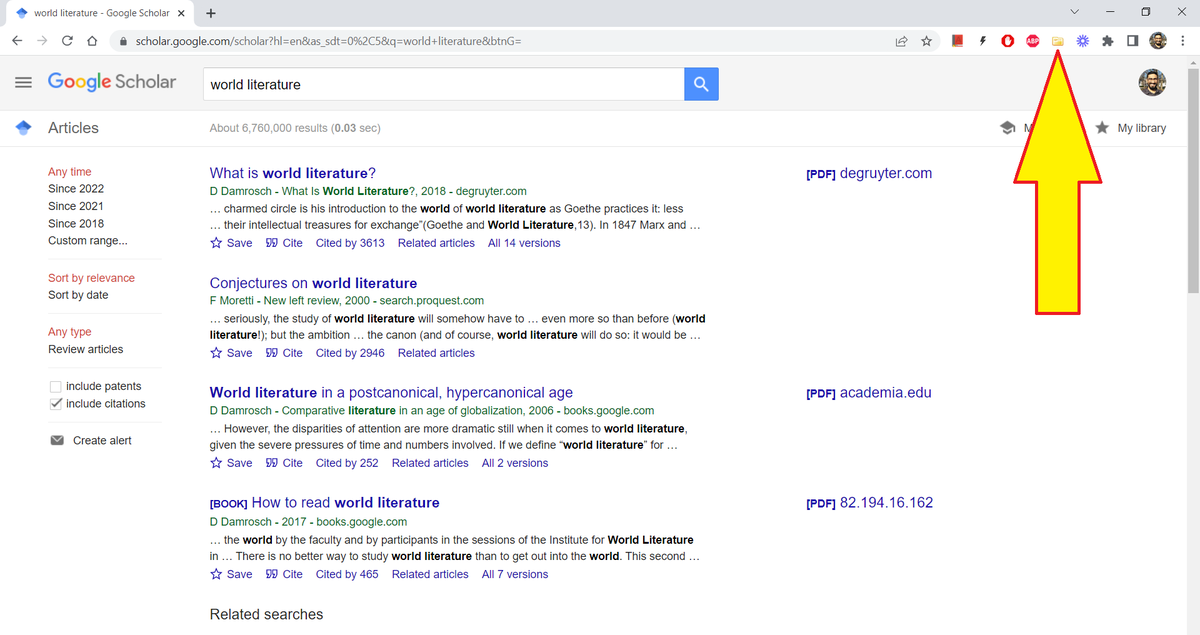
Zotero will open a small dialog box with all the search results.
Select the sources that are relevant to your project.
Select the sources that are relevant to your project.

Zotero will ask you which folder you would like to save the sources in.
Because I'd name the collection "World Literature," it is automatically saving the search results in that collection.
Because I'd name the collection "World Literature," it is automatically saving the search results in that collection.

Go to Zotero and click on "World Literature" collection.
It will show you all the sources you just selected from Google Scholar.
It will show you all the sources you just selected from Google Scholar.

You'd also need to install Zotero connector for whatever word processor you use.
Zotero connector is available for Google Docs
Zotero connector is available for Google Docs

For this tutorial, I am using Google Docs.
Open a Google Doc and start typing.
With Zotero, you can easily insert in-text citations.
Here I am using a quote from David Damrosch's book, "What is World Literature."
Open a Google Doc and start typing.
With Zotero, you can easily insert in-text citations.
Here I am using a quote from David Damrosch's book, "What is World Literature."

Type the name of the author in the search bar, "Damrosch" in this case.
Zotero will give you the list of sources from "World Literature" collection.
Select the relevant source.
Zotero will give you the list of sources from "World Literature" collection.
Select the relevant source.

Zotero will prepare the in-text citation for insertion. It will also give you the option to edit the citation.
Here I am editing the citation to include the page number.
Here I am editing the citation to include the page number.

Press Enter and Zotero will insert the citation for you.
You can do this for any number of citations in your paper.
You can do this for any number of citations in your paper.

How to create a Bibliography or a list of Works Cited?
Open Zotero and select all the sources you used in your paper.
A right click will open a dialog box.
Select "Create Bibliography from items"
Open Zotero and select all the sources you used in your paper.
A right click will open a dialog box.
Select "Create Bibliography from items"

Zotero will open a list referencing styles.
Choose the one appropriate to your field/discipline. Here I am using MLA 9th edition.
(Zotero will copy the text to clipboard)
Choose the one appropriate to your field/discipline. Here I am using MLA 9th edition.
(Zotero will copy the text to clipboard)

And that's how you use Zotero for citations and referencing.
If you found the thread useful:
1. Scroll to the top and RT the first tweet to share it with other folks.
2. Follow me @MushtaqBilalPhD for more threads on academic writing.
Happy writing!
If you found the thread useful:
1. Scroll to the top and RT the first tweet to share it with other folks.
2. Follow me @MushtaqBilalPhD for more threads on academic writing.
Happy writing!
IMPORTANT CORRECTION:
As @zotero pointed out, the correct and much more convenient way to create bibliography is to use the Google Docs/MS Word plugin.
Click on "Add/edit bibliography"
As @zotero pointed out, the correct and much more convenient way to create bibliography is to use the Google Docs/MS Word plugin.
Click on "Add/edit bibliography"

A bibliography thus inserted will stay updated automatically based on the citations you have added to your document. 

• • •
Missing some Tweet in this thread? You can try to
force a refresh













