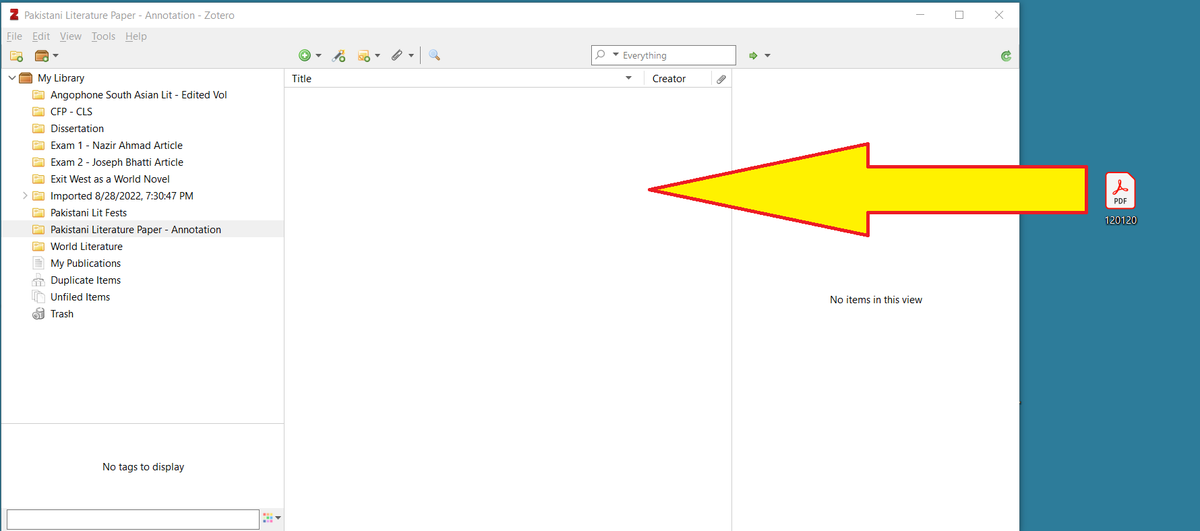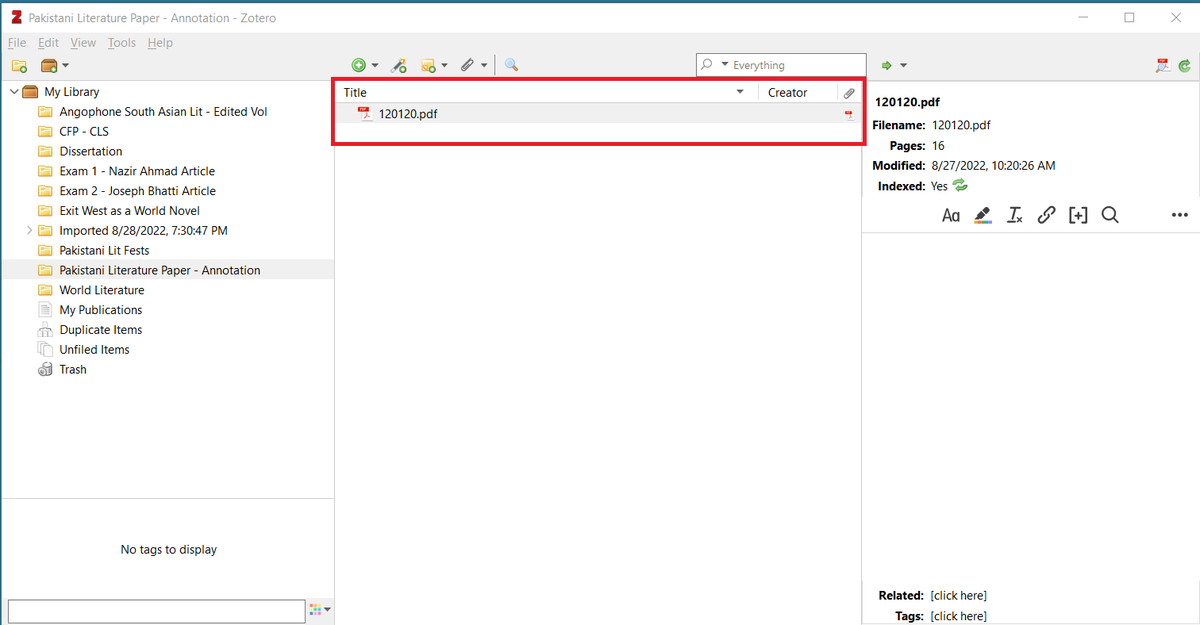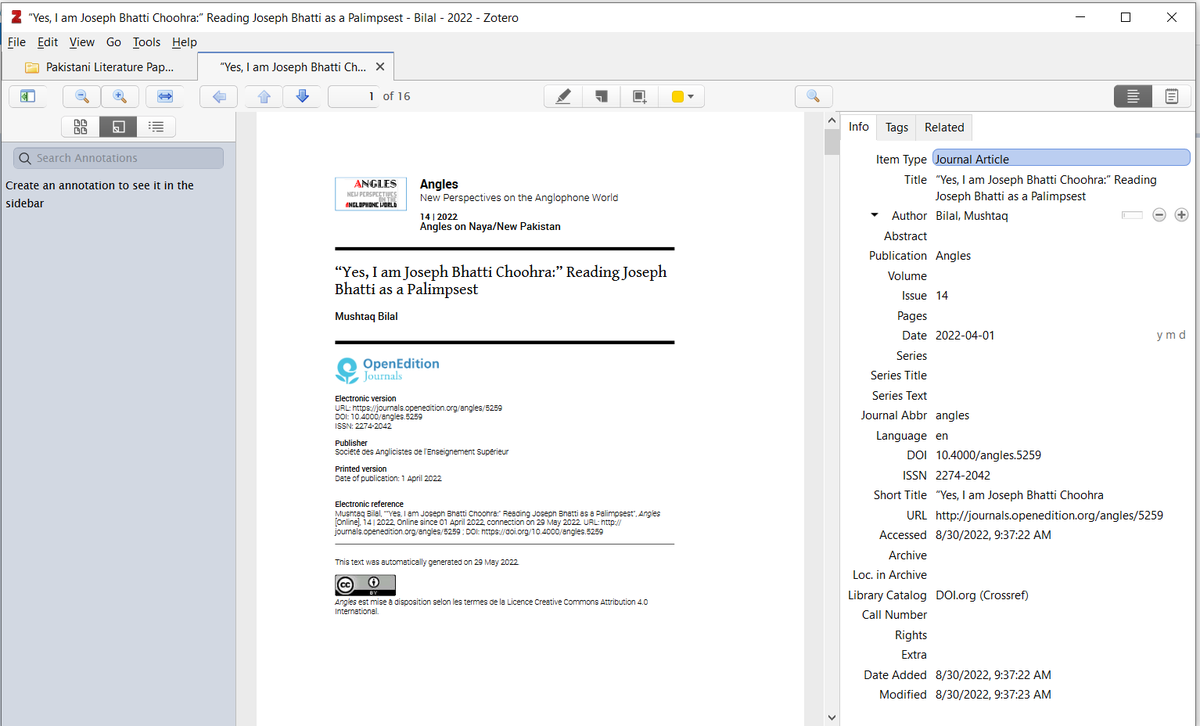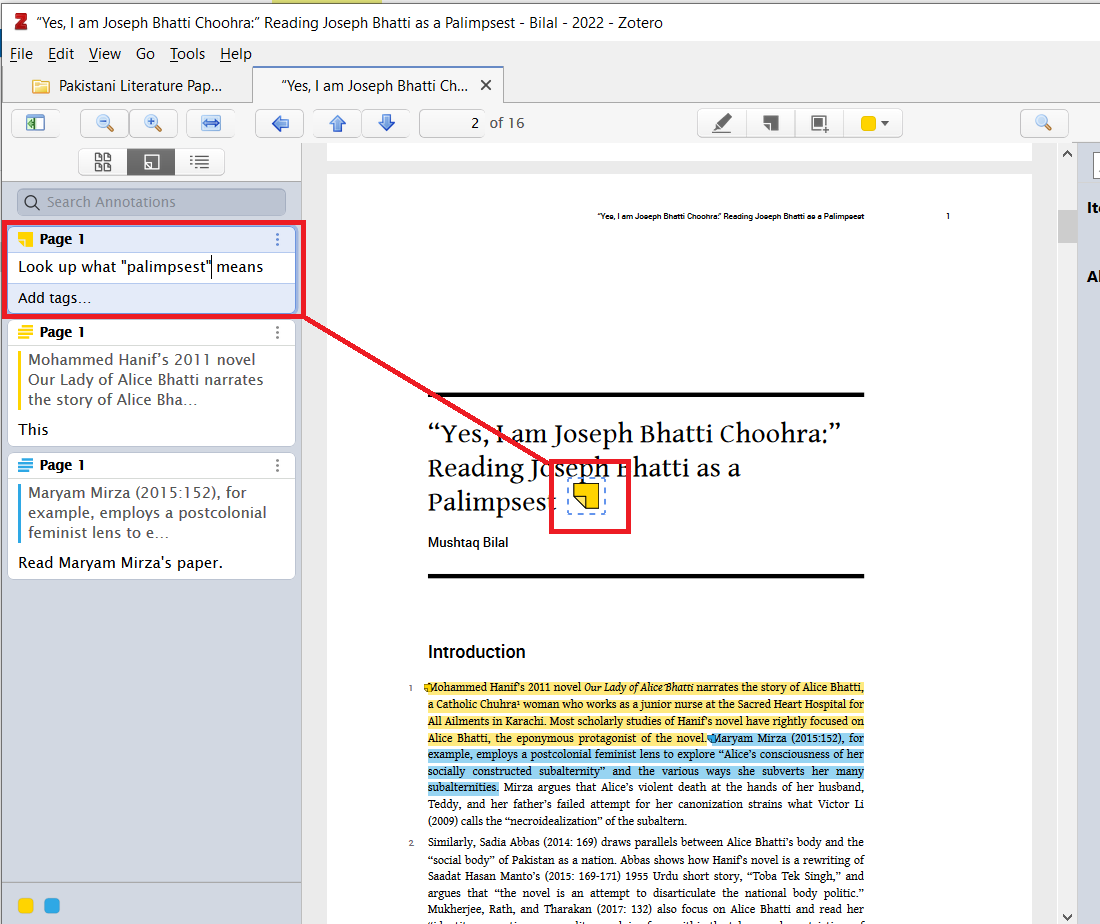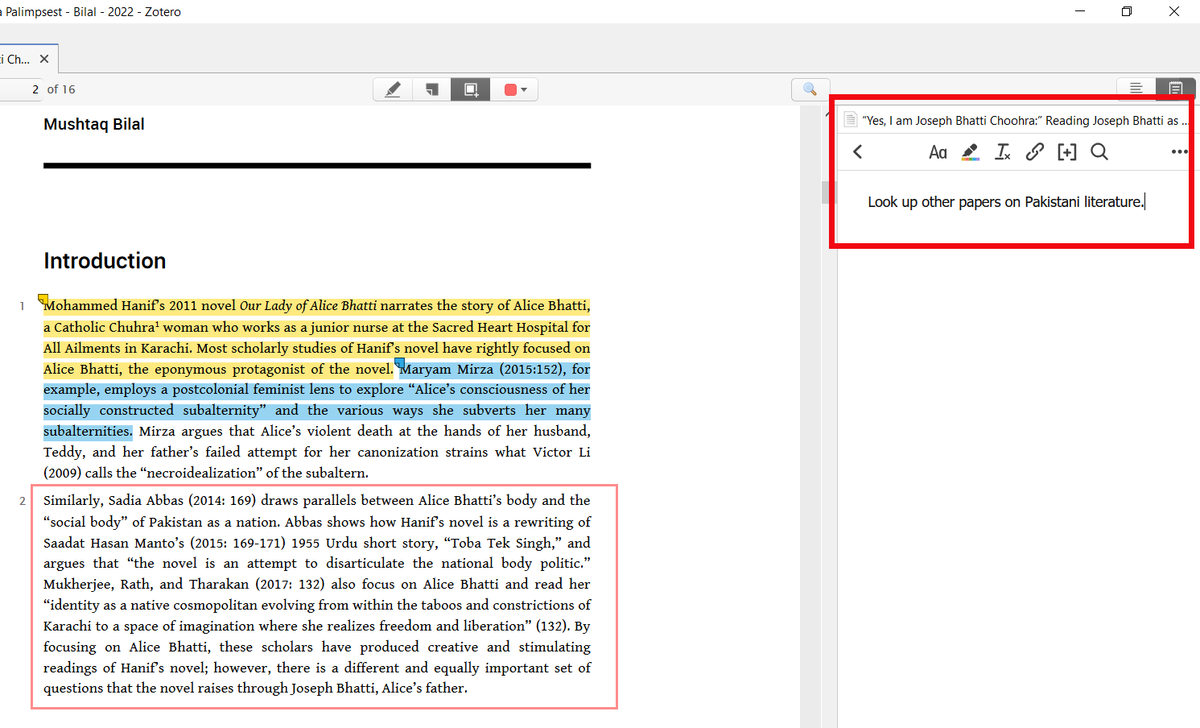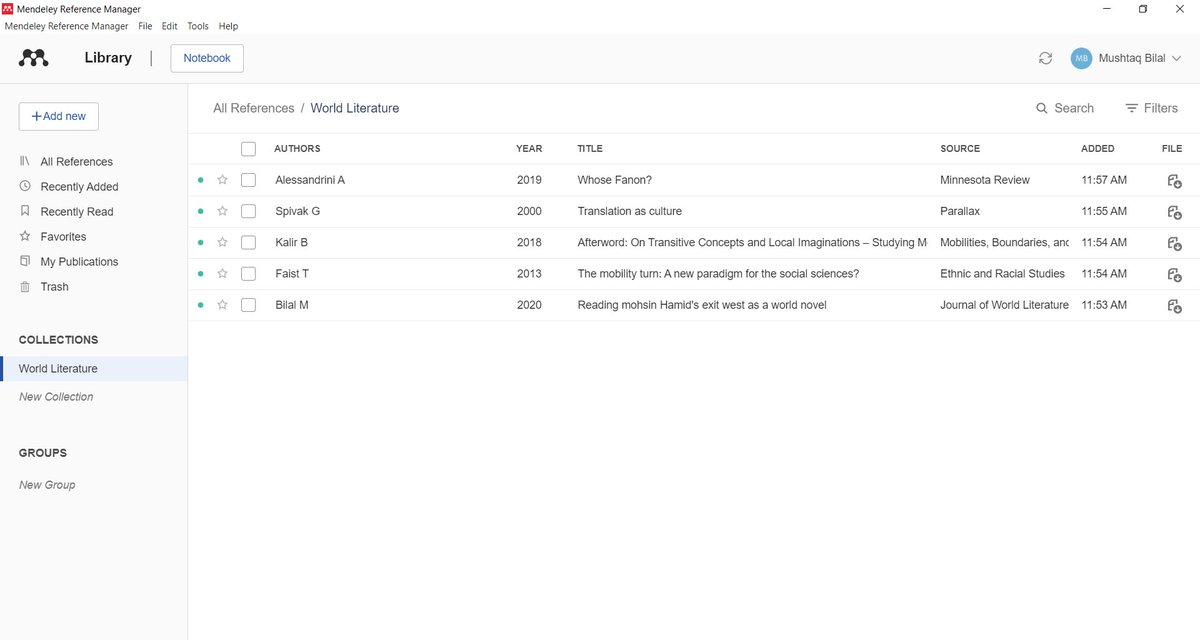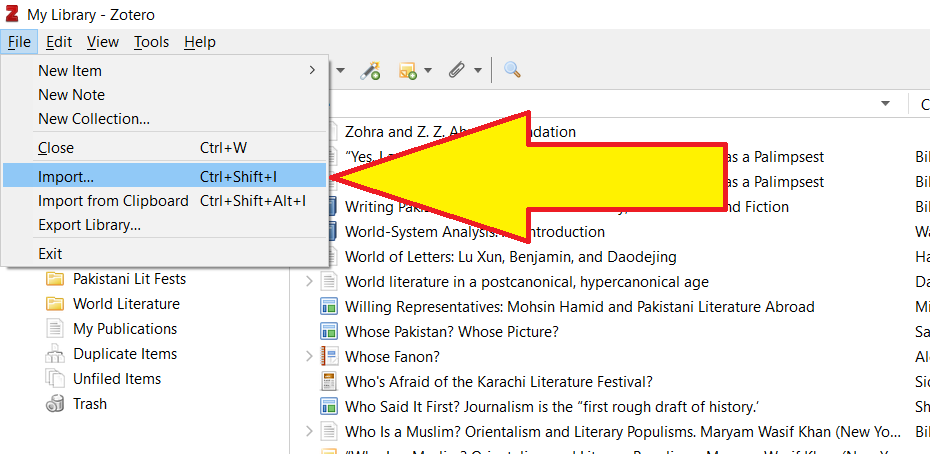Every academic knows that the BEST software for citation and reference management is Zotero.
BUT many folks don't know how to take notes and annotate PDFs in Zotero.
Here's how to get started 👇
Zotero Annotations 101: A step-by-step guide with visuals 🧵
BUT many folks don't know how to take notes and annotate PDFs in Zotero.
Here's how to get started 👇
Zotero Annotations 101: A step-by-step guide with visuals 🧵
Zotero will automatically collect metadata relevant to your PDF and rename your it.
PS: I used to think the add-on Zotfile renamed PDFs. Looks like you don't need Zotfile to rename your PDFs. Here I'm using Zotero without Zotfile.
PS: I used to think the add-on Zotfile renamed PDFs. Looks like you don't need Zotfile to rename your PDFs. Here I'm using Zotero without Zotfile.
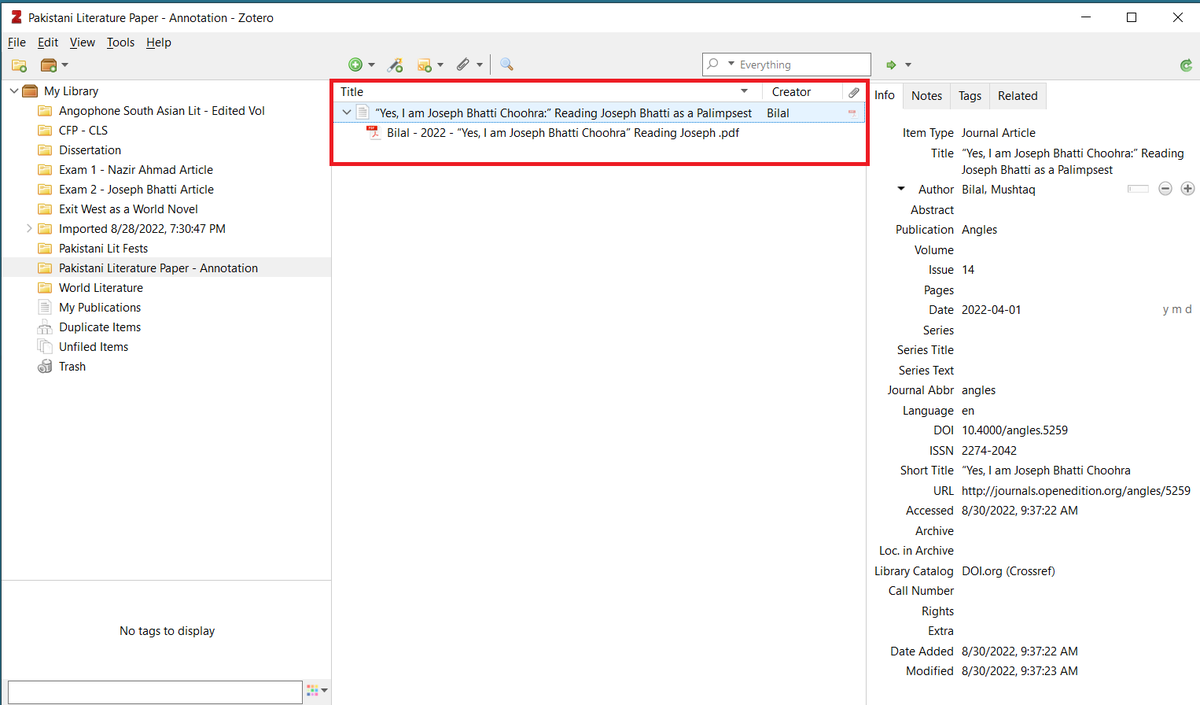
On the left is the annotation panel.
In the middle are four options for annotating: Highlight, Add Note, Select Area, and Color
On the right is a button for Notes.
In the middle are four options for annotating: Highlight, Add Note, Select Area, and Color
On the right is a button for Notes.
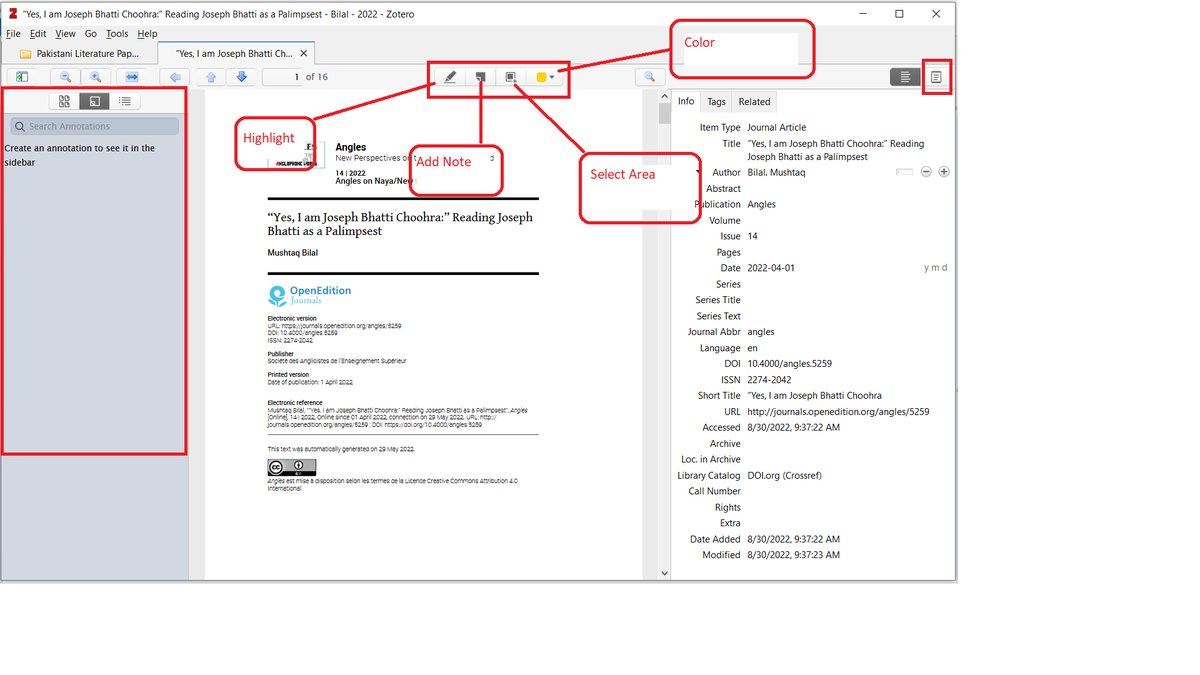
Clicking on the Notes button in the top right corner will give your two options for note taking: Item Notes and All Notes.
I will discuss it further in a bit.
I will discuss it further in a bit.
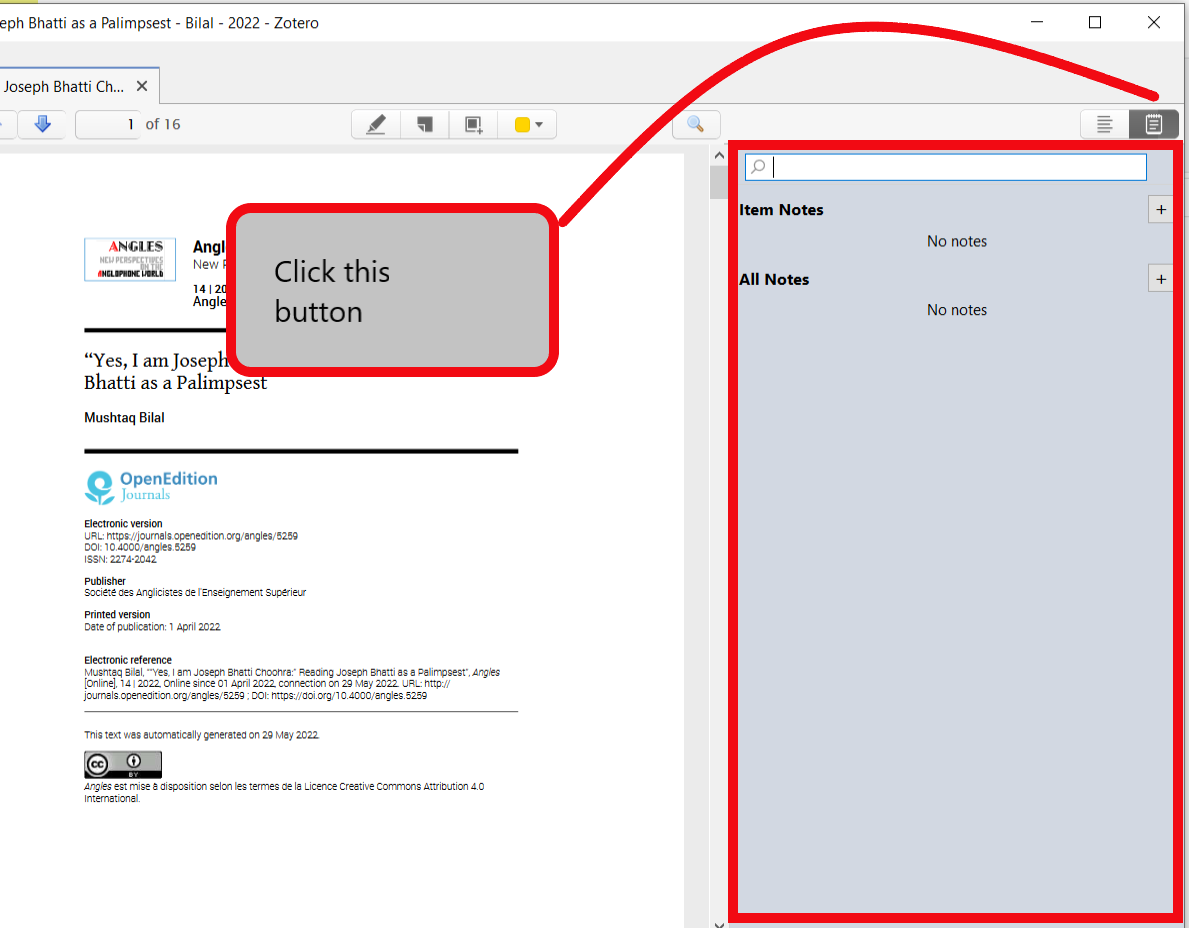
When you highlight a certain passage in a PDF, Zotero will show it in the annotation panel on the left. 
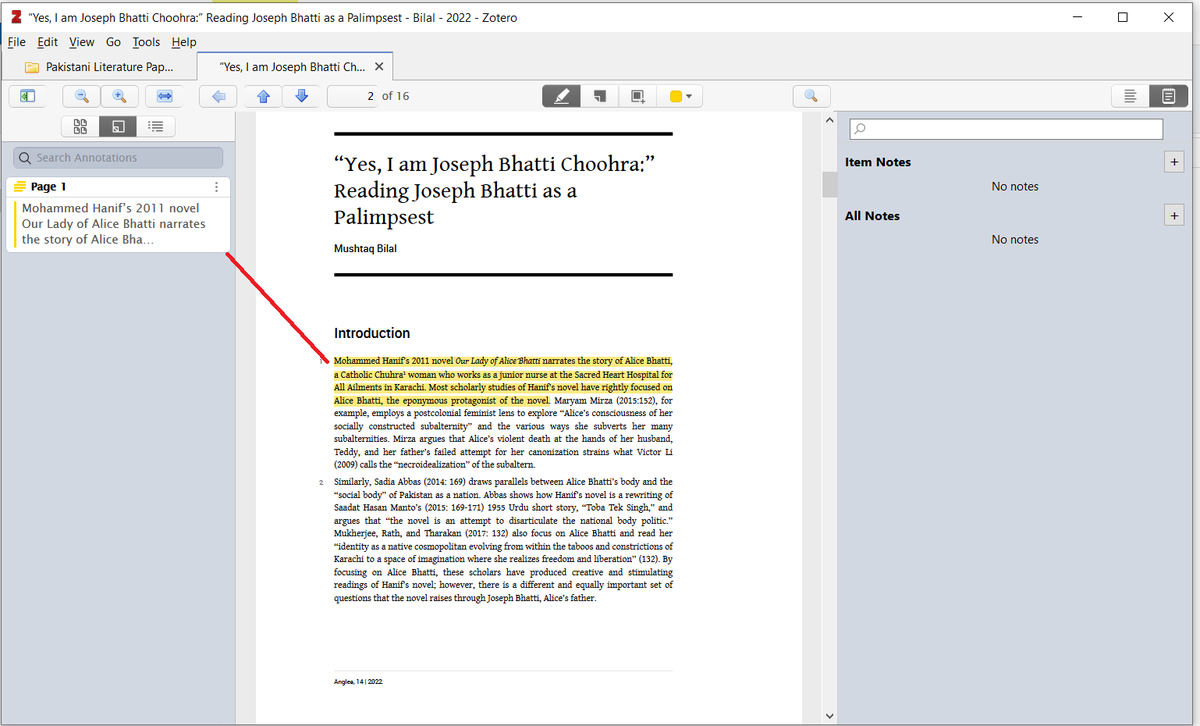
You can easily add your comments on individual annotations.
You can color-code your annotations. I'm using blue for secondary sources I should read.
PS: I wish I were this organized while writing my dissertation 🤦♂️😂
You can color-code your annotations. I'm using blue for secondary sources I should read.
PS: I wish I were this organized while writing my dissertation 🤦♂️😂

You can also select a certain area in a PDF using the "Select Area" option.
The Mendeley equivalent for this is "Highlight Rectangle."
But unlike Mendeley, Zotero will paste the selected area in your annotation panel, which is pretty cool.
The Mendeley equivalent for this is "Highlight Rectangle."
But unlike Mendeley, Zotero will paste the selected area in your annotation panel, which is pretty cool.
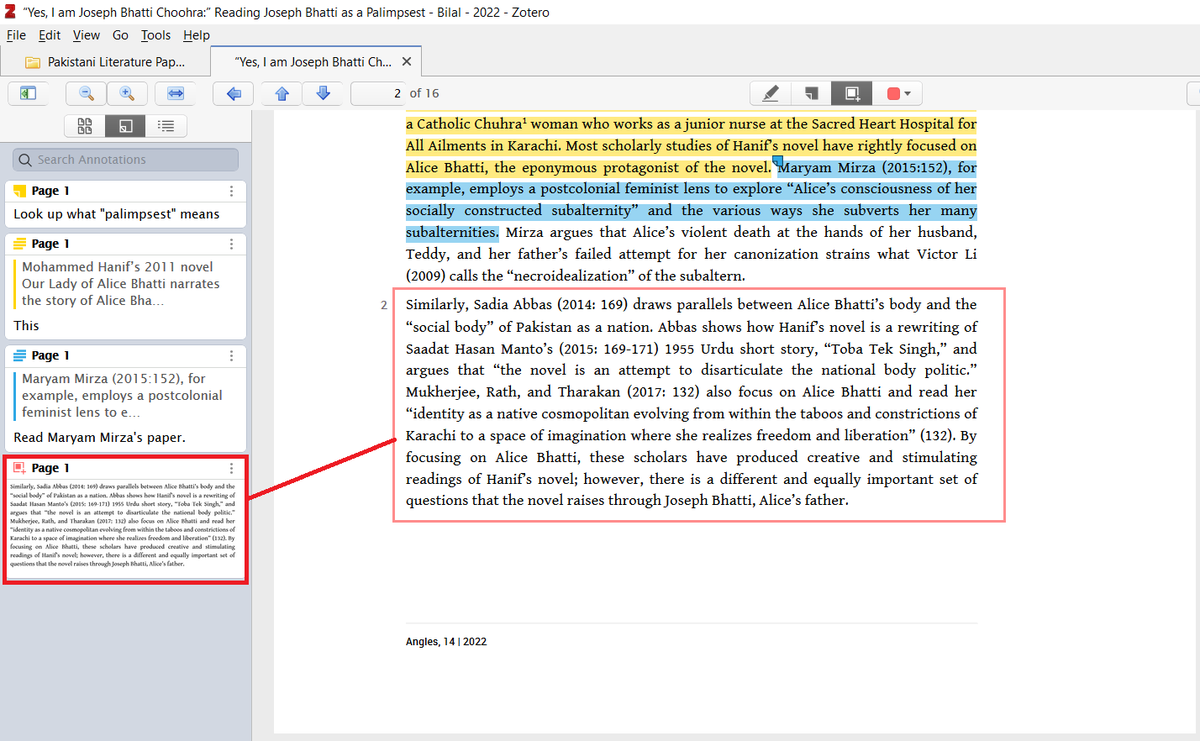
Now to the Notes panel on the right side.
You can take TWO types of notes in Zotero: Item Notes and All Notes. (Mendeley equivalent for "All Notes" is "Notebook")
You can add an independent Item Note and you can also convert an annotation into an Item Note.
You can take TWO types of notes in Zotero: Item Notes and All Notes. (Mendeley equivalent for "All Notes" is "Notebook")
You can add an independent Item Note and you can also convert an annotation into an Item Note.
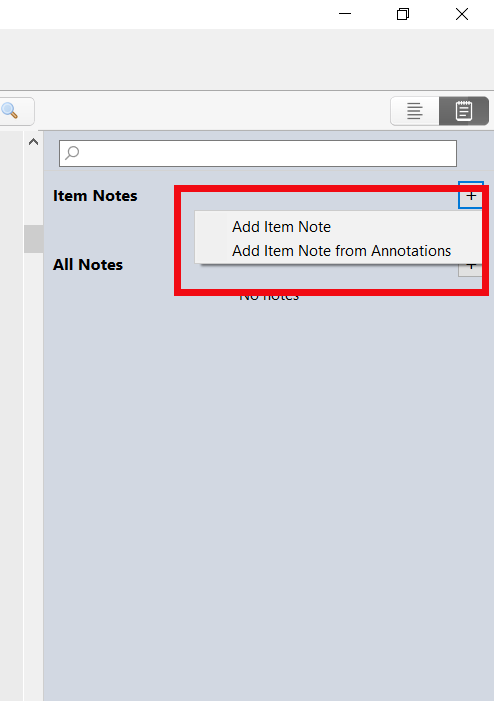
And this is an example of converting an annotation into an Item Note. You can add further comments too. 
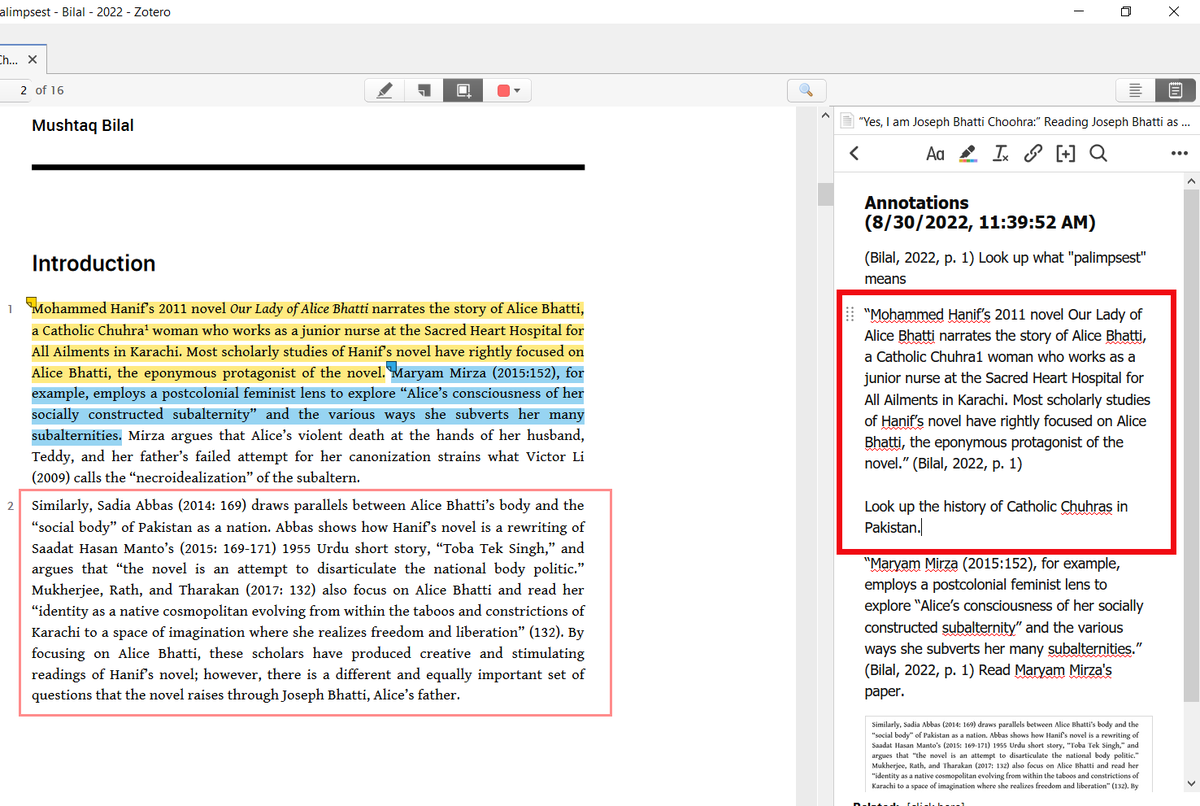
All Notes also gives you two options: "Add Standalone Note" and "Add Standalone Note from Annotations." 

"All Notes" shows ALL of your notes that you've taken on ALL of your PDFs.
Here you can see a note on a different PDF that is being shown in "All Notes."
Here you can see a note on a different PDF that is being shown in "All Notes."

You can also access you annotations on the web (in an internet browser) but you can't edit them online. 
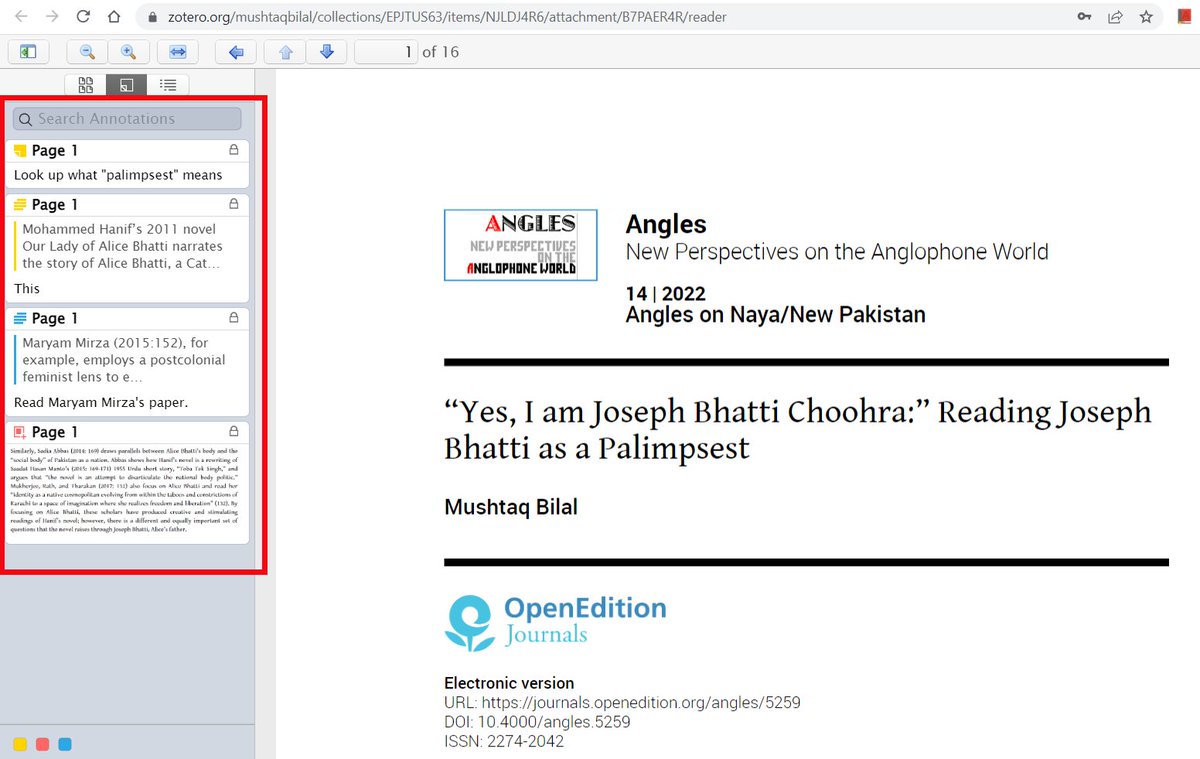
And that's about it.
If you've never used Zotero, or are new to it, here's a helpful guide to get you started 👇
This guide has been read by 2 million people.
If you've never used Zotero, or are new to it, here's a helpful guide to get you started 👇
This guide has been read by 2 million people.
https://twitter.com/MushtaqBilalPhD/status/1562709453996060673
If you found this thread useful:
1. Scroll to the top and RT the first tweet to share it with your friends and colleagues.
2. Follow me @MushtaqBilalPhD for more threads like this.
Happy annotating!
1. Scroll to the top and RT the first tweet to share it with your friends and colleagues.
2. Follow me @MushtaqBilalPhD for more threads like this.
Happy annotating!
• • •
Missing some Tweet in this thread? You can try to
force a refresh