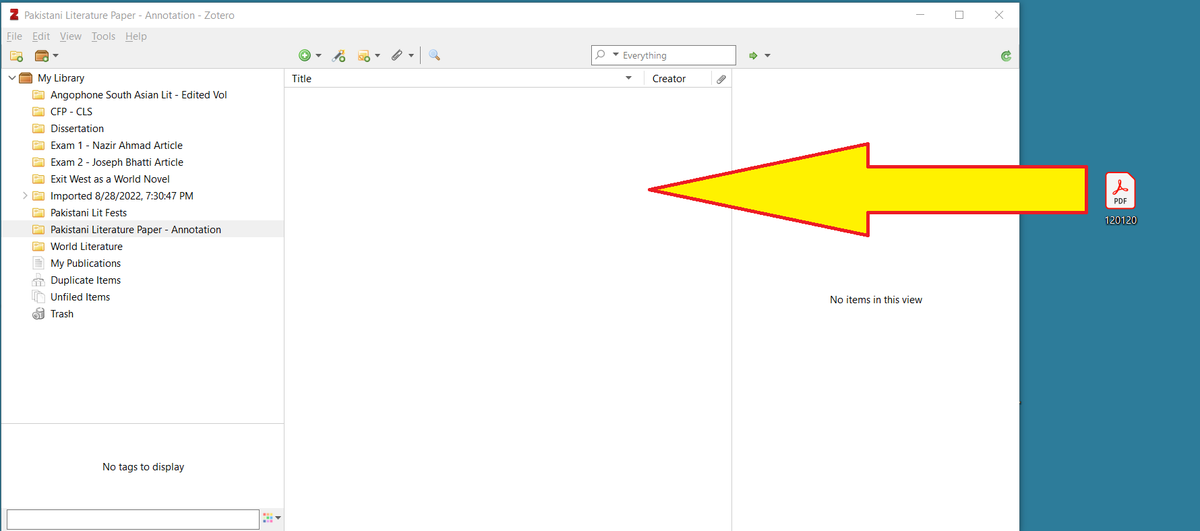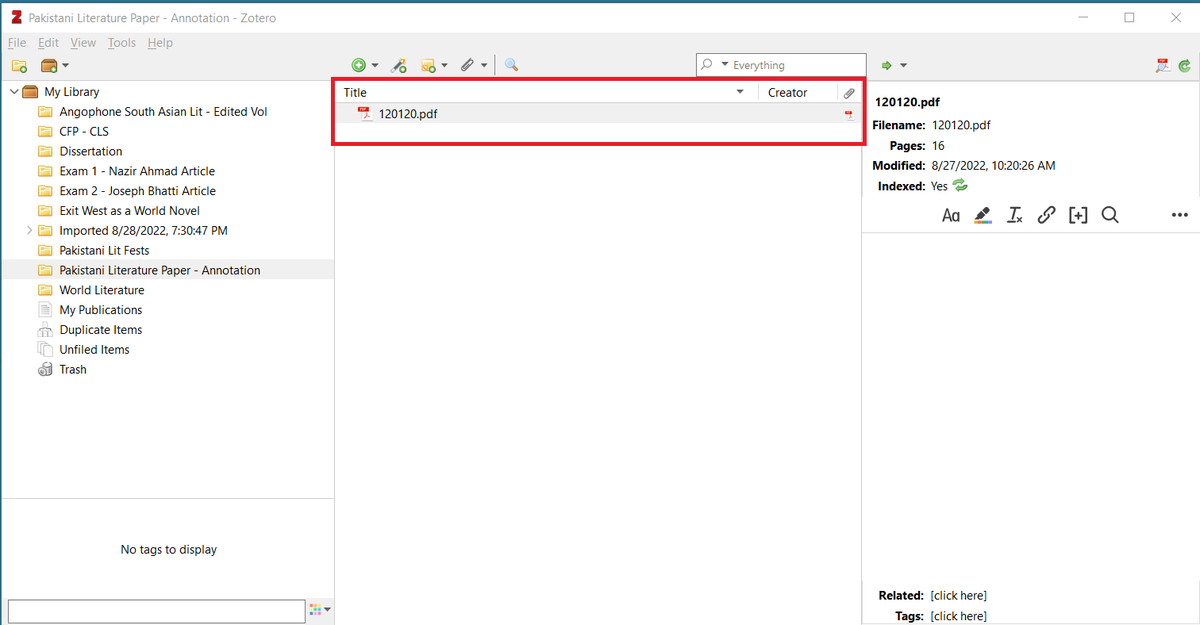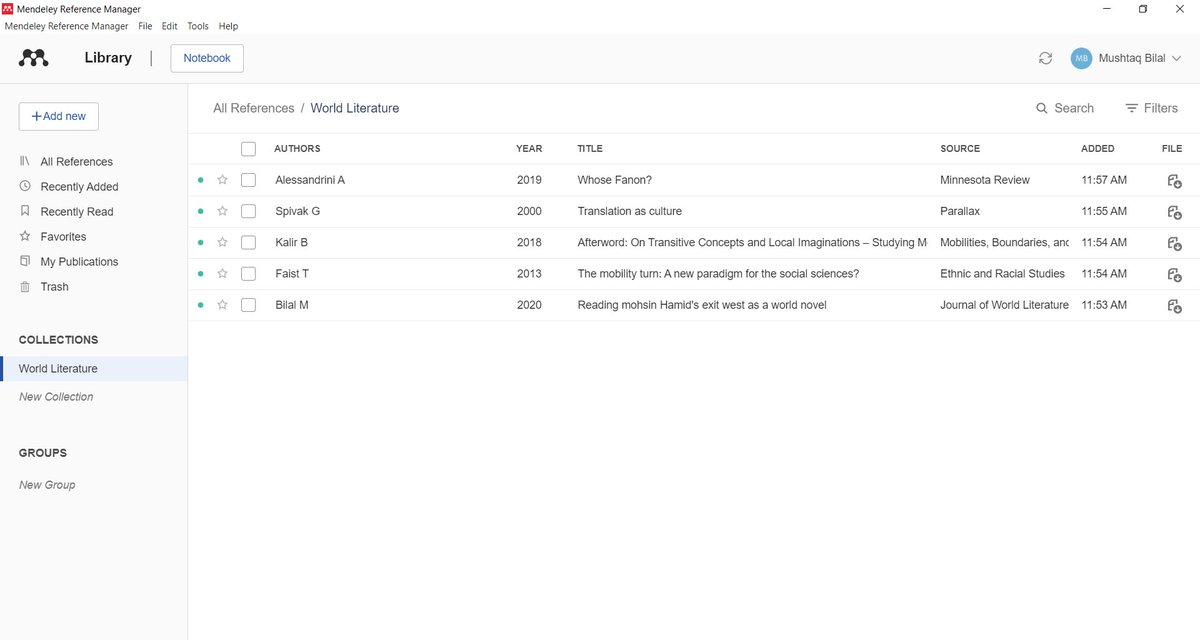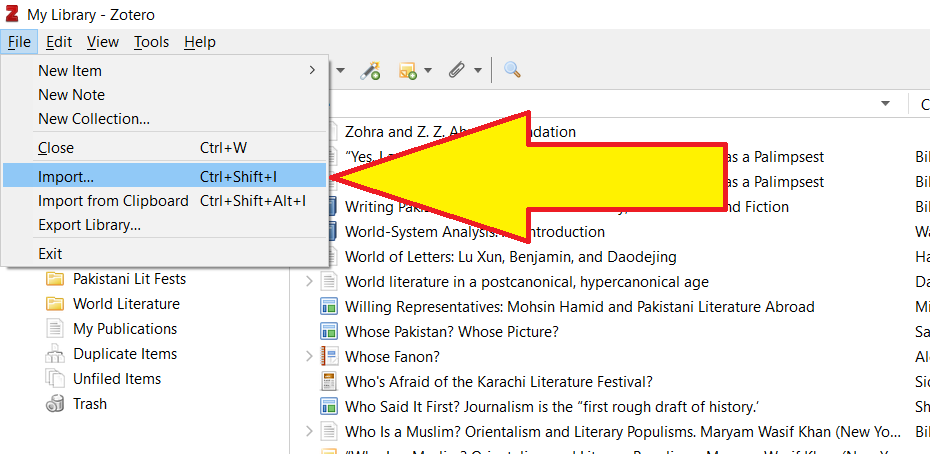A lot of academics migrated to Zotero after Mendeley Desktop got shut down on Sept. 1.
But MOST FOLKS still DON'T KNOW how to build their Zotero libraries.
Here are 4⃣ SIMPLE ways to add items to your Zotero library 👇
A step-by-step tutorial with visuals 🧵
But MOST FOLKS still DON'T KNOW how to build their Zotero libraries.
Here are 4⃣ SIMPLE ways to add items to your Zotero library 👇
A step-by-step tutorial with visuals 🧵
1⃣ The simplest, and easiest, way to add items to your library is through Zotero Connector(s).
Zotero Connectors are extensions or add-ons for internet browsers: Chrome, Edge, Firefox, and Safari.
Start by installing the Zotero Connector for your internet browser.
Zotero Connectors are extensions or add-ons for internet browsers: Chrome, Edge, Firefox, and Safari.
Start by installing the Zotero Connector for your internet browser.

After you've installed the Zotero Connector, you may see a small icon on the top right corner of your internet browser. 

The red "Z" button will keep changing depending on the kind of sources displayed on a given webpage.
Sometimes, you'll see a folder, sometimes a book, a paper, etc.
Sometimes, you'll see a folder, sometimes a book, a paper, etc.

Now go to your university's library, or any other online database like Google Scholar or JSTOR.
Look up what's relevant to your work.
(For illustrative purposes, I'm using "World Literature")
You will see a list of results.
Look up what's relevant to your work.
(For illustrative purposes, I'm using "World Literature")
You will see a list of results.

Say, you found a book relevant to your project and want to include it into your Zotero library.
Press the Zotero Connector button.
Zotero will show you a small dialog box with all your folders.
Select the appropriate folder, then press Done.
Press the Zotero Connector button.
Zotero will show you a small dialog box with all your folders.
Select the appropriate folder, then press Done.

Zotero will add this book to the selected folder in your library. It will also retrieve the relevant metadata.
In this case, you can see the metadata is NOT complete. You'll have to fill in the missing details manually.
In this case, you can see the metadata is NOT complete. You'll have to fill in the missing details manually.

You can also open an article in your browser and add it to your Zotero library with the Zotero Connector. 

Sometimes you may need to add items to your library in BATCHES.
Say, you looked up "World Literature" (or whatever is relevant to your work) in Google Scholar, and it showed you a bunch of results relevant to your project.
Press the Zotero button.
Say, you looked up "World Literature" (or whatever is relevant to your work) in Google Scholar, and it showed you a bunch of results relevant to your project.
Press the Zotero button.

Zotero will show you dialog box with all the search results on that page.
Select the relevant ones, and press OK.
Zotero will add them to your library along with their metadata.
Select the relevant ones, and press OK.
Zotero will add them to your library along with their metadata.

2⃣ You can also add items to your library using identifiers like ISBNs, DOIs, PMIDs, arXiv IDs, or ADS Bibcodes.
To do so, click on the button "Add Item(s) by Identifier"
To do so, click on the button "Add Item(s) by Identifier"

Enter the relevant identifier:
Here I am adding a book, "Imagined Communities" by Benedict Anderson, using its ISBN.
Press Enter and Zotero will add the item to your library along with its metadata.
Here I am adding a book, "Imagined Communities" by Benedict Anderson, using its ISBN.
Press Enter and Zotero will add the item to your library along with its metadata.

3⃣ Sometimes you may already have an item (say, in a PDF) that you would like to add to your library.
In that case, simply drag that item to your library.
In that case, simply drag that item to your library.

If available, Zotero will retrieve the item's metadata and rename it appropriately.
Zotero will not be able to rename your item if it cannot retrieve the relevant set of metadata.
Zotero will not be able to rename your item if it cannot retrieve the relevant set of metadata.

4⃣ If you're someone like me who works with texts in non-Latin languages, you may have to do everything manually.
In that case, go to "File" and click "New Item." Zotero will show you a list of categories.
Select the one appropriate to your item.
In that case, go to "File" and click "New Item." Zotero will show you a list of categories.
Select the one appropriate to your item.

Once you have added the item, you can attach a copy of the relevant file using the "Add Attachment" option. 

If you're new to Zotero, here's a step-by-step guide to get your started 👇
This guide has been read 2 million times.
This guide has been read 2 million times.
https://twitter.com/MushtaqBilalPhD/status/1562709453996060673
That's it for today.
If you found this thread useful:
1. Scroll to the top and RT the first tweet to share it with your friends and colleagues
2. Follow me @MushtaqBilalPhD for regular tutorials on Zotero and academic writing
Good luck!
If you found this thread useful:
1. Scroll to the top and RT the first tweet to share it with your friends and colleagues
2. Follow me @MushtaqBilalPhD for regular tutorials on Zotero and academic writing
Good luck!
• • •
Missing some Tweet in this thread? You can try to
force a refresh