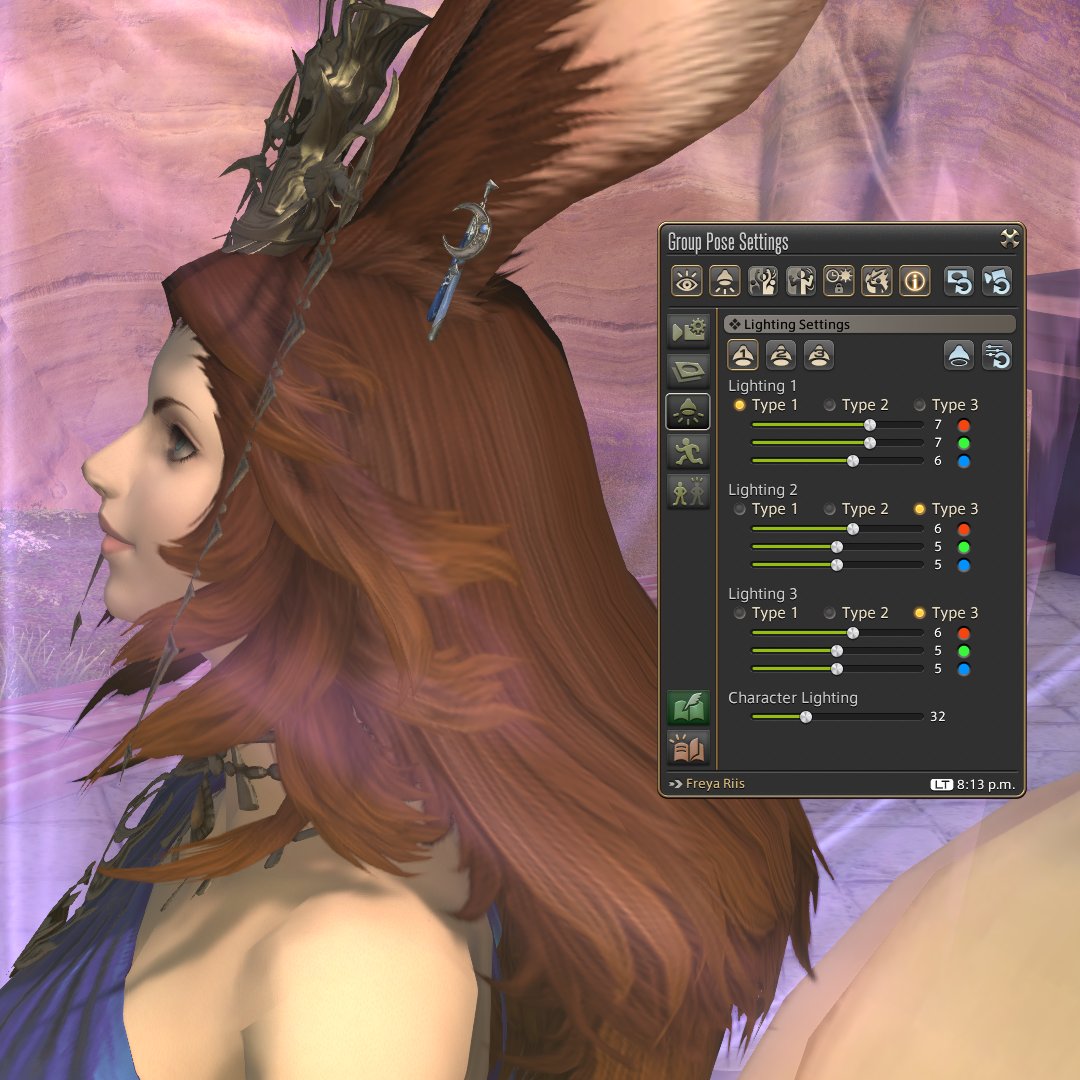Did you ever lose your keybindings or HUD layout configuration?
Or maybe preset changes, or wish you could revert a preset you modified a bit too much?
Good news - we can use GitHub for backup!
[Difficulty: Savage, but worth it]
#ffxiv #gpose #gposeguide
🧵/ ∞
Or maybe preset changes, or wish you could revert a preset you modified a bit too much?
Good news - we can use GitHub for backup!
[Difficulty: Savage, but worth it]
#ffxiv #gpose #gposeguide
🧵/ ∞

For this recipe, you'll need:
- 1(one) GitHub account
- 1(one) installed Github Desktop client
- 1(one) Game installation
- LOTS of patience
Ready? Let's do this!
- 1(one) GitHub account
- 1(one) installed Github Desktop client
- 1(one) Game installation
- LOTS of patience
Ready? Let's do this!
Step 1 - Dude, where's my preset?
Let's start by finding where your FFXIV installation lives.
(I'm using the standalone client on Windows 10, so your mileage may vary.)
Let's start by finding where your FFXIV installation lives.
(I'm using the standalone client on Windows 10, so your mileage may vary.)
Press Control+Shift+ESC to open the Task Manager,
Find the game in the list,
right-click then select the 'Open File Location' option.
Find the game in the list,
right-click then select the 'Open File Location' option.

That will open the 'game' folder, and if you have gshade installed you'll see the 'gshade-presets' folder there as well.
Leave it alone for now, we'll get back to it later.
Leave it alone for now, we'll get back to it later.

Step 2 - Github setup
Now we'll set up a GitHub repository to backup our presets. Create a free GitHub account if you don't have one already:
github.com/signup
Now we'll set up a GitHub repository to backup our presets. Create a free GitHub account if you don't have one already:
github.com/signup
Give it a name, mark it as private (so only you can access it) and select any .gitignore template. (It doesn't matter which one; we'll replace the content later.)
After that, click Create repository.
After that, click Create repository.

Now that you have a repository, click the [Code] button and select [Open with GitHub Desktop] in the dropdown menu.
If you don't have GitHub Desktop installed you'll see a download button at this point: install and sign in.
If you don't have GitHub Desktop installed you'll see a download button at this point: install and sign in.

(If that's the case, you may need to navigate back to your repository list and select [Open with GitHub Desktop] again.)
After that, you'll see a [Clone a repository] window. The path shown may be different on your computer, but it doesn't really matter. Click [Clone]. 

You should see the name you gave to your repository under [Current Repository]. Right-click that area - that'll open a drop-down menu. Select [Show in Explorer]. 

You may see two items there: a .git folder and a .gitignore file.
If you can only see the .gitignore, you may need to enable the option to see hidden files: In Explorer, type Control+F1, select the View tab, then check [Hidden Items].
If you can only see the .gitignore, you may need to enable the option to see hidden files: In Explorer, type Control+F1, select the View tab, then check [Hidden Items].

With that out of the way, let's edit the .gitignore file so only preset files are shown for backup.
Right-click .gitignore and select Edit.
Right-click .gitignore and select Edit.

Replace everything with just this two lines, then save (File > Save):
*.*
!*.ini
(These two lines instruct GitHub desktop to ignore all files BUT the ones ending in .ini.)
*.*
!*.ini
(These two lines instruct GitHub desktop to ignore all files BUT the ones ending in .ini.)

We're halfway. You can do this!
Now select the two items (with Control + A) and Cut them ( Control + X).
Now we switch back to the Game folder, and type Control + V. This will paste the two items there.

Now select the two items (with Control + A) and Cut them ( Control + X).
Now we switch back to the Game folder, and type Control + V. This will paste the two items there.


If we switch back to GitHub Desktop, you'll notice that the repository is now marked as invalid. That's fine, just right-click and select [Remove] and then confirm. Its job is done. 

In GitHub Desktop, click [File] then [Add Local Repository]. Go back to the Explorer Window showing the 'game' folder, copy its path and use it as the Local Path. Click [Add Repository].
And that's all the heavy lifting; your backup is not properly set up.


And that's all the heavy lifting; your backup is not properly set up.



You should now see all the preset files under the Changes list. That's because this is a fresh repo, so we need to commit these changes.
Add a comment, then click Commit;
Once it finishes the commit, click on [Push Origin]. That'll sync your folder with GitHub.

Add a comment, then click Commit;
Once it finishes the commit, click on [Push Origin]. That'll sync your folder with GitHub.


Now let's test it.
Go back to the game and modify a preset. In this case, I'm enabling the Copyright experience under one of Neneko's presets.
Go back to the game and modify a preset. In this case, I'm enabling the Copyright experience under one of Neneko's presets.

If I go back to GitHub Desktop, what I see is a list of all the modified files!
I can then even choose to revert a change by discarding it via right-click dropdown menu, or commit it so I don't lose my modifications.

I can then even choose to revert a change by discarding it via right-click dropdown menu, or commit it so I don't lose my modifications.


3 - So what about keybindings and HUD layout?
Right, I almost forgot! You can do exactly the same with the game configuration files.
Those can be found under 'Documents\My Games\FINAL FANTASY XIV - A Realm Reborn'.
Right, I almost forgot! You can do exactly the same with the game configuration files.
Those can be found under 'Documents\My Games\FINAL FANTASY XIV - A Realm Reborn'.

Follow the previous steps to create a repo for your configuration files.
The only difference is that its .gitignore file should contain only one line:
*.log
The only difference is that its .gitignore file should contain only one line:
*.log

Everything else is the same:
Cut the two items into the 'FINAL FANTASY XIV - A Realm Reborn' folder,
Remove the invalid repo,
Add a local repo pointing to the 'FINAL FANTASY XIV - A Realm Reborn' folder,
Commit and Push.
And now all your configurations are backed up.
Cut the two items into the 'FINAL FANTASY XIV - A Realm Reborn' folder,
Remove the invalid repo,
Add a local repo pointing to the 'FINAL FANTASY XIV - A Realm Reborn' folder,
Commit and Push.
And now all your configurations are backed up.

Let's test - I switched two icons in-game...
...and the corresponding modified configuration file is now shown in GitHub Desktop.

...and the corresponding modified configuration file is now shown in GitHub Desktop.


Now, if I ever lose my HUD configuration, It'll be shown as 'modified files' in GitHub Desktop. I can simply select all changes and discard them (thus restoring the previous state.)
My apologies for the extremely long thread, but this is how I keep the insanity that's my configurations and presets from going kablooie.
If you have a better solution, feel free to chime in - and I hope this short (lol!) guide helps you never lose your HUD again. =)
If you have a better solution, feel free to chime in - and I hope this short (lol!) guide helps you never lose your HUD again. =)
• • •
Missing some Tweet in this thread? You can try to
force a refresh