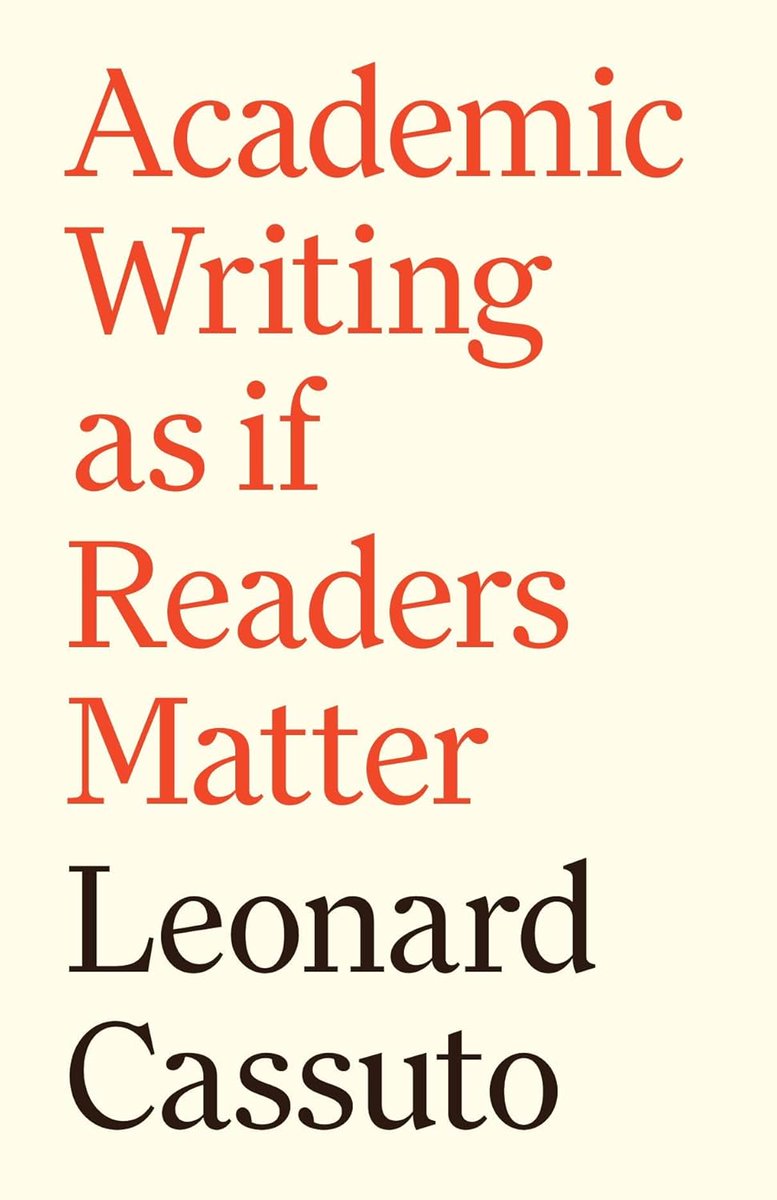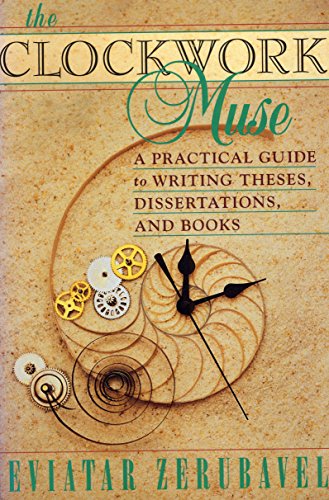Zotero's inbuilt Note Editor can REVOLUTIONIZE your note-taking and writing processes.
But most academics don't know much about it.
Here's how to supercharge your writing using Zotero's Note Editor 👇
A step-by-step guide with visuals 🧵
But most academics don't know much about it.
Here's how to supercharge your writing using Zotero's Note Editor 👇
A step-by-step guide with visuals 🧵
Let's start by adding a PDF to our library.
You can add a PDF using its DOI, or you can simply drag it into your Zotero library.
You can add a PDF using its DOI, or you can simply drag it into your Zotero library.

Zotero will open the PDF in a new window.
To your left, you will see an Annotations pane, and to your right, the PDF's metadata.
You will also see Annotation Options on the top of the PDF.
In the top right corner, you will see a small Notes button.
To your left, you will see an Annotations pane, and to your right, the PDF's metadata.
You will also see Annotation Options on the top of the PDF.
In the top right corner, you will see a small Notes button.

Let's add a couple of annotations before we start taking notes.
Here I have added two annotations using the "Highlight Text" button.
You can also add your own comments under these annotations.
Here I have added two annotations using the "Highlight Text" button.
You can also add your own comments under these annotations.

Now to the Notes Editor:
Clicking on the Notes button in the top right corner will open the Note editor for you.
Click on the "+" sign under the Notes Button and in front of "Item Notes."
Select "Add Item Note."
Clicking on the Notes button in the top right corner will open the Note editor for you.
Click on the "+" sign under the Notes Button and in front of "Item Notes."
Select "Add Item Note."

Zotero will open its Note Editor with a toolbar on top. There are six tools in the toolbar:
1. Format text
2. Highlight text
3. Clear formatting
4. Insert Link
5. Insert Citation
6. Find and Replace
1. Format text
2. Highlight text
3. Clear formatting
4. Insert Link
5. Insert Citation
6. Find and Replace

Now I am adding a numbered list of three sources that I should read to take my project further.
I have used the "Numbered List" function here.
And I highlighted this part in purple using the "Highlight Text" option to remind myself to read these sources.
I have used the "Numbered List" function here.
And I highlighted this part in purple using the "Highlight Text" option to remind myself to read these sources.

I obtained the three sources, added them to my Zotero library, and read them.
I selected one relevant quote from each source, and manually added them to the note.
I also highlighted the word "national" because it's crucial to my project.
I selected one relevant quote from each source, and manually added them to the note.
I also highlighted the word "national" because it's crucial to my project.

In the Note Editor you can also insert an in-text citation.
Click on the "[+]" (Insert Citation) button, and Zotero will open a search bar.
The search bar shows "Orsini and Zecchini, 2019" because that's the source currently open.
Click on the "[+]" (Insert Citation) button, and Zotero will open a search bar.
The search bar shows "Orsini and Zecchini, 2019" because that's the source currently open.

I am going to delete "Orsini and Zecchini, 2019" and instead write "Damrosch," the author whose book I obtained the first quote from.
Zotero shows me all items by Damrosch in my library.
I select the relevant source: "What is World Literature?"
Zotero shows me all items by Damrosch in my library.
I select the relevant source: "What is World Literature?"

Zotero prepares the citation for insertion. It also lets you edit it to suit your requirements.
To edit, click on the citation in the search bar.
Here I'm adding the page number of the relevant quote.
To edit, click on the citation in the search bar.
Here I'm adding the page number of the relevant quote.

Here you can see the three citations I added along with page numbers, which I manually added.
The in-text citations in Zotero Note Editor is a really POWERFUL feature.
I'll show you why:
The in-text citations in Zotero Note Editor is a really POWERFUL feature.
I'll show you why:

If you click on an in-text citation, Zotero will give you three options:
1. Go to Page
2. Show Item
3. Edit Citation
Click on "Go to Page" and Zotero will take you to the page in the original source from where you lifted the quotation 🙀
1. Go to Page
2. Show Item
3. Edit Citation
Click on "Go to Page" and Zotero will take you to the page in the original source from where you lifted the quotation 🙀

Here you can see Zotero opened page 283 of Damrosch's book "What is World Literature?" after I clicked on the in-text citation in the Note Editor.
This is something that can SUPERCHARGE your note-taking and referencing.
This is something that can SUPERCHARGE your note-taking and referencing.

Now that we have taken a bunch of notes, it's time to start composing a draft of our paper.
Open a blank document MS Word, and click on the Zotero tab.
Then click on "Add Note."
Open a blank document MS Word, and click on the Zotero tab.
Then click on "Add Note."

Zotero may or may not open "Zotero - Document Preferences" with a list of available citation styles.
If it does, select the citation style you want to use.
I am going with MLA 9th edition.
If it does, select the citation style you want to use.
I am going with MLA 9th edition.

After you choose a citation style, Zotero will open a yellow search bar with a list of all your notes.
Select the note relevant to your current project.
Select the note relevant to your current project.

Click on the relevant note and Zotero will import the note into your Word document.
Notice, the citations are all correctly formatted according to the MLA 9th editon.
Now, you have your notes and citations in MS Word.
Start writing.
Notice, the citations are all correctly formatted according to the MLA 9th editon.
Now, you have your notes and citations in MS Word.
Start writing.

Do a couple rounds of writing and editing and you will have a decent draft.
Below is the first page of one of my forthcoming articles.
---
And that's how you can use Zotero's Note Editor to conceive, develop, and execute a project.
Below is the first page of one of my forthcoming articles.
---
And that's how you can use Zotero's Note Editor to conceive, develop, and execute a project.

Found this thread useful?
1. Scroll to the top and RT the first tweet to share it with your friends.
2. Follow me @MushtaqBilalPhD for regular threads on Zotero and workflows.
1. Scroll to the top and RT the first tweet to share it with your friends.
2. Follow me @MushtaqBilalPhD for regular threads on Zotero and workflows.
• • •
Missing some Tweet in this thread? You can try to
force a refresh