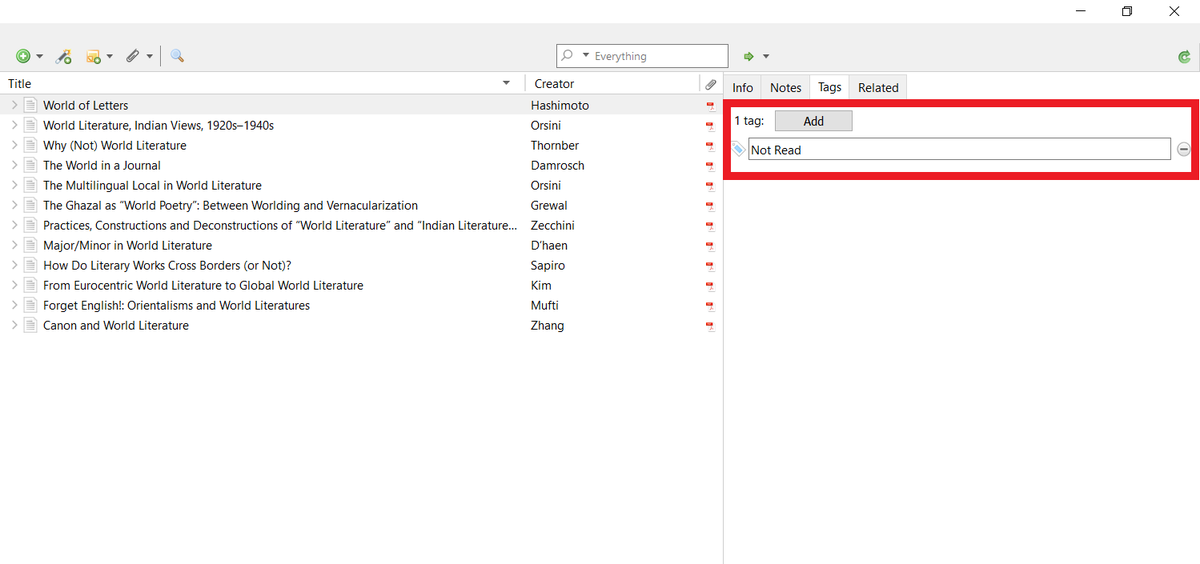In Zotero, you can mark items "Read," "Not Read," etc. to better organize your library.
But most people don't know about it.
Here's how to do it 👇
A step-by-step guide with visuals 🧵
But most people don't know about it.
Here's how to do it 👇
A step-by-step guide with visuals 🧵
Open any collection, and select any item.
On top of the right-hand pane, you'll see four buttons: Info, Notes, Tags, Related.
Click on Tags.
On top of the right-hand pane, you'll see four buttons: Info, Notes, Tags, Related.
Click on Tags.

Zotero will create a "Not Read" tag, which will be displayed in the Tags box in the bottom-left corner of your screen. 

Zotero will open a Tag Color and Position menu.
You can color-code a tag and assign it a numeric key.
You can color-code a tag and assign it a numeric key.

For the "Not Read" tag, I am going with red color and numeral 1.
After you're done, click "Set Color."
After you're done, click "Set Color."
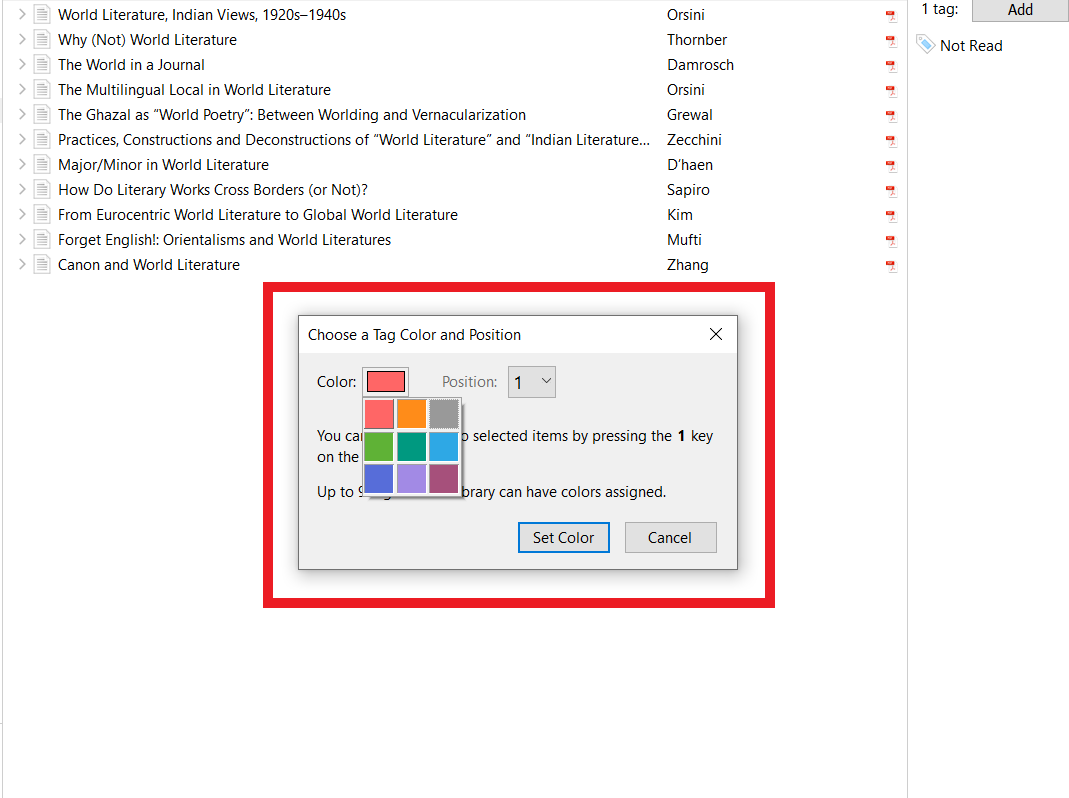
You will see a small red square before the name of the selected item.
You will also see the tag "Not Read" in the Tags box in the bottom-left corner change its color.
You will also see the tag "Not Read" in the Tags box in the bottom-left corner change its color.

Press 1, and the selected items will be marked "Not Read."
You will also see a small red square before the selected items' names.
You will also see a small red square before the selected items' names.

Now suppose you have read an item and you want to unmark it.
Select that item and simple press 1, and it will be unmarked.
Select that item and simple press 1, and it will be unmarked.

Repeat the above steps and create tags like "Read" and "Read+Annotated."
Color-code them and assign them a numeric key.
I have assigned the "Read" tag blue color and number 2, and the "Read+Annotated" tag green color and number 3.
Color-code them and assign them a numeric key.
I have assigned the "Read" tag blue color and number 2, and the "Read+Annotated" tag green color and number 3.

Suppose you want to mark a "Not Read" item as "Read."
First unmark the item by pressing 1. Then press 2.
If you don't unmark it first, your item will get marked both "Read" and "Not Read," which can cause confusion.
First unmark the item by pressing 1. Then press 2.
If you don't unmark it first, your item will get marked both "Read" and "Not Read," which can cause confusion.

Now if you want to see all the items you have read, simply click on the "Read" tag in the bottom-left corner and Zotero will show you all items marked "Read." 

Found this thread helpful?
1. Scroll to the top and retweet the first tweet to share it with your friends and colleagues.
2. Follow me @MushtaqBilalPhD for more threads on Zotero.
If you're new to Zotero, here are a few tutorials to get you started 👇
1. Scroll to the top and retweet the first tweet to share it with your friends and colleagues.
2. Follow me @MushtaqBilalPhD for more threads on Zotero.
If you're new to Zotero, here are a few tutorials to get you started 👇
https://twitter.com/MushtaqBilalPhD/status/1584103787941150720
• • •
Missing some Tweet in this thread? You can try to
force a refresh