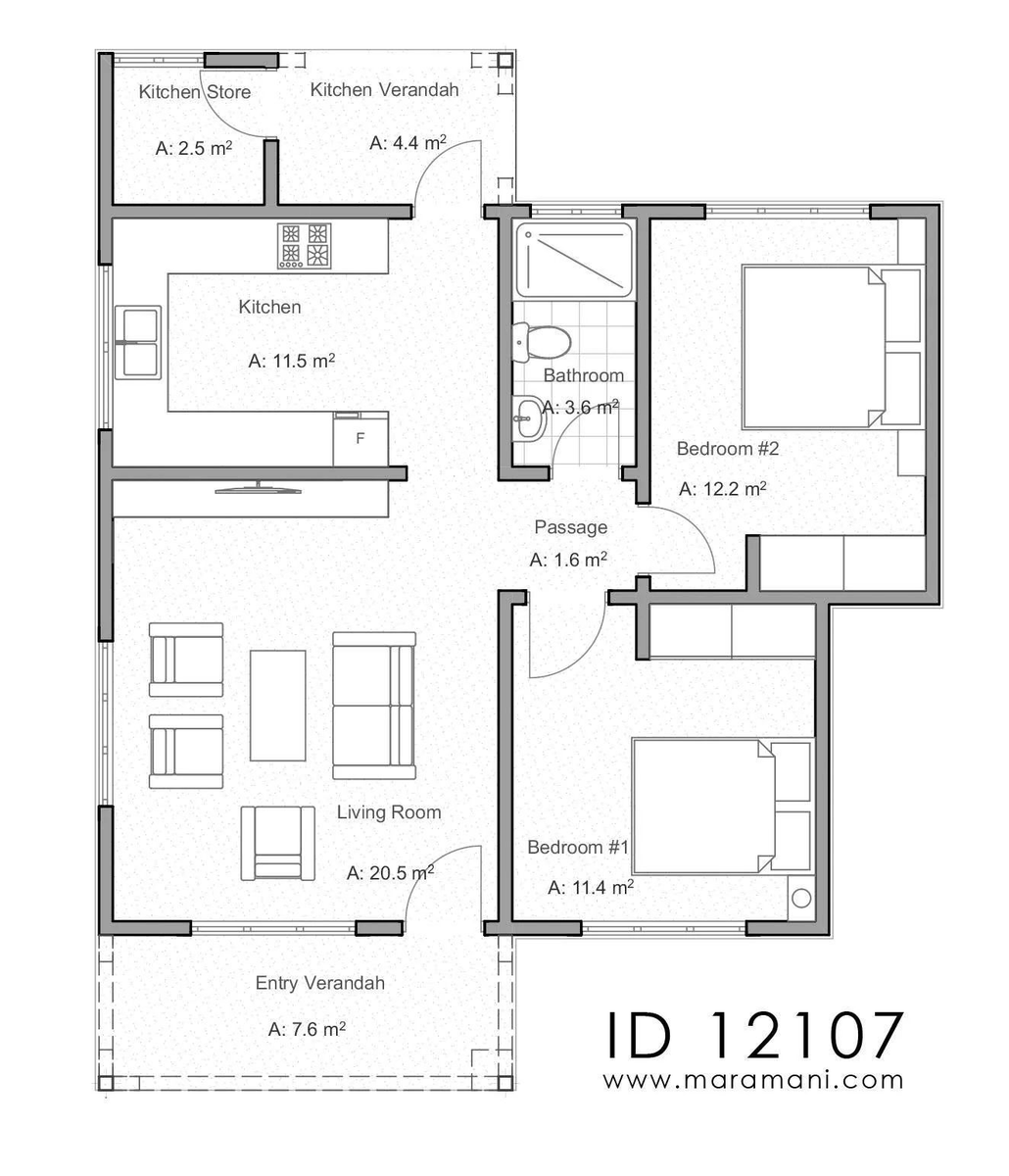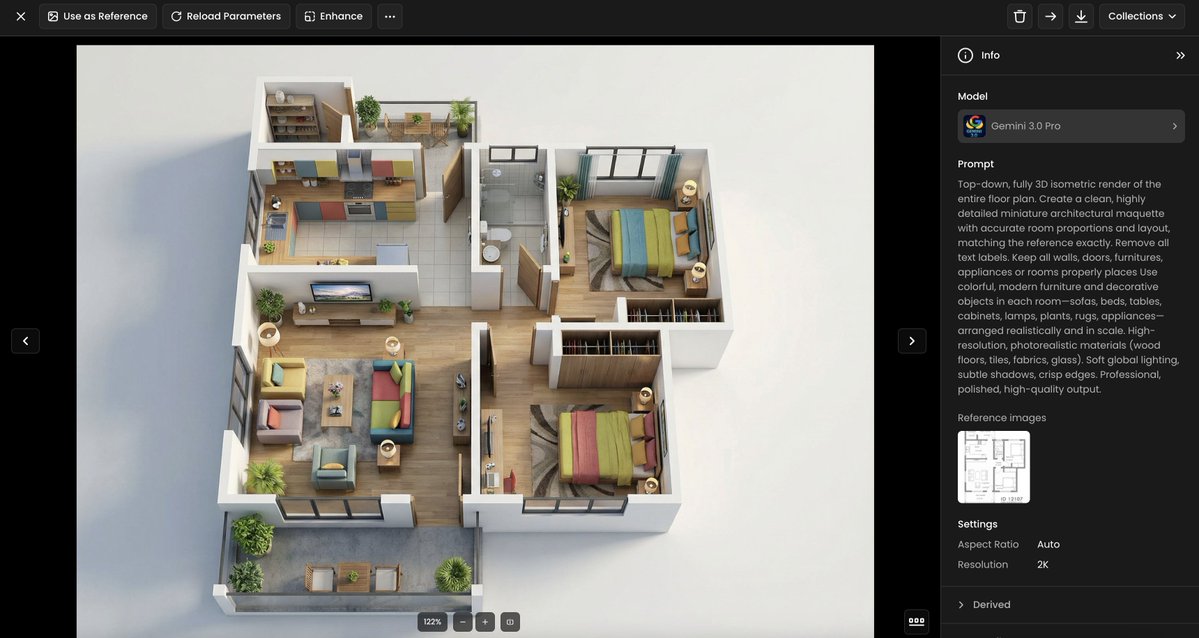#Dreambooth will change how 2D game assets are being designed or generated.
Today's exploration: treasure chests 💎💰.
I trained Stable Diffusion with some low-poly treasure chests (23 images). 1h later, here's what's possible (🧵):



Today's exploration: treasure chests 💎💰.
I trained Stable Diffusion with some low-poly treasure chests (23 images). 1h later, here's what's possible (🧵):




At first, I randomly generated a set of 64 items, without any specific prompt engineering ("a treasure chest"). 

Let's be more specific and design "an old Asian treasure chest". Like the one pictured below.
Pretty easy... by using #img2img, I'm getting similar low-poly chests that look like the original photograph.


Pretty easy... by using #img2img, I'm getting similar low-poly chests that look like the original photograph.



The same concept, this time with a "wooden pirate chest“. The model keeps the shape of the original image. 



There's literally no limit.
In the example below, I added: "wooden", "steel", "golden" and even "Halloween" & "Christmas".



In the example below, I added: "wooden", "steel", "golden" and even "Halloween" & "Christmas".




Please reach out if you're a concept artist and would like to try this with your own art/style/content (from props to characters, weapons, environments, etc).
🤝
#StableDiffusion #AIgenerated #Dreambooth #Gaming
🤝
#StableDiffusion #AIgenerated #Dreambooth #Gaming
More Dreambooth explorations here:
https://twitter.com/emmanuel_2m/status/1587991324816379904
• • •
Missing some Tweet in this thread? You can try to
force a refresh