
SciSpace is an incredible (AI-powered) tool to help you understand research papers better.
It can explain and elaborate most academic texts in simple words.
Here's how to get started on it 👇
A step-by-step tutorial with visuals 🧵
It can explain and elaborate most academic texts in simple words.
Here's how to get started on it 👇
A step-by-step tutorial with visuals 🧵
Go to typeset.io and sign up. 

You will be taken to "My Library" with an "Untitled Collection."
Click on the three dots next to "Upload PDF Files" and rename the collection.
Click on the three dots next to "Upload PDF Files" and rename the collection.

After you rename the collection, click on "Upload PDF Files" and add a research paper to your collection. 

Double click on the PDF to open it.
[I've added one of my own papers because that way I can see how accurate the tool is.]
[I've added one of my own papers because that way I can see how accurate the tool is.]

SciSpace will open the PDF along with a "Copilot" to the right of your screen.
You may see a question "What are the key takeaways" in your copilot along with a "Show answer" option.
Click on "Show answer."
You may see a question "What are the key takeaways" in your copilot along with a "Show answer" option.
Click on "Show answer."

Your copilot will give you a quick summary of the paper.
In this case, the summary is quite useful because it is not just a rewording of the abstract.
In this case, the summary is quite useful because it is not just a rewording of the abstract.

If the paper contains tables and graphs, you can ask the copilot to explain them.
To do so, click on the "Clip math & tables" towards the bottom-right of your screen.
To do so, click on the "Clip math & tables" towards the bottom-right of your screen.

The copilot will take a snapshot of the highlighted table/graph and explain it.
I am quite satisfied with the explanation of this graph here.
I am quite satisfied with the explanation of this graph here.

You can also ask the copilot to explain a certain passage.
To do so, simply highlight the relevant passage.
To do so, simply highlight the relevant passage.

The copilot will give you an explanation of the selected passage.
In this case, I am not happy with the explanation the copilot provided.
If that's the case, you can ask a follow up question.
In this case, I am not happy with the explanation the copilot provided.
If that's the case, you can ask a follow up question.

The copilot will generate an answer to your question.
In this case, I am satisfied with the answer to the follow up question.
In this case, I am satisfied with the answer to the follow up question.
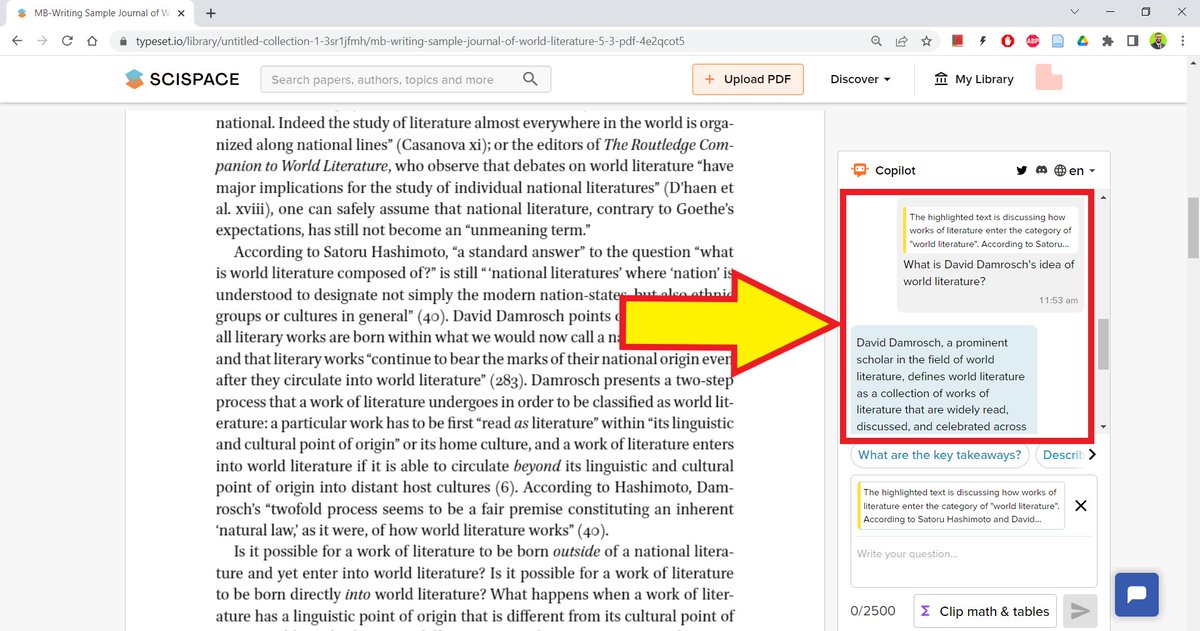
Found this thread helpful?
1. Scroll to the top and retweet the first tweet to share it with your friends.
2. Follow me @MushtaqBilalPhD for more tips on academic writing.
Disclaimer: I haven't been paid to do this tutorial😢
But with your support that could change😀
1. Scroll to the top and retweet the first tweet to share it with your friends.
2. Follow me @MushtaqBilalPhD for more tips on academic writing.
Disclaimer: I haven't been paid to do this tutorial😢
But with your support that could change😀
Update: Just heard from the wonderful people working at @scispace_
They'd welcome any comments and feedback folks may have.
They'd welcome any comments and feedback folks may have.
• • •
Missing some Tweet in this thread? You can try to
force a refresh









