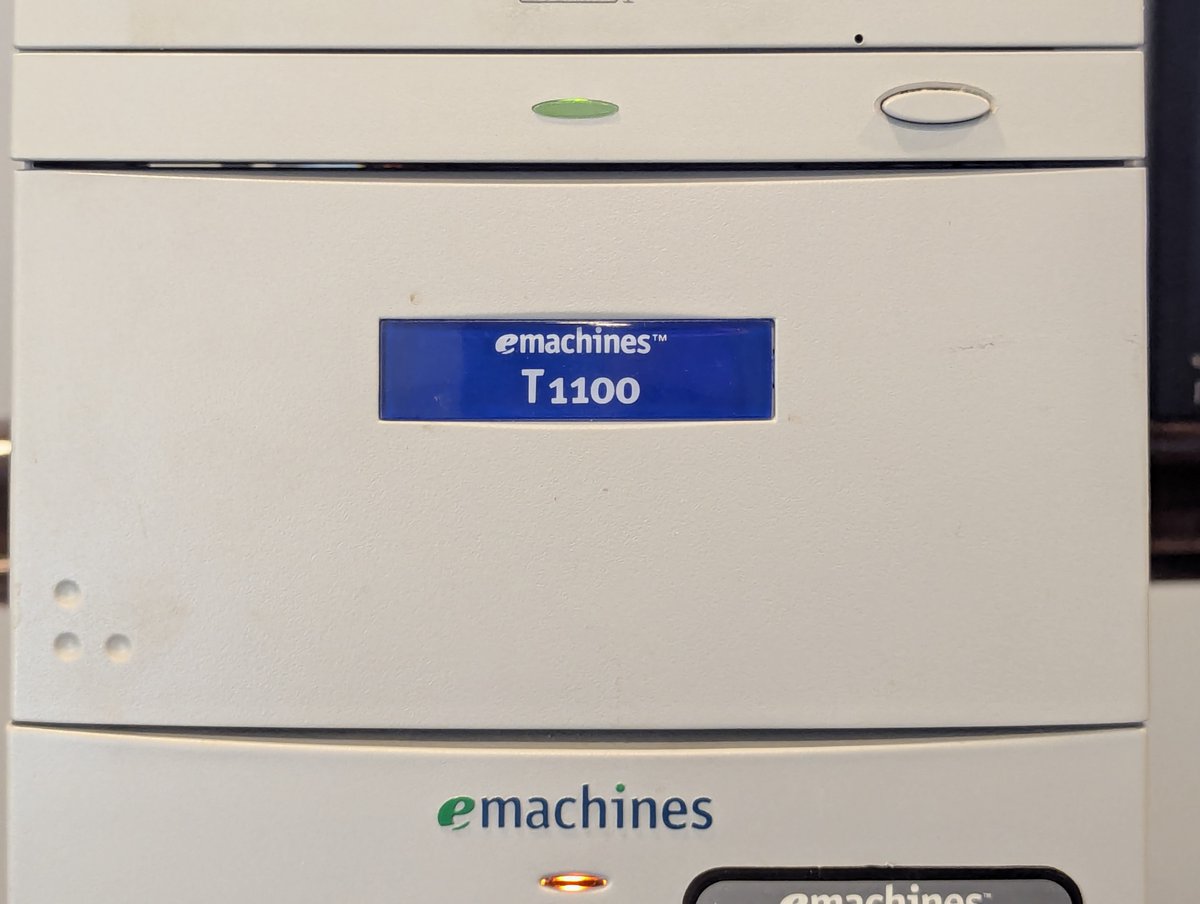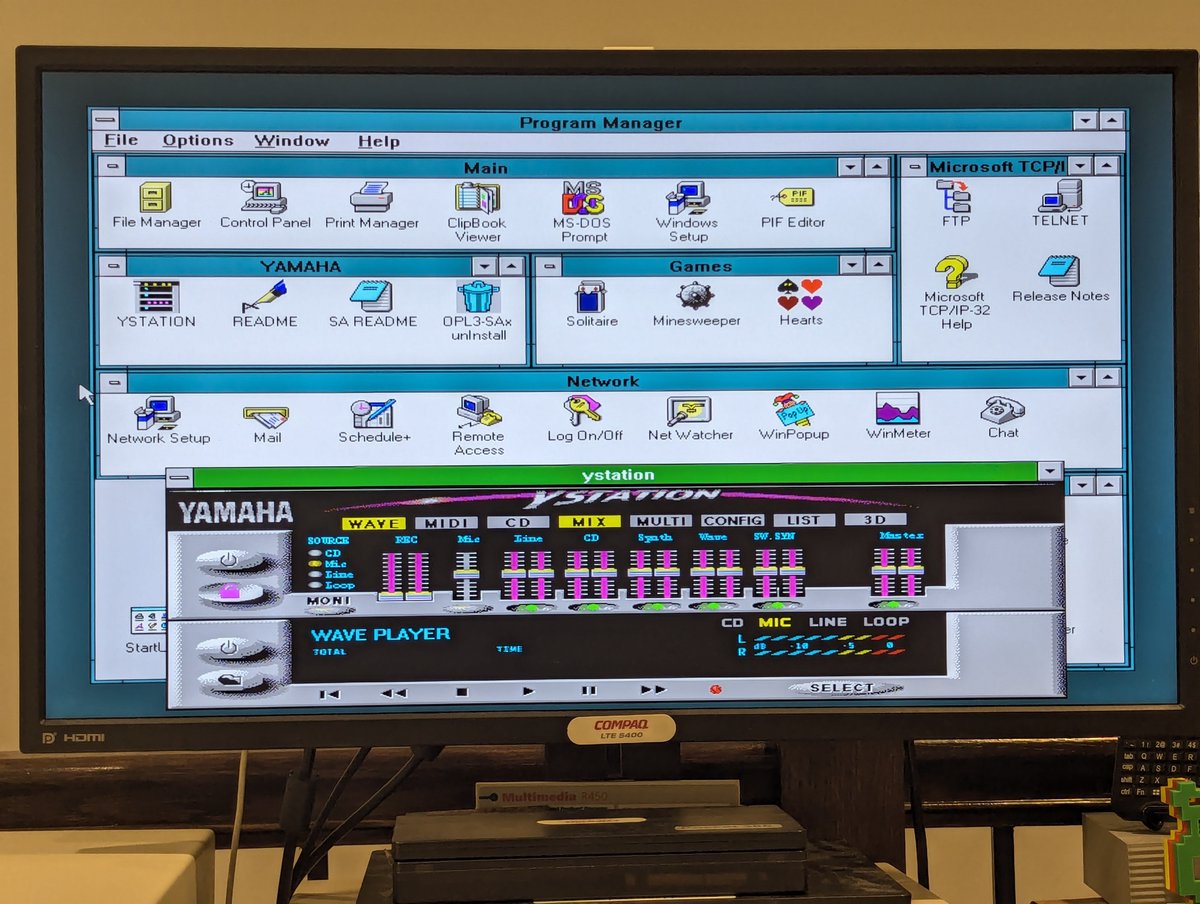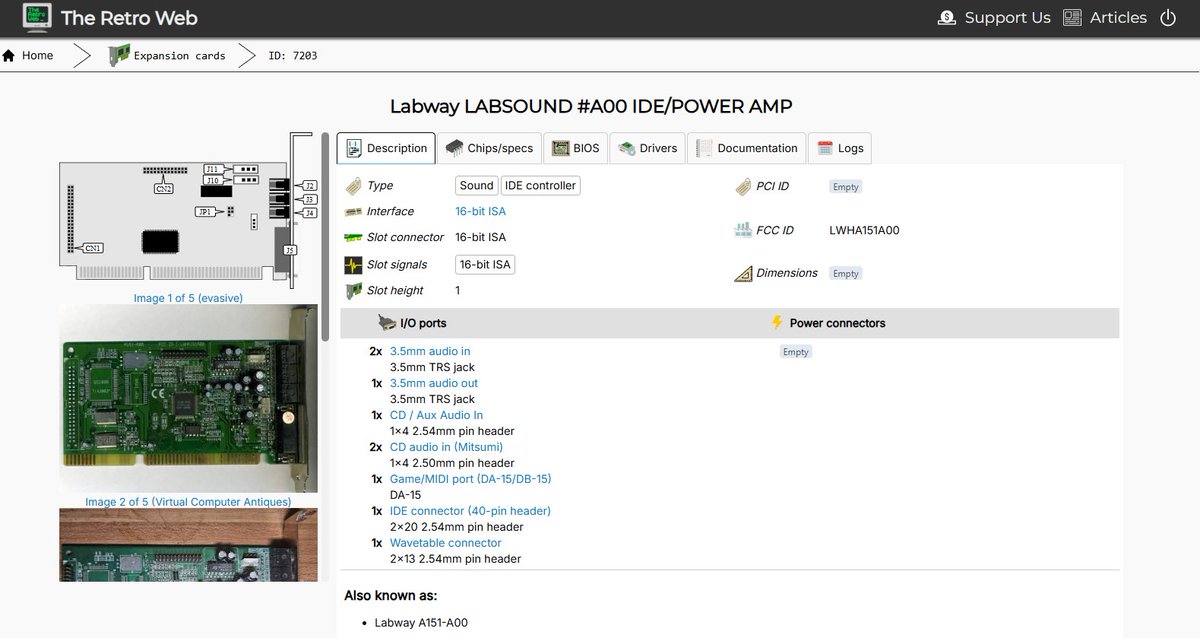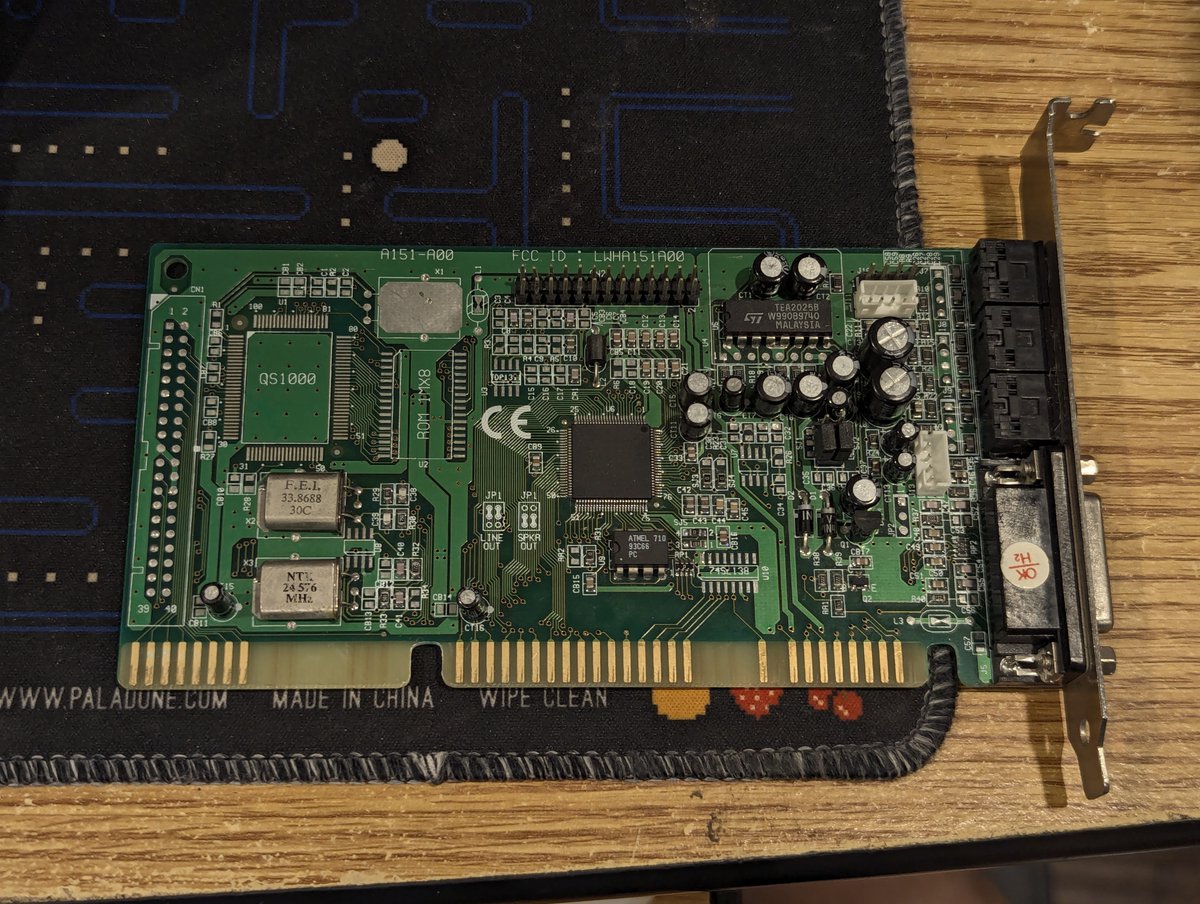Did you know that you can print to most modern networked laser printers from Windows 3.11 for Workgroups? Let's explore! 

First of all, if you haven't set up your Windows 3.11 for Workgroups to connect to the network, here's an example of how this can be done! . You can find TCP32B.EXE here archive.org/details/window…. You'll also need network drivers for your network card.
For TCP32B.exe, you will just want to "run" the file on your retro PC, and it will unzip the files. I suggest putting it in a "new" directory first!
Now, if you want to try this in virtualization, some tips: 1) bridge your network adapter to a "real" network adapter in your computer. 2) Use VirtualBox 5.2.44 3) in VirtualBox 5.2.44, set "Paravirtualization Interface" to "None" and disable all "Hardware Virtualization" 


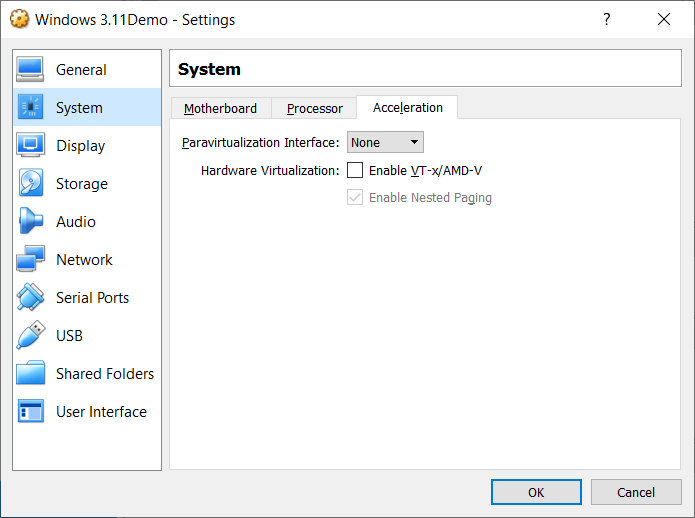
Also, if trying this in virtualization, you can use the AMD PCNET III network drivers here: github.com/cml37/dos-util…
Next up, download the Windows LPR Spooler. This is getting harder to find, so I made it available here: github.com/cml37/dos-util…
Start installation for the Windows LPR Spooler. Most defaults are fine. You can choose to install the PostScript and ASCII docs if you like. You do want to add the LPR Spooler to the Startup group when asked 







One installed, go ahead and launch Windows LPR Spooler. You'll be prompted to specify a "spool" directory. Select "new dir...", create a directory called "spool" 







Once created, select the directory (gee, sure would be nice if that were automatic!). Then from there you have to select a valid queue definition file. Select as indicated below in the screenshot. 





Okay, now we get to define a new queue! Fill in as shown, but specify the IP address of your printer! Once complete, at this point, I suggest closing the Windows LPR Spooler so that it prompts you to save these settings, then re-open it again. 



Now, let's go to Control Panel and define a printer. Under the list of printers, choose HP LaserJet 4/4M and click "Install..." Once installed, click "Connect..." and navigate to the bottom of the list and choose "C:\SPOOL\JET". Then close out Control Panel! 







Now it's time for a test! I launched Write and typed a few words. From there, I chose "Print" and you can see the selections there, and they look good! 



That's it! A short time later, my Samsung ML-1865W produced this. That's all for now. Have fun and happy printing!! 

This procedure should work for laser printers that support PCL5. Perhaps you can make it work with an inkjet or some other networked printer too! I haven't been so lucky with my ink jet OfficeJet printers sadly though.
• • •
Missing some Tweet in this thread? You can try to
force a refresh