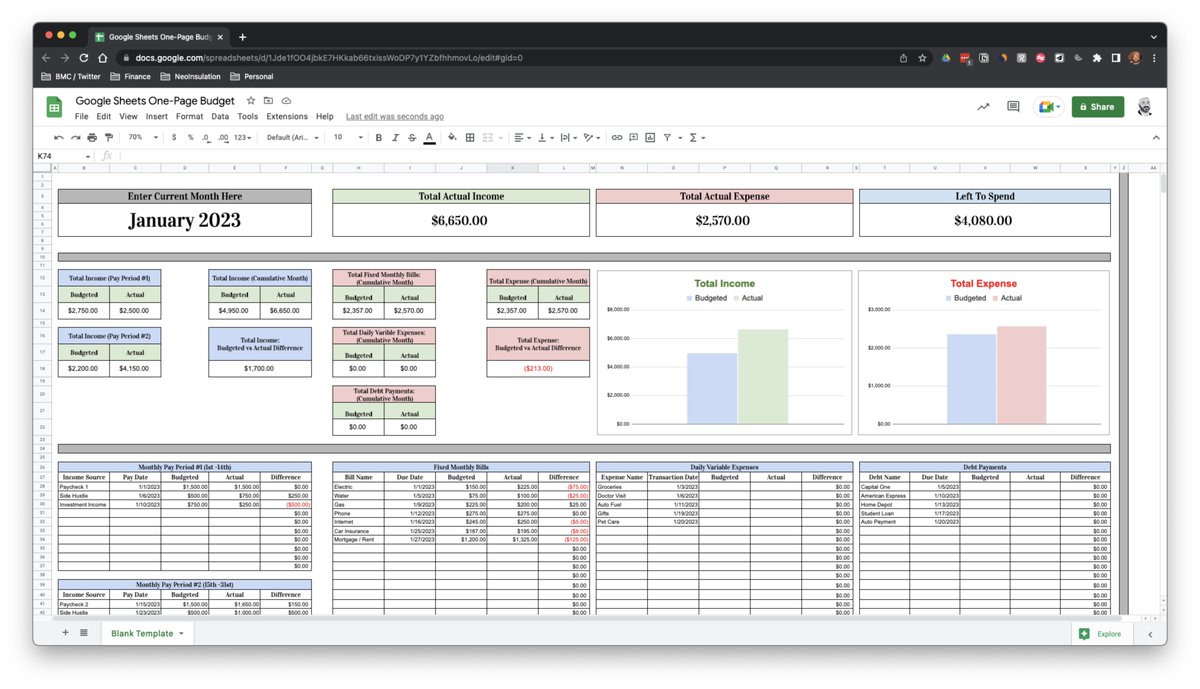Today's the day you stop saying "I'll start tomorrow."
Here's the only Habit Tracker you need for 2023: 📊
Here's the only Habit Tracker you need for 2023: 📊
The New Year is here!
With this in mind, I thought it'd be useful to create a simple, fun, & easy-to-use habit tracker in Google Sheets.
If you'd rather jump to the end and just grab the template, be my guest.
If you wanna see it works, read on:
With this in mind, I thought it'd be useful to create a simple, fun, & easy-to-use habit tracker in Google Sheets.
If you'd rather jump to the end and just grab the template, be my guest.
If you wanna see it works, read on:

Step 1: Setup
To begin we'll create a simple "Setup" worksheet where we can choose to enter Daily Habits and have them populate across each month.
• Create Header
• Format with alternating colors
• Enter Habits
Here's an example (we'll come back to this later):
To begin we'll create a simple "Setup" worksheet where we can choose to enter Daily Habits and have them populate across each month.
• Create Header
• Format with alternating colors
• Enter Habits
Here's an example (we'll come back to this later):
Step 2: January Setup
Here we'll create a framework for our January tab.
• Monthly Header
• Daily Habits Header
• Week # Headers
• Array Formula For Daily Habits
This formula will pull the habits from your setup tab into the monthly sheets.
Like this:
Here we'll create a framework for our January tab.
• Monthly Header
• Daily Habits Header
• Week # Headers
• Array Formula For Daily Habits
This formula will pull the habits from your setup tab into the monthly sheets.
Like this:
Step 3: Checkboxes & Weekly Completed
Next, we'll add a series of checkboxes for each task on each individual day.
I also like to add a simple COUNTIF formula at the end of each row.
This will show the number of times each task has been completed for the month.
Next, we'll add a series of checkboxes for each task on each individual day.
I also like to add a simple COUNTIF formula at the end of each row.
This will show the number of times each task has been completed for the month.
Step 4: Daily Percentage Complete
Here we'll add a few more COUNTIF formulas along with some Conditional Formatting to view our daily progress.
• Tasks Done
• Tasks Not Done
• Daily Percentage Complete
See here:
Here we'll add a few more COUNTIF formulas along with some Conditional Formatting to view our daily progress.
• Tasks Done
• Tasks Not Done
• Daily Percentage Complete
See here:
Step 5: Daily Productivity Chart
There's just something about looking at a chart that seems to motivate me to keep going.
In this step, we'll add a smooth line chart to the top of our worksheet and connect it to our checkboxes.
Like this:
There's just something about looking at a chart that seems to motivate me to keep going.
In this step, we'll add a smooth line chart to the top of our worksheet and connect it to our checkboxes.
Like this:
Step 6: Progress Meter
For our last metric we'll create a cool progress bar to show the following:
• Percentage of daily habits completed for the week
• Green progress meter that fills as items are checked off our list
See formulas in GIF:
COUNTIF, COUNTA, and SPARKLINES
For our last metric we'll create a cool progress bar to show the following:
• Percentage of daily habits completed for the week
• Green progress meter that fills as items are checked off our list
See formulas in GIF:
COUNTIF, COUNTA, and SPARKLINES
Step 7: Weekly Habits
I've also added a small section at the bottom of each month for weekly habits.
Things you might not do each day, but you'd like to accomplish every week.
Follow a similar format as detailed above.
• Weekly Headers
• Checkboxes
• Progress Meter
I've also added a small section at the bottom of each month for weekly habits.
Things you might not do each day, but you'd like to accomplish every week.
Follow a similar format as detailed above.
• Weekly Headers
• Checkboxes
• Progress Meter
Step 8: Complete
Now that January is done, repeat the steps above to build out each month.
If you'd rather save some time & get straight to tracking your habits...
Grab the finished product using the link below!
blakeburge.com/templates
Now that January is done, repeat the steps above to build out each month.
If you'd rather save some time & get straight to tracking your habits...
Grab the finished product using the link below!
blakeburge.com/templates
Want more breakdowns on how I build templates like this?
Check out my newsletter.
It's free and you'll learn something new each week.
blakeburge.com/blog
Check out my newsletter.
It's free and you'll learn something new each week.
blakeburge.com/blog
• • •
Missing some Tweet in this thread? You can try to
force a refresh