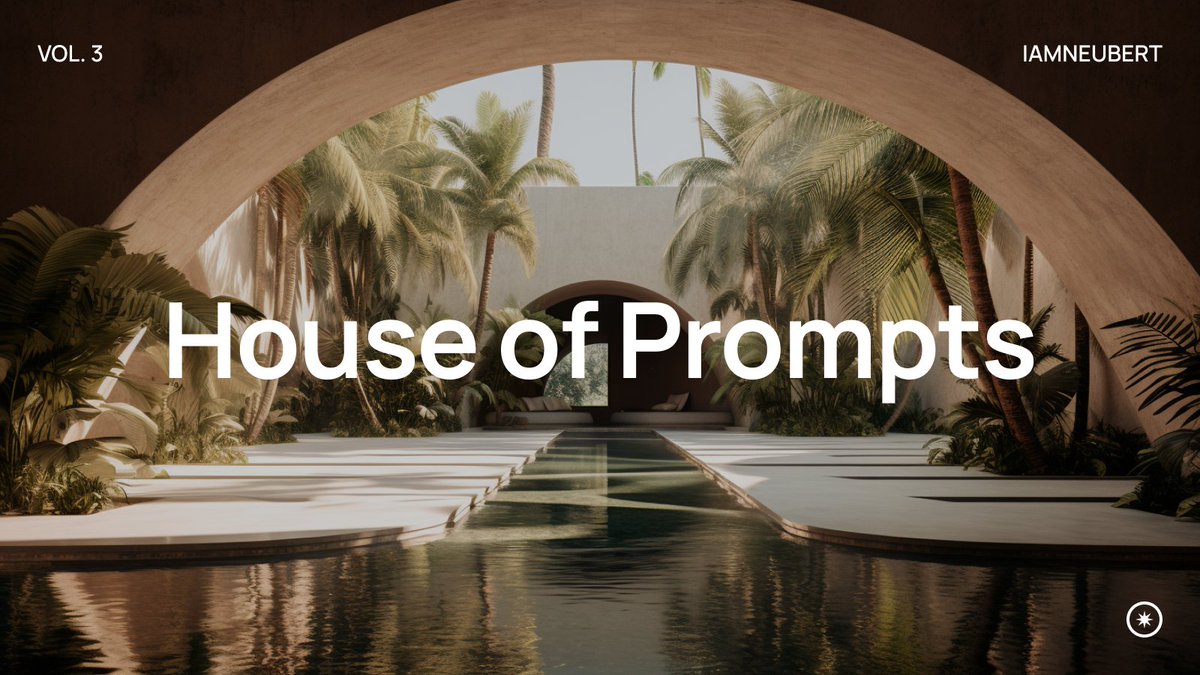🧪 House of Prompts Vol. 1.5
Last week, we shared the first part of the House of Prompts series.
Shortly after, #midjourney 5.1 was released, and we wanted to update the post using the new model.
Check out the rooms below 👇🏼
#aiphotography #architecture #interiordesign twitter.com/i/web/status/1…
Last week, we shared the first part of the House of Prompts series.
Shortly after, #midjourney 5.1 was released, and we wanted to update the post using the new model.
Check out the rooms below 👇🏼
#aiphotography #architecture #interiordesign twitter.com/i/web/status/1…

We start with the Central Room of the house and the adjacent Kitchen by @JoaoSan89! 



We continue with the Office & some Decorations by @TheAI_Architect. 







We continue to a child’s paradise by @hanne_van_briel! 



Need to wind down? Enter the Master Suite & meet some cute guests with @ciguleva! 





Or maybe you just want to escape reality in the bathroom from @gen_ericai... 



Last but certainly not least, the Lounge is worth every ounce of luxury by @WorldEverett! 



Thank you to the following creators:
@gen_ericai @ciguleva @WorldEverett @hanne_van_briel @JoaoSan89 @TheAI_Architect
This was just a small update - Vol. 2 will be a separate project coming in the future.
Make sure to check out Vol.1 in the retweet!
Thanks ✌🏼
@gen_ericai @ciguleva @WorldEverett @hanne_van_briel @JoaoSan89 @TheAI_Architect
This was just a small update - Vol. 2 will be a separate project coming in the future.
Make sure to check out Vol.1 in the retweet!
Thanks ✌🏼
• • •
Missing some Tweet in this thread? You can try to
force a refresh












![Cinematic Closeup, Astronaut heading to launchpad, [Photography of Mass + Scale], Futuristic LED, vast loneliness, muted tones --style raw --ar 16:9](https://pbs.twimg.com/media/F4E4vHmaAAI4yDc.jpg)