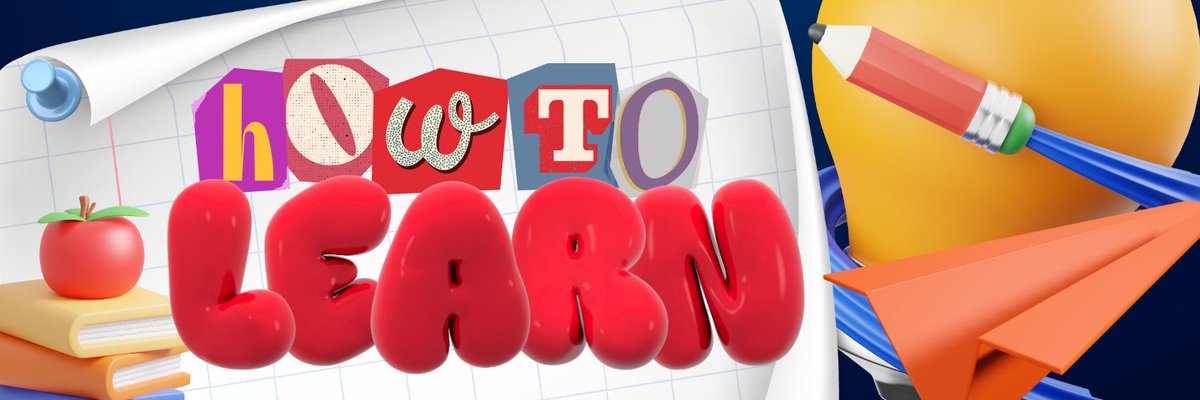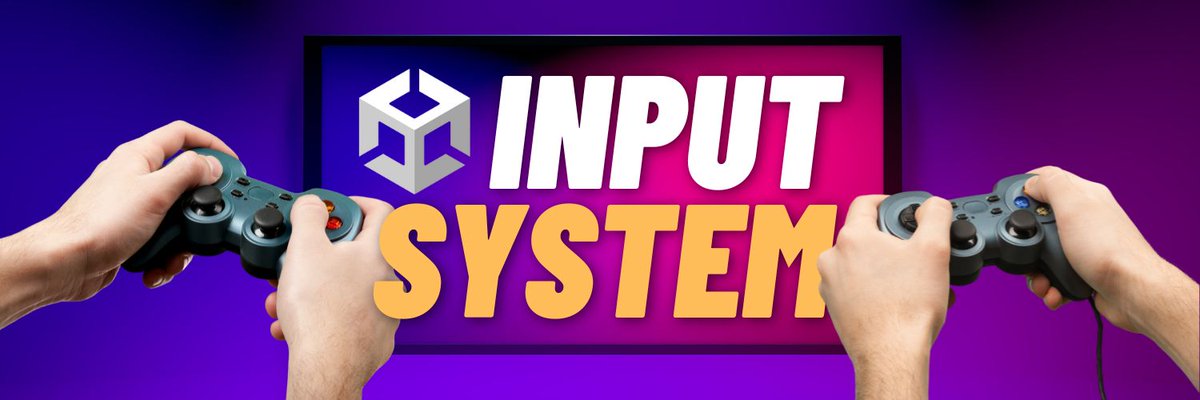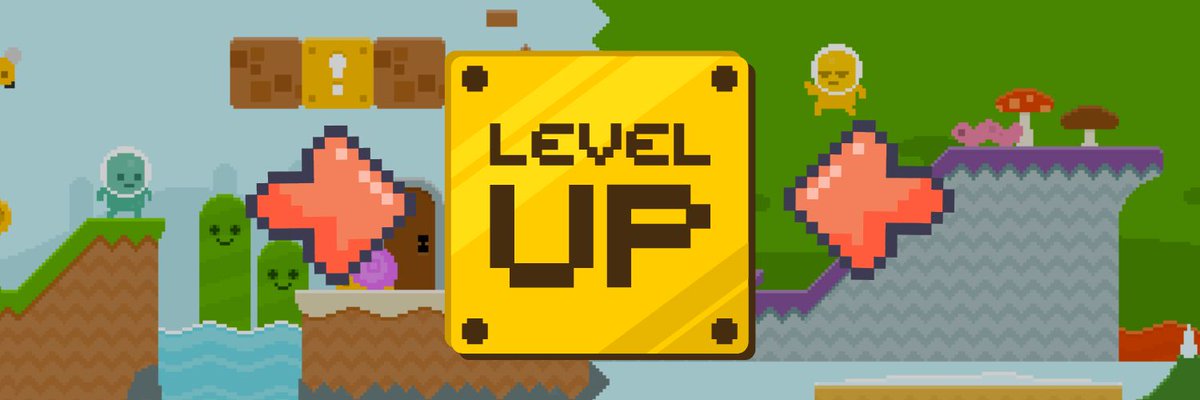#UnityTips 4:
Did you know these simple Unity tricks to increase productivity 100x? 🧵
@samyam_youtube
Did you know these simple Unity tricks to increase productivity 100x? 🧵
@samyam_youtube
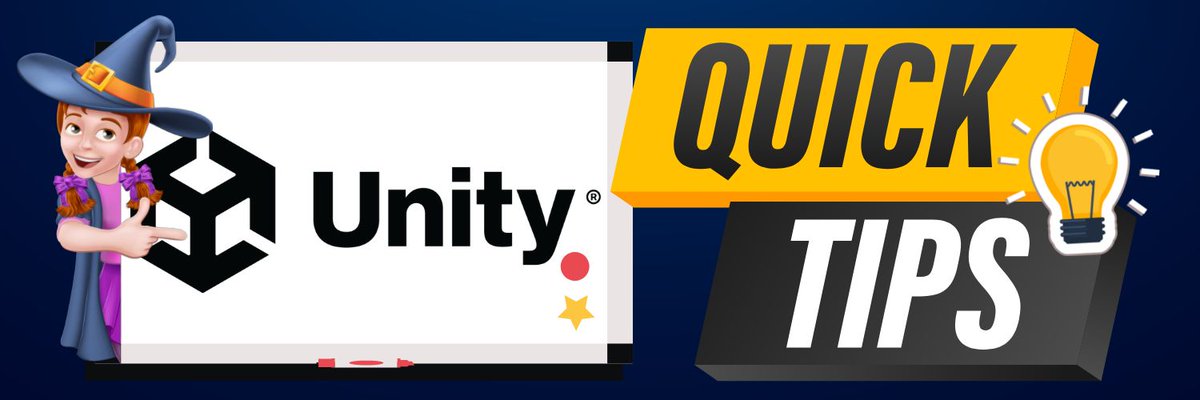
⌛ You can speed up in the scene view camera! That way you can adjust the speed and avoid missing the objects you are trying to zoom into. You can also Right Click and scroll the scroll wheel on the mouse to change the speed more easily! (1/7)
You can press “F” when you select an object in the Scene View to focus on it. You can press Shift+F to focus and zoom in to the object! (2/7)
Careful making changes in Play Mode!
You can apply a tint to the Editor window when in Play Mode to help remind you 💡
I also try to change one component at a time, Right Click>Copy Component>Stop the Game>Right Click on Component>Paste Component Values. (3/7)
You can apply a tint to the Editor window when in Play Mode to help remind you 💡
I also try to change one component at a time, Right Click>Copy Component>Stop the Game>Right Click on Component>Paste Component Values. (3/7)
In the newer versions of Unity (2019.1+) you can right click on a GameObject in the hierarchy then press Properties to open another Inspector window just for that GameObject (or Alt+P).
Useful when comparing values or changing multiple objects at once. (4/7)
Useful when comparing values or changing multiple objects at once. (4/7)
Did you know you can perform math in the Inspector?! For example in the Transform component, you can add a Math Expression and it will evaluate it for you and set that as the value! (5/7)
When working in large environments, it can be easy to accidentally click stuff.
You can actually disable triggering the click on gameobject by going to the hierarchy and clicking on the little hand symbol next to the name. (6/7)
You can actually disable triggering the click on gameobject by going to the hierarchy and clicking on the little hand symbol next to the name. (6/7)
Don’t forget to uncheck it if you’re wondering why your object isn’t being clicked! 👆
There’s lots more where that came from. Be sure to follow me on @samyam_youtube for more tips! (7/7)
There’s lots more where that came from. Be sure to follow me on @samyam_youtube for more tips! (7/7)
• • •
Missing some Tweet in this thread? You can try to
force a refresh

 Read on Twitter
Read on Twitter