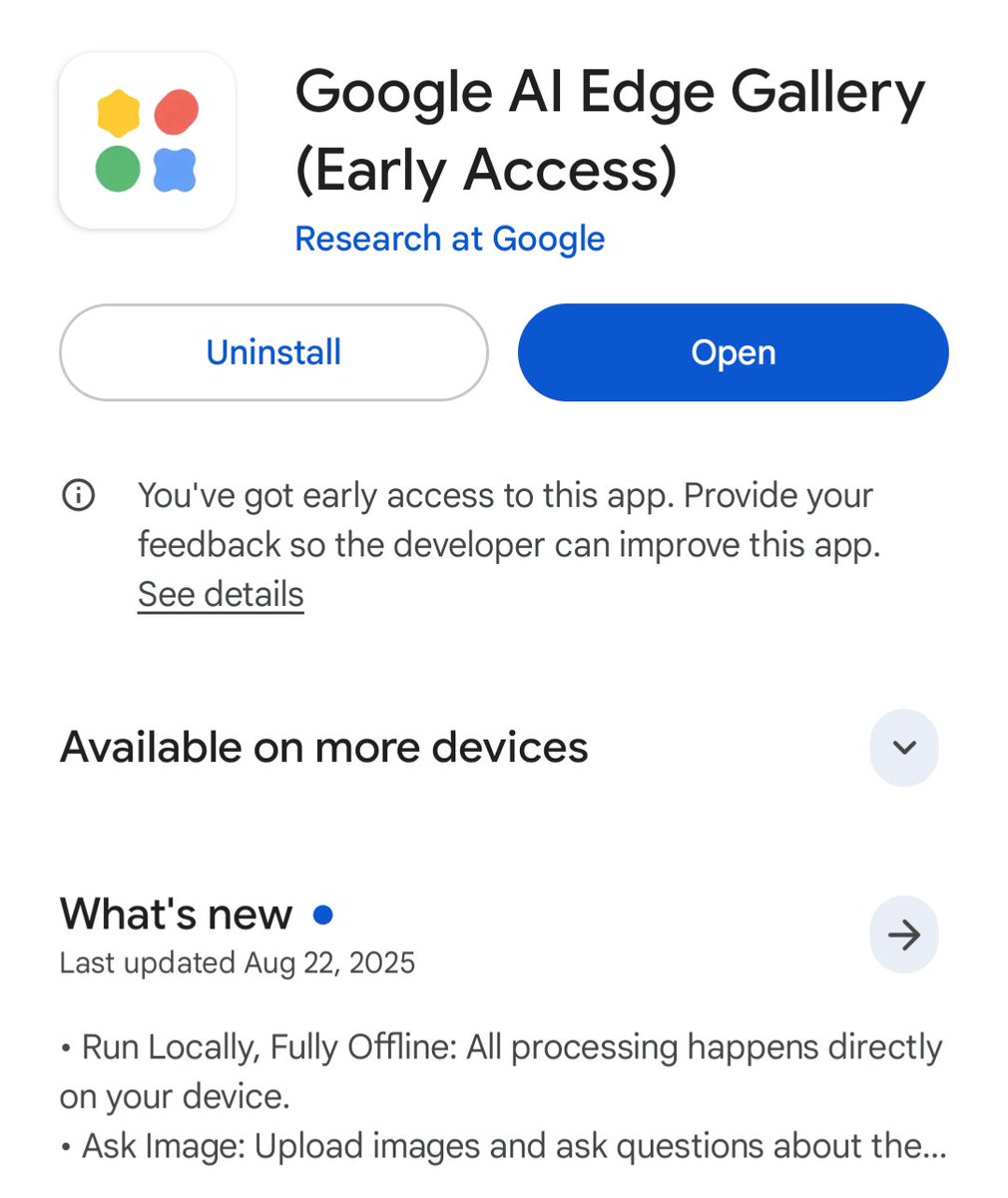You can create a custom ChatGPT with your own data.
And you can do it without any knowledge of code.
Here's how to do it in just 3 steps:
And you can do it without any knowledge of code.
Here's how to do it in just 3 steps:
1. Go on Chatbase
→ Go to chatbase.co (partner of this thread)
→ Click "Build Your Chatbot" and log in
→ Go to chatbase.co (partner of this thread)
→ Click "Build Your Chatbot" and log in
2. Choose your data source
→ Click on "New Chatbot"
→ Choose your data source
→ It could be a PDF, a website, text or a Q&A
→ Click on "New Chatbot"
→ Choose your data source
→ It could be a PDF, a website, text or a Q&A
3. Create your chatbot
→ For the example I'll take the Vision Pro page on the Apple website
→ Click on "Create Chatbot" at the bottom
→ For the example I'll take the Vision Pro page on the Apple website
→ Click on "Create Chatbot" at the bottom
It's already done!
You can now chat with your AI chatbot on chatbase.co
It's even possible to integrate it into a website or share it very easily.
You can now chat with your AI chatbot on chatbase.co
It's even possible to integrate it into a website or share it very easily.
Now you know how to create your own ChatGPT! If you enjoyed this guide, please:
1. Follow me @itsPaulAi for more AI content
2. Like & Retweet the first tweet below:
1. Follow me @itsPaulAi for more AI content
2. Like & Retweet the first tweet below:
https://twitter.com/itsPaulAi/status/1668513923673333761?s=20
• • •
Missing some Tweet in this thread? You can try to
force a refresh