
AI and tech Educator – Build better and faster using AI and No-Code – Blueshell AI & https://t.co/H8KvD12qNc founder
43 subscribers
How to get URL link on X (Twitter) App

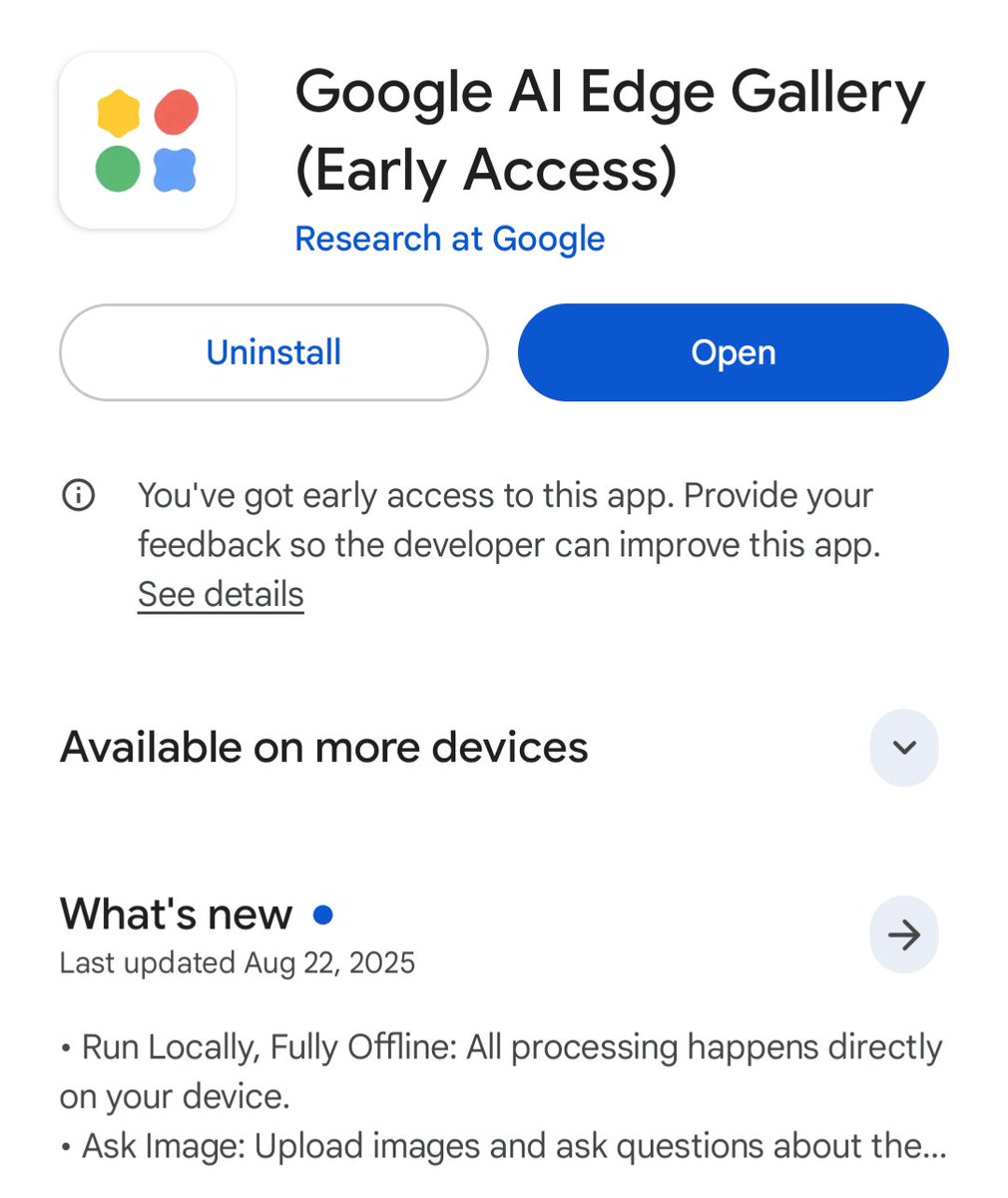
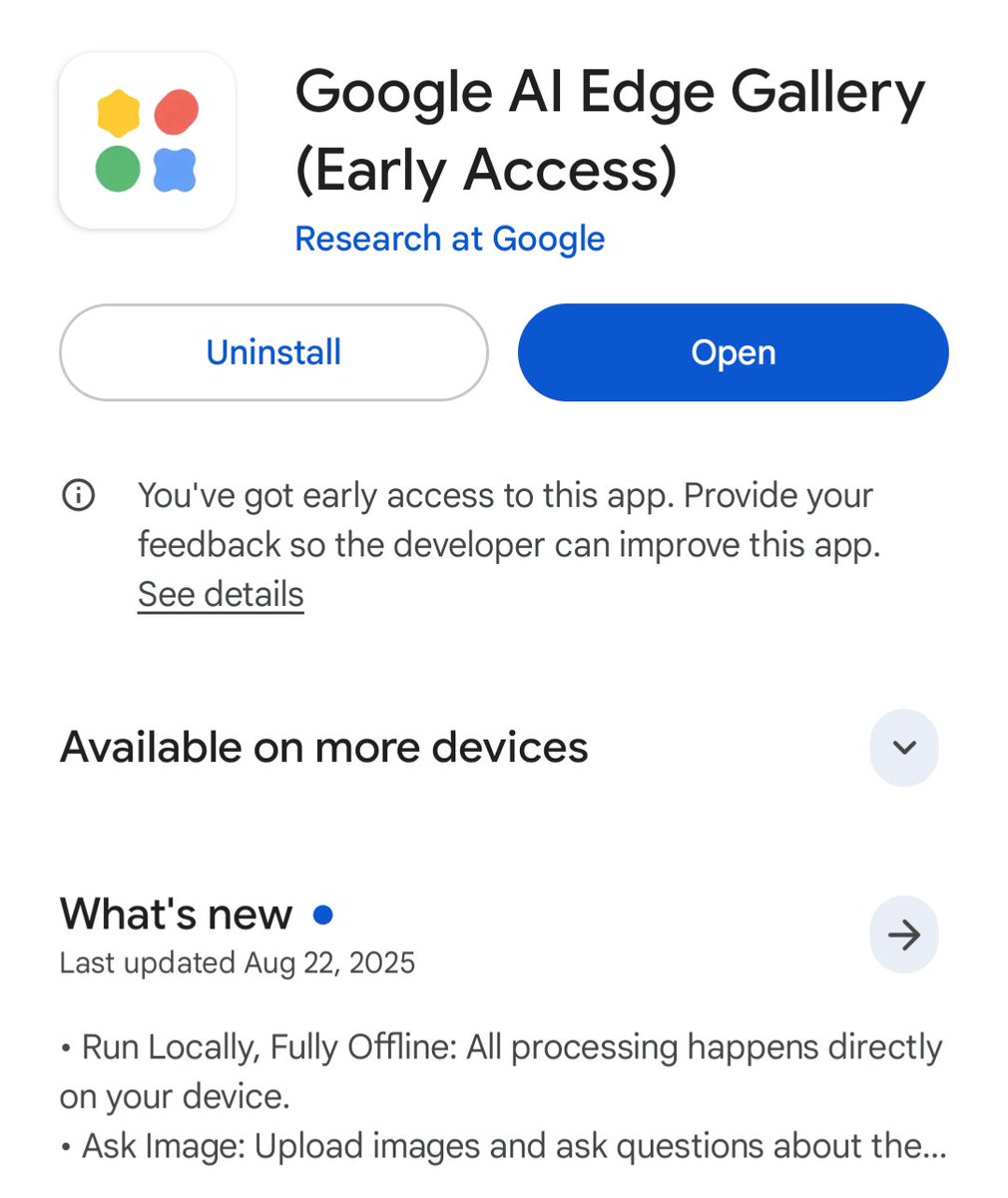




 We're going to use the free Google Colab from Unsloth.
We're going to use the free Google Colab from Unsloth.
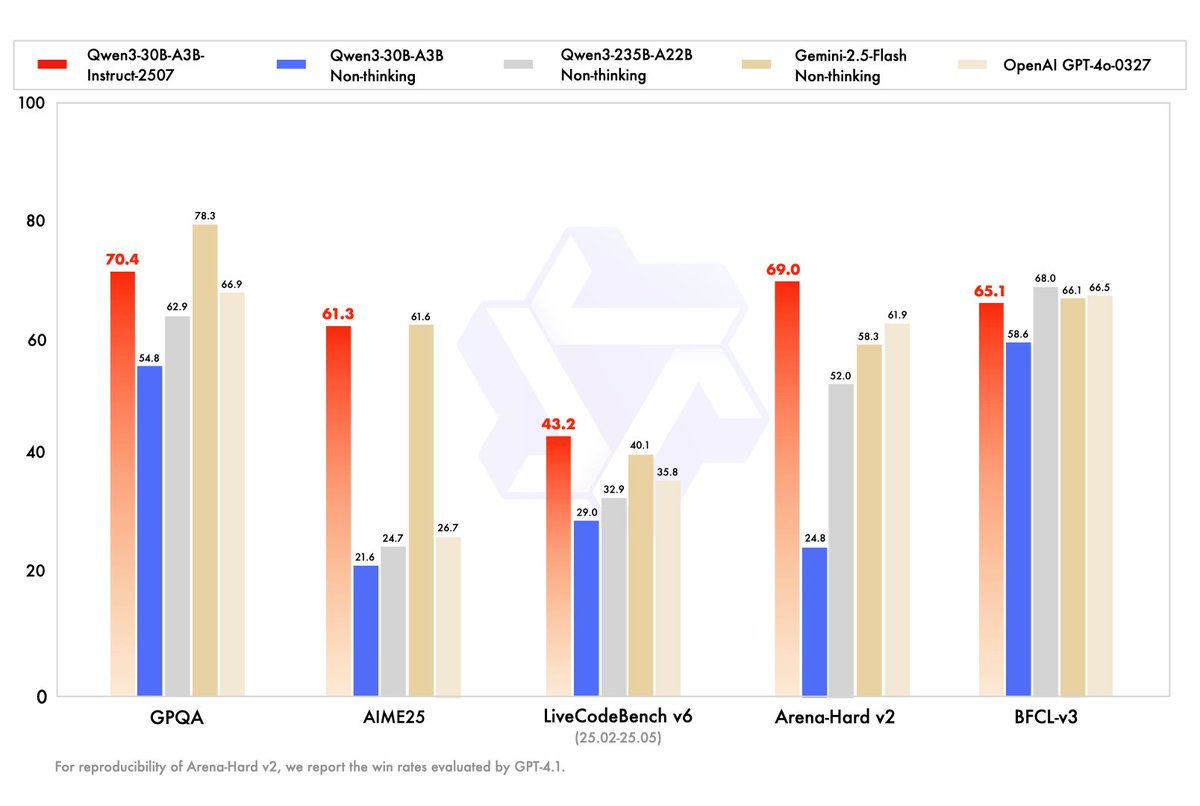
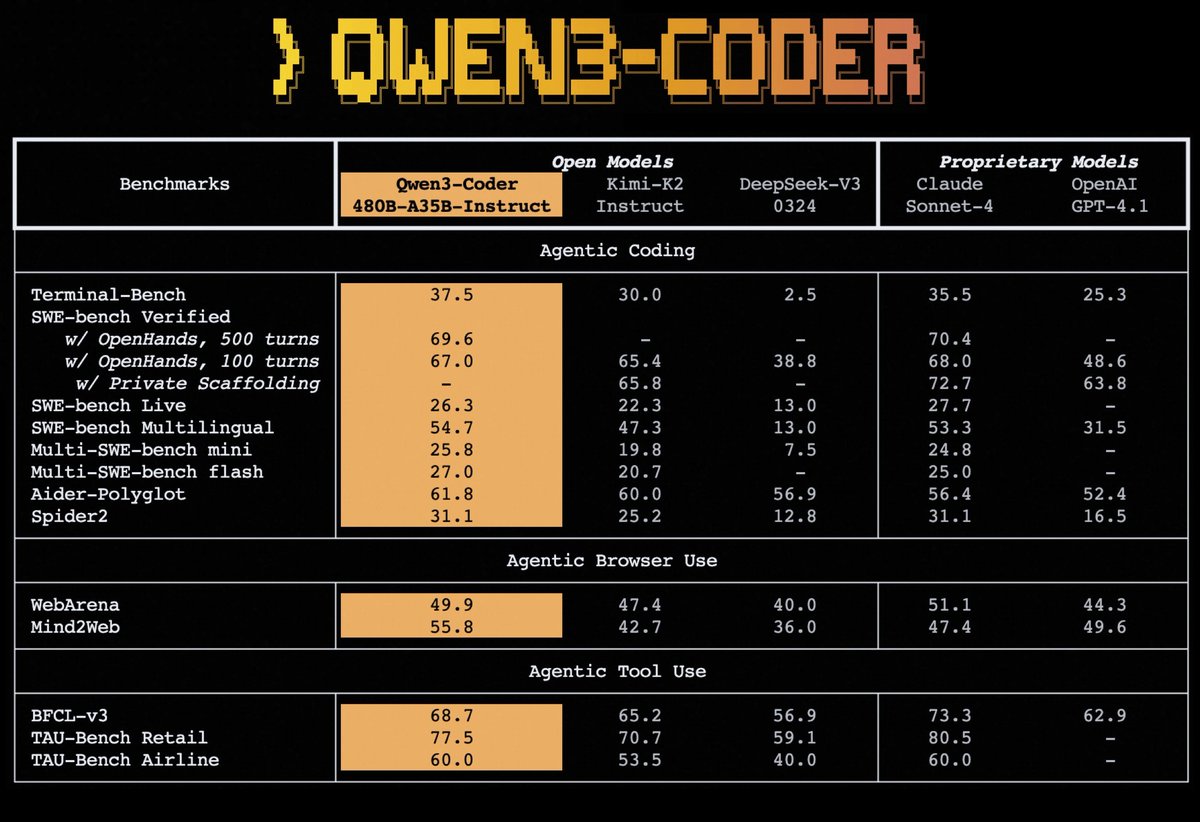
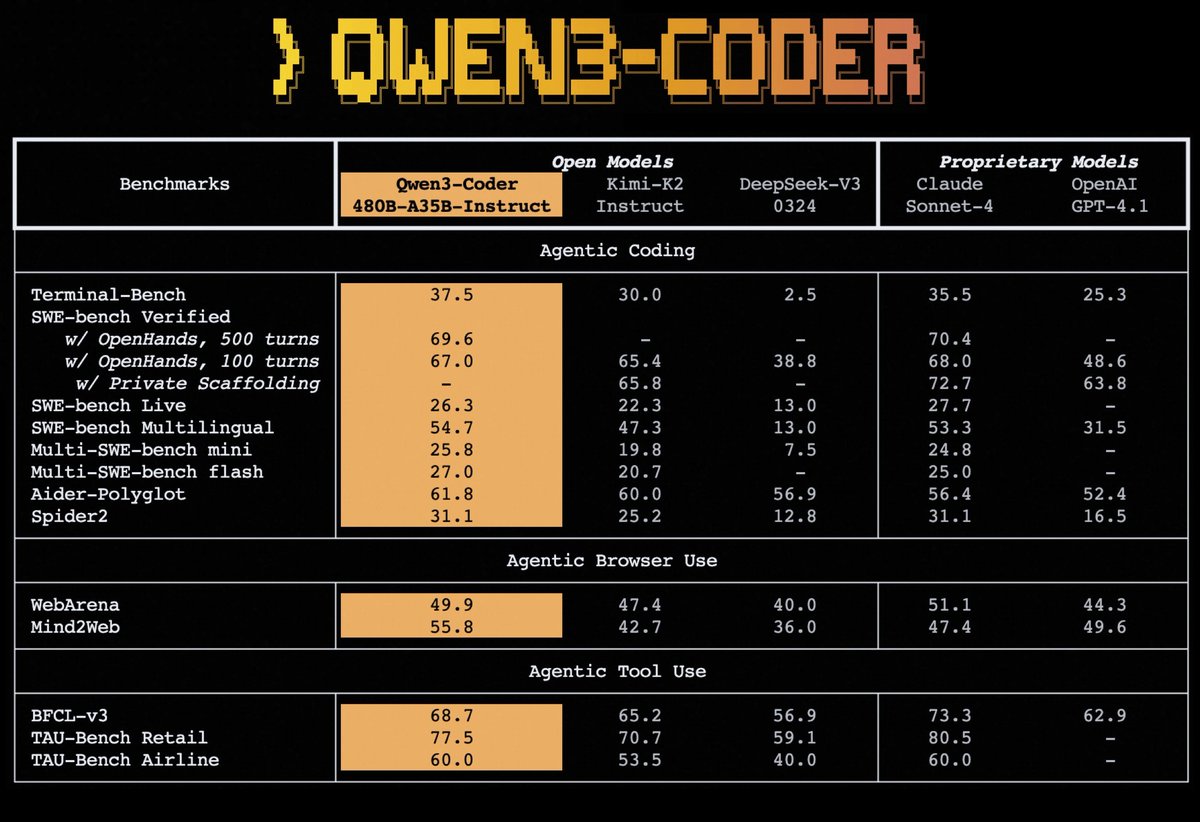 You can use the model for free on Qwen Chat:
You can use the model for free on Qwen Chat: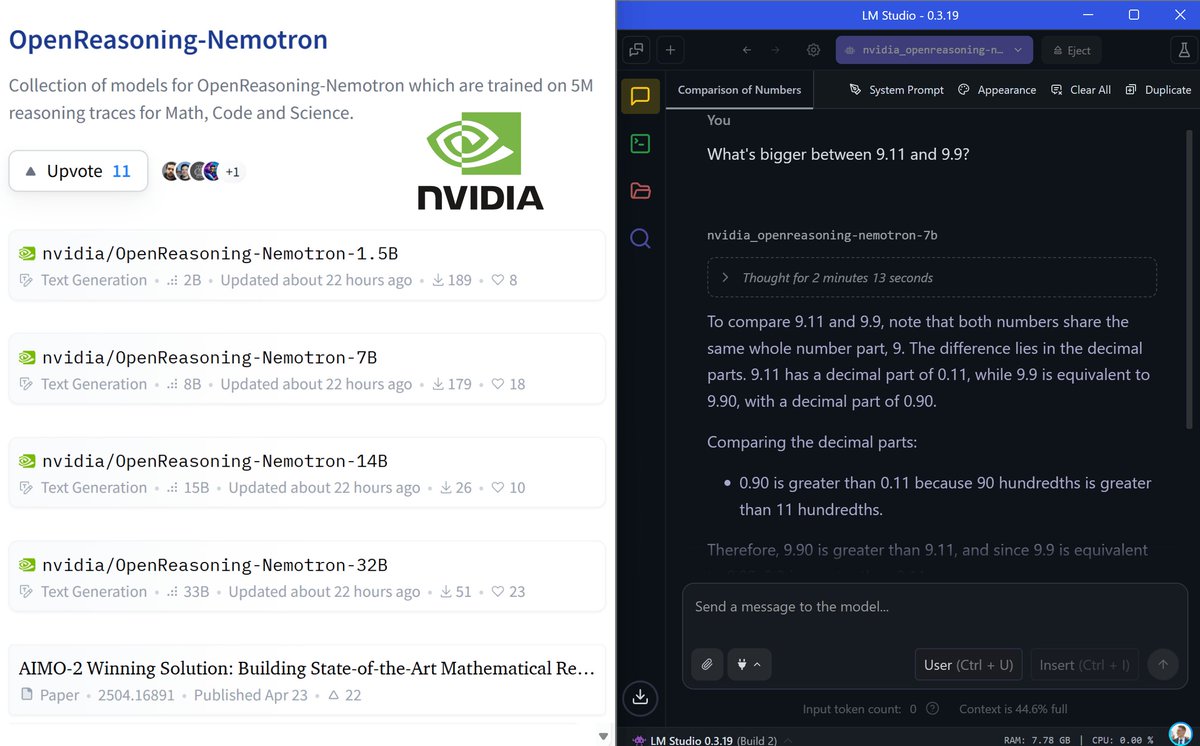
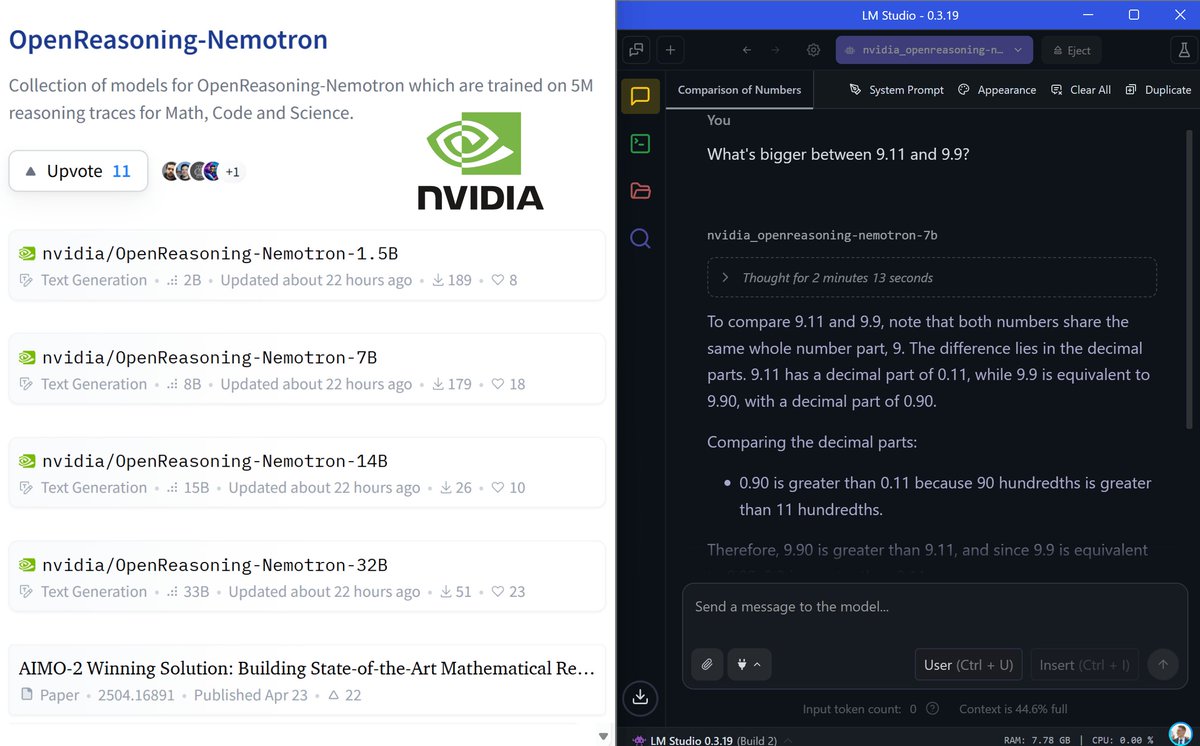 You can run them using LM Studio for free:
You can run them using LM Studio for free:
 1. Generate command
1. Generate command
 Keep in mind that everything runs locally, even the AI model (LLM): no remote servers or APIs!
Keep in mind that everything runs locally, even the AI model (LLM): no remote servers or APIs!
 1. Install Node
1. Install Node
 1. Link Replit and GitHub
1. Link Replit and GitHub
 1. Import in Replit
1. Import in Replit


 1. Customization & optimization
1. Customization & optimization