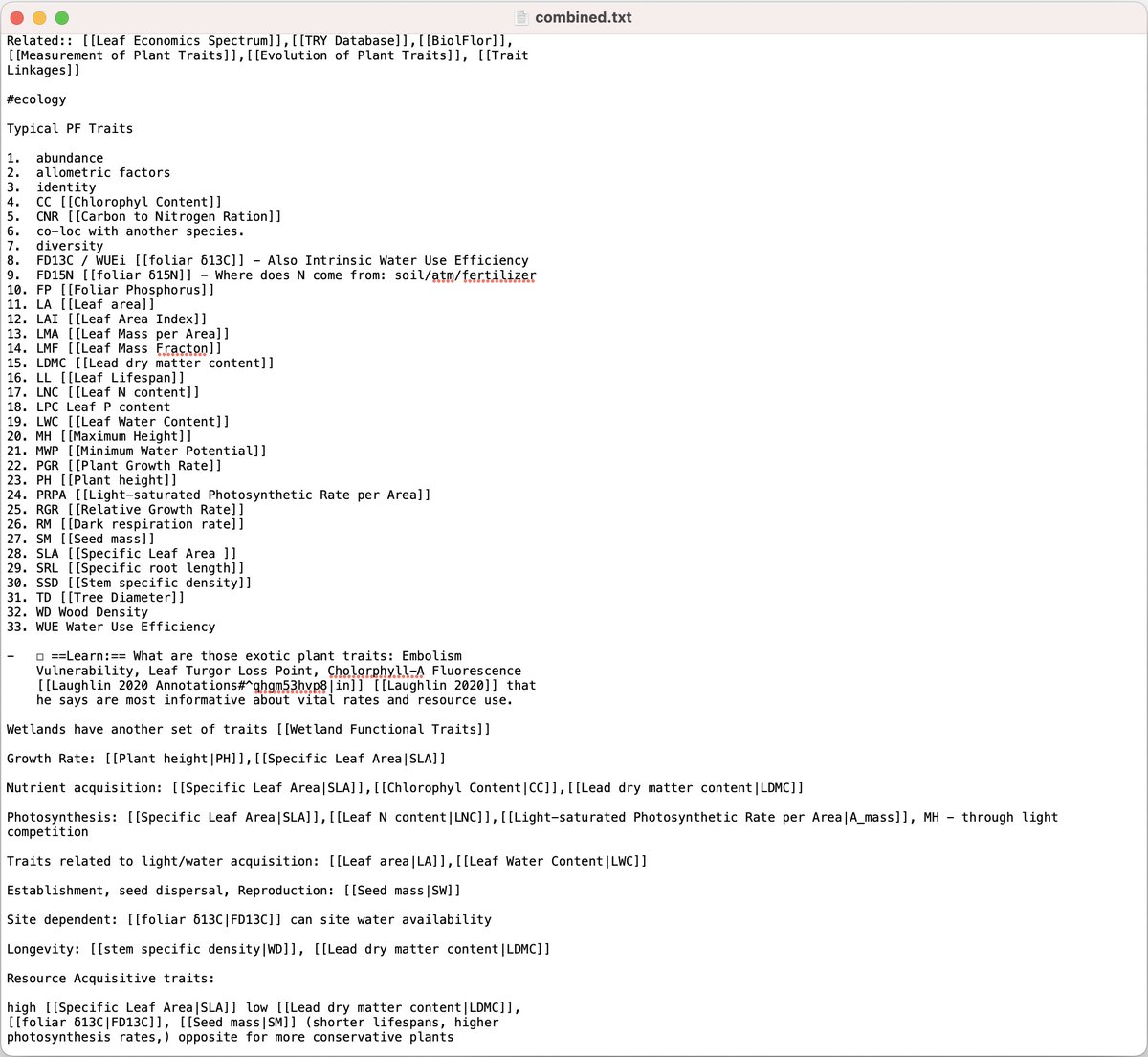I just listened to a paper, while walking my dog.
ListeningIO turns papers to podcasts and takes notes with one click.
Here is how to use it and link to Zotero:
(Picture of our dog included)
👇
ListeningIO turns papers to podcasts and takes notes with one click.
Here is how to use it and link to Zotero:
(Picture of our dog included)
👇
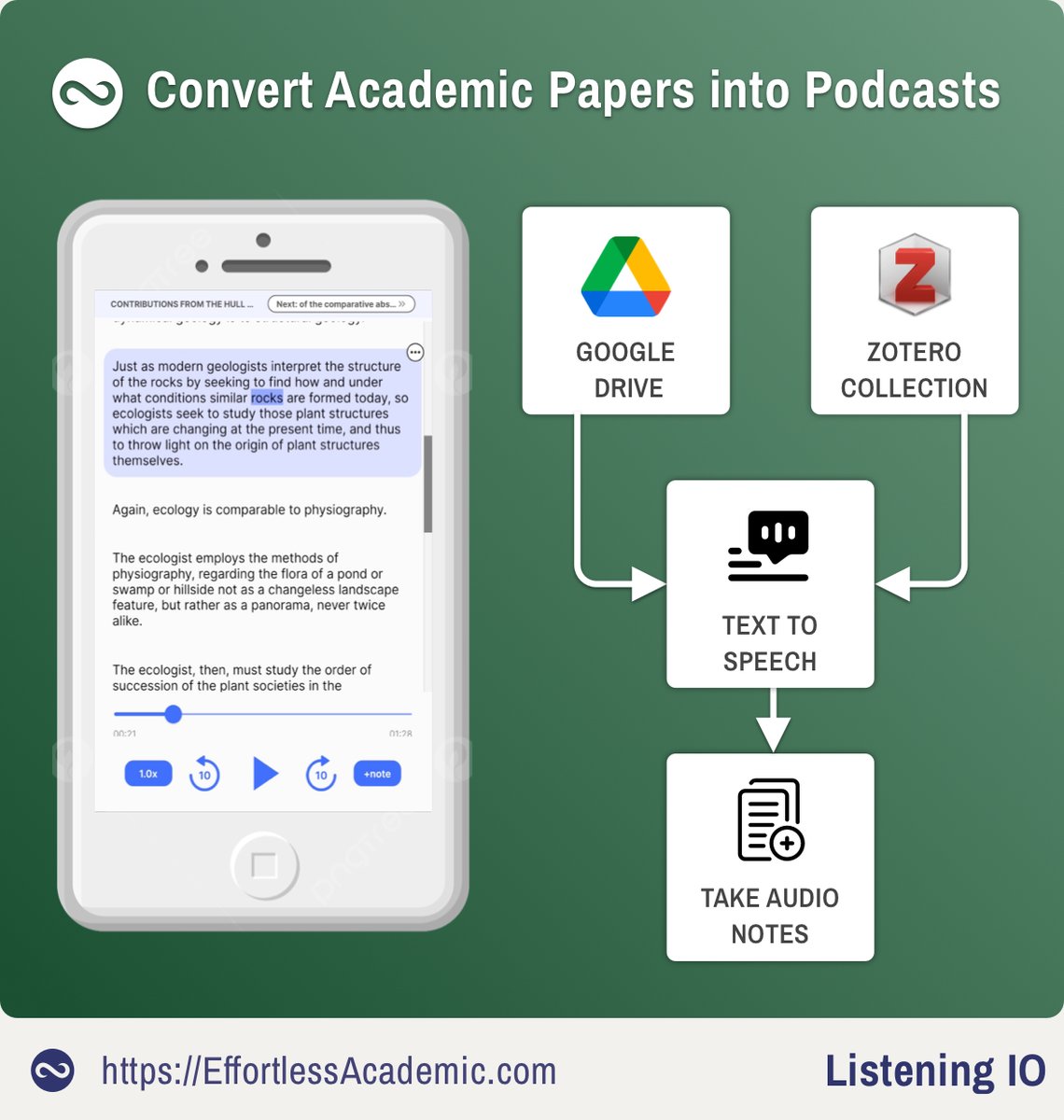
1. Download "Listening" in your app store
Currently this app works only on mobile, if you want to listen to papers on your computer, use @audemic_co instead.
(Note that Google and Apple stores have slightly different names for the app)


Currently this app works only on mobile, if you want to listen to papers on your computer, use @audemic_co instead.
(Note that Google and Apple stores have slightly different names for the app)

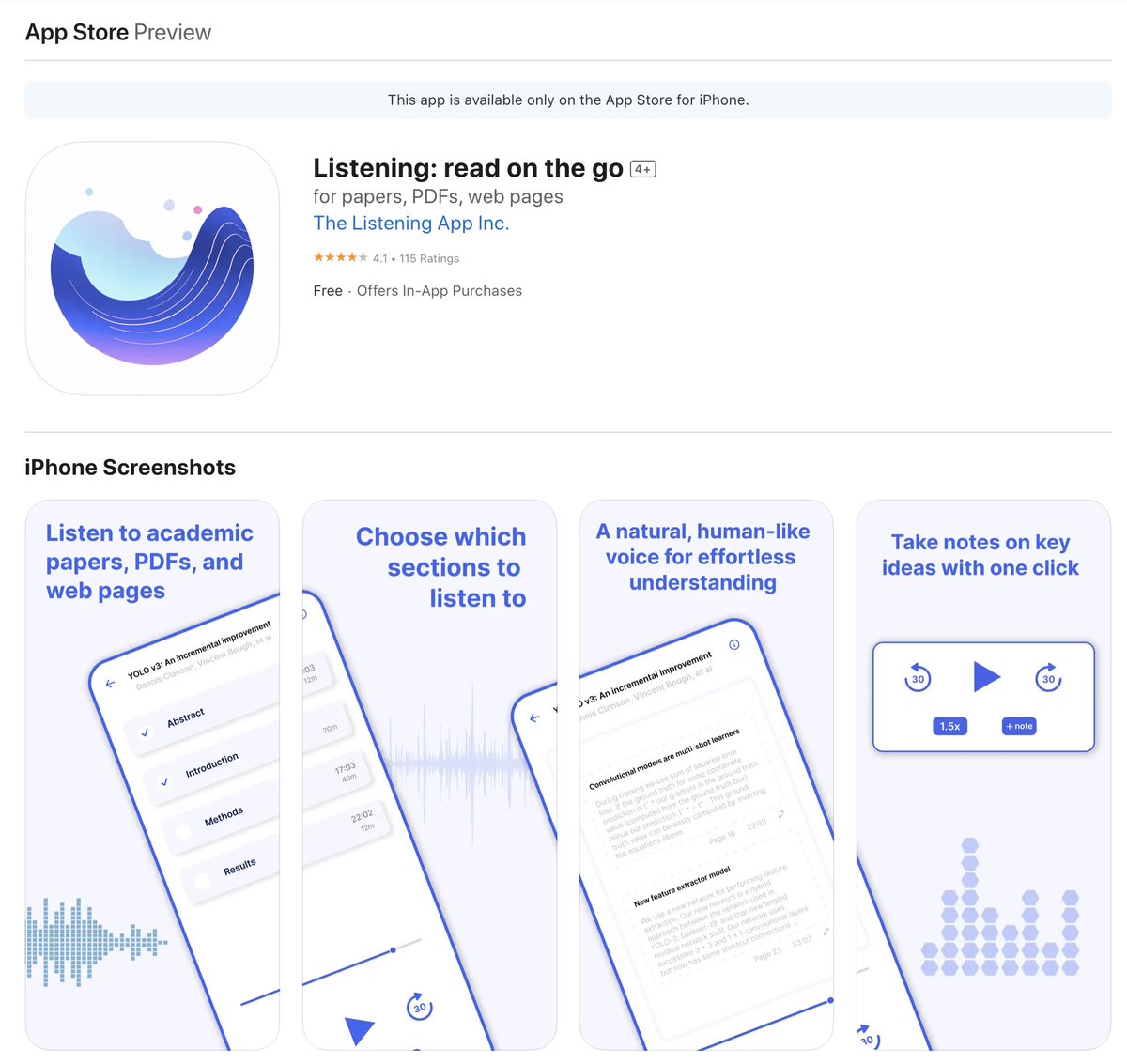
@audemic_co 2. Sign up for a free trial
When you first launch the app, click on register and start the free trial.
The app is 12$/mo for unlimited listening, but the first 2 weeks are free.
When you first launch the app, click on register and start the free trial.
The app is 12$/mo for unlimited listening, but the first 2 weeks are free.

@audemic_co 3. Pick papers to listen to
- Upload the papers you want to listen to (tutorial further down)
In ecology older papers work better, since they often have fewer references and less figures/formulae etc.
Your domain might be even more suitable for listening.
- Upload the papers you want to listen to (tutorial further down)
In ecology older papers work better, since they often have fewer references and less figures/formulae etc.
Your domain might be even more suitable for listening.

@audemic_co 4. Reading or Listening
ListeningIO will transform your paper into text.
As you listen the app automatically scrolls through the text.
Click anywhere in the text to jump the audio.
The content is organized in sections. At the bottom of the current is the link to the next.
ListeningIO will transform your paper into text.
As you listen the app automatically scrolls through the text.
Click anywhere in the text to jump the audio.
The content is organized in sections. At the bottom of the current is the link to the next.
@audemic_co 5. Table of Contents
Menu at the top allows you to switch to the sections overview.
The titles are somewhat cryptic, but generally correspond to subchapters.
Menu at the top allows you to switch to the sections overview.
The titles are somewhat cryptic, but generally correspond to subchapters.

@audemic_co 6. Notes
At any point click "+note" button at the bottom to create a note.
ListeningIO will copy the paragraph and create an entry.
You can additionally edit the notes.
At any point click "+note" button at the bottom to create a note.
ListeningIO will copy the paragraph and create an entry.
You can additionally edit the notes.

@audemic_co 7. How to upload a paper
There are 4 ways to do this:
a. From Google Drive/Dropbox etc
b. From Zotero
c. Using a Link to the PDF
d. From your computer
There are 4 ways to do this:
a. From Google Drive/Dropbox etc
b. From Zotero
c. Using a Link to the PDF
d. From your computer
@audemic_co 7a: From Google Drive (Dropbox, OneDrive ...)
- Open Google Drive on mobile
- Find the PDF you want
- Click the menu (three dots)
- Select "Send a Copy"
- Pick "Listening" app as destination




- Open Google Drive on mobile
- Find the PDF you want
- Click the menu (three dots)
- Select "Send a Copy"
- Pick "Listening" app as destination




@audemic_co 7b. From Zotero
- On your mobile device login to
- Select a paper from your collection
- Scroll down to "Attachments" and click the arrow button
- From Menu Select "Send file..."
- Pick "Listening" app as destination (like 3a.) https://t.co/HltW7FB7x6zotero.org




- On your mobile device login to
- Select a paper from your collection
- Scroll down to "Attachments" and click the arrow button
- From Menu Select "Send file..."
- Pick "Listening" app as destination (like 3a.) https://t.co/HltW7FB7x6zotero.org

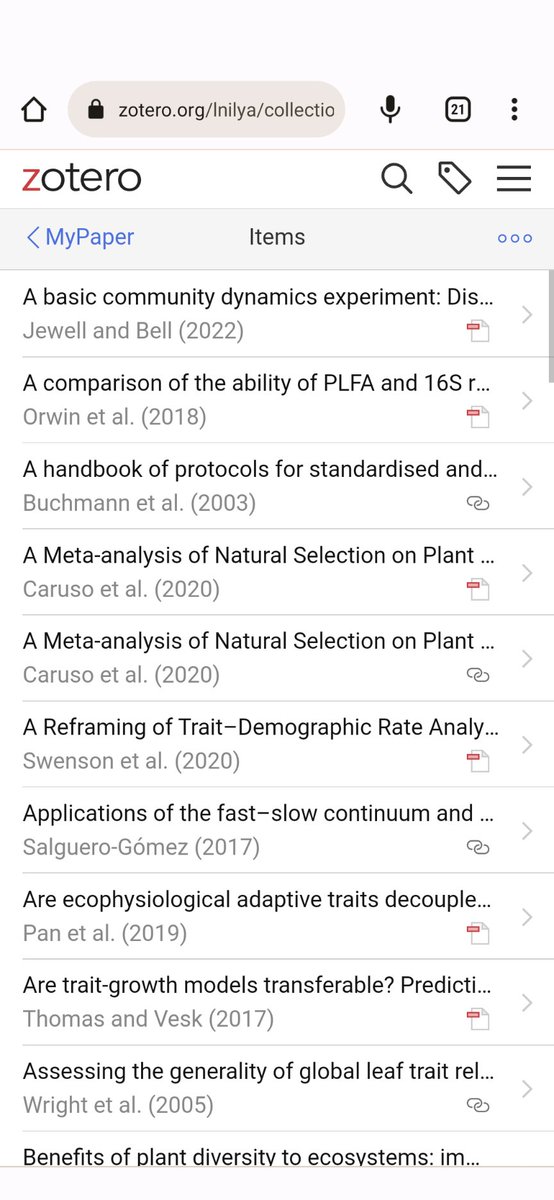
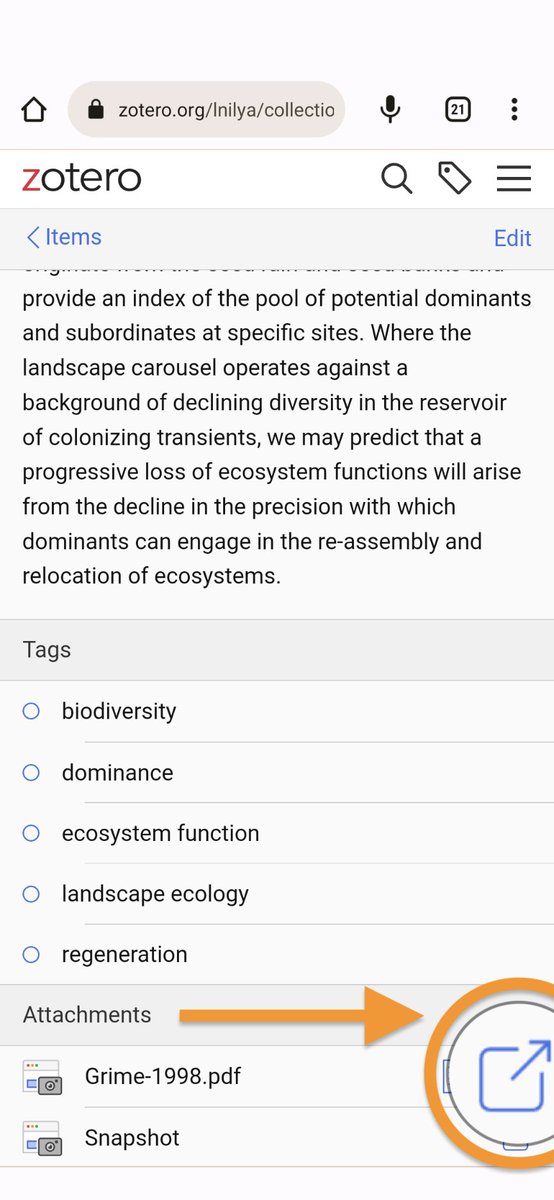

@audemic_co 7c. From a URL to the PDF
- Open the Listening app
- Paste the URL to the pdf into the field at the top
- Open the Listening app
- Paste the URL to the pdf into the field at the top
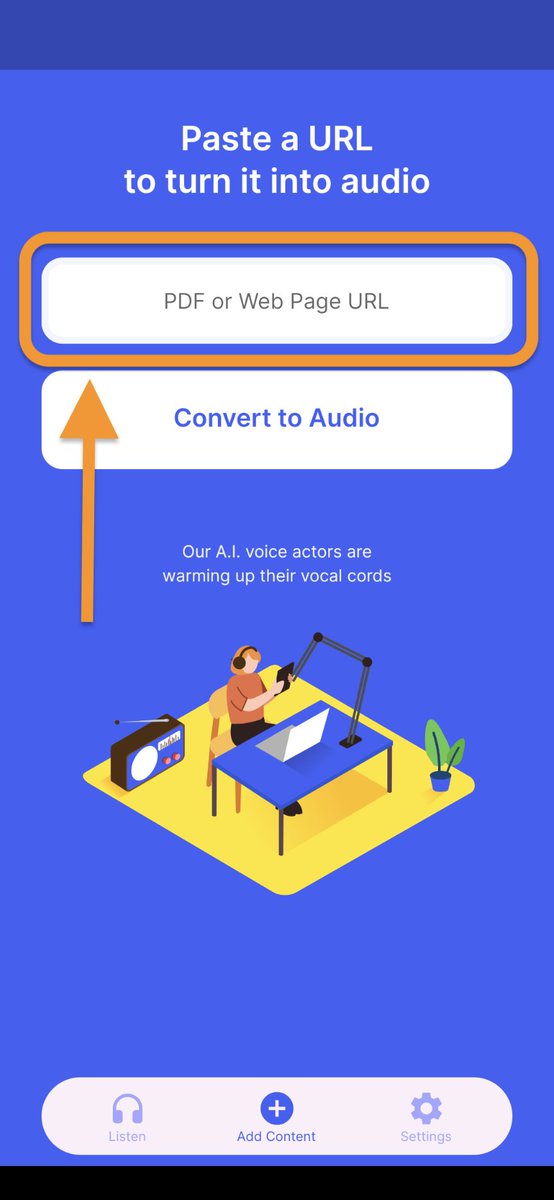
@audemic_co 7d. From your computer
- Login with your account at:
- The only thing you can do here is upload a PDF
- Drag and Drop a PDF from your computer https://t.co/pgA3ypLDARapp.listening.io/login

- Login with your account at:
- The only thing you can do here is upload a PDF
- Drag and Drop a PDF from your computer https://t.co/pgA3ypLDARapp.listening.io/login

@audemic_co Now you can listen to your papers on a hike!
Here is the main beneficiary of this app:
The Effortless Poodle named Kitty.
Here is the main beneficiary of this app:
The Effortless Poodle named Kitty.

@audemic_co If you liked the post, follow @artifexx for more tutorials on tools. (Possibly more dog pictures as well.)
Click the Link in my profile to check out all other free resources for your supercharged academic journey.
Click the Link in my profile to check out all other free resources for your supercharged academic journey.
• • •
Missing some Tweet in this thread? You can try to
force a refresh

 Read on Twitter
Read on Twitter