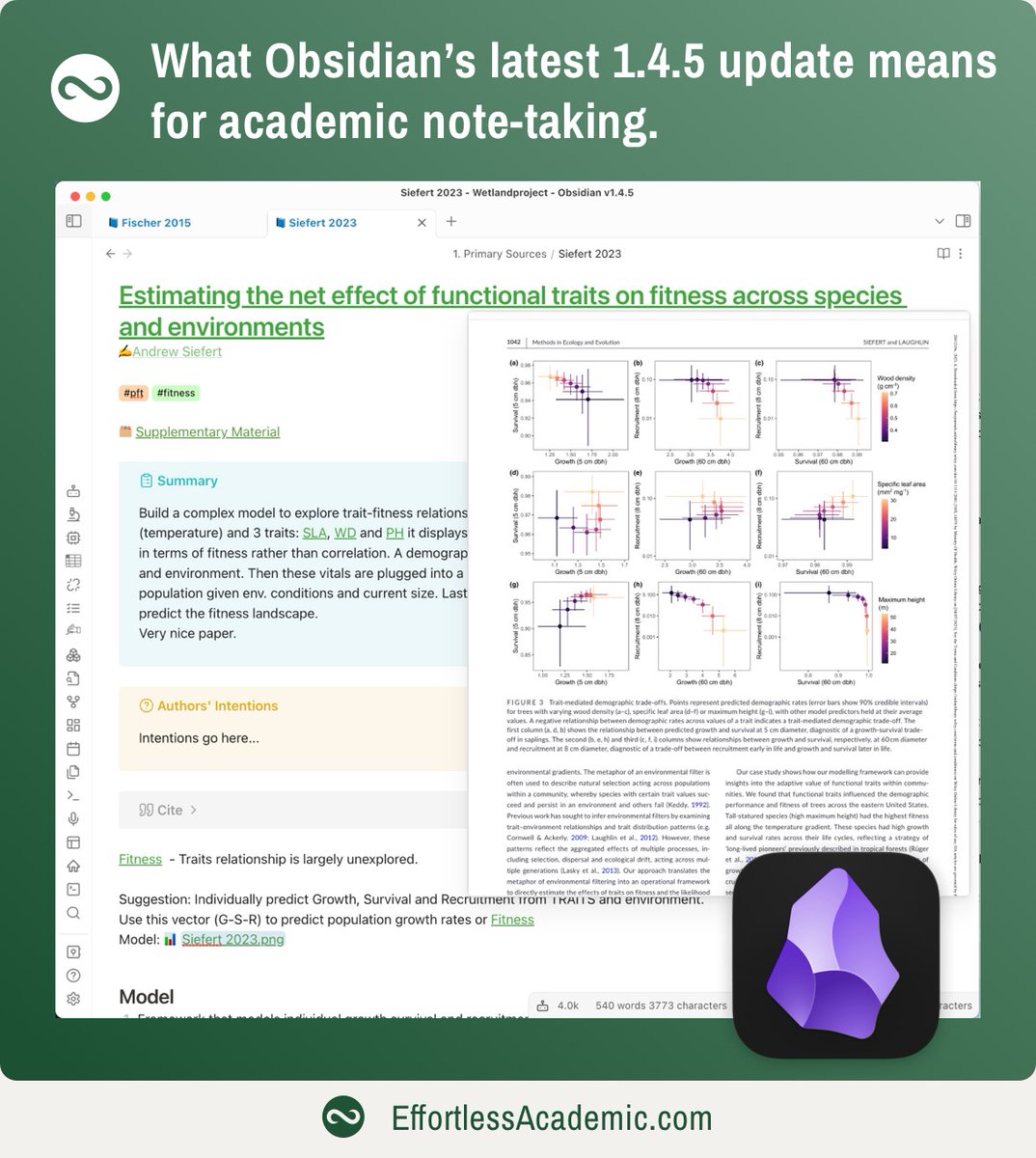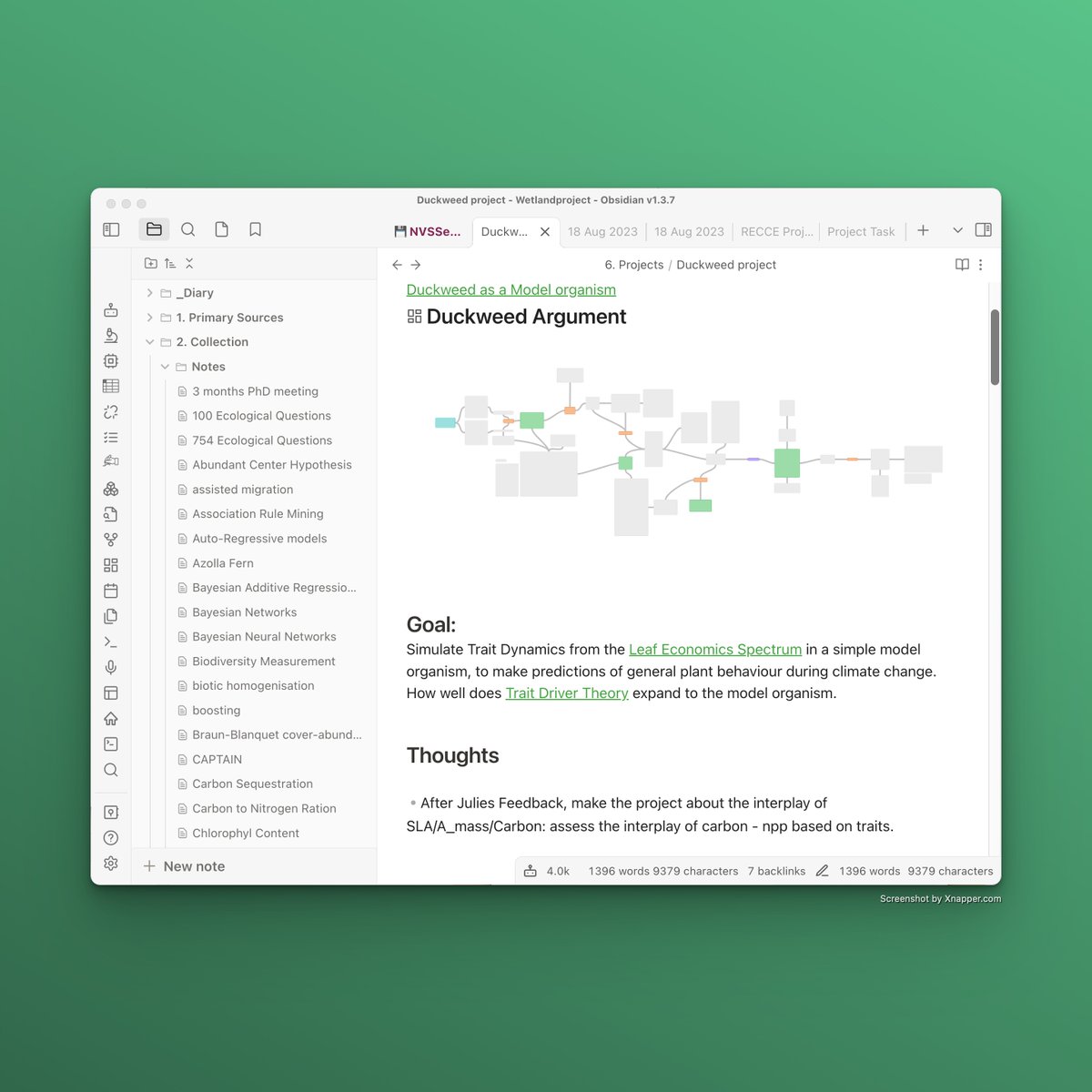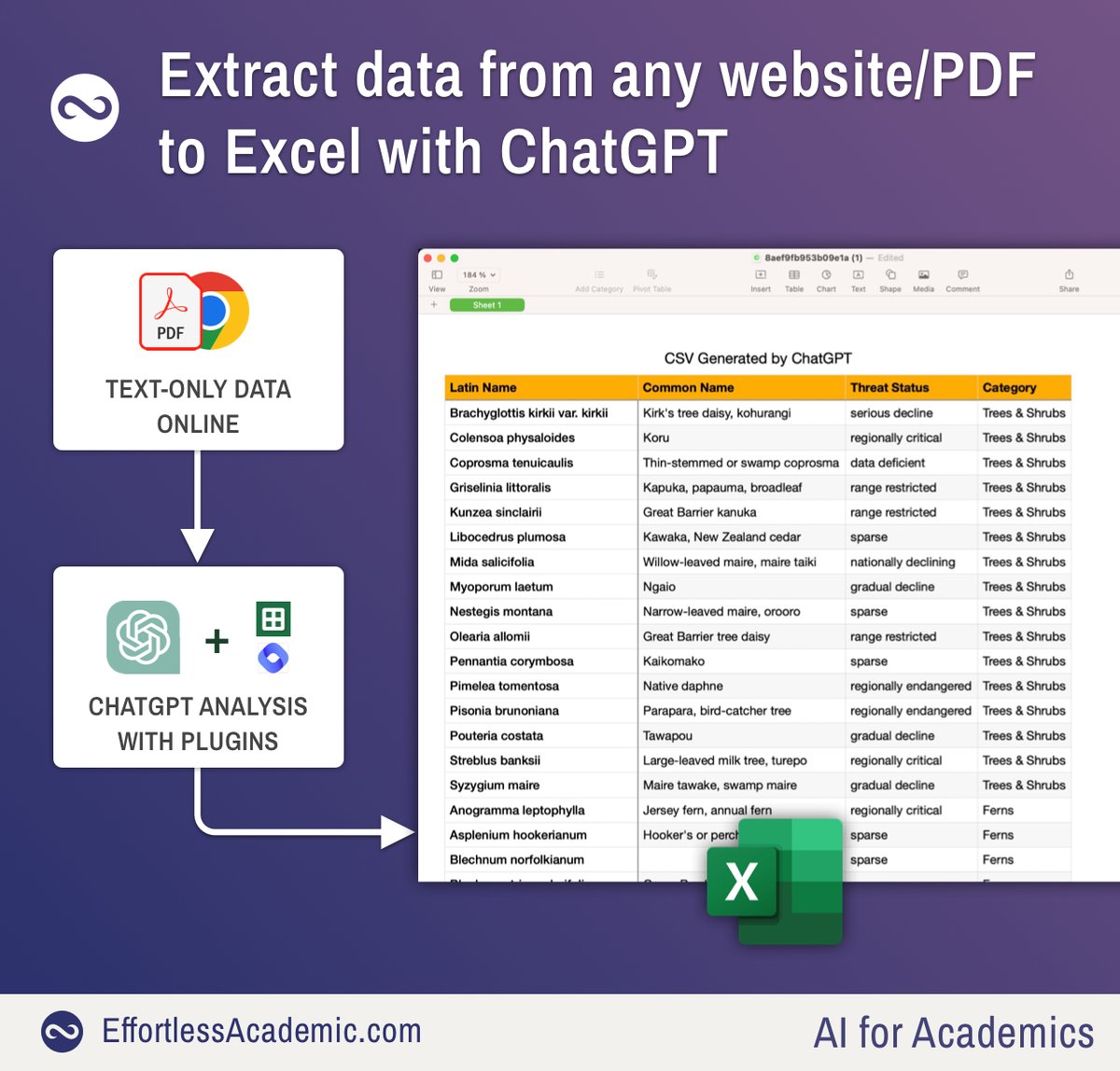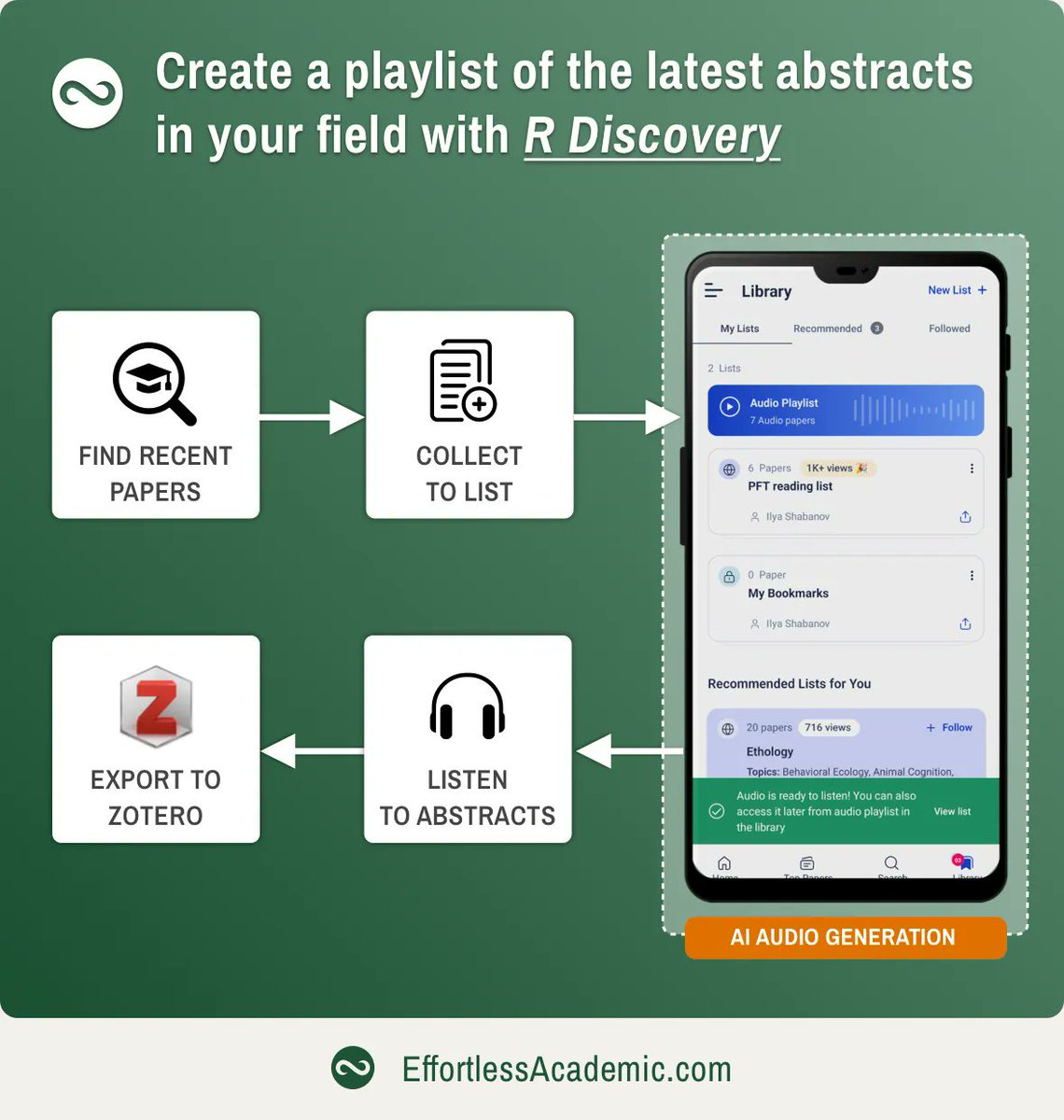Struggling to manage 100s of academic papers and can't find what you need?
Even reference managers like Zotero are too simplistic for today’s academia.
Instead, manage your papers with Obsidian. This method adapts to your needs, and boosts productivity and memory: 👇
Why am I so discontent with Zotero, you may ask?
1. Folders don't scale
If you use folders to store your papers in Zotero or the hard drive you might name them after topics (e.g. “climate change” or “agriculture”). But very often a paper must be in multiple folders - impossible.
So you need to remember where you put your papers, which has a limit.
2. Papers are not linked at all
In our minds papers form a big network. Some camps and schools oppose each other, some papers influence and build on one another, etc. However, reference managers do not allow us to link papers in any meaningful manner - wasting this opportunity for conceptual memory.
3. Notes are separate from papers
While we can make small annotations and remarks on a single paper, we cannot make a note on a concept and reference multiple papers easily, let alone search easily across notes and PDFs. Concept notes are much more useful than notes on a paper, as our research is always topic or problem-based. Papers are a means to an end.
4. Most information in Zotero is irrelevant
For the majority of papers what you are interested in is (first) author, year, and journal. While the rest is needed for proper citations, it is simply clutter that distracts me.
This is why I manage my literature with Obsidian which has none of these limitations. In the reply to this tweet, you will find single threads that have more information on how exactly to set these things up. But let's run through the steps
Step 1: Source Notes
Every time you add a new paper you create a source note. One source note - one paper. This source note contains the PDF of the paper, and everything you think is important to you. Use a template in Obsidian to make it faster to set up.
Step 2: Authors
I prefer to have single notes on authors, that link to the source notes. Here I also add emails, institutions, and anything else about the person. So if we run into one another at a conference it’s a quick lookup.
This can also contain links to Twitter or Google Scholar.
Step 3: Create notes on concepts, link your sources
Keep the source notes light and extract the information into separate concept notes. Every time you add a paragraph link to it. Blue links int he screenshot below link to papers. Note how these can include images as well. I like to give my concept aliases that are often abbreviations. This way I can create links to "SLA" while the note is named "Specific Leaf Area".
Step 4: Annotations
I use a plugin called Annotator that allows me to highlight a piece of text in the PDF and then create a link to this passage from anywhere in my notes. Now when I create a note like “Smith 2020 argues that XYZ” I can link it to the precise passage where inside the PDF. This makes your references bulletproof and unambiguous, as you can always look up exactly what the author said.
Step 5: Tags and Tables
If I need an overview of my papers I can add tags to them and find papers on a specific topic. Using a plugin called Dataview you can create dynamic tables that contain papers on a topic.
Step 6: Visual layout
The canvas is the absolute best way to lay out your papers if you want to quickly find them. Your memory has evolved to handle spatial information very well, this is why mnemonic techniques often make use of this.
This is exactly what the canvas does. Closely related papers are close by and you can easily remember that your “machine learning collection” was “somewhere at the bottom” and ecology was “on the right”. Add some colors and connection and you have the perfect tool to lay out your source notes.
There are many more small hacks and you will become creative as well. Just like you get creative with multi-colored post-its!
Check out the links in the comment to this tweet to go more in-depth!




Even reference managers like Zotero are too simplistic for today’s academia.
Instead, manage your papers with Obsidian. This method adapts to your needs, and boosts productivity and memory: 👇
Why am I so discontent with Zotero, you may ask?
1. Folders don't scale
If you use folders to store your papers in Zotero or the hard drive you might name them after topics (e.g. “climate change” or “agriculture”). But very often a paper must be in multiple folders - impossible.
So you need to remember where you put your papers, which has a limit.
2. Papers are not linked at all
In our minds papers form a big network. Some camps and schools oppose each other, some papers influence and build on one another, etc. However, reference managers do not allow us to link papers in any meaningful manner - wasting this opportunity for conceptual memory.
3. Notes are separate from papers
While we can make small annotations and remarks on a single paper, we cannot make a note on a concept and reference multiple papers easily, let alone search easily across notes and PDFs. Concept notes are much more useful than notes on a paper, as our research is always topic or problem-based. Papers are a means to an end.
4. Most information in Zotero is irrelevant
For the majority of papers what you are interested in is (first) author, year, and journal. While the rest is needed for proper citations, it is simply clutter that distracts me.
This is why I manage my literature with Obsidian which has none of these limitations. In the reply to this tweet, you will find single threads that have more information on how exactly to set these things up. But let's run through the steps
Step 1: Source Notes
Every time you add a new paper you create a source note. One source note - one paper. This source note contains the PDF of the paper, and everything you think is important to you. Use a template in Obsidian to make it faster to set up.
Step 2: Authors
I prefer to have single notes on authors, that link to the source notes. Here I also add emails, institutions, and anything else about the person. So if we run into one another at a conference it’s a quick lookup.
This can also contain links to Twitter or Google Scholar.
Step 3: Create notes on concepts, link your sources
Keep the source notes light and extract the information into separate concept notes. Every time you add a paragraph link to it. Blue links int he screenshot below link to papers. Note how these can include images as well. I like to give my concept aliases that are often abbreviations. This way I can create links to "SLA" while the note is named "Specific Leaf Area".
Step 4: Annotations
I use a plugin called Annotator that allows me to highlight a piece of text in the PDF and then create a link to this passage from anywhere in my notes. Now when I create a note like “Smith 2020 argues that XYZ” I can link it to the precise passage where inside the PDF. This makes your references bulletproof and unambiguous, as you can always look up exactly what the author said.
Step 5: Tags and Tables
If I need an overview of my papers I can add tags to them and find papers on a specific topic. Using a plugin called Dataview you can create dynamic tables that contain papers on a topic.
Step 6: Visual layout
The canvas is the absolute best way to lay out your papers if you want to quickly find them. Your memory has evolved to handle spatial information very well, this is why mnemonic techniques often make use of this.
This is exactly what the canvas does. Closely related papers are close by and you can easily remember that your “machine learning collection” was “somewhere at the bottom” and ecology was “on the right”. Add some colors and connection and you have the perfect tool to lay out your source notes.
There are many more small hacks and you will become creative as well. Just like you get creative with multi-colored post-its!
Check out the links in the comment to this tweet to go more in-depth!




Learn Obsidian for Academics in my online course:
Anatomy of a Source Note:
Templates in Obsidian:
My academic note-taking system in a nutshell:
Using Annotator Plugin for PDF annotation linking:
Extract all your existing PDF annotations to Obsidian:
Dataview tutorial to build automatic tables:
Building visual reference manager:
Anatomy of a Source Note:
Templates in Obsidian:
My academic note-taking system in a nutshell:
Using Annotator Plugin for PDF annotation linking:
Extract all your existing PDF annotations to Obsidian:
Dataview tutorial to build automatic tables:
Building visual reference manager:
https://twitter.com/Artifexx/status/1694596307820634577
https://twitter.com/Artifexx/status/1629063929547612160
https://twitter.com/Artifexx/status/1701161754342900194
https://twitter.com/Artifexx/status/1701886173441118417
• • •
Missing some Tweet in this thread? You can try to
force a refresh

 Read on Twitter
Read on Twitter