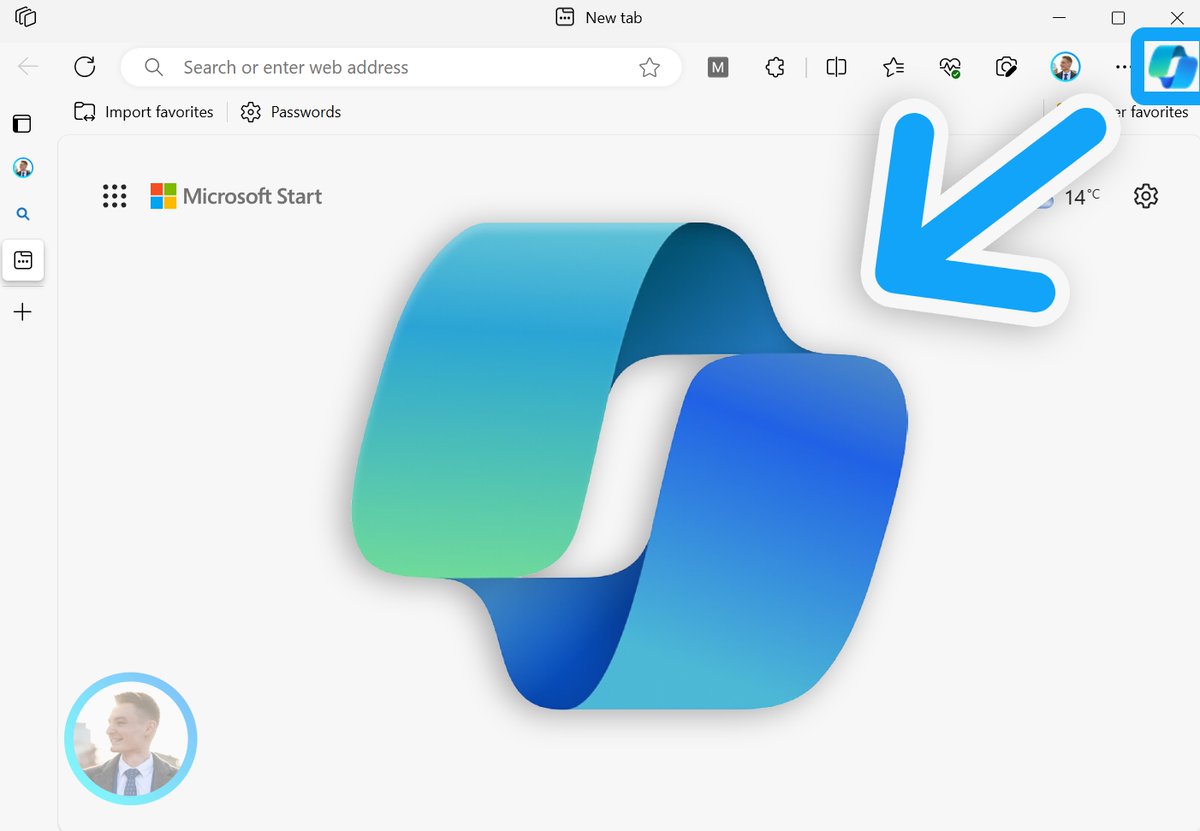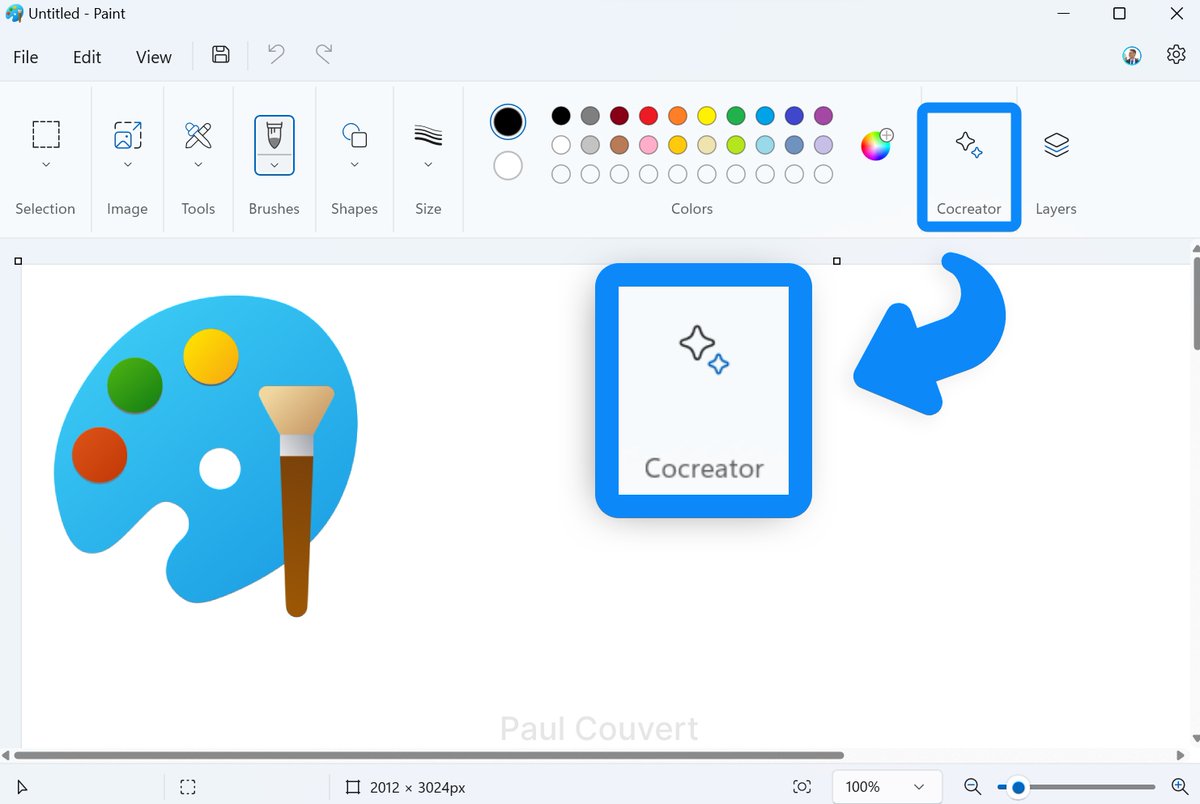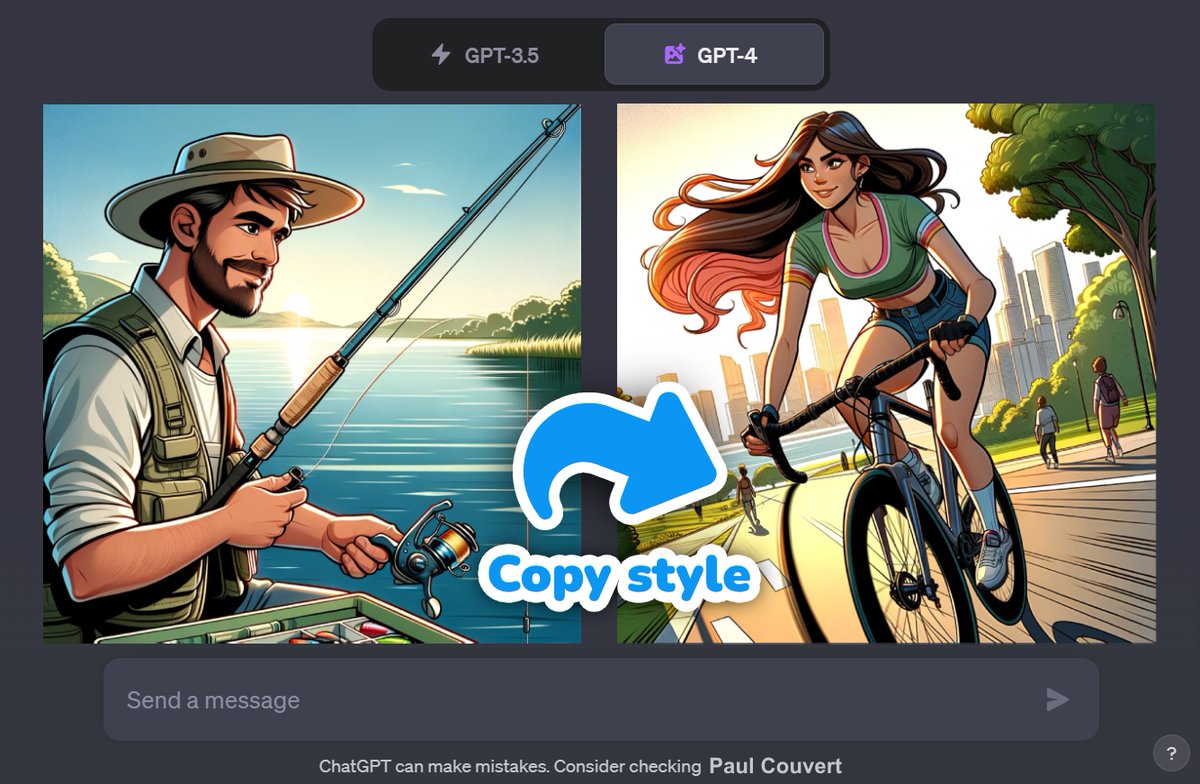It's great that ChatGPT Plus can now use GPT-4, web search, and Dall-E 3 in the same conversation.
But you can do the same thing without paying $20/month.
I'll show you how to do it for free and without limitation:
But you can do the same thing without paying $20/month.
I'll show you how to do it for free and without limitation:
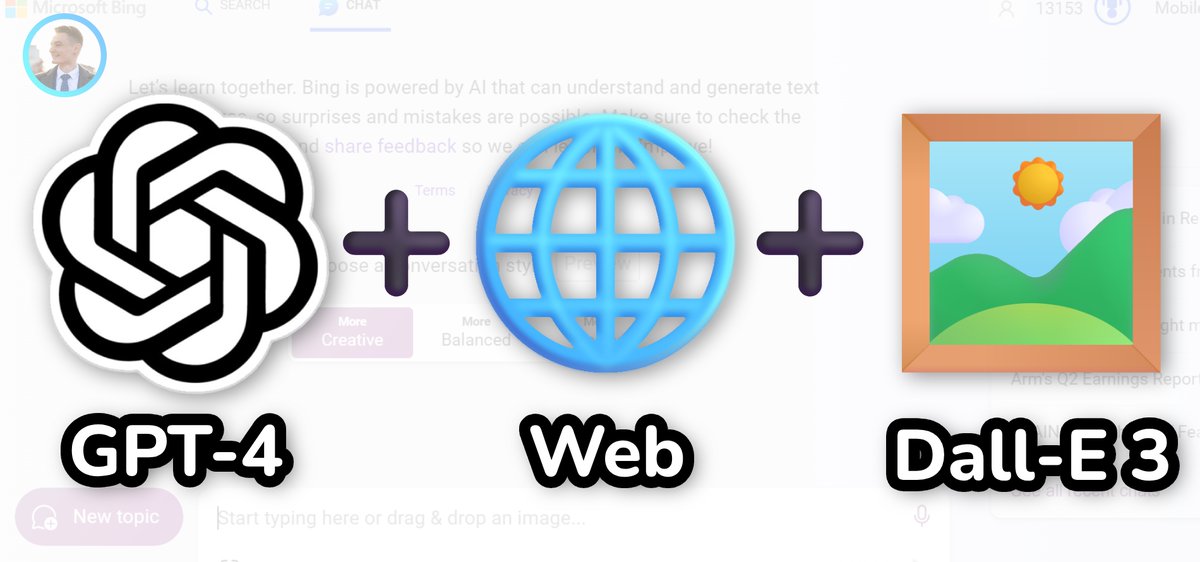
1. Go to Bing Chat
Start by navigating to bing .com/chat.
I advise you to use the Edge browser to avoid limitations.
Select the "Creative" mode which uses the full power of GPT-4.
Start by navigating to bing .com/chat.
I advise you to use the Edge browser to avoid limitations.
Select the "Creative" mode which uses the full power of GPT-4.
2. Search on the web
Enter your prompt by giving the AI the URL of a web page or something to search for on the internet.
Prompt (e.g.):
"Research the latest announcements from OpenAI and make a summary in 5 short bullet points with the most important ones."
Bing crawls the web and responds to you with GPT-4.
You can also check the sources used.
But that's just the beginning!
Enter your prompt by giving the AI the URL of a web page or something to search for on the internet.
Prompt (e.g.):
"Research the latest announcements from OpenAI and make a summary in 5 short bullet points with the most important ones."
Bing crawls the web and responds to you with GPT-4.
You can also check the sources used.
But that's just the beginning!
3. Dall-E 3 in the same conversation
You can now generate an image related to a previous answer.
Prompt (e.g.):
"Create an image to illustrate the last bullet point that I could put in the introduction of my blog post."
Bing will understand the context and your purpose and create a tailor-made image with Dall-E 3.
All you have to do is download it!
You can now generate an image related to a previous answer.
Prompt (e.g.):
"Create an image to illustrate the last bullet point that I could put in the introduction of my blog post."
Bing will understand the context and your purpose and create a tailor-made image with Dall-E 3.
All you have to do is download it!
Bonus: "GPT-4 Vision"
You can also upload an image and analyze it with GPT-4 for free.
Just click on the icon at the bottom left and upload your image.
Type your prompt (e.g.): "Who currently occupies this building and where is it located?"
Tip:
It also works perfectly for diagrams or drawings in addition to photos.
You can also upload an image and analyze it with GPT-4 for free.
Just click on the icon at the bottom left and upload your image.
Type your prompt (e.g.): "Who currently occupies this building and where is it located?"
Tip:
It also works perfectly for diagrams or drawings in addition to photos.
It's a good alternative for those who don't yet have access to the ChatGPT update (like me).
Feel free to share the first post and follow me if this guide was useful to you:
Feel free to share the first post and follow me if this guide was useful to you:
https://twitter.com/itsPaulAi/status/1722649233235558908
• • •
Missing some Tweet in this thread? You can try to
force a refresh

 Read on Twitter
Read on Twitter