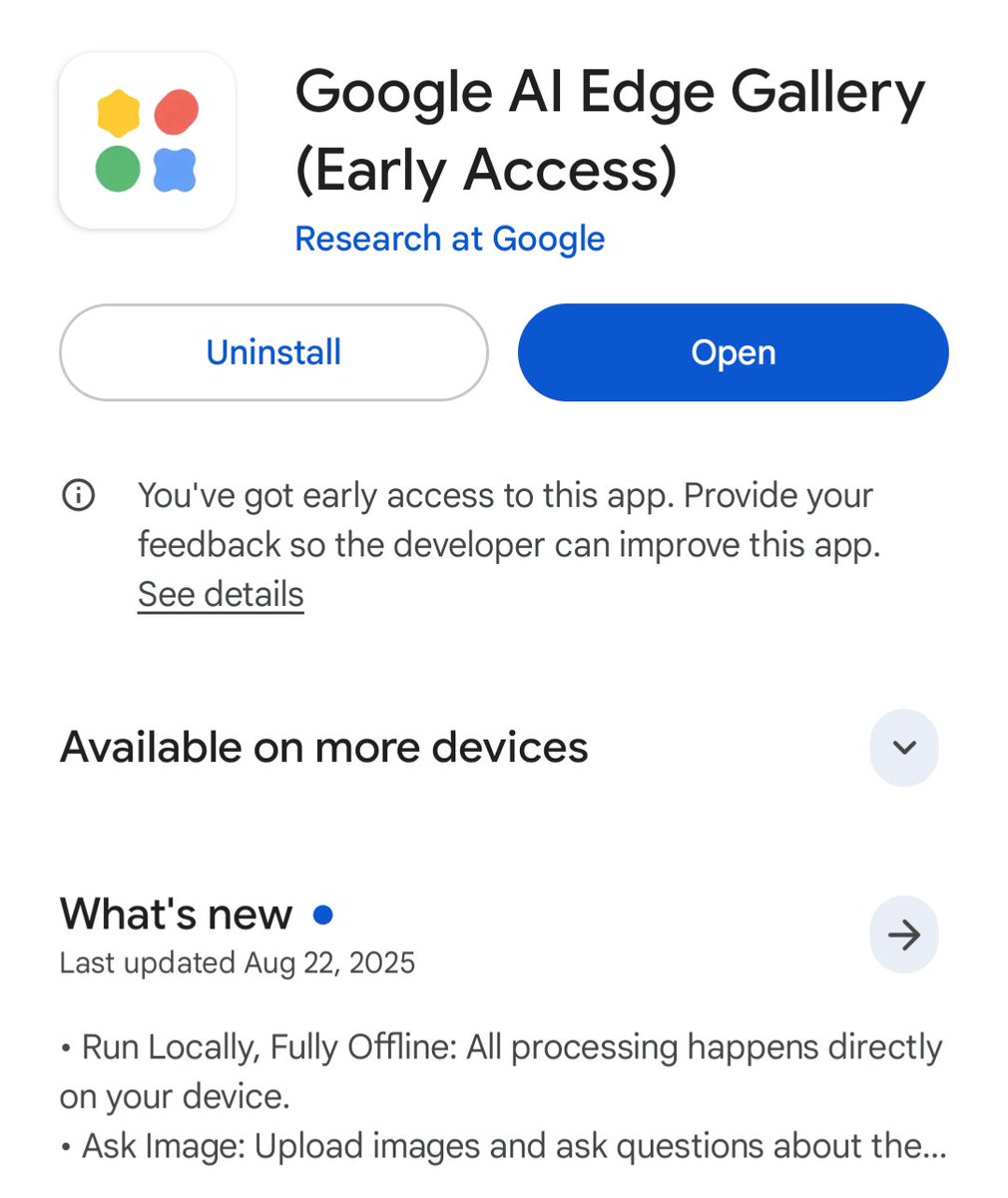Bing Chat AI now has access to plugins in addition to being able to use GPT-4 for free.
You can even disable web search to use it as ChatGPT.
I'll show you how to access and use the plugins:
You can even disable web search to use it as ChatGPT.
I'll show you how to access and use the plugins:
1. Accessing plugins
Go to bing .com/chat
A new "Plugins" tab is available next to your conversation history.
Note:
This is currently being rolled out, but you may be able to access it later.
By clicking on it, you can scroll down to see all available plugins.
You can activate up to 3 at a time.
There are 6 at the moment:
- Instacart: get ingredients delivered to your store
- Kayak: plan a trip
- Klarna: compare prices online
- OpenTable: restaurant recommendations and reservations
- Shop: search for products
- Search: give the web access to Bing Chat
More to come (see below).
Go to bing .com/chat
A new "Plugins" tab is available next to your conversation history.
Note:
This is currently being rolled out, but you may be able to access it later.
By clicking on it, you can scroll down to see all available plugins.
You can activate up to 3 at a time.
There are 6 at the moment:
- Instacart: get ingredients delivered to your store
- Kayak: plan a trip
- Klarna: compare prices online
- OpenTable: restaurant recommendations and reservations
- Shop: search for products
- Search: give the web access to Bing Chat
More to come (see below).
2. Use a plugin
Check the plugin(s) (up to 3) you're interested in.
Bing Chat will then be able to use it according to the prompt you write (like ChatGPT).
Example with the Klarna price comparison plugin:
Prompt → "Where to buy the cheapest white Nike Air Force?"
The plugin will give you websites to order from and the sizes available.
Check the plugin(s) (up to 3) you're interested in.
Bing Chat will then be able to use it according to the prompt you write (like ChatGPT).
Example with the Klarna price comparison plugin:
Prompt → "Where to buy the cheapest white Nike Air Force?"
The plugin will give you websites to order from and the sizes available.
3. Enable / disable search
Until now, you couldn't use Bing Chat without web search.
Now you can disable it when it's not needed.
One advantage is that it makes Bing Chat faster at answering your questions.
Caution:
1. Dall-E 3 does not work when web search is disabled.
2. The recency of Bing Chat knowledge is limited to the GPT-4 one.
Until now, you couldn't use Bing Chat without web search.
Now you can disable it when it's not needed.
One advantage is that it makes Bing Chat faster at answering your questions.
Caution:
1. Dall-E 3 does not work when web search is disabled.
2. The recency of Bing Chat knowledge is limited to the GPT-4 one.
4. Future plugins
In May, Microsoft announced the arrival of plugins for Bing Chat.
Several others are already available in beta (Canary).
Canva, Adobe Express, Calendly or Wolfram could be added soon!
Here's the image that was published at the time of the announcement ↓
In May, Microsoft announced the arrival of plugins for Bing Chat.
Several others are already available in beta (Canary).
Canva, Adobe Express, Calendly or Wolfram could be added soon!
Here's the image that was published at the time of the announcement ↓

Bing Chat now has many of the features of ChatGPT Plus :
- Web search
- Vision
- Voice
- Plugins
- GPT-4
It becomes even more interesting to use!
Feel free to follow me and share the first post:
- Web search
- Vision
- Voice
- Plugins
- GPT-4
It becomes even more interesting to use!
Feel free to follow me and share the first post:
https://twitter.com/itsPaulAi/status/1724806133540687966
• • •
Missing some Tweet in this thread? You can try to
force a refresh