Connect Google Bard with your Zotero library and make it your research assistant.
Plus, get paywalled articles for free.
Here's a step-by-step tutorial on how to do it:
Plus, get paywalled articles for free.
Here's a step-by-step tutorial on how to do it:
Start by downloading Google Drive for Desktop.
Then open your Google Drive and create a folder titled "Zotero PDFs."
Then open your Google Drive and create a folder titled "Zotero PDFs."
Next, go to zotfile(dot)com and download a Zotero add-on called Zotfile.
This will download an xpi (pronounced zippy) file to your computer.
This will download an xpi (pronounced zippy) file to your computer.
Open your Zotero. Click on "Tools" and select "Add-ons."
This will open Zotero's Add-on Manager.
Click on the gear-like icon in the top-right corner and select "Install Add-on From File."
Navigate to the xpi file you just downloaded and open it.
This will add Zotfile to your Zotero. Restart Zotero to complete Zotfile's installation.
This will open Zotero's Add-on Manager.
Click on the gear-like icon in the top-right corner and select "Install Add-on From File."
Navigate to the xpi file you just downloaded and open it.
This will add Zotfile to your Zotero. Restart Zotero to complete Zotfile's installation.
Next, click on "Edit" and select "Preferences" in your Zotero.
In Zotero Preferences, click on "Advanced" and then "Files and Folders."
Notice the Default Location given under the Data Directory Location. This is the location where Zotero stores your PDFs.
We want Zotero to store our PDFs in our Google Drive. Zotfile will help us do that.
In Zotero Preferences, click on "Advanced" and then "Files and Folders."
Notice the Default Location given under the Data Directory Location. This is the location where Zotero stores your PDFs.
We want Zotero to store our PDFs in our Google Drive. Zotfile will help us do that.
Click on "Tools" and select "Zotfile Preferences." You will see two fields.
Enter Zotero's Default Location of PDFs in the top field.
In the bottom field titled "Custom location," enter the location of the folder you created in your Google Drive.
You can also use the "Choose" button to navigate to the Zotero PDFs folder in your Google Drive.
Now Zotero will store all your PDFs in your Google Drive.
Enter Zotero's Default Location of PDFs in the top field.
In the bottom field titled "Custom location," enter the location of the folder you created in your Google Drive.
You can also use the "Choose" button to navigate to the Zotero PDFs folder in your Google Drive.
Now Zotero will store all your PDFs in your Google Drive.
Click on "File" and select "New Collection."
Choose a name for your collection.
Choose a name for your collection.
Look up papers on Google Scholar or Pubmed or your university's library.
Click on the Zotero Connector in the top-right corner and Zotero will open an Item Selector for you.
(If you are not familiar with the Zotero Connector, please let me know and I will post a link to a Zotero 101 tutorial for you.)
Select the papers you want to read and Zotero will save them in the collection you just created. Click on "Done."
Go to your Zotero collection and you will see your papers there.
Click on the Zotero Connector in the top-right corner and Zotero will open an Item Selector for you.
(If you are not familiar with the Zotero Connector, please let me know and I will post a link to a Zotero 101 tutorial for you.)
Select the papers you want to read and Zotero will save them in the collection you just created. Click on "Done."
Go to your Zotero collection and you will see your papers there.
To get Zotero to retrieve PDFs of paywalled articles, you will need to install the Sci Hub add-on.
Here's a step-by-step tutorial on how to do that:
Here's a step-by-step tutorial on how to do that:
https://twitter.com/MushtaqBilalPhD/status/1728433661274468858
Go to the "Zotero PDFs" folder in your Google Drive and you will see all the PDFs there.
Having Zotero save your PDFs in Google Drive also gives you a backup in case you don't want to purchase extra Zotero storage.
If you can afford, please consider purcharing extra storage to help the good folks over at Zotero.
Having Zotero save your PDFs in Google Drive also gives you a backup in case you don't want to purchase extra Zotero storage.
If you can afford, please consider purcharing extra storage to help the good folks over at Zotero.
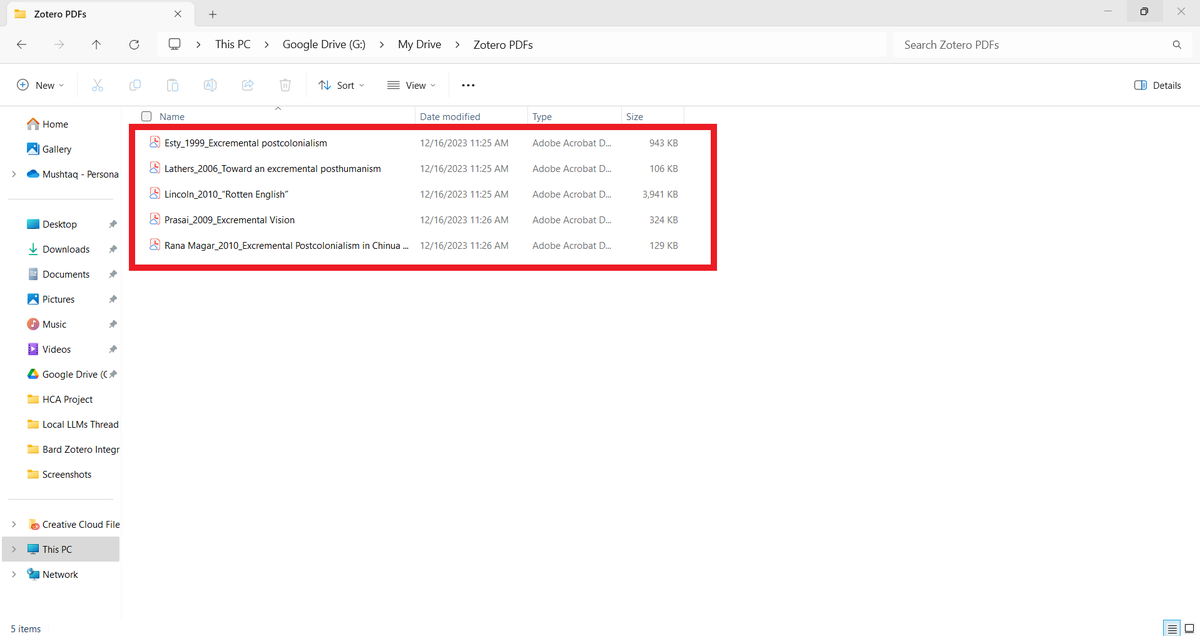
Open Bard by going to bard(dot)google(dot)com.
Click on the puzzle-like icon in the top-right corner to open Bard Extensions.
Enable Google Workspace extension. This will connect Bard with your Google Drive where you have all your Zotero PDFs.
Click on the puzzle-like icon in the top-right corner to open Bard Extensions.
Enable Google Workspace extension. This will connect Bard with your Google Drive where you have all your Zotero PDFs.
Ask Bard to give you a list of PDFs in your Google Drive.
Once it gives you the list, you can ask Bard to summarize a particular paper and ask other questions about it.
You can also use Bard to help you brainstorm research questions. It will give you suggestions based on the papers in your Drive.
Once it gives you the list, you can ask Bard to summarize a particular paper and ask other questions about it.
You can also use Bard to help you brainstorm research questions. It will give you suggestions based on the papers in your Drive.
Want to learn more about how to supercharge your academic writing with AI apps?
I have a complete tutorial for you.
4,300+ academics including those at Harvard, Stanford, and Yale are using it.
You can get it by clicking the link below:
efficientacademicwriter.carrd.co
I have a complete tutorial for you.
4,300+ academics including those at Harvard, Stanford, and Yale are using it.
You can get it by clicking the link below:
efficientacademicwriter.carrd.co
Found this thread on intergating Bard with Zotero helpful?
1. Scroll to the top and hit Like on the first tweet.
2. Bookmark it so you can come back to it later.
3. Follow me for more tutorials on how to use AI apps for academic purposes.
1. Scroll to the top and hit Like on the first tweet.
2. Bookmark it so you can come back to it later.
3. Follow me for more tutorials on how to use AI apps for academic purposes.
Want me to email you tips on academic writing?
Sign up for my newsletter. It's FREE!
mushtaq-bilal-phd.ck.page/4fa4d9ca35
Sign up for my newsletter. It's FREE!
mushtaq-bilal-phd.ck.page/4fa4d9ca35
• • •
Missing some Tweet in this thread? You can try to
force a refresh





