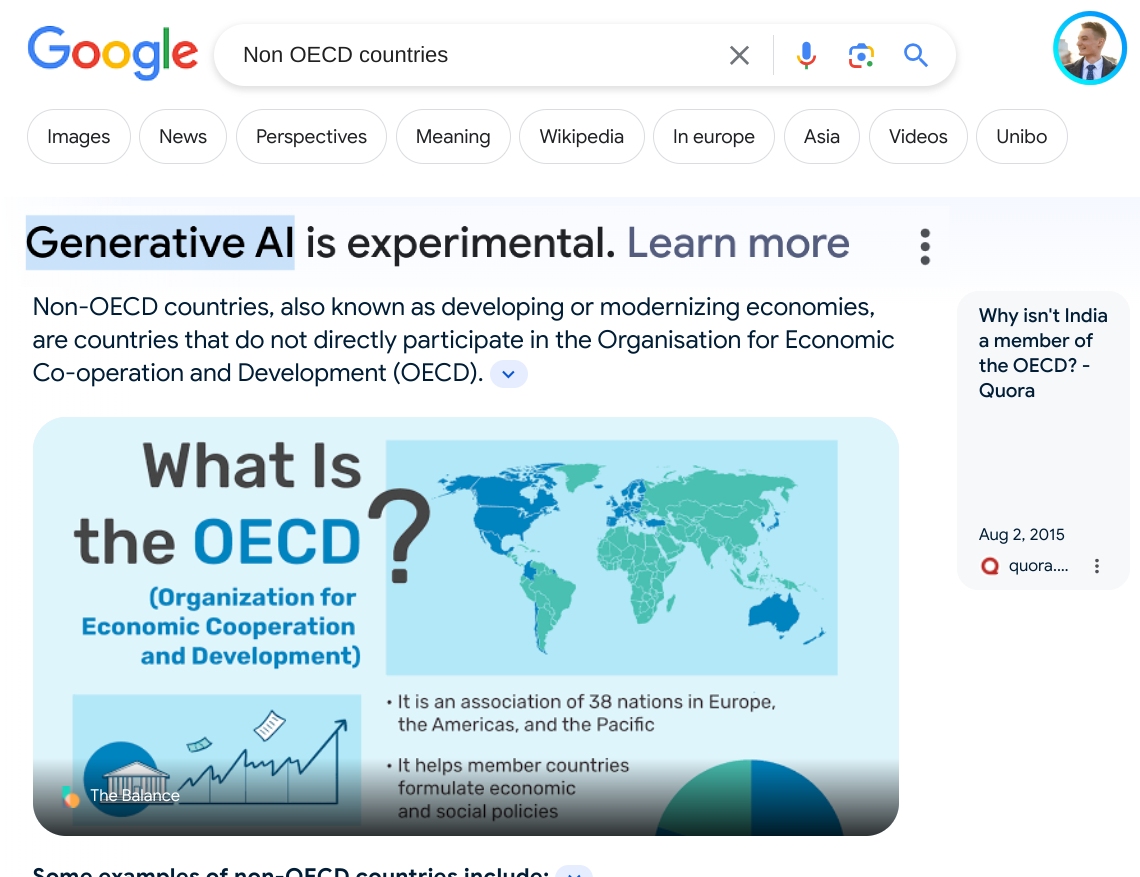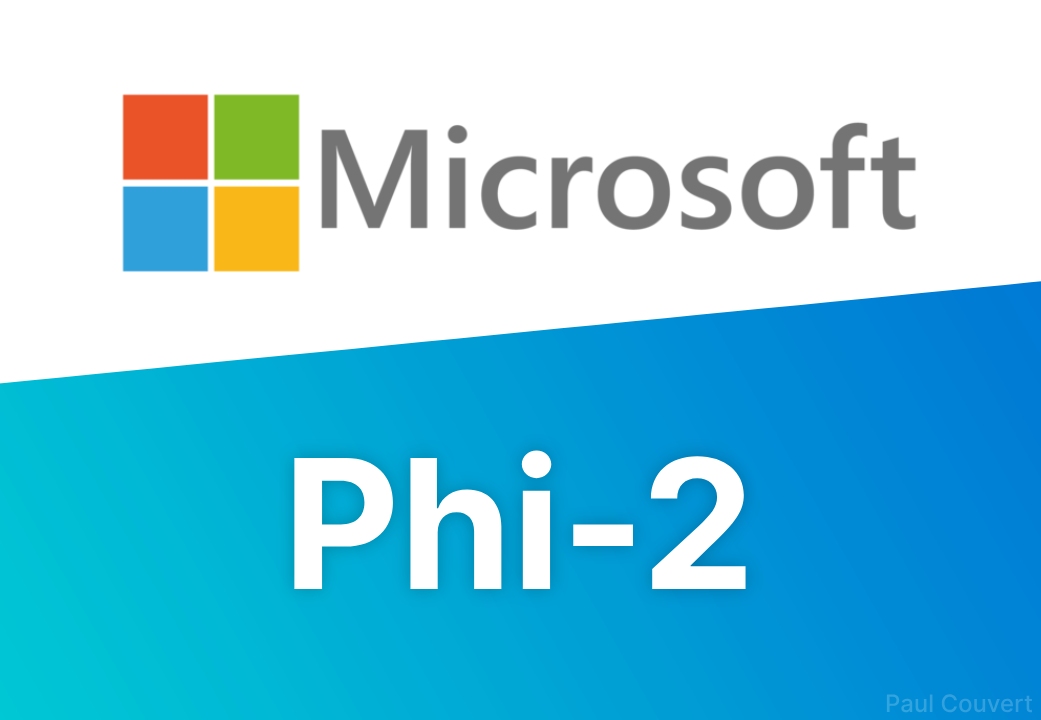Copilot has a new feature that I love.
It's called Notebook and it's completely free.
This allows you to test your prompts for GPT-4.
Here's exactly what it's used for and how to use it:
It's called Notebook and it's completely free.
This allows you to test your prompts for GPT-4.
Here's exactly what it's used for and how to use it:

1. Access Notebook
- Go to copilot .microsoft .com
- Select the mode you want (I recommend "Creative")
- In the top menu, click on "Notebook".
Important notes:
1. The mode you select seems to influence the mode used by Notebook. Select Creative or Precise for GPT-4.
2. You have a limit of 18,000 characters, unlike chat, which has a limit of 4,000.
- Go to copilot .microsoft .com
- Select the mode you want (I recommend "Creative")
- In the top menu, click on "Notebook".
Important notes:
1. The mode you select seems to influence the mode used by Notebook. Select Creative or Precise for GPT-4.
2. You have a limit of 18,000 characters, unlike chat, which has a limit of 4,000.
2. Write your prompt
- Test your 1st prompt on the left.
- Send it to see the result with GPT-4 on the right.
Notebook makes it easy to test your prompts without having to create a new conversation each time!
- Test your 1st prompt on the left.
- Send it to see the result with GPT-4 on the right.
Notebook makes it easy to test your prompts without having to create a new conversation each time!
3. Fine-tune your prompt
- Make changes to your prompt
- And send the new version for comparison
This is a huge time-saver, rather than starting from scratch every time in a chat.
- Make changes to your prompt
- And send the new version for comparison
This is a huge time-saver, rather than starting from scratch every time in a chat.
Bonus: export
As with Copilot's chat function, you can export the result.
Click on the arrow to download in Word, PDF or Text format.
As with Copilot's chat function, you can export the result.
Click on the arrow to download in Word, PDF or Text format.
Having an interface to test and fine-tune your prompts is great:
You don't have to waste time creating a new conversation when you want to create the perfect prompt!
If you found this useful, please like and share the first post:
You don't have to waste time creating a new conversation when you want to create the perfect prompt!
If you found this useful, please like and share the first post:
https://twitter.com/itsPaulAi/status/1748388577418047572
• • •
Missing some Tweet in this thread? You can try to
force a refresh