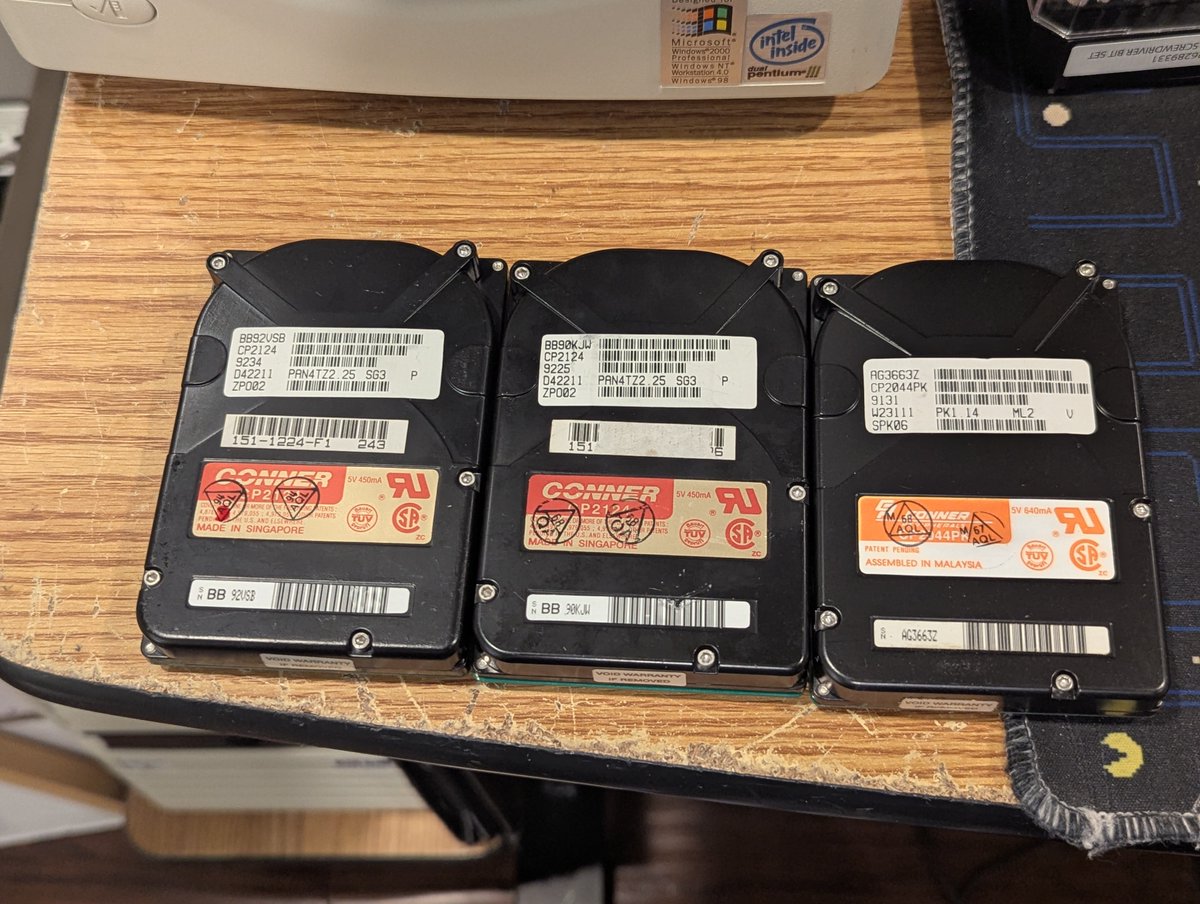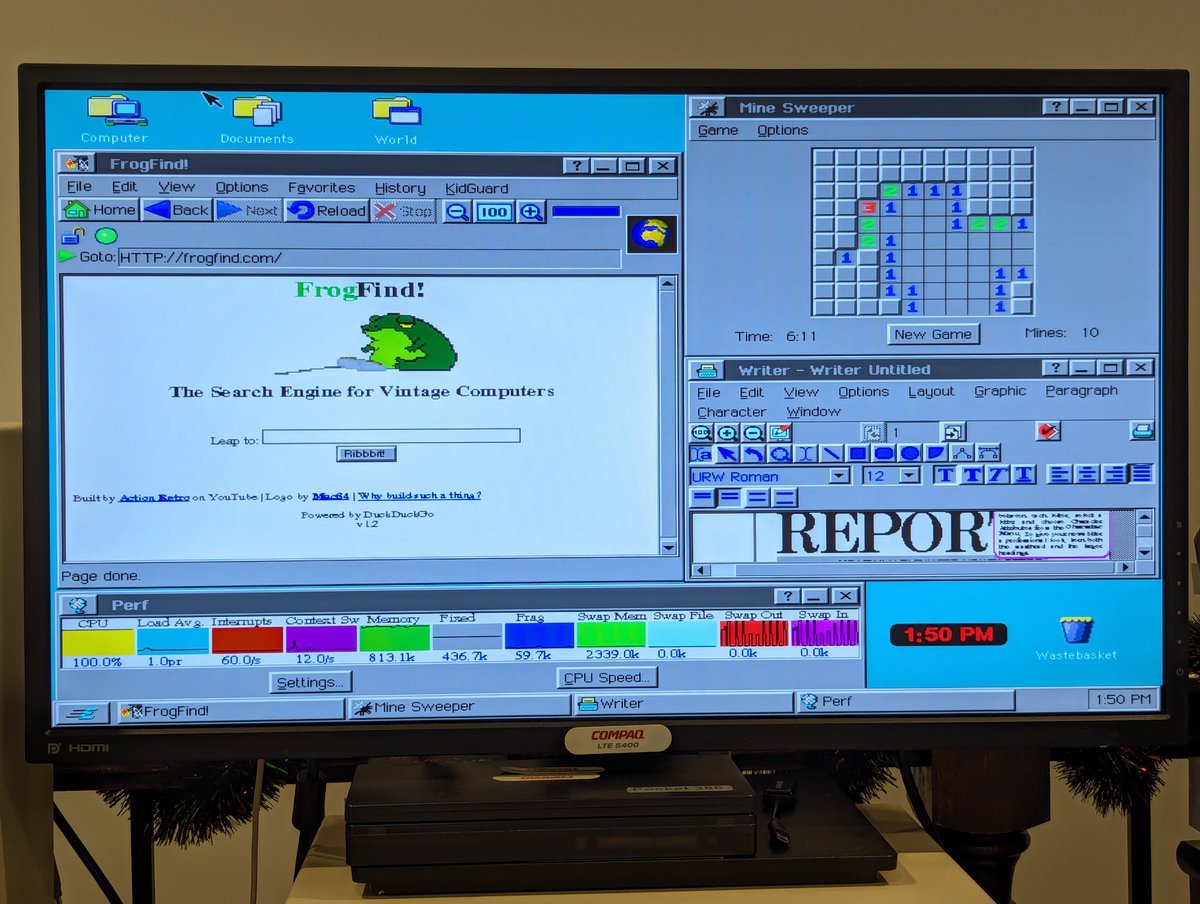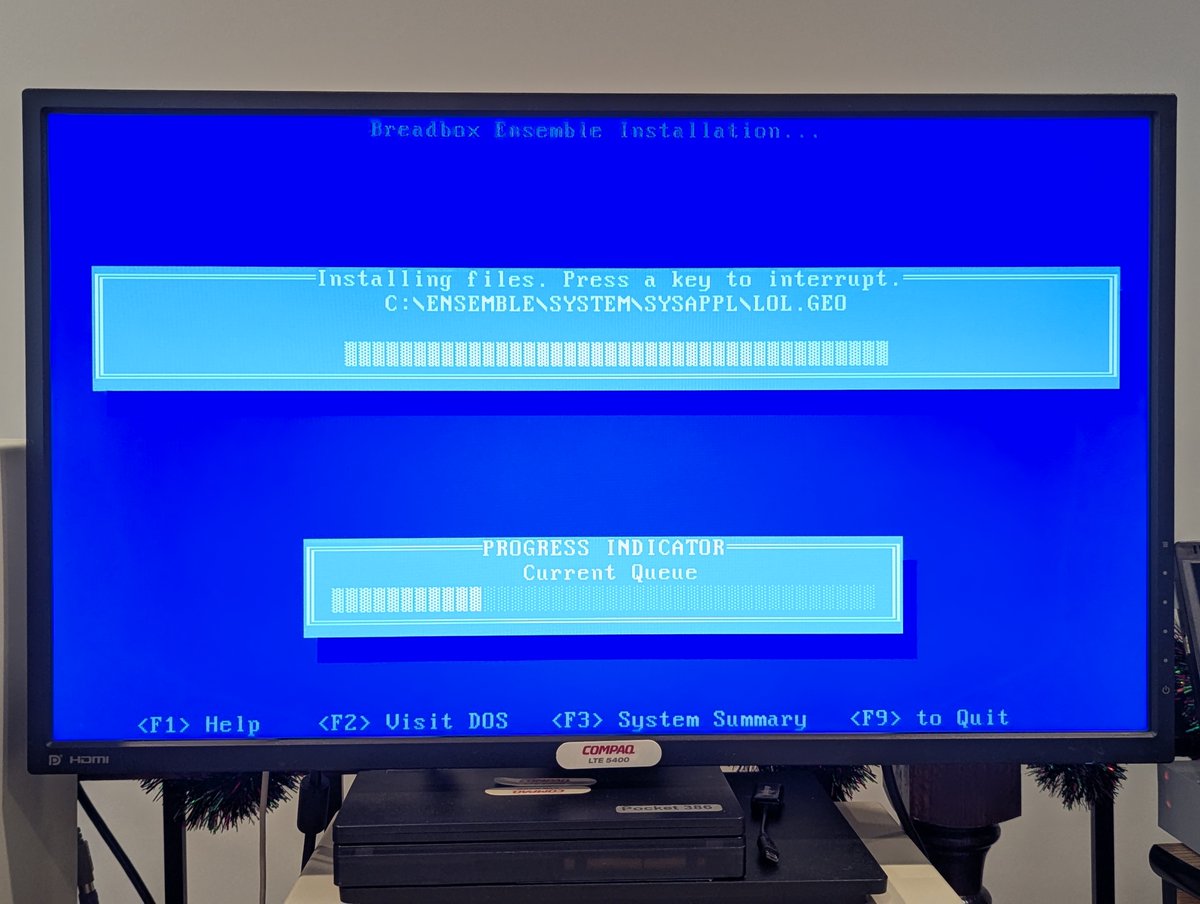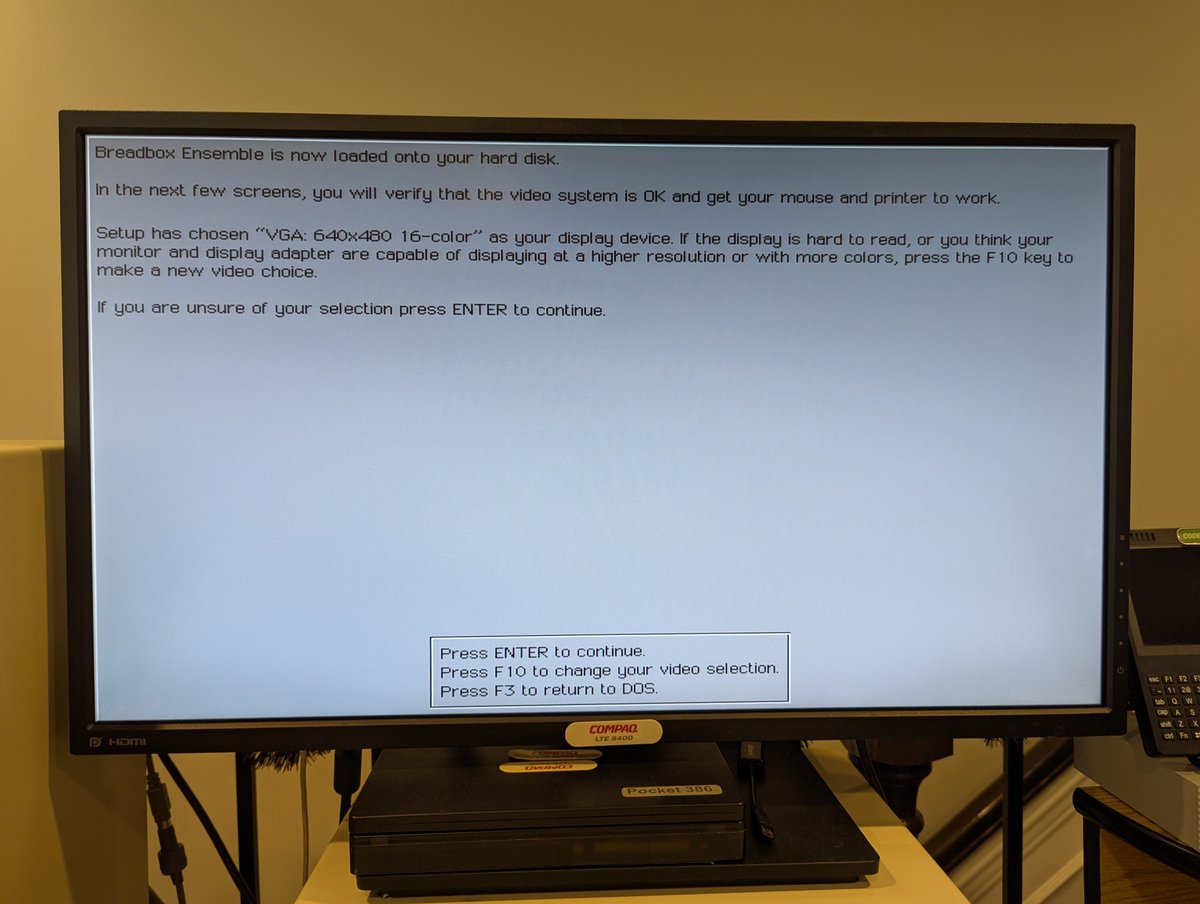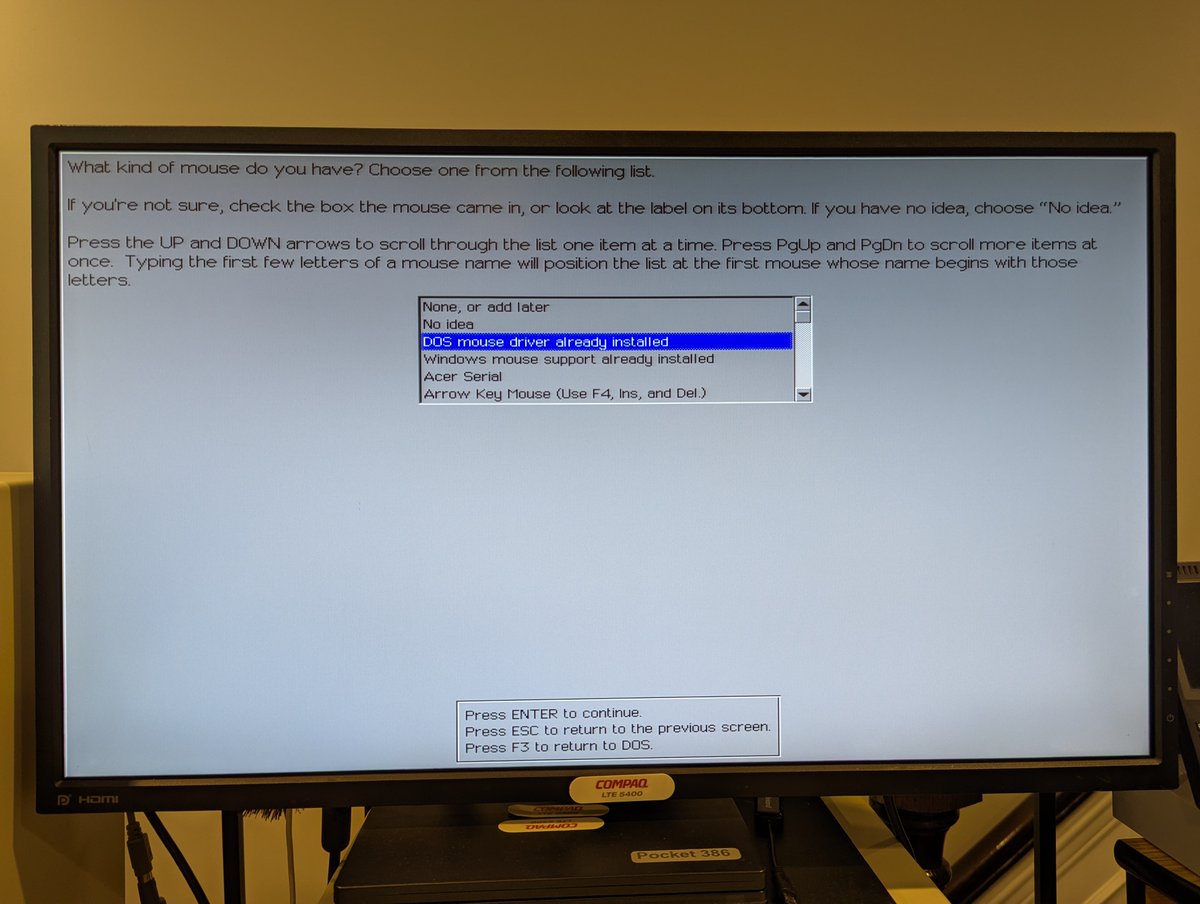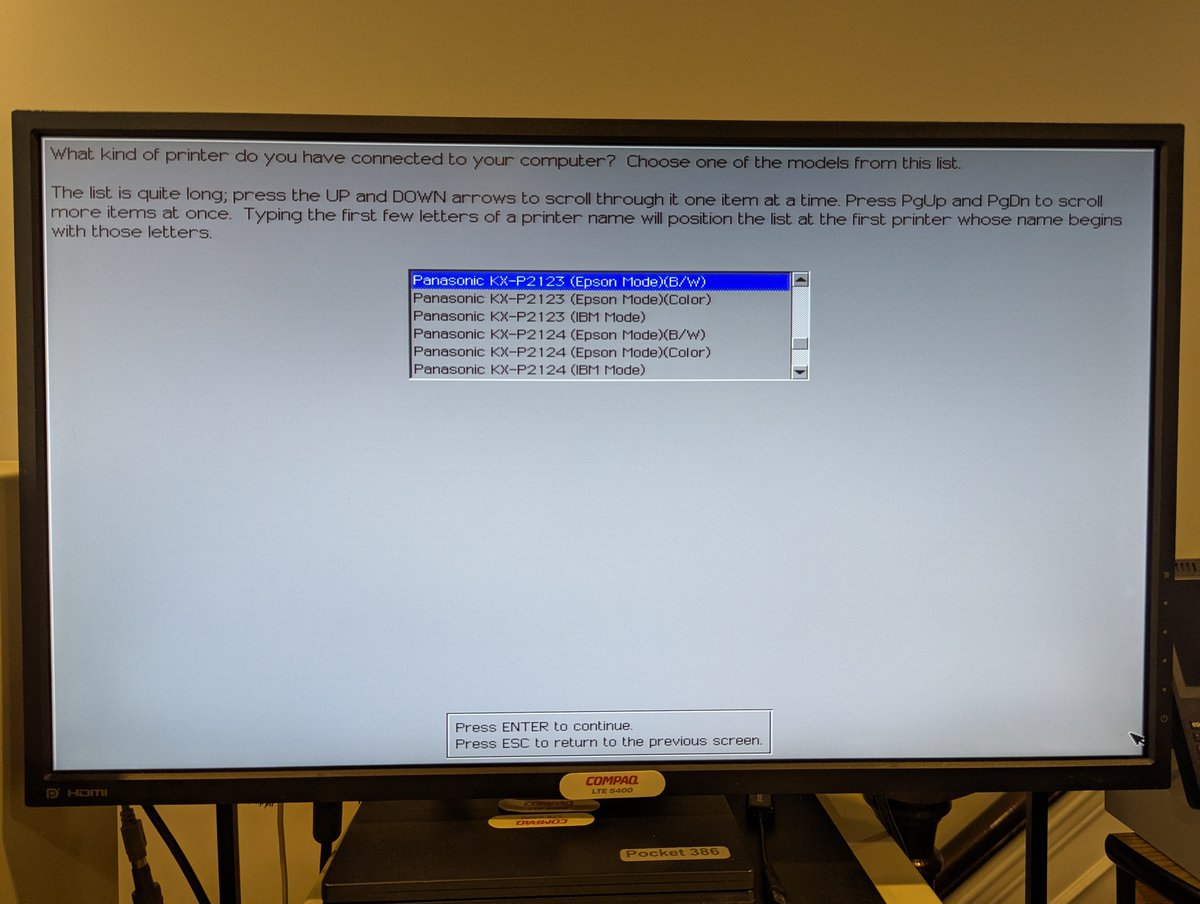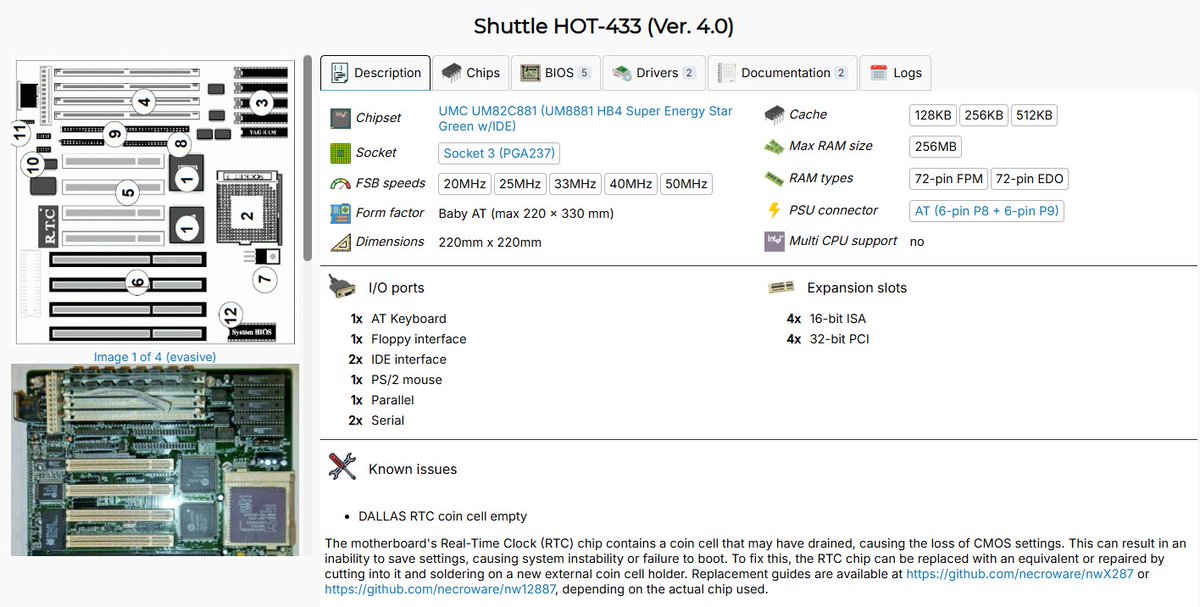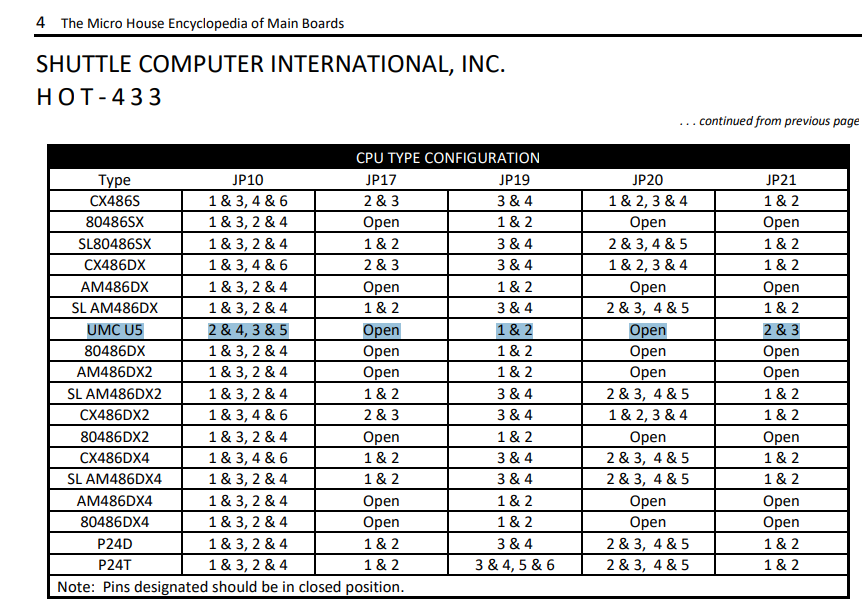Another successful operating system install on the IBM PS/2 Model 70 386 (with 486 upgrade and 16MB RAM). This time, it's Slackware 4.0. It's installed, networked, and we even have the graphical X server running! Let's talk about what it took in a 🧵 here.




So, basically what I decided to do is to use ZipSlack, which is a version of Slackware that you can just unzip to a system with a FAT16 or FAT32 partition! It's available as a folder on the Slackware 4.0 ISO, available here: slackware.cs.utah.edu/pub/slackware/…




Now, as people may recall, this PS/2 is a microchannel system. Fortunately, there is a microchannel kernel called ibmmca.s. I dragged the bzImage file over top of the vmlinuz file in the zipslack\linux folder to get this going! No, it didn't work 100%, more on that in a minute! 

I then modified linux.bat to boot up our hard drive, which is located at /dev/hdd1. On boot, we basically will change into the C:\linux directory and run linux.bat to launch Slackware! 

At this point, I got a little lazy 😂. I didn't want to do all of the install and configuration directly on the PS/2, so I fired up a VM and copied the linux directory into it. It sure boots up nice and fast!




The ZipSlack install doesn't include Samba or an X server, and I wanted both. So I copied files from the Slackware ISO to the directory as well. The README told me just what I needed to do for the X server setup!






So, next up, I actually created another VM and did a full Slackware install. Why? Well, I wanted to build drivers for my IBM LAN Adapter/A and also needed to build a new kernel. The Ardent Tool page had a link to some source that I was able to easily adopt to the 2.2.6 kernel




Before building the kernel, I ran "make menuconfig" and disabled SCSI support. I learned that booting up the stock MCA kernel on the PS/2 would result in a lockup, and since I am using IDE, I just decided to remove it altogether (lockup shown on the right)




I copied the ibmlana.c and ibmlana.h files to /usr/src/linux/drivers/net, applied the patch file and kicked a build. I had to purge some old .depend files, I'll show the syntax I used below!
cd /usr/src/linux
find . -type f -name .depend | xargs rm
make bzImage modules



cd /usr/src/linux
find . -type f -name .depend | xargs rm
make bzImage modules


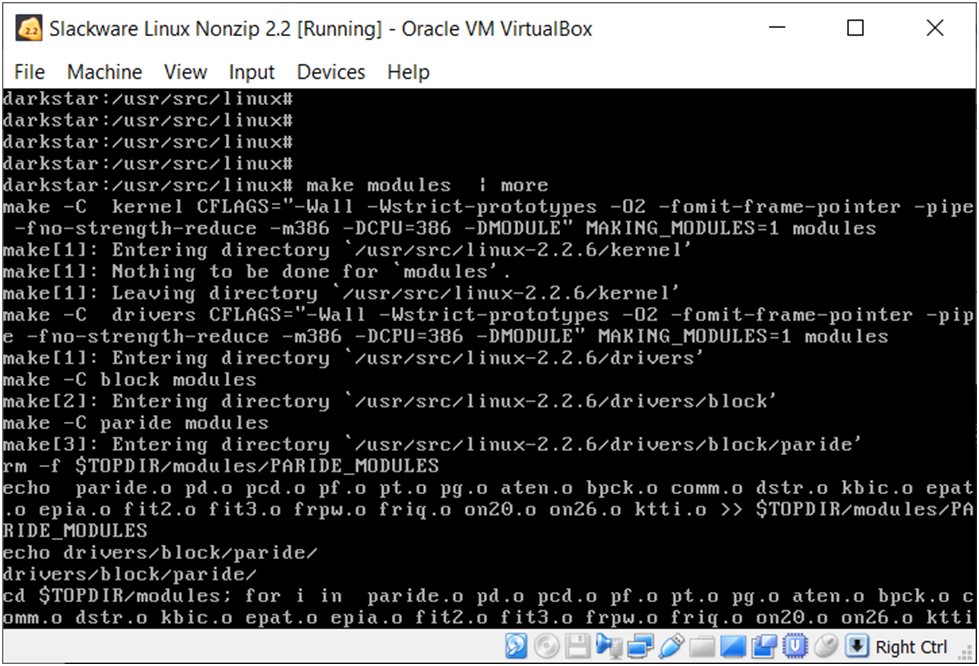
Some of the modules didn't build, but we got enough of what we needed! I copied ibmlana.o to the /lib/modules directory. At this point, it was time to copy everything to a CF card and prepare to boot the machine!




And here we are, all booted up! We can see in the output that an MCA kernel was detected (I copied the bzImage file we built above over top of the existing vmlinuz file), and we are ready to login!




One of the first things I wanted to do is configure the network. The ZipSlack README.1st gives some good details on what to do. 

However, before we run it, I did want to get that IBM LAN Adapter/A driver in place. To do that, I modified /etc/rc.d/rc.modules and added a modprobe line. From there I just ran "modprobe ibmlana" manually, but I could have rebooted to have it load on system boot too! 
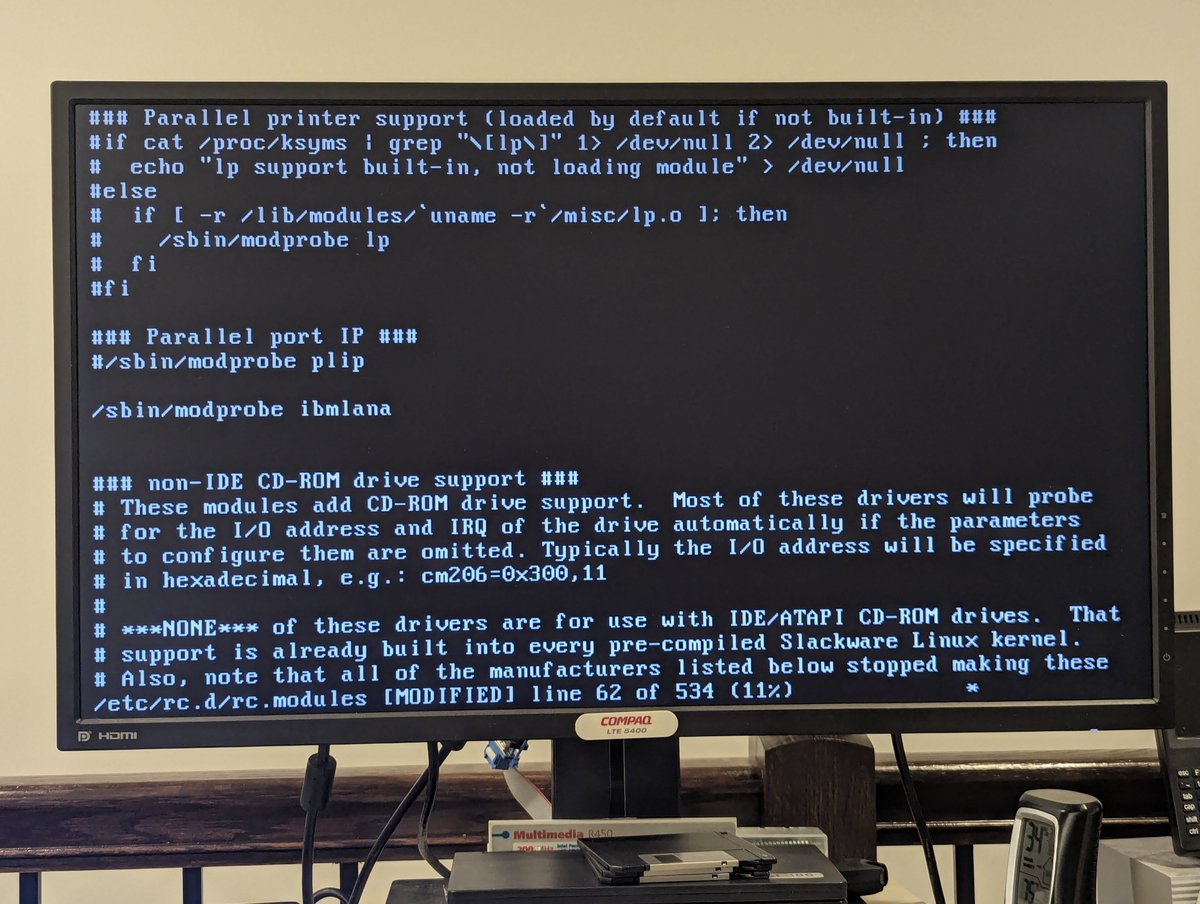
From there, I ran through the netconfig wizard. Here are some screenshots from it, well, part of it! I think it presented like 7 or 8 screens, but you get the idea.








The config utility got MOST things right. I had to go back and manually add a gateway and fix the network address in /etc/rc.d/rc.inet1, but before long, we were all set up and could ping the outside world!






Next up, I configured a connection to my Raspberry Pi file share using Samba. This worked great! I actually had installed Slackware 7.1 previously and was getting failures with Samba, prompting me to try Slackware 4.0. But, yes, we can mount a share using smbmount!




Next up, I configured the X server. As we saw earlier in the readme, this means running "xf86config". Setting up old X servers is always a pain, but once I mucked around with HorizSync, VertRefresh, and configured my Screen for the 16 color VGA server, I was set!




You're still here??? Good! Sorry this is so long. Anyway, I decided to play around a bit with some other things, including running "top" and inspecting the MCA configurations. Great fun! My machine only has 4 slots (one is the ESDI drive), so the rest are all "ff's"




So, yeah, another operating system installed! As noted, I did try Slackware 7.1. I also tried other newer versions, but 4.0 seems to suit this machine well. Thanks for following along, and let me know if any questions!!
@threadreaderapp unroll


@threadreaderapp unroll


• • •
Missing some Tweet in this thread? You can try to
force a refresh