Google Scholar and PubMed show you research papers. But they don't show how papers are connected.
Here's how to supercharge your literature review with "visual search," which shows connections between papers:
(And how to export papers to Zotero, Mendeley, and EndNote.)


Here's how to supercharge your literature review with "visual search," which shows connections between papers:
(And how to export papers to Zotero, Mendeley, and EndNote.)
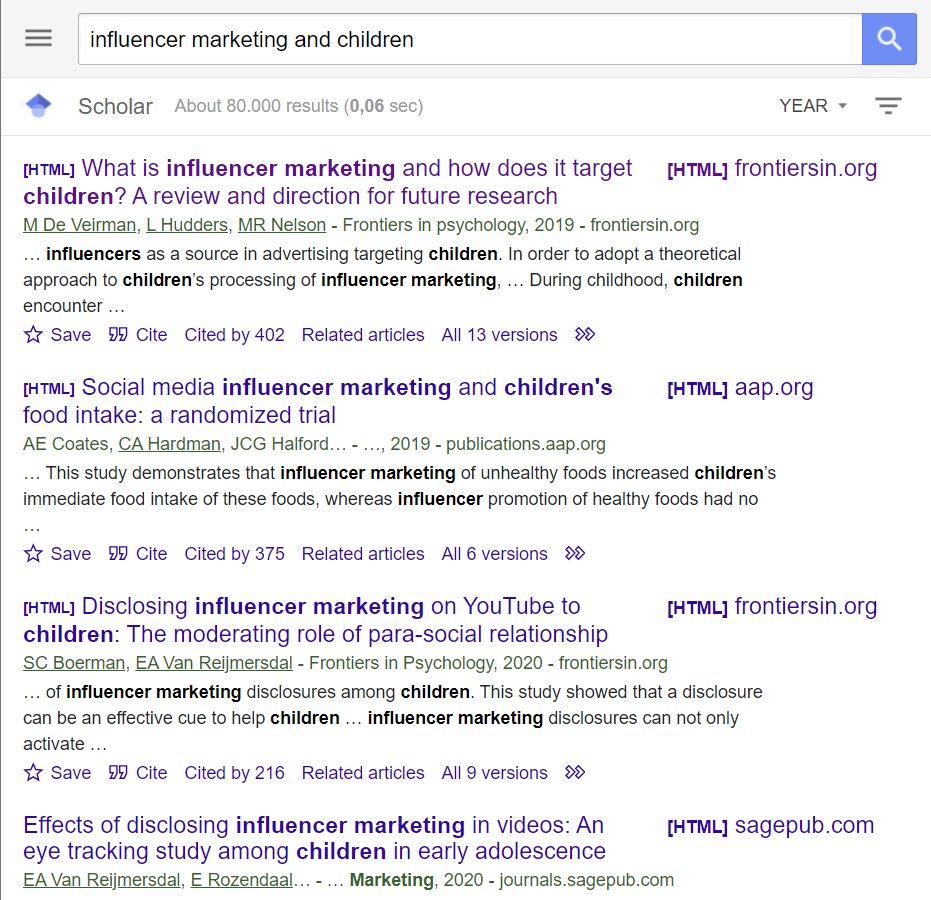

1. Go to Google Scholar or PubMed and look up papers relevant to your project.
Read through the results and pick a paper that you find interesting.
Open the paper and copy its title or DOI.
Read through the results and pick a paper that you find interesting.
Open the paper and copy its title or DOI.
2. Go to researchrabbit(dot)ai and sign up for a free account.
Once you've logged in, click on the "New Collection" button in the top-left corner and create a collection.
Research Rabbit will show you a big green button that says "Add Papers."
Once you've logged in, click on the "New Collection" button in the top-left corner and create a collection.
Research Rabbit will show you a big green button that says "Add Papers."
3. Click on "Add Papers" and Research Rabbit will open a search bar for you.
Paste the title or the DOI of the paper you had copied earlier.
Then click on "Add Directly" and your paper will be added to the collection.
In the column next to the collection, you will see the option "Similar Work." Click on it and Research Rabbit will create a graph of related papers.
Click on a paper in the graph and Research Rabbit will give you its abstract.
If you find a paper interesting, click on "Add to" next to the abstract and the paper will be added to your collection.
Find relevant papers by clicking on "Similar Work" multiple times and add them to your collection.
Paste the title or the DOI of the paper you had copied earlier.
Then click on "Add Directly" and your paper will be added to the collection.
In the column next to the collection, you will see the option "Similar Work." Click on it and Research Rabbit will create a graph of related papers.
Click on a paper in the graph and Research Rabbit will give you its abstract.
If you find a paper interesting, click on "Add to" next to the abstract and the paper will be added to your collection.
Find relevant papers by clicking on "Similar Work" multiple times and add them to your collection.
4. Research Rabbit also shows you optioons of "Earlier Work" and "Later Work" under "Similar Work."
You can also use these options to find related papers.
You can also use these options to find related papers.
5. Exporting papers to Zotero:
Click on "Connect to Zotero" in the top-left corner.
Zotero will tell you that Research Rabbit wants to access your account. Click on "Accept Defaults" and your Zotero account will be connected.
Click on "Connect to Zotero" in the top-left corner.
Zotero will tell you that Research Rabbit wants to access your account. Click on "Accept Defaults" and your Zotero account will be connected.
6. After your Zotero account is connected, click on "Sync to Zoteor" at the bottom of the collection.
Research Rabbit will ask you to choose a title for your Zotero collection.
Choose the same title as you have in Research Rabbit to avoid any confusion.
Click on "OK" and your collection will be exported to Zotero.
Select all the papers in your Zotero collection and right-click. Then choose "Find Available PDFs" and Zotero will retrieve open access PDFs for you.
Now you can read the papers and take notes on them.
Research Rabbit will ask you to choose a title for your Zotero collection.
Choose the same title as you have in Research Rabbit to avoid any confusion.
Click on "OK" and your collection will be exported to Zotero.
Select all the papers in your Zotero collection and right-click. Then choose "Find Available PDFs" and Zotero will retrieve open access PDFs for you.
Now you can read the papers and take notes on them.
Literature review is challenging, and so is
finding research gaps.
Try ResearchKick(dot)com
It'll help you craft compelling research questions and find research gaps in minutes.
1,000+ researchers are using it. Tutorial 👇
finding research gaps.
Try ResearchKick(dot)com
It'll help you craft compelling research questions and find research gaps in minutes.
1,000+ researchers are using it. Tutorial 👇
7. You can also import your Zotero collection in Research Rabbit.
Click on "Import Zotero Collection" in the top-left corner. Research Rabbit will give you a list of your Zotero collections.
Choose a collection and click on "Start Sync."
Research Rabbit will ask you to name your collection. Choose the same name as you have in Zotero.
Research Rabbit will then ask you to choose the papers you want to sync.
Select the relevant papers and then click on "Similar Work" next to the collection.
Research Rabbit will show you how papers in your collection are related.
Click on "Import Zotero Collection" in the top-left corner. Research Rabbit will give you a list of your Zotero collections.
Choose a collection and click on "Start Sync."
Research Rabbit will ask you to name your collection. Choose the same name as you have in Zotero.
Research Rabbit will then ask you to choose the papers you want to sync.
Select the relevant papers and then click on "Similar Work" next to the collection.
Research Rabbit will show you how papers in your collection are related.
8. Exporting papers to Mendeley:
To export papers to Mendeley, click on "BibTeX" in the column next to your collection.
This will download a BibTeX file to your computer.
To export papers to Mendeley, click on "BibTeX" in the column next to your collection.
This will download a BibTeX file to your computer.

9. Open your Mendeley and create a new collection.
Then click on "Add new" in the top-left corner and select "Import library" and then "BibTeX."
Navigate to the BibTeX file you just downloaded and add it.
All the papers from your Research Rabbit collection will be added to your Mendeley.
For better organization, select all the paper you imported and click on "Organize" at the bottom of your screen.
Click on "Add to Collection" and select the collection you just created.
Then click on "Add new" in the top-left corner and select "Import library" and then "BibTeX."
Navigate to the BibTeX file you just downloaded and add it.
All the papers from your Research Rabbit collection will be added to your Mendeley.
For better organization, select all the paper you imported and click on "Organize" at the bottom of your screen.
Click on "Add to Collection" and select the collection you just created.
10. Exporting papers to EndNote
To export papers to EndNote, click on "RIS" in the column next to your collection. This will download an RIS file to your computer.
To export papers to EndNote, click on "RIS" in the column next to your collection. This will download an RIS file to your computer.

11. Open your EndNote and right-click on "My Groups" and select "Create Group."
Choose a name for your group.
Then click on "File," select "Import," and then "File" again.
Next, click on "Choose" and navigate to the RIS file you just downloaded.
Add the file and all your papers from Research Rabbit collection will be imported to your EndNote.
For better organization, select all the papers you imported and right-click.
Select "Add References to" and choose the group you just created.
Choose a name for your group.
Then click on "File," select "Import," and then "File" again.
Next, click on "Choose" and navigate to the RIS file you just downloaded.
Add the file and all your papers from Research Rabbit collection will be imported to your EndNote.
For better organization, select all the papers you imported and right-click.
Select "Add References to" and choose the group you just created.
Found this tutorial helpful?
1. Scroll to the top and repost the first tweet to share it with your friends.
2. Follow me for more tutorials on how to supercharge your academic writing with AI.
1. Scroll to the top and repost the first tweet to share it with your friends.
2. Follow me for more tutorials on how to supercharge your academic writing with AI.
Want to learn about which AI apps to use for academic purposes?
Here's a list of 50 apps I made.
Click the link:
And you will get the list in your email, for FREE! mushtaqbilalphd.ck.page/50ai

Here's a list of 50 apps I made.
Click the link:
And you will get the list in your email, for FREE! mushtaqbilalphd.ck.page/50ai

• • •
Missing some Tweet in this thread? You can try to
force a refresh








