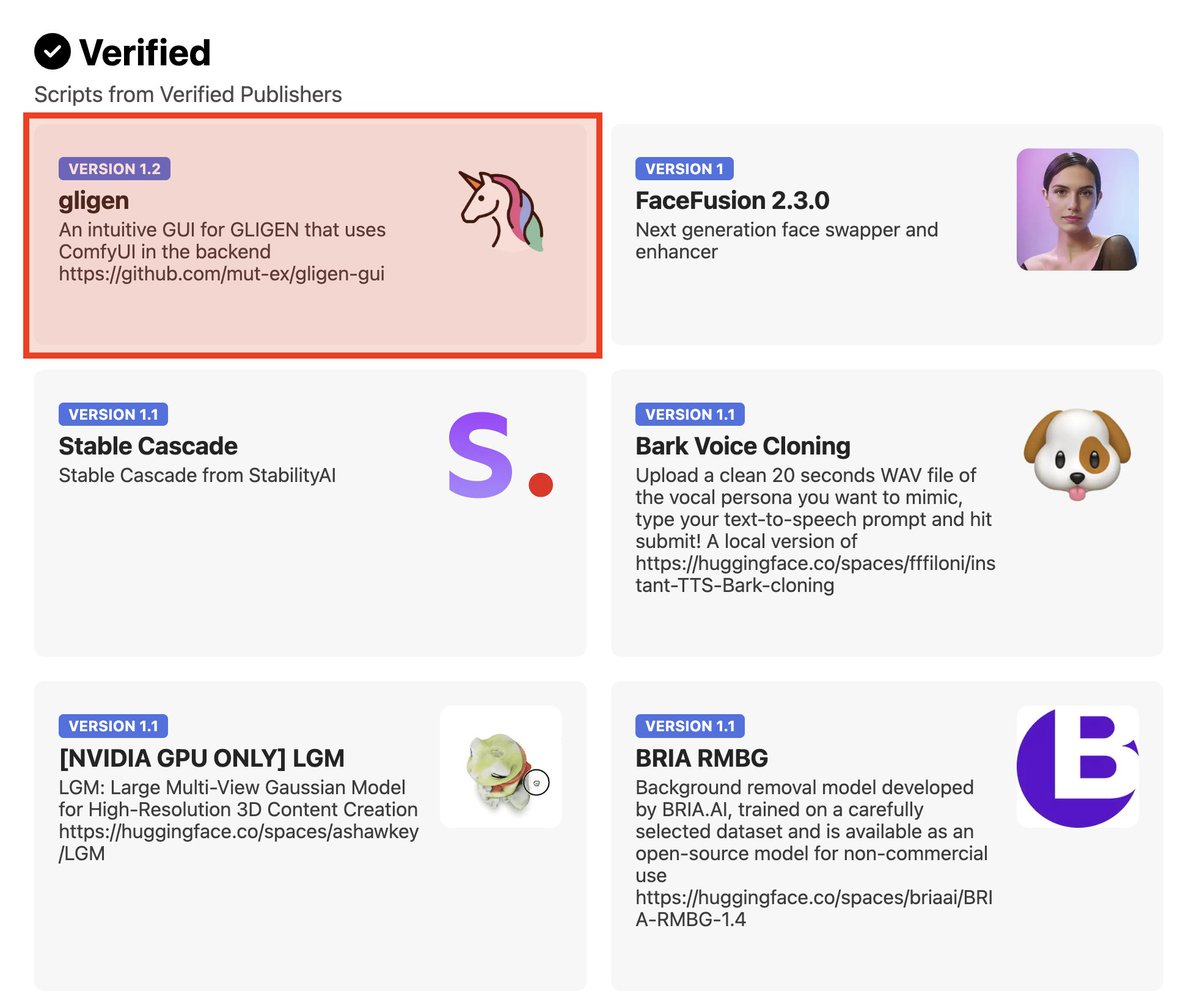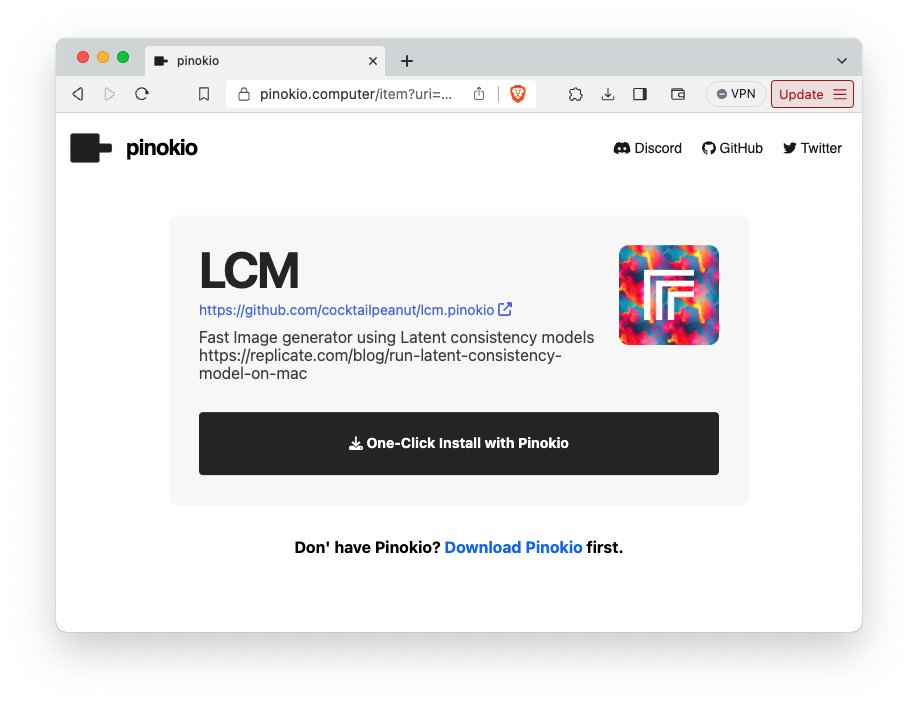Introducing Pinokio 2.0
A complete rethinking of how offline web apps & AI apps should work.
- Invisible: pinokio-powered offline web apps should be indistinguishable from normal websites
- Frictionless: 0-click launch
- Shareable: turn local machine into a public web service
A complete rethinking of how offline web apps & AI apps should work.
- Invisible: pinokio-powered offline web apps should be indistinguishable from normal websites
- Frictionless: 0-click launch
- Shareable: turn local machine into a public web service

Update to the latest version (2.0.2 as of now) here: program.pinokio.computer/#/?id=install
Pinokio 2.0 Highlights:
1. Autostart Scripts
2. Zero Click Launch
3. Customizable Apps
4. Public Node
5. One-Click Off Switch
6. Gradio File System
7. Disposable Apps
8. Save More Disk Space
9. Bug Fix
10. Install Screen
11. Community Scripts
1. Autostart Scripts
2. Zero Click Launch
3. Customizable Apps
4. Public Node
5. One-Click Off Switch
6. Gradio File System
7. Disposable Apps
8. Save More Disk Space
9. Bug Fix
10. Install Screen
11. Community Scripts
1. Autostart Scripts
Now Pinokio Scripts can automatically start WITHOUT user interaction.
No need to click "start" to launch an app. Pinokio will automatically determine which script to run and run it, and even this algorithm is programmable.
Now Pinokio Scripts can automatically start WITHOUT user interaction.
No need to click "start" to launch an app. Pinokio will automatically determine which script to run and run it, and even this algorithm is programmable.
For example, installation now TRULY takes 1 click.
Just click "install" and forget about it. Come back in a while and you'll see that Pinokio has installed, launched, and finally sent you to the web UI, automatically.
A true "1 click" experience, fully programmable.
Just click "install" and forget about it. Come back in a while and you'll see that Pinokio has installed, launched, and finally sent you to the web UI, automatically.
A true "1 click" experience, fully programmable.
2. Zero Click Launch
1-click launchers aren't cool, you know what's cool?
0-CLICK LAUNCHERS.
Previously to run an app on Pinokio, you had to:
1. Open Pinokio
2. Find the app
3. Click to visit the app page
4. Click "start" to start
5. After the launch, click "web UI" to use.
1-click launchers aren't cool, you know what's cool?
0-CLICK LAUNCHERS.
Previously to run an app on Pinokio, you had to:
1. Open Pinokio
2. Find the app
3. Click to visit the app page
4. Click "start" to start
5. After the launch, click "web UI" to use.
Let's step back and rethink this.
What if we don't have to do ANY of that, and instead all these apps work EXACTLY like regular websites (like X, Google, etc.)?
Simply visit and use. No separate launch steps.
With 2.0, you can open Pinokio apps DIRECTLY from any web browser.
What if we don't have to do ANY of that, and instead all these apps work EXACTLY like regular websites (like X, Google, etc.)?
Simply visit and use. No separate launch steps.
With 2.0, you can open Pinokio apps DIRECTLY from any web browser.
In your favorite web browser, simply start typing the app's name. Your browser will autocomplete the localhost URL.
Surf offline apps just like online websites.
If the app is not already running, it will autostart and redirect you to the web app right afterwards. Automatically.
Surf offline apps just like online websites.
If the app is not already running, it will autostart and redirect you to the web app right afterwards. Automatically.
If the app is already running (because you already visited earlier), you'll immediately land on the web UI page.
Completely indistinguishable from a normal online web app, but running 100% locally.
Here's me casually opening Stable Diffusion Web UI from a new browser tab.
Completely indistinguishable from a normal online web app, but running 100% locally.
Here's me casually opening Stable Diffusion Web UI from a new browser tab.
The idea is, there's no reason offline web apps should be special.
Offline web apps should work just like any online web app.
You just visit, and the app should immediately load.
Offline web apps should work just like any online web app.
You just visit, and the app should immediately load.
3. Customizable Apps
With Pinokio 2.0, apps can be customized easily by the END USERS (not developers).
Previously to customize apps, you had to directly edit the JSON script files, which is not what most people would do.
With Pinokio 2.0, apps can be customized easily by the END USERS (not developers).
Previously to customize apps, you had to directly edit the JSON script files, which is not what most people would do.
To make a script customizable, a script publisher may include a file named _ENVIRONMENT in the repository.
Users can edit this through the built-in form editor in Pinokio's "Configure" tab.
No need to edit the script code. Just customize environment variables through the form.
Users can edit this through the built-in form editor in Pinokio's "Configure" tab.
No need to edit the script code. Just customize environment variables through the form.

4. Pinokio Public Node
Now you can turn your local computer into a public web service instantly.
No setup required, it just works.
When you turn it on, a public cloudflare URL will be generated. Anyone with the URL can connect directly to your computer and run the apps.
Now you can turn your local computer into a public web service instantly.
No setup required, it just works.
When you turn it on, a public cloudflare URL will be generated. Anyone with the URL can connect directly to your computer and run the apps.

Often you may want to limit who can connect to your computer to run the apps.
Simple. For each app, just set the passcode (can set as many as you want, separated by commas).
Simple. For each app, just set the passcode (can set as many as you want, separated by commas).

When an app is passcode-protected, users who visit the public URL will be presented with an authentication screen where they can enter the passcode to login and use the app. 

5. Turn off Apps with One-Click
It's been painful to stop running apps. To stop an app on pinokio, you had to:
1. Visit the app page
2. Open the app terminal
3. And click the stop button once the terminal loaded.
This is no longer needed.
It's been painful to stop running apps. To stop an app on pinokio, you had to:
1. Visit the app page
2. Open the app terminal
3. And click the stop button once the terminal loaded.
This is no longer needed.
You can stop apps directly from Pinokio home, with just one click.
Or stop from the app page without having to open the app terminal.


Or stop from the app page without having to open the app terminal.


6. Gradio File System
A lot of AI apps are powered by @Gradio. Gradio's default configuration is secure but limits what some of these apps can do.
Pinokio 2.0 has added dedicated Gradio file system related features to make working with Gradio much more powerful and efficient.
A lot of AI apps are powered by @Gradio. Gradio's default configuration is secure but limits what some of these apps can do.
Pinokio 2.0 has added dedicated Gradio file system related features to make working with Gradio much more powerful and efficient.
Gradio App File System
By default, all gradio apps store uploaded files under a central cache folder, for efficiency.
But often you probably want to see all the files uploaded by an app. This is the default on Pinokio now.
Gradio files stored under cache/GRADIO_TEMP_DIR
By default, all gradio apps store uploaded files under a central cache folder, for efficiency.
But often you probably want to see all the files uploaded by an app. This is the default on Pinokio now.
Gradio files stored under cache/GRADIO_TEMP_DIR
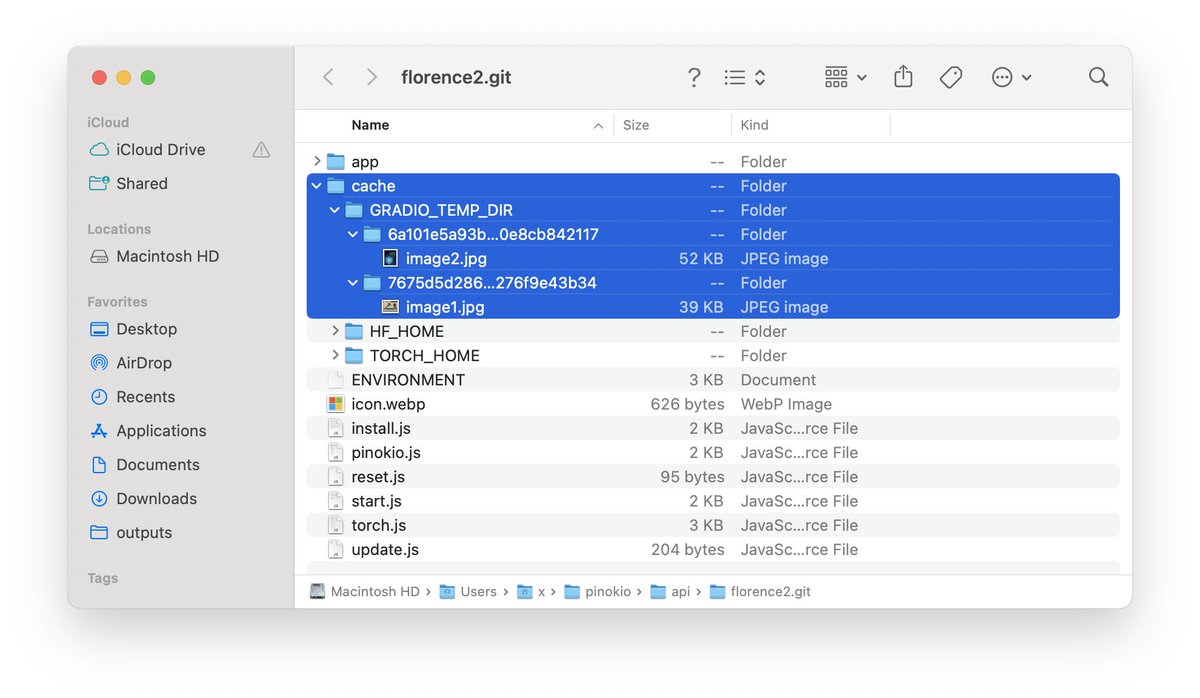
Cross-app File Sharing
Gradio has a default setting that blocks files generated by one app from being served by another app for security reasons.
This is inconvenient in many cases, and Pinokio already ensures the files are isolated inside Pinokio, so we don't need this restriction.
Gradio apps installed in Pinokio can serve files generated by other gradio apps, opening doors to some interesting ideas.
Gradio has a default setting that blocks files generated by one app from being served by another app for security reasons.
This is inconvenient in many cases, and Pinokio already ensures the files are isolated inside Pinokio, so we don't need this restriction.
Gradio apps installed in Pinokio can serve files generated by other gradio apps, opening doors to some interesting ideas.
7. Disposable Apps
a way to install apps in a disposable manner--when you delete the app, all files associated with it are gone together.
Previously, apps that download files from Torch hub or Huggingface stored them (such as model checkpoints) in a central location.
a way to install apps in a disposable manner--when you delete the app, all files associated with it are gone together.
Previously, apps that download files from Torch hub or Huggingface stored them (such as model checkpoints) in a central location.
This is good for saving the disk space, but it also means the files stick around even after the apps are deleted.
With 2.0, apps are installed in a "disposable mode" by default.
Apps store files under its folder so when you delete an app, all the associated files are deleted and you no longer waste storage for the files you don't even use anymore.
With 2.0, apps are installed in a "disposable mode" by default.
Apps store files under its folder so when you delete an app, all the associated files are deleted and you no longer waste storage for the files you don't even use anymore.
You can customize this behavior with the "Configure" menu.
For example if you want to store these files in a central location, just reinstall the app with empty HF_HOME & TORCH_HOME values.
The cache files will now be stored under ~/pinokio/cache instead of each app folder.
For example if you want to store these files in a central location, just reinstall the app with empty HF_HOME & TORCH_HOME values.
The cache files will now be stored under ~/pinokio/cache instead of each app folder.

8. Save More Disk Space
Pinokio has a built-in system called "Virtual drives" for saving disk space by utilizing symbolic links for duplicate files, which can be used for deduplicating large checkpoint files and library files (like torch).
The problem was, not all apps were able to take advantage of this feature because of some edge case scenarios.
This has been fixed and now most apps can take advantage of the virtual drive feature, allowing you to save even more disk space going forward. program.pinokio.computer/#/?id=virtual-…
Pinokio has a built-in system called "Virtual drives" for saving disk space by utilizing symbolic links for duplicate files, which can be used for deduplicating large checkpoint files and library files (like torch).
The problem was, not all apps were able to take advantage of this feature because of some edge case scenarios.
This has been fixed and now most apps can take advantage of the virtual drive feature, allowing you to save even more disk space going forward. program.pinokio.computer/#/?id=virtual-…
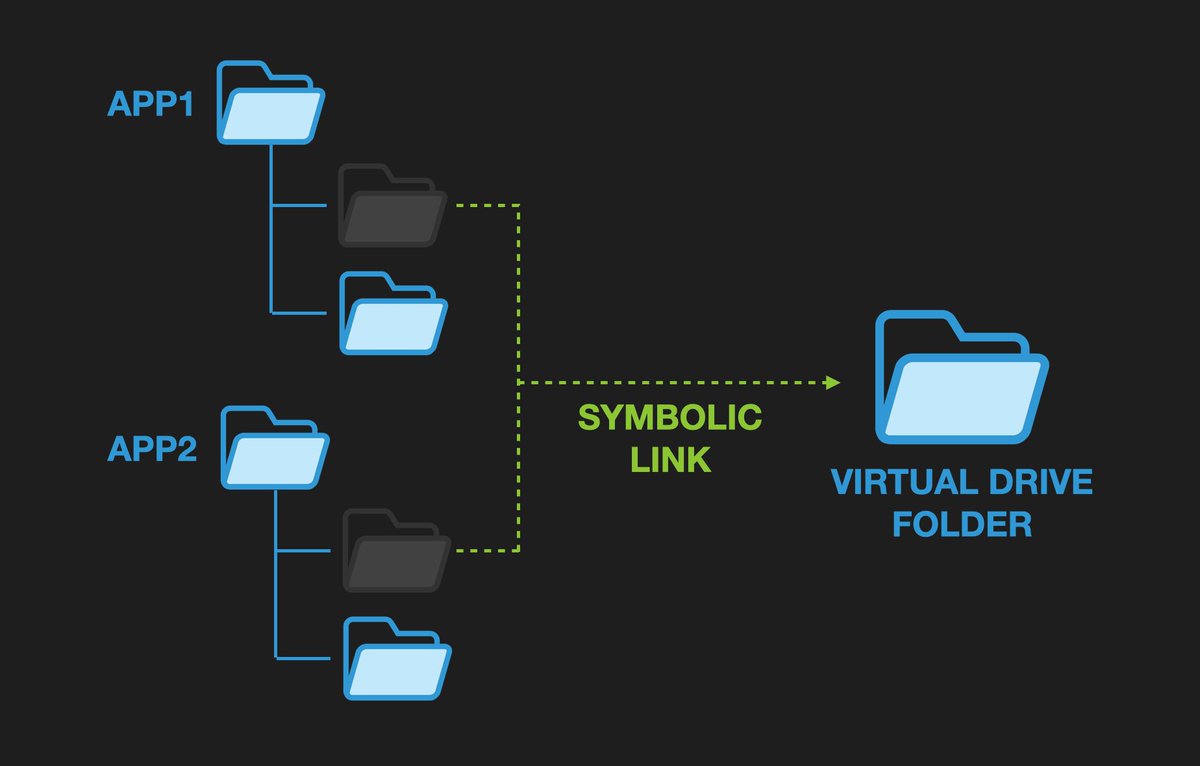
9. Conda Bug Fix
Several critical bugs related to conda have been plaguing Pinokio since the beginning.
Finally figured out the fundamental issue, and fixed it once and for all.
If you have been having trouble with Conda in Pinokio, try deleting the ~/pinokio/bin folder and reinstall things from scratch. Most of the issues should be gone.
Several critical bugs related to conda have been plaguing Pinokio since the beginning.
Finally figured out the fundamental issue, and fixed it once and for all.
If you have been having trouble with Conda in Pinokio, try deleting the ~/pinokio/bin folder and reinstall things from scratch. Most of the issues should be gone.
• • •
Missing some Tweet in this thread? You can try to
force a refresh