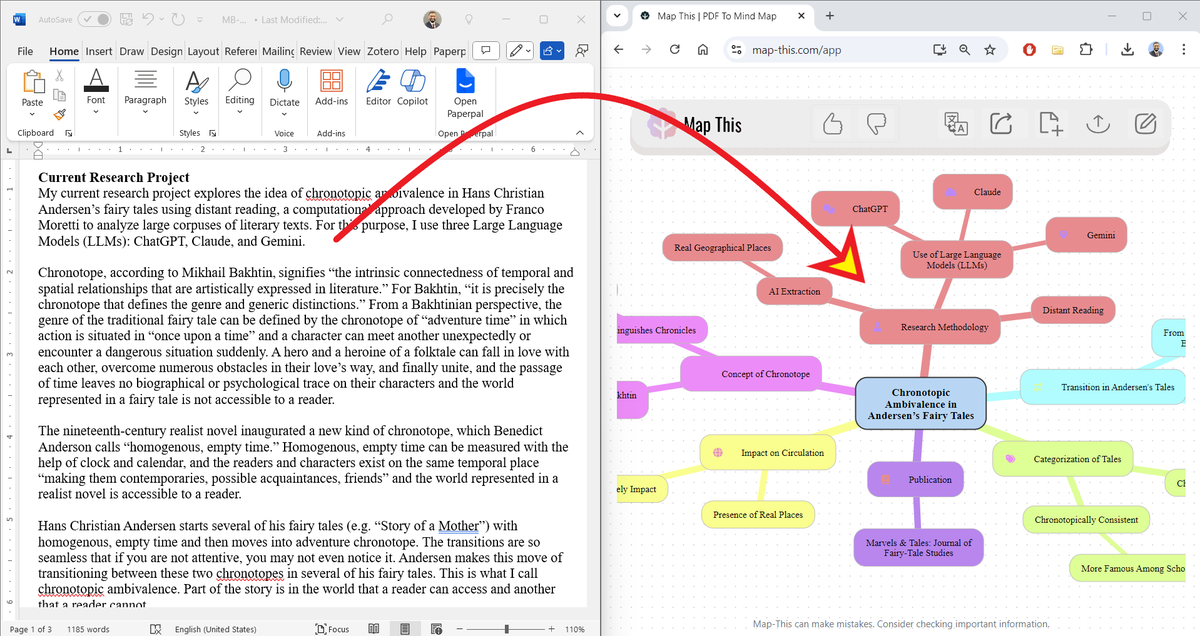Zotero's new Note Editor can supercharge your note-taking and writing processes.
But many academics don't know about it.
Here's how to take notes with Zotero's Note Editor:
But many academics don't know about it.
Here's how to take notes with Zotero's Note Editor:
1. Open your Zotero desktop app and select a relevant collection.
Drag and drop the paper you want to read and take notes on.
Open the paper by double-clicking on it.
Drag and drop the paper you want to read and take notes on.
Open the paper by double-clicking on it.
If you are new to Zotero, here are four ways you can add papers to your library:
https://x.com/MushtaqBilalPhD/status/1840004421918347293
2. Zotero will open the paper in a new window.
To your left, you will see an annotations panel, and to your right, the paper's metadata.
On the top of the paper, you will see annotation options.
In the right bar, you will see a small button for Zotero's Note Editor.
To your left, you will see an annotations panel, and to your right, the paper's metadata.
On the top of the paper, you will see annotation options.
In the right bar, you will see a small button for Zotero's Note Editor.

3. While reading, you can highlight and underline important passages.
Select a passage and Zotero will give you highlight and underline options.
You can also color-code your annotations.
The highlighted/underlined passages will appear in the annotations panel.
Select a passage and Zotero will give you highlight and underline options.
You can also color-code your annotations.
The highlighted/underlined passages will appear in the annotations panel.
4. You can add comments to the paper too.
Click on the paper-like icon on the top and place your cursor where you want to add a comment.
Then type in your comment in the annotations panel.
Click on the paper-like icon on the top and place your cursor where you want to add a comment.
Then type in your comment in the annotations panel.
5. You can also add text in your PDF.
Click on the "T" on the top of the paper and place the cursor where you want to add text.
Type in the text and it will appear in the annotations panel.
Click on the "T" on the top of the paper and place the cursor where you want to add text.
Type in the text and it will appear in the annotations panel.
6. If you are working with a scanned document that doesn't allow highlighting/underlining, you can use the "Select Area" option.
Click on the square on the top and select the area you want to highlight. It will be added to your annotations panel.
Click on the square on the top and select the area you want to highlight. It will be added to your annotations panel.
7. You can select text with a free drawing tool.
Select the pen-like icon on the top and mark the relevant text.
It will be added to the annotations panel.
Select the pen-like icon on the top and mark the relevant text.
It will be added to the annotations panel.
Want to supercharge your academic writing with AI?
I have a complete tutorial for you.
5,000+ academics including those at Harvard, Stanford, and Columbia are using it.
You can get it here:
mushtaqbilalphd.thrivecart.com/ai
I have a complete tutorial for you.
5,000+ academics including those at Harvard, Stanford, and Columbia are using it.
You can get it here:
mushtaqbilalphd.thrivecart.com/ai
8. To open Zotero's Note Editor, click on the "Notes" button in the right bar.
You will see two options in the right panel: Item Notes and All Notes.
Item Notes are notes you take on a given paper and All Notes are all your notes in your Zotero library.
You will see two options in the right panel: Item Notes and All Notes.
Item Notes are notes you take on a given paper and All Notes are all your notes in your Zotero library.
9. Click on the "+" in front of Item Notes and you will see two options: Add Item Note and Add Item Note from Annotations.
If you select the second option, Zotero will convert all your annotations into an editable note.
If you select the second option, Zotero will convert all your annotations into an editable note.
10. If you click on Add Item Note, Zotero will open a notepad for you with six options:
1. Formate Text
2. Text Color
3. Highlight Text
4. Clear Formatting
5. Insert Link
6. Insert Citation
1. Formate Text
2. Text Color
3. Highlight Text
4. Clear Formatting
5. Insert Link
6. Insert Citation
11. Now you can start taking notes on the paper you are reading.
12. To add a citation, place the cursor where you want to insert one.
Then click on the "Insert Citation" button.
Zotero will open a red search bar with the name of the author whose paper is currently open.
Edit the citation if needed and press Enter and it will be added.
Then click on the "Insert Citation" button.
Zotero will open a red search bar with the name of the author whose paper is currently open.
Edit the citation if needed and press Enter and it will be added.
13. To add a hyperlink, select the relevant text and click on "Insert Link."
Paste the link and it will be added to your notes.
Paste the link and it will be added to your notes.
14. Once you are done taking notes, you can export them to MS Word.
Open your Word and click on Zotero.
Then click on "Insert Note" and select the citation style you want to use.
Zotero will give you a yellow search bar.
Open your Word and click on Zotero.
Then click on "Insert Note" and select the citation style you want to use.
Zotero will give you a yellow search bar.
15. Type in a couple of relevant words and Zotero will give you a list of relevant notes in your library.
Select the notes you want to import and Zotero will paste them into your Word document.
Now you can start drafting your paper.
Select the notes you want to import and Zotero will paste them into your Word document.
Now you can start drafting your paper.
If you are new to Zotero, here's a tutorial on how to get started on it:
https://x.com/MushtaqBilalPhD/status/1835296209386217965
Found this tutorial helpful?
1. Scroll to the top and repost the first post to share it with your friends.
2. Follow me for more tutorials on Zotero.
1. Scroll to the top and repost the first post to share it with your friends.
2. Follow me for more tutorials on Zotero.
• • •
Missing some Tweet in this thread? You can try to
force a refresh