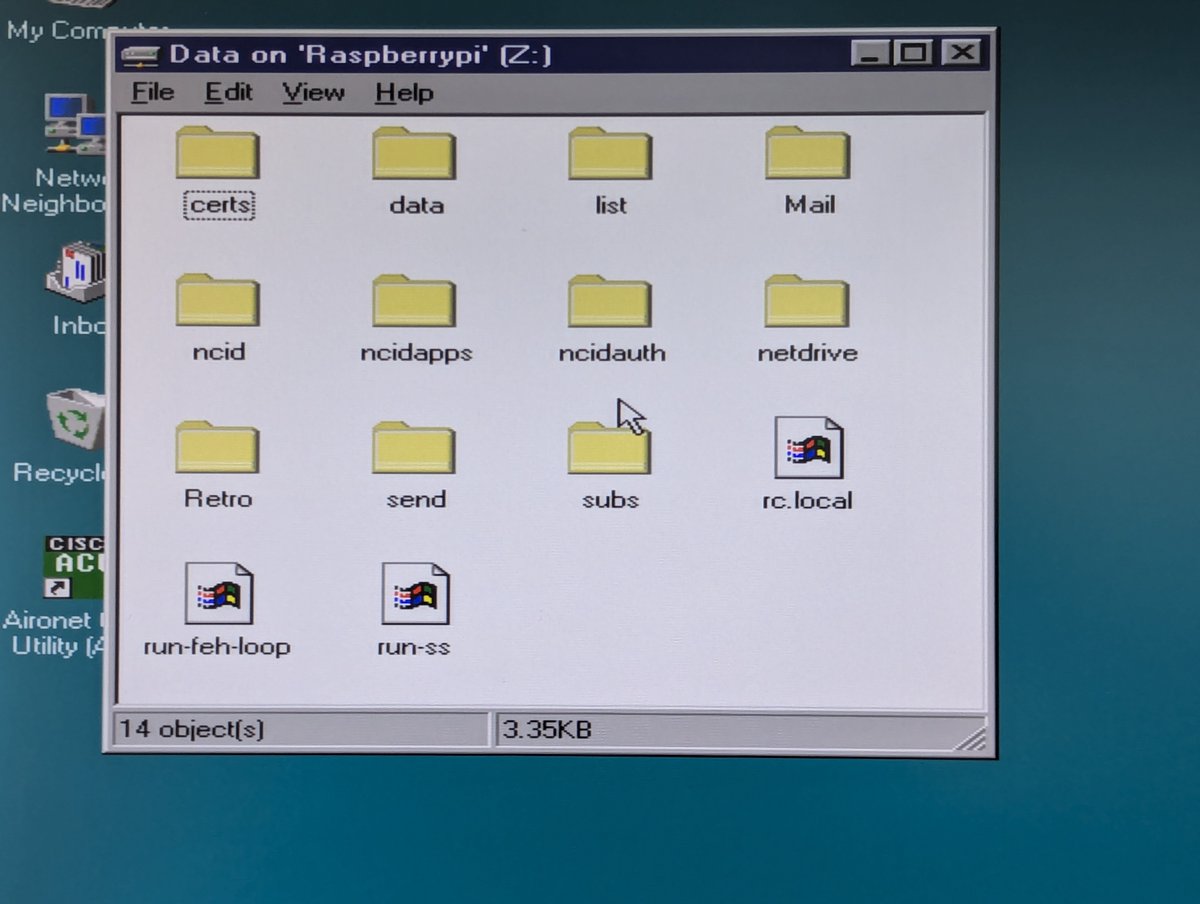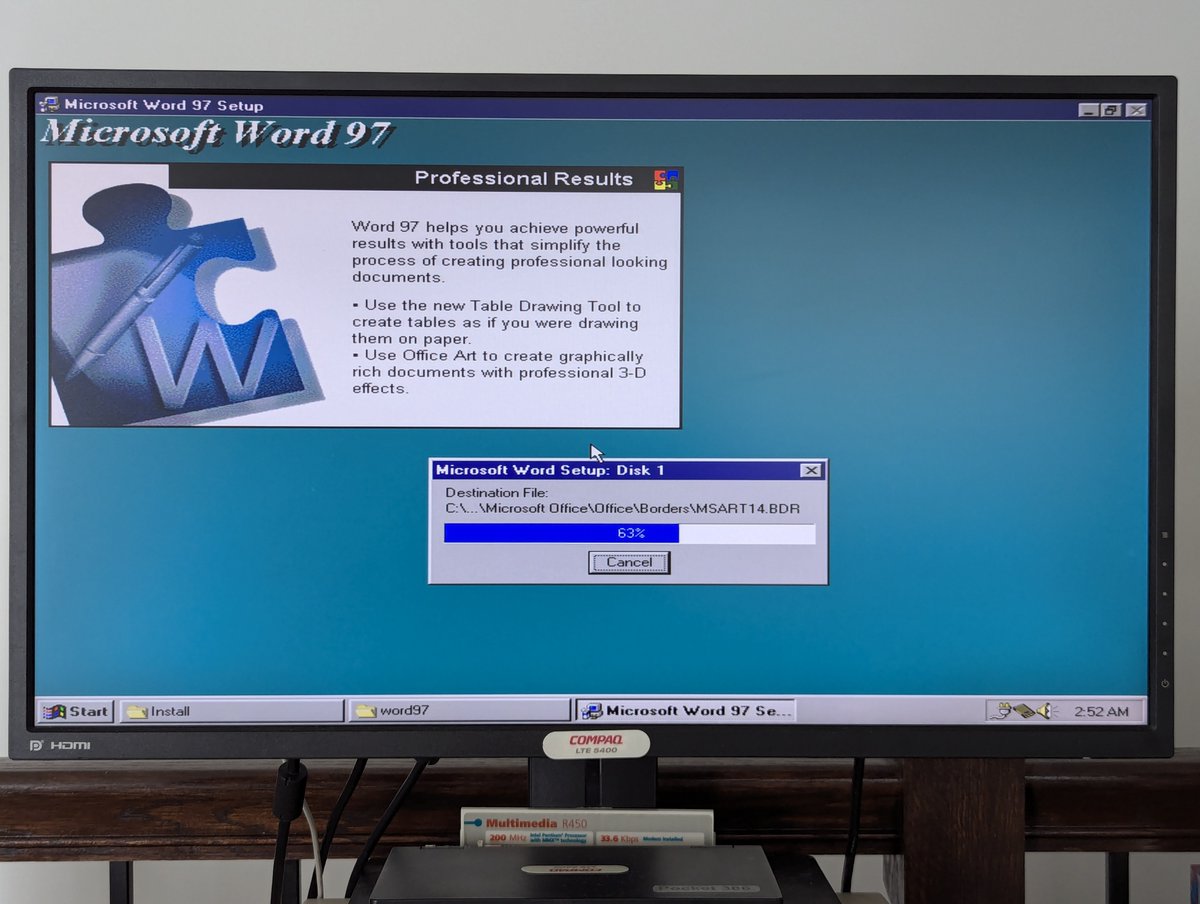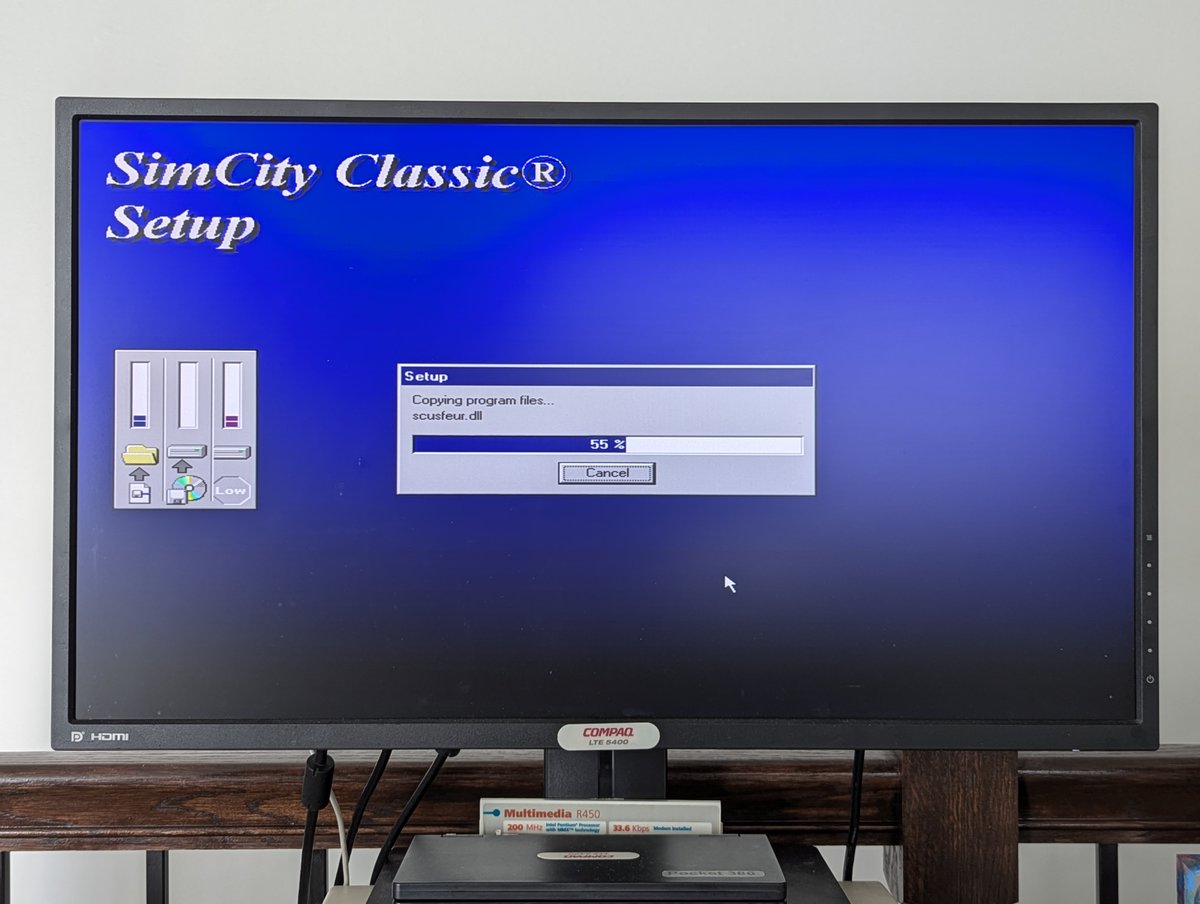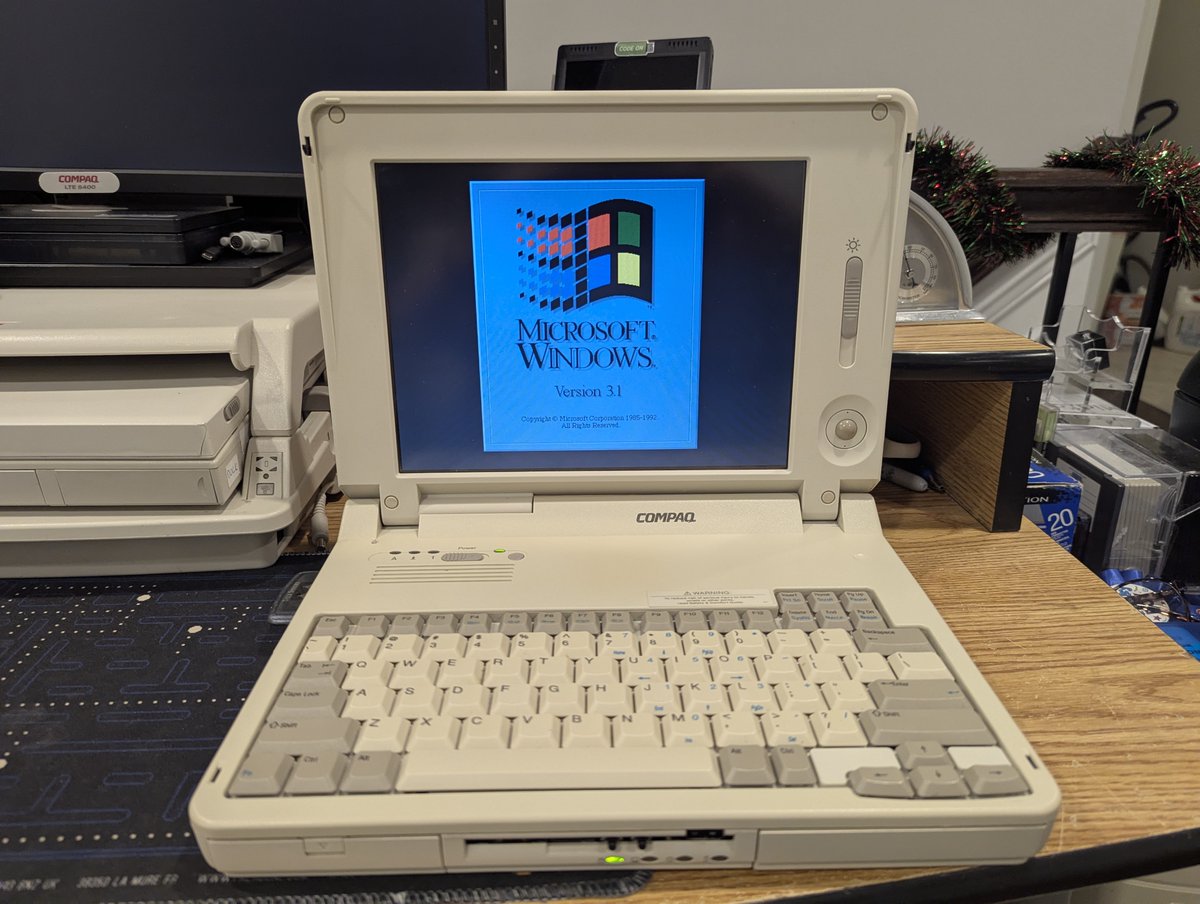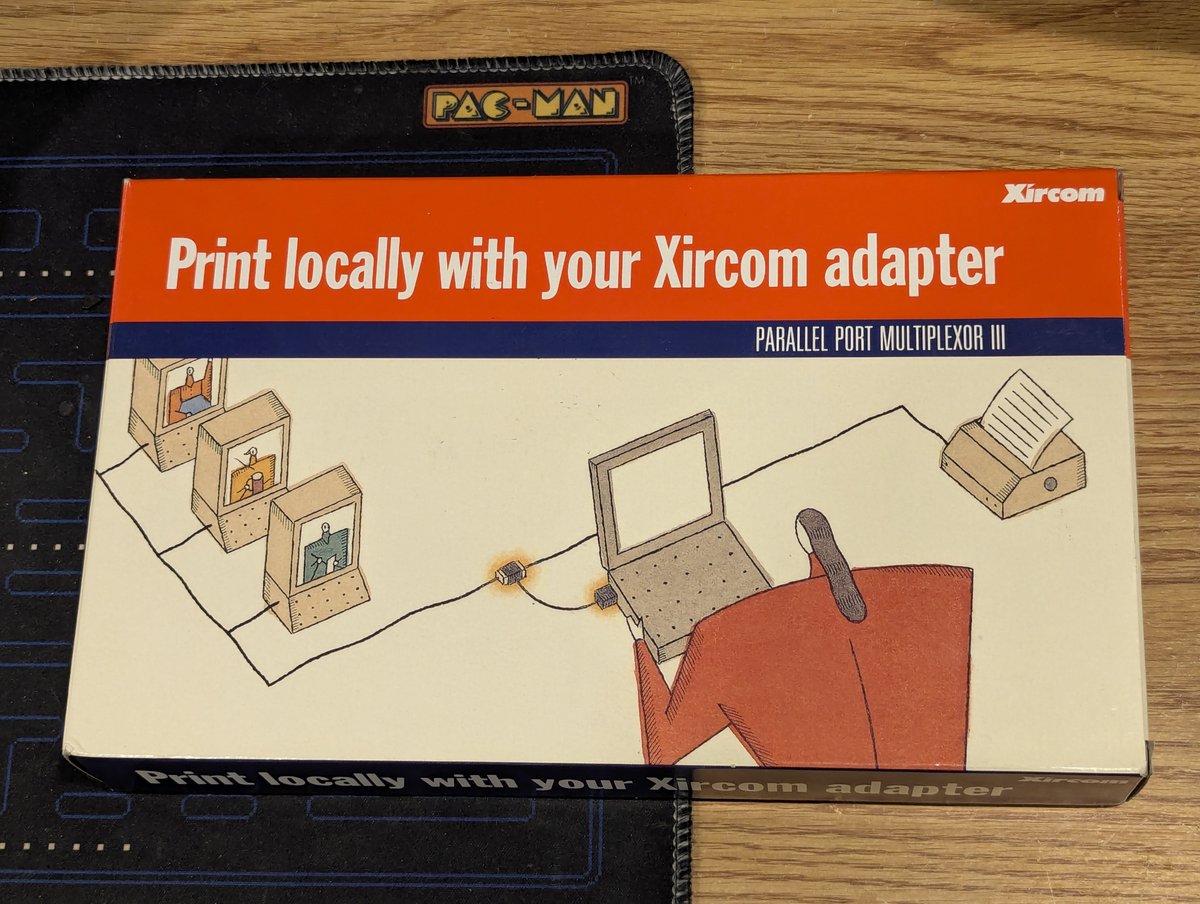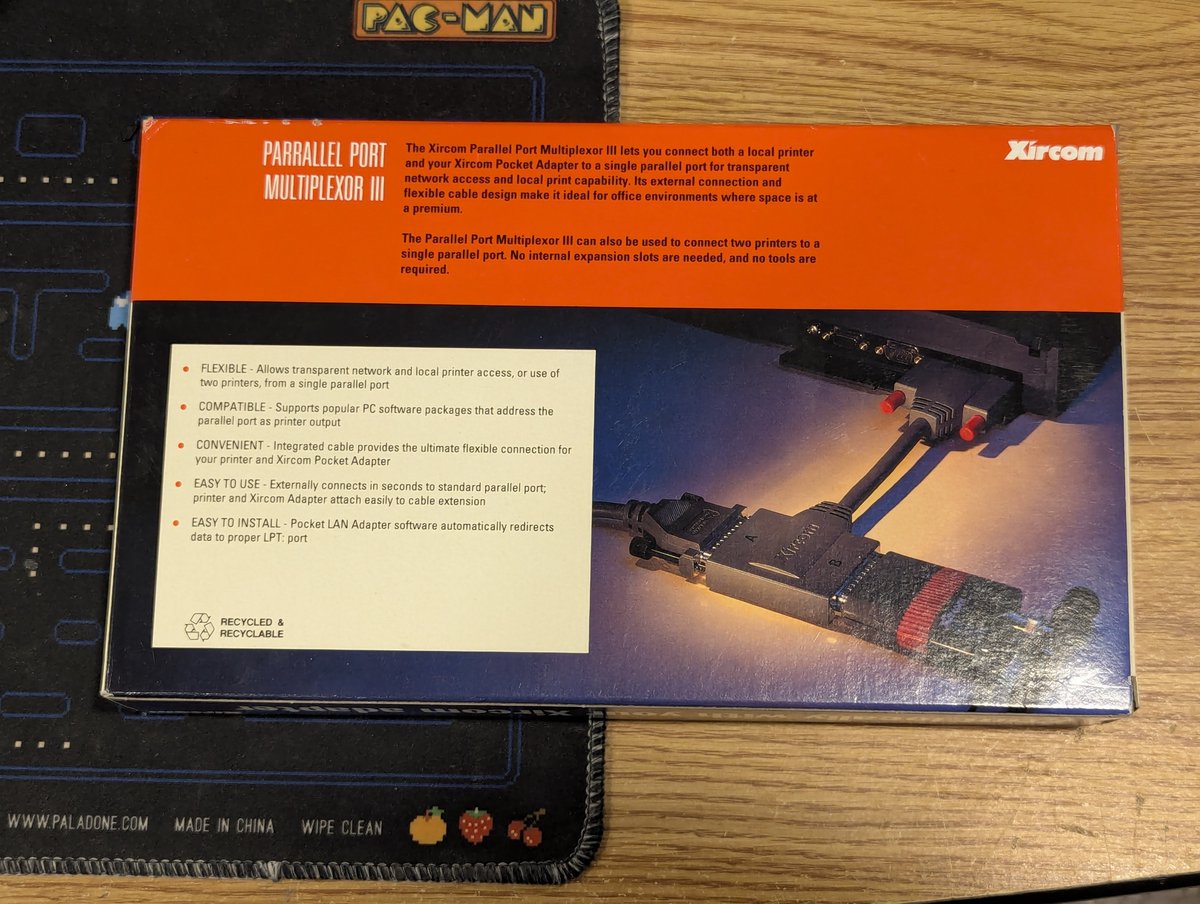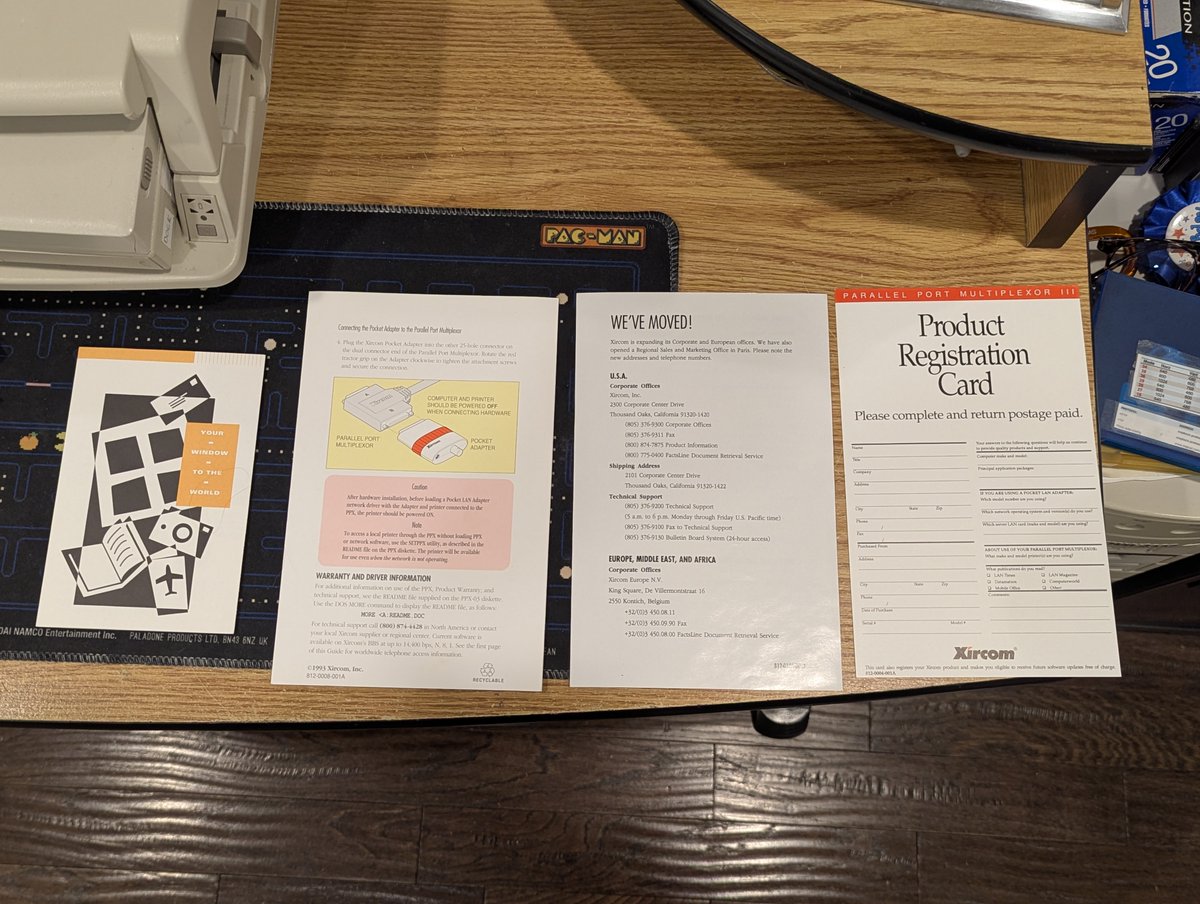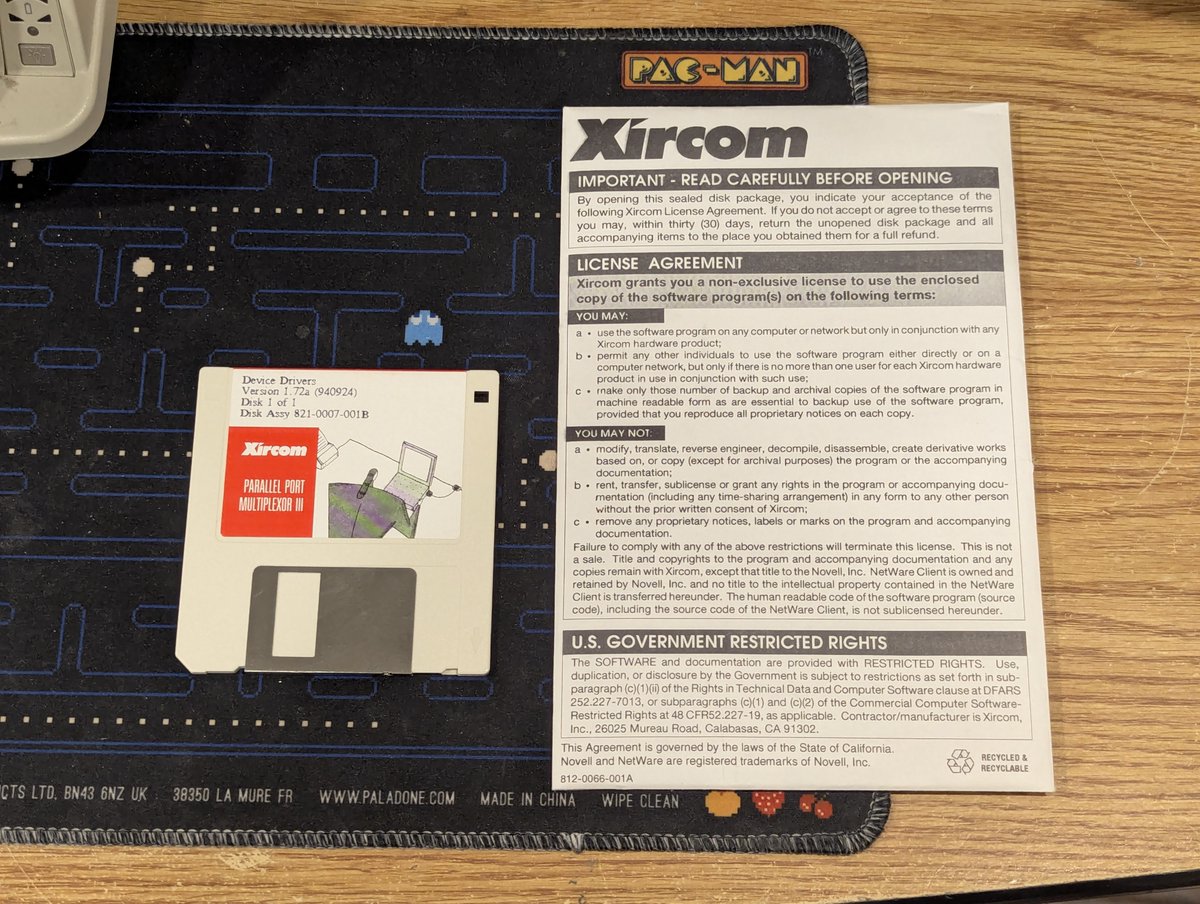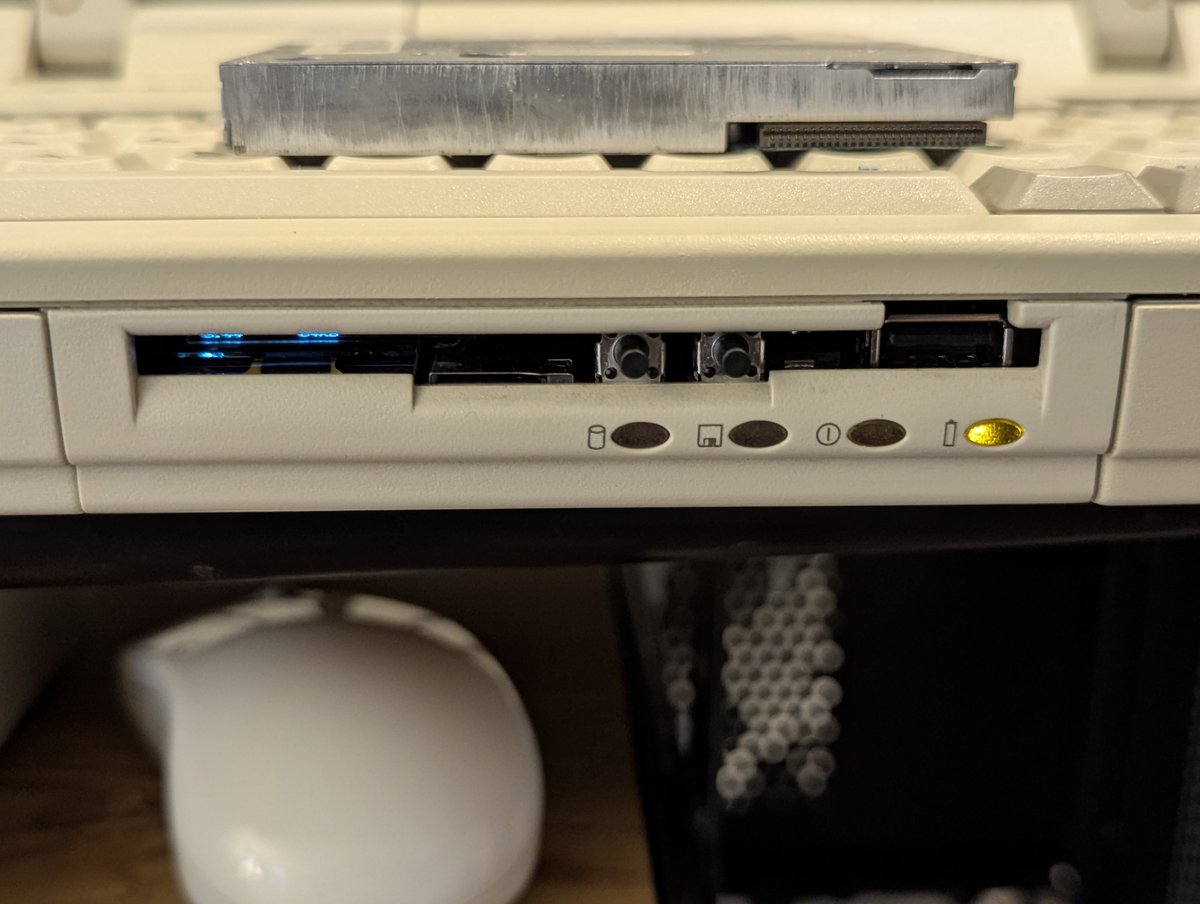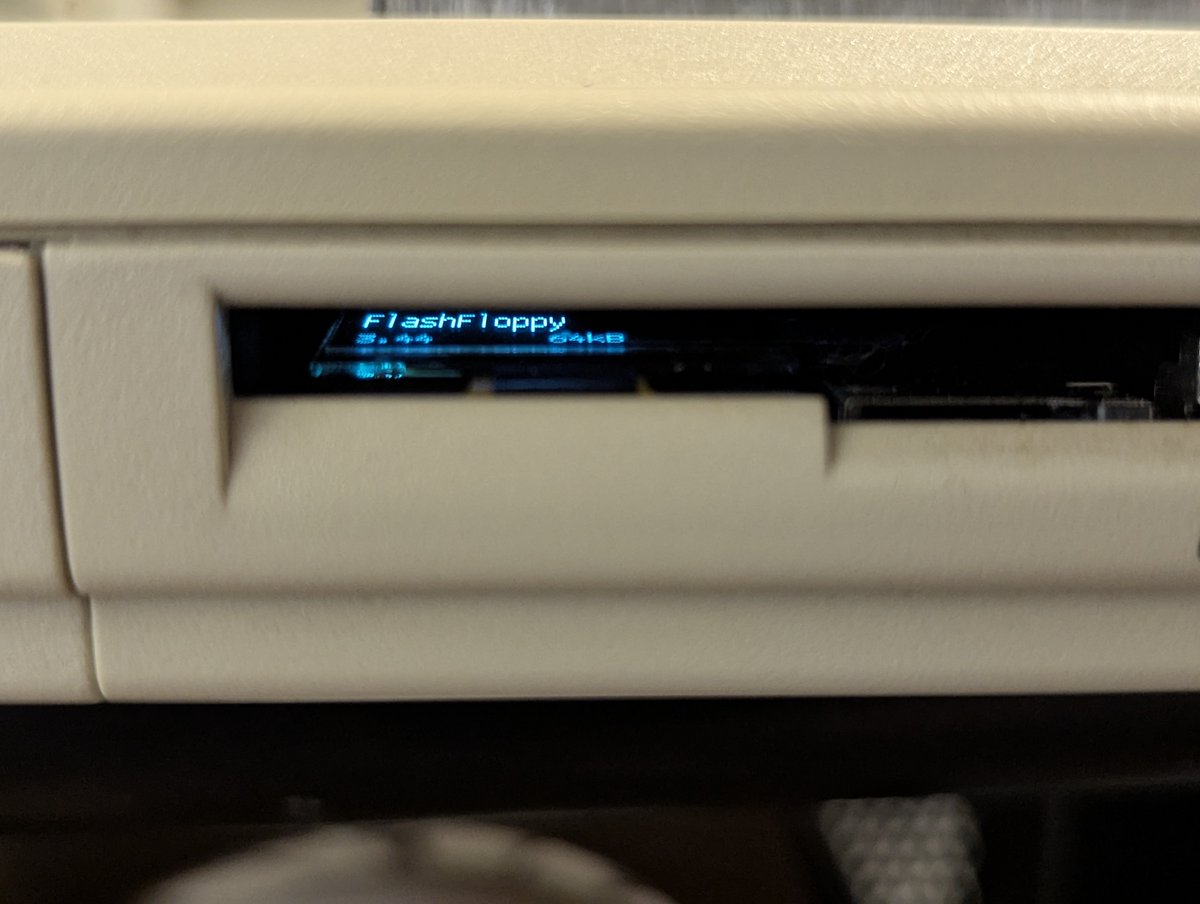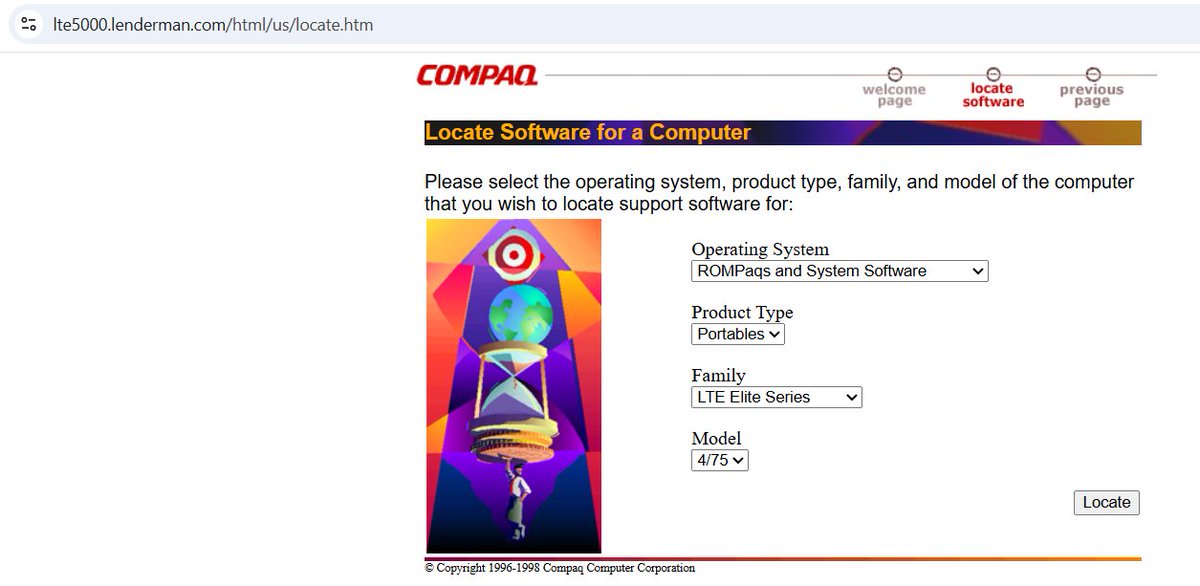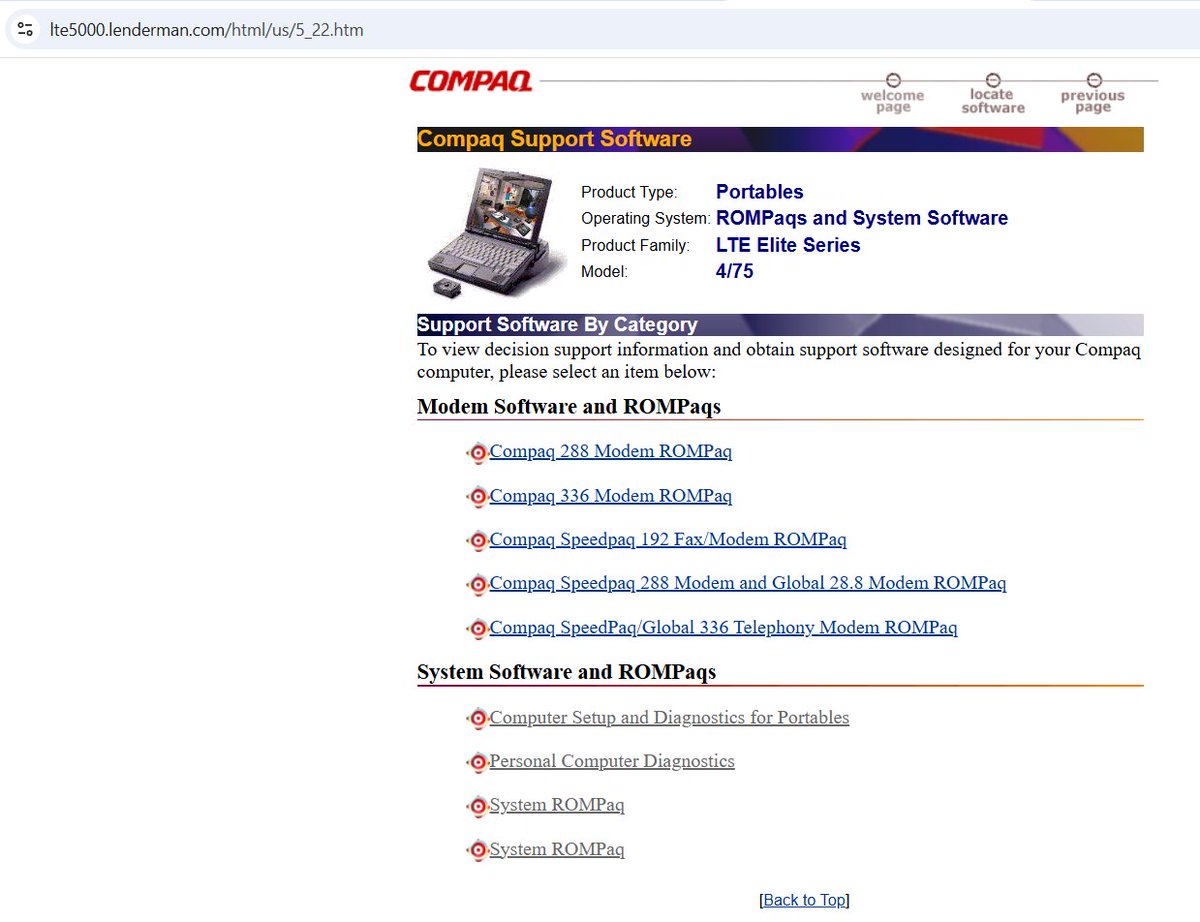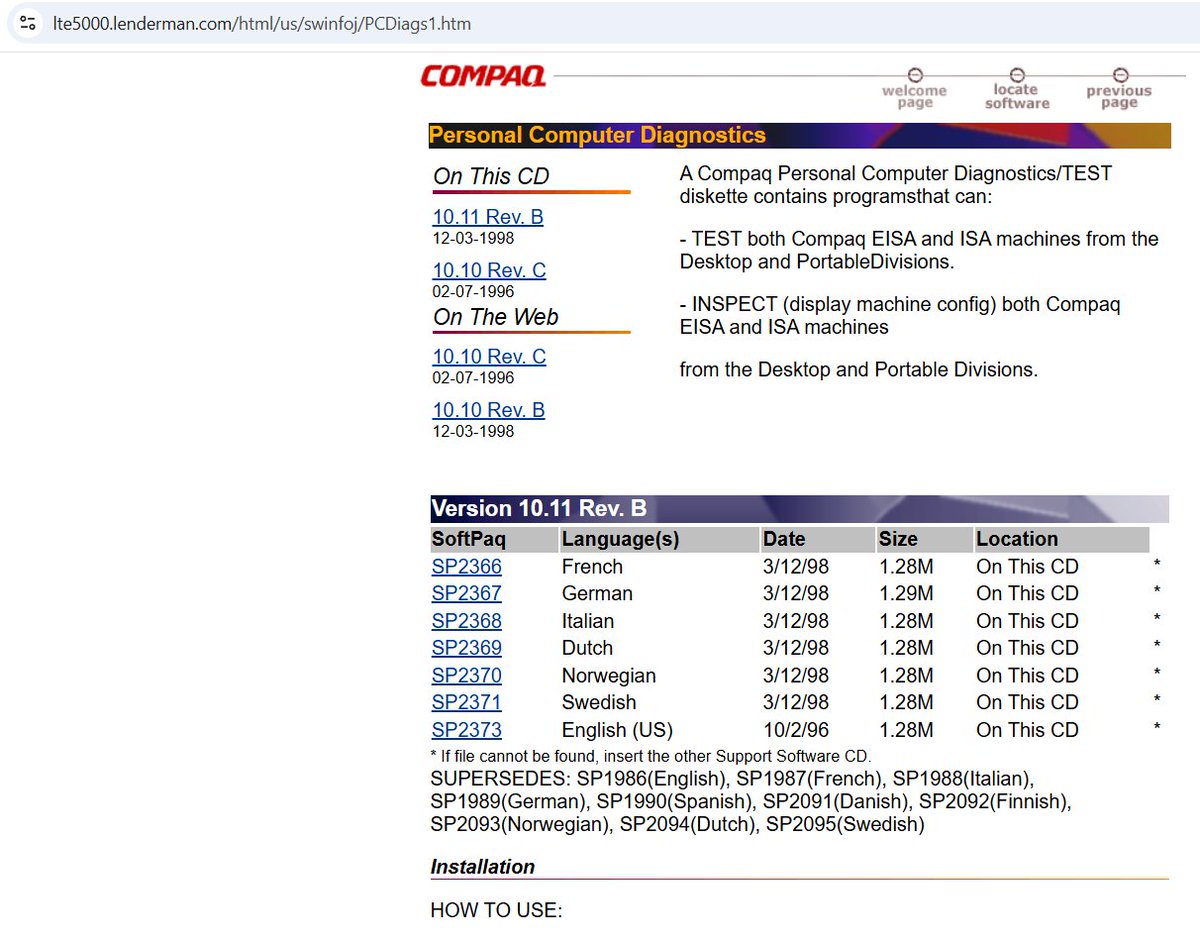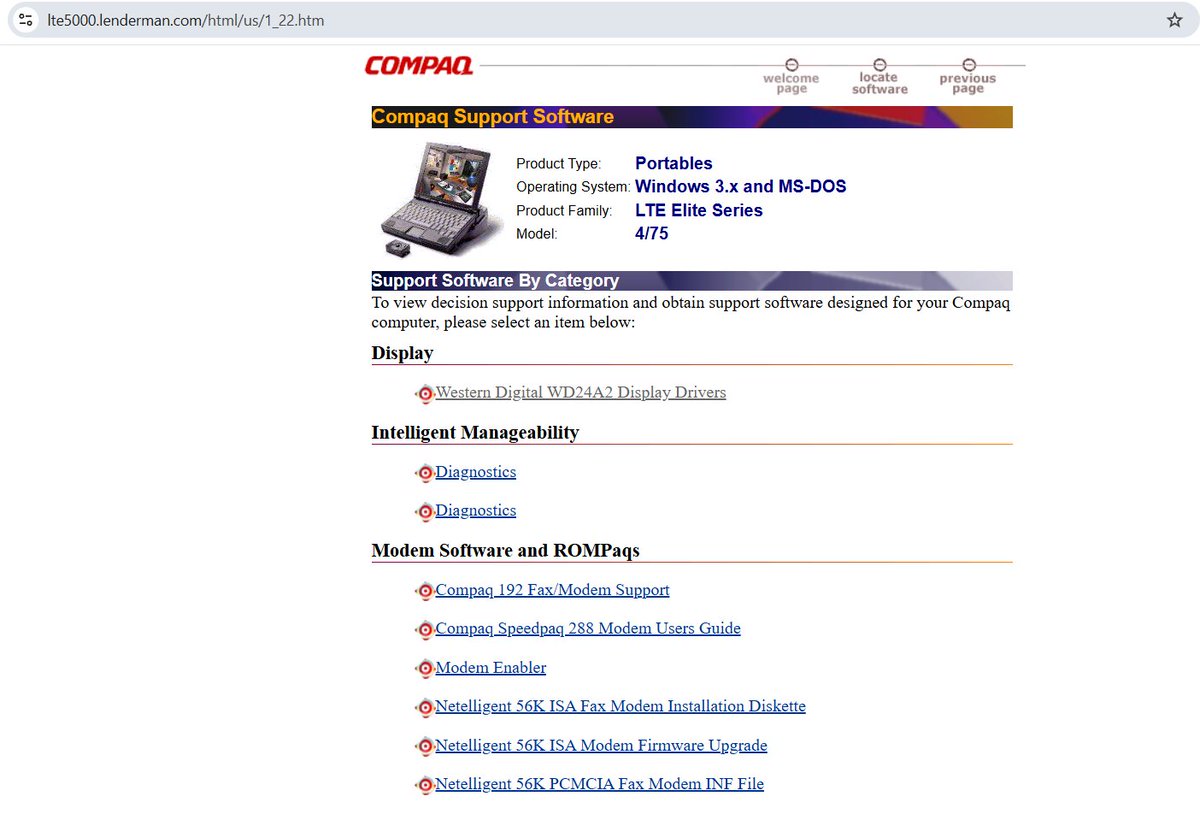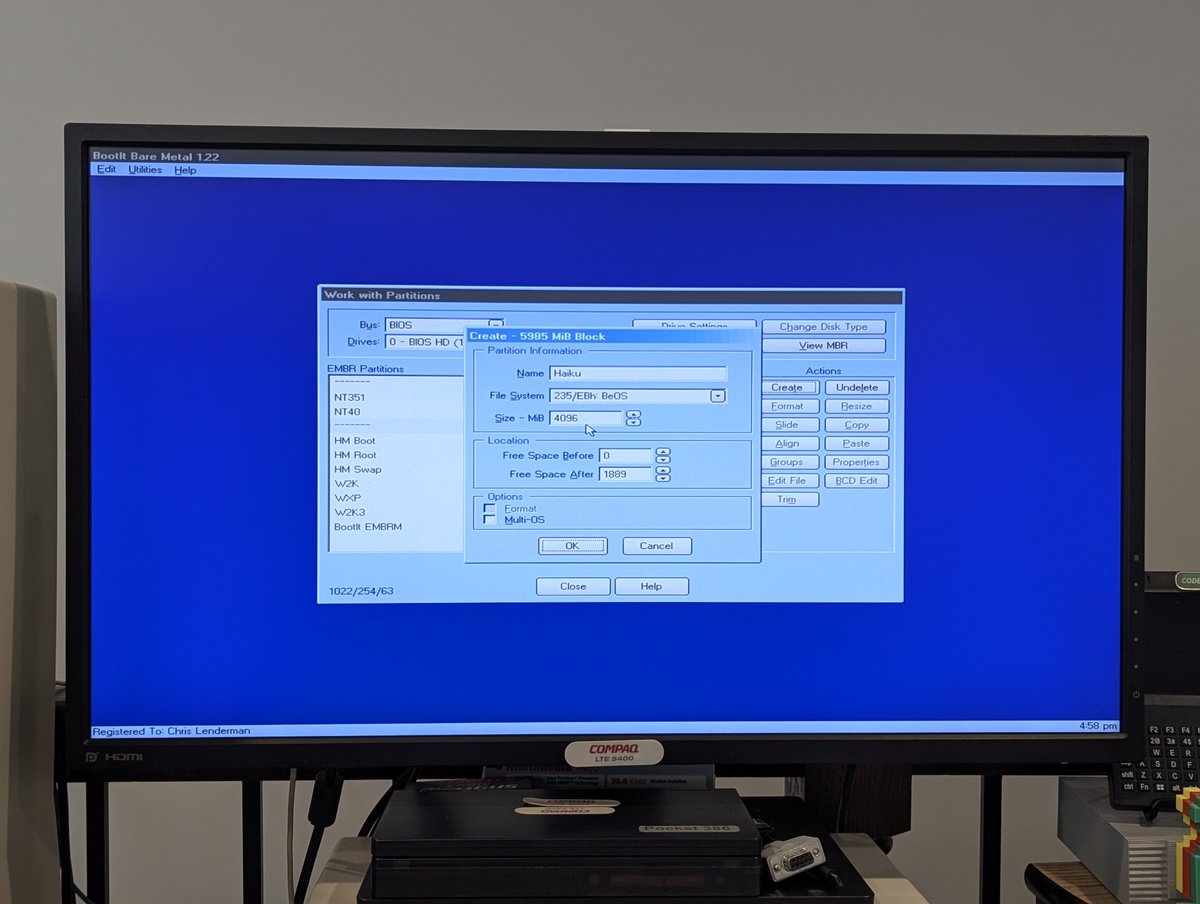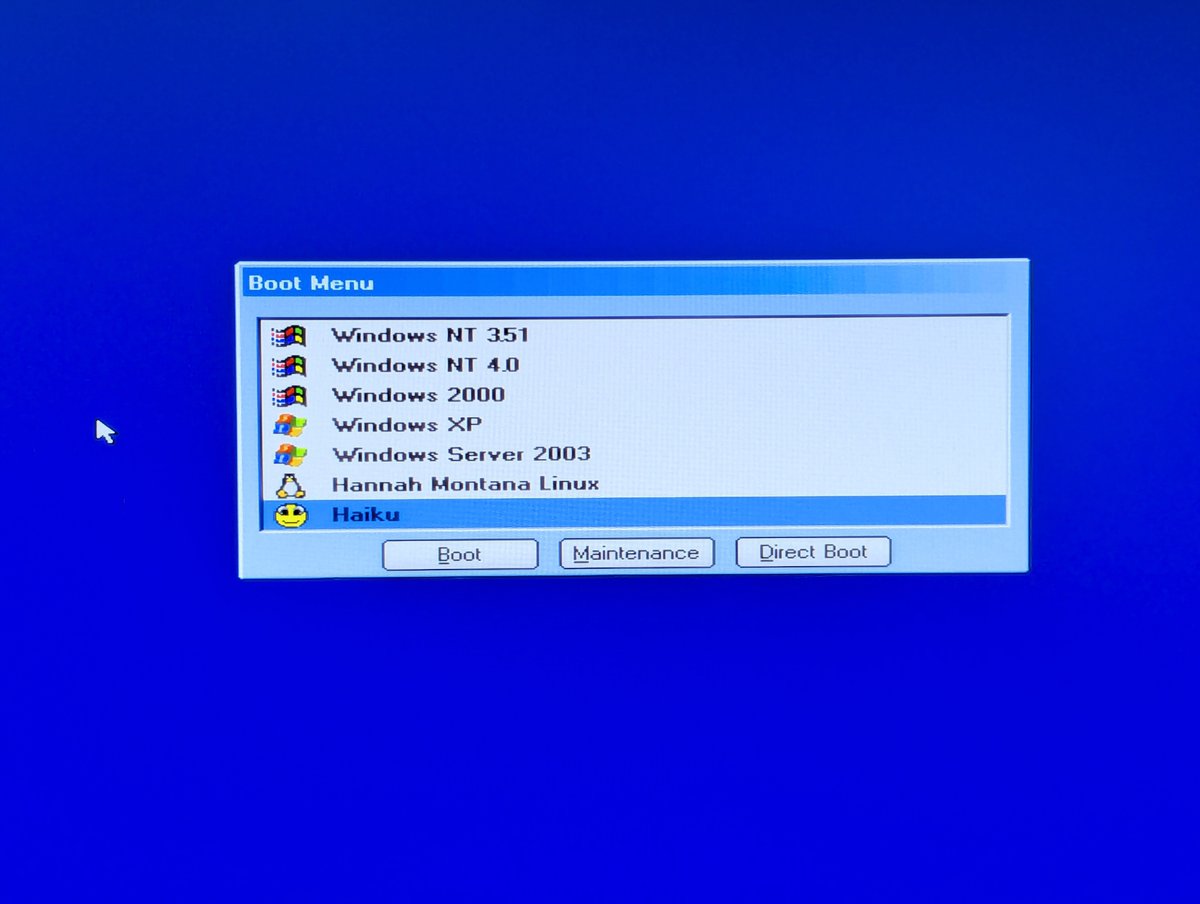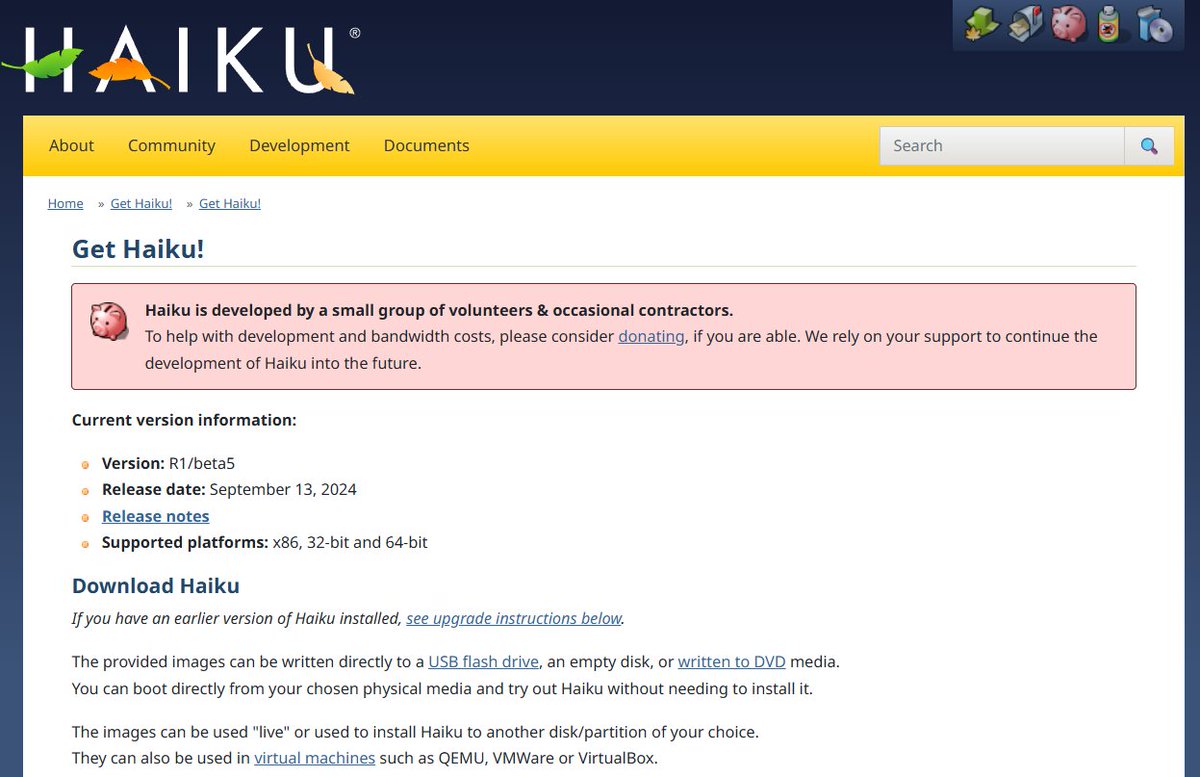I just finished up installing and customizing Windows 95D Lite on my Compaq LTE 5400. And, of course there were bumps along the way! Join me here on a mega thread where you can see how I like to set up this PC. It's gonna be a long one, so buckle up! Time for the 🧵, let's go! 

So, first of all, what is Windows 95D Lite? It's a "new unofficial version of Windows 95 that integrates a hefty sum of updates and drivers, allowing you to get your old machine rolling with only a quick and simple installation." You can find it here: archive.org/details/window…

And next, before we roll, what are the system specs of my Compaq LTE 5400? We've got a Pentium 150 MHz, 80MB RAM, and a 4GB CF card! 

Okay! So the first thing I did was to extract the installation files from the ISO I downloaded. From there, I used my WFW3.11 install to copy over the installer files to a new partition. I also grabbed some other files I want on the system to install games and apps! 



From there, I booted up the partition using a DOS 6.22 boot disk and ran "setup." The first couple of screens are similar to a regular Win95 install. Does anyone see the subtlety on the last screen that tells us "we're using Win95D Lite"? 







Okay, the next few posts, I am going to show you what I call the "marketing screens" for Windows 95D Lite. I think they are cool! Here's the first group. 







From there, we boot into the second and final portion of the installer. My video card gets detected (spoiler alert: the detection doesn't work right), and we can also watch Win95 finish up the rest of the install. Great! 



Here we are on first boot. Notice how we just have a "PCI VGA Compatible Display Adapter" and not a Cirrus Logic one. We also have some device drivers to fix up. Let's get to work, shall we? 



Let's fix up the video first. I "updated" the driver and told it not to search for drivers, and from there it found it. A little counter-intuitive if I do say so myself, but oh well. Let's bump up to 800x600 with high color. Looking decent! 





Time to tackle devices. First, I will enable the secondary HDD controller. No idea why it is disabled. 



Let's tackle sound. I've always had to use some special drivers for this ESS ES1688 sound card in the LTE 5400, the Windows default ones don't work. Anyway, we are all set! 

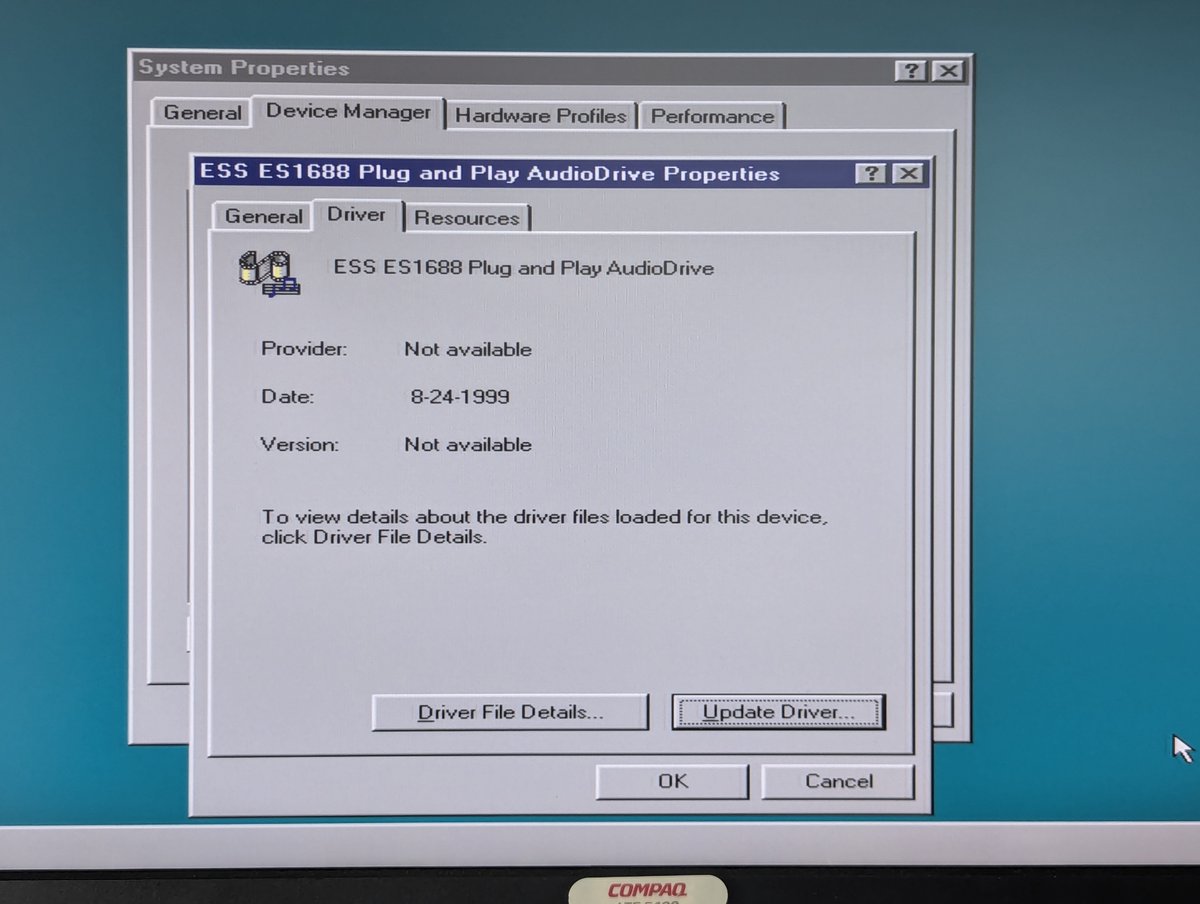

Let's fix up that PCMCIA. When we unclick disable and click "OK", we get presented with a wizard, and are then told in no uncertain terms that we must shut down our PC, in all caps nonetheless 😂. When we press YES, the computer powers down! 







On reboot, the modem gets detected, and we can get that installed. All auto detected. Piece of cake! 




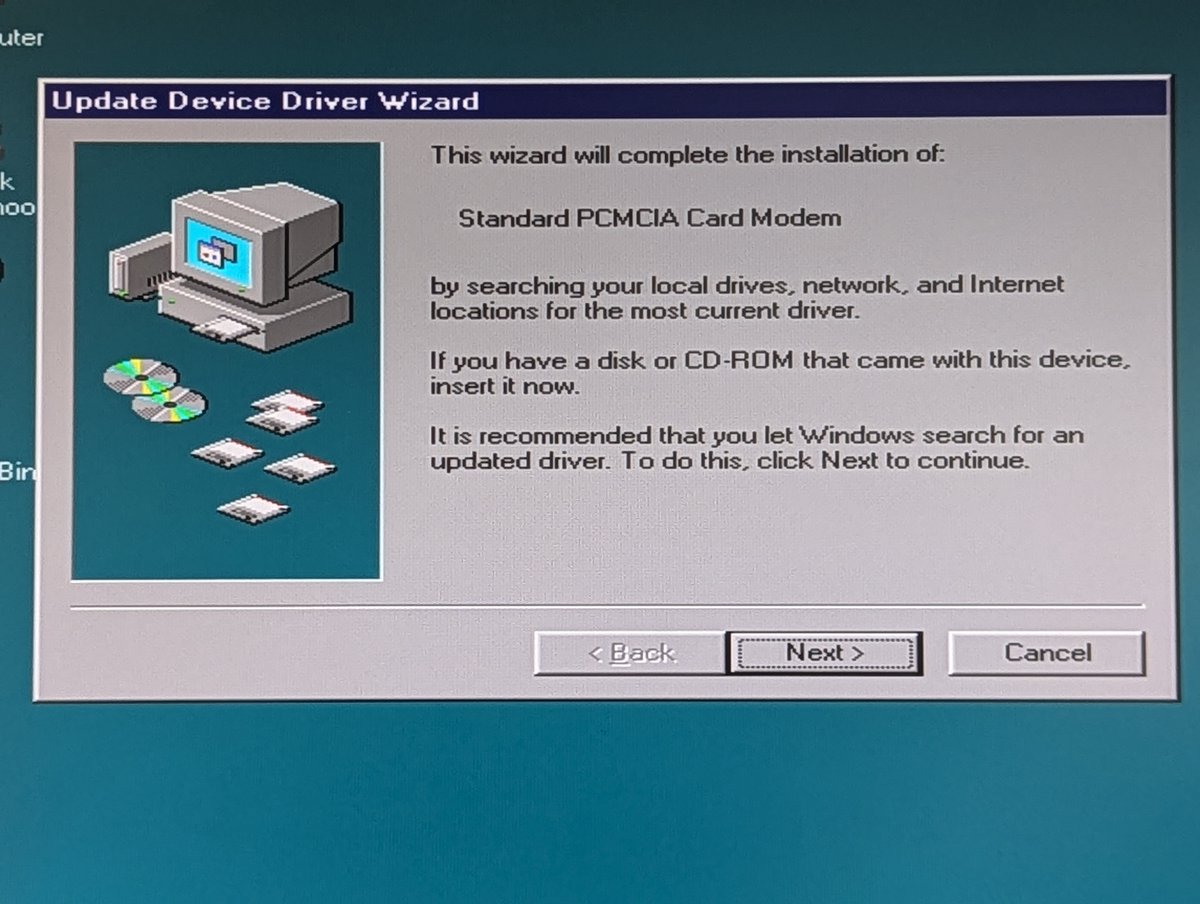


After the modem installs, we get prompted for the Cisco Aironet 350. I point the wizard to the drivers, and we are all set! 





Next up, I install the Cisco Client Utility so that we can connect up to WiFi. I disable LEAP and tell it to put a shortcut on the desktop. 





From there we can configure the Cisco card with the SSID (not shown) and WEP configuration, and we get an IP address on the network, via DHCP. Awesome! 




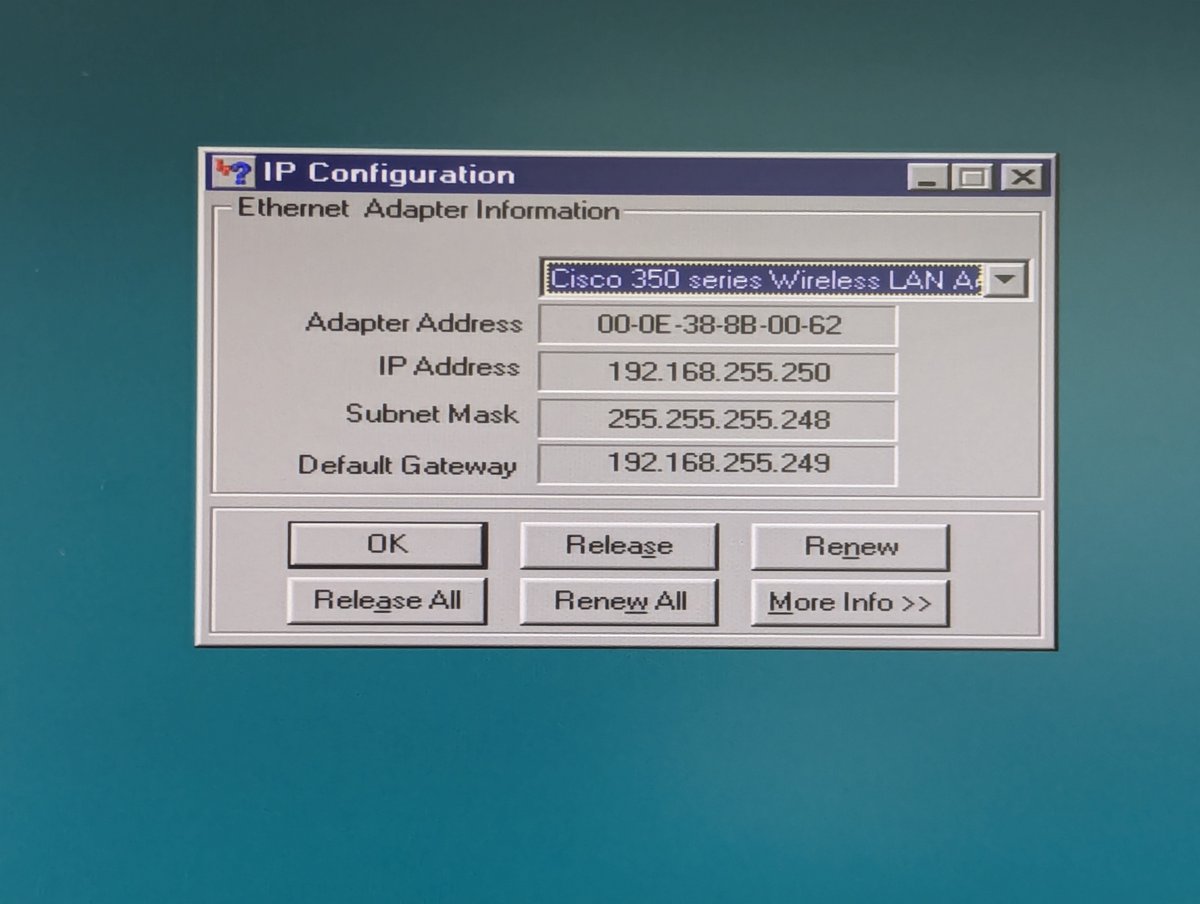
Next up, I tried to map a network drive and it failed. So, I installed NetBEUI, and also IPX/SPX for future retro gaming uses! I also changed the default login to Windows Login 



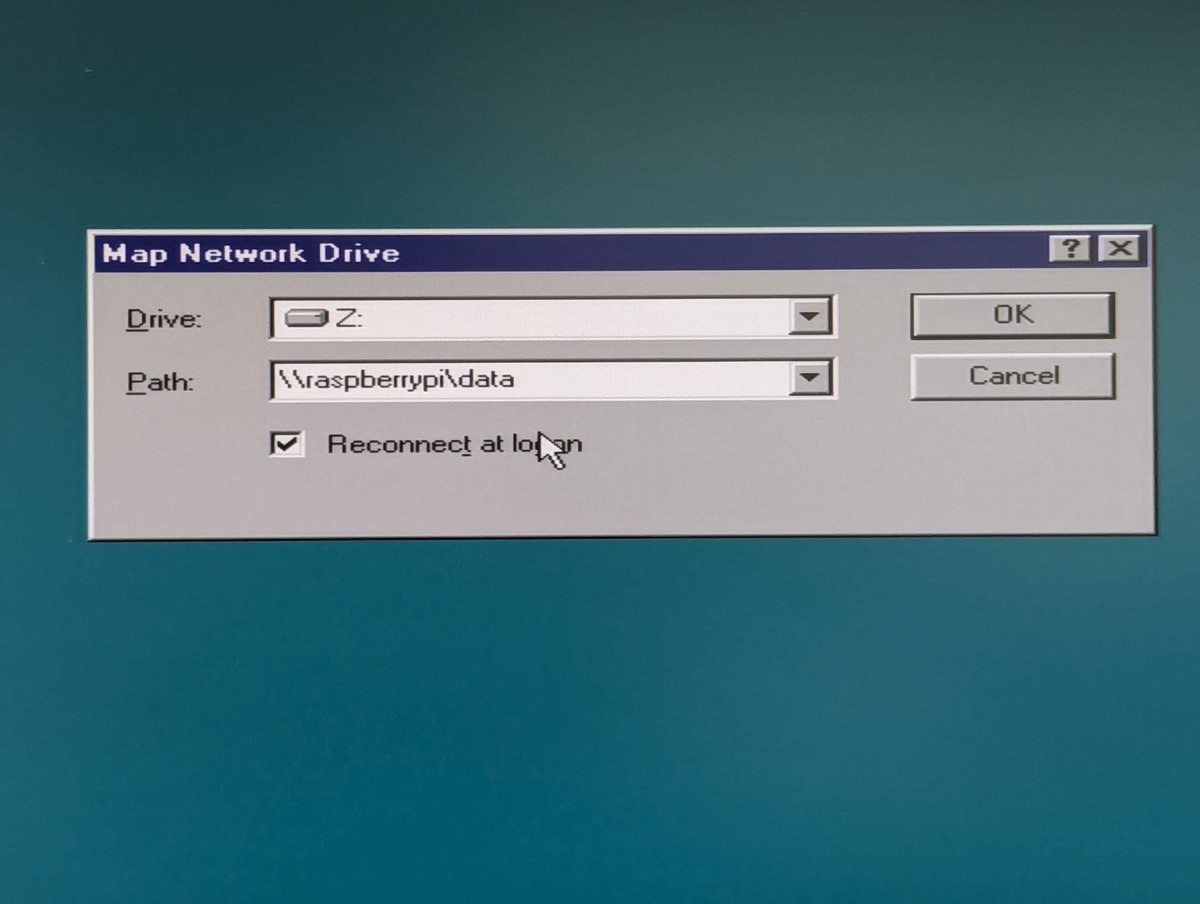



One final networking note, I did leave the LTE 5400 dock's network card disabled to prevent confusion. Don't you love the name of it? AT/LANTIC. Very creative! 

All of my drives show up as well. We have a floppy drive, 6X CD-ROM, and a very rare Zip 100 drive for the LTE 5000 series. Spoiler alert, that Zip drive has been causing me some pain apparently, and we will see it continue to cause pain! 







And, I would be remiss to not record and show a clip of the printer printing out a Windows 95 test page. So, here you go. Sound on if you like dot matrix printer noise!
Next I installed CardShop Plus and The Print Shop Deluxe. I believe these are both 16-bit programs, but I love them! Side note: CardShop Plus came bundled with an HP DeskJet 540 printer that I bought back in the day. Wish I still had it. 





I also wanted the scroll wheel on my mouse to work, so I installed Microsoft IntelliPoint 4.0. I turned over my mouse to get the selection right 😂 





So, during the IntelliPoint 4.0 install, something went terribly wrong. I speculate there is a missing environment variable in Win95D Lite, and the IntelliPoint software pretty much trashed the drive. This happened TWICE, but anticipating it, I made a backup partition to recover. 






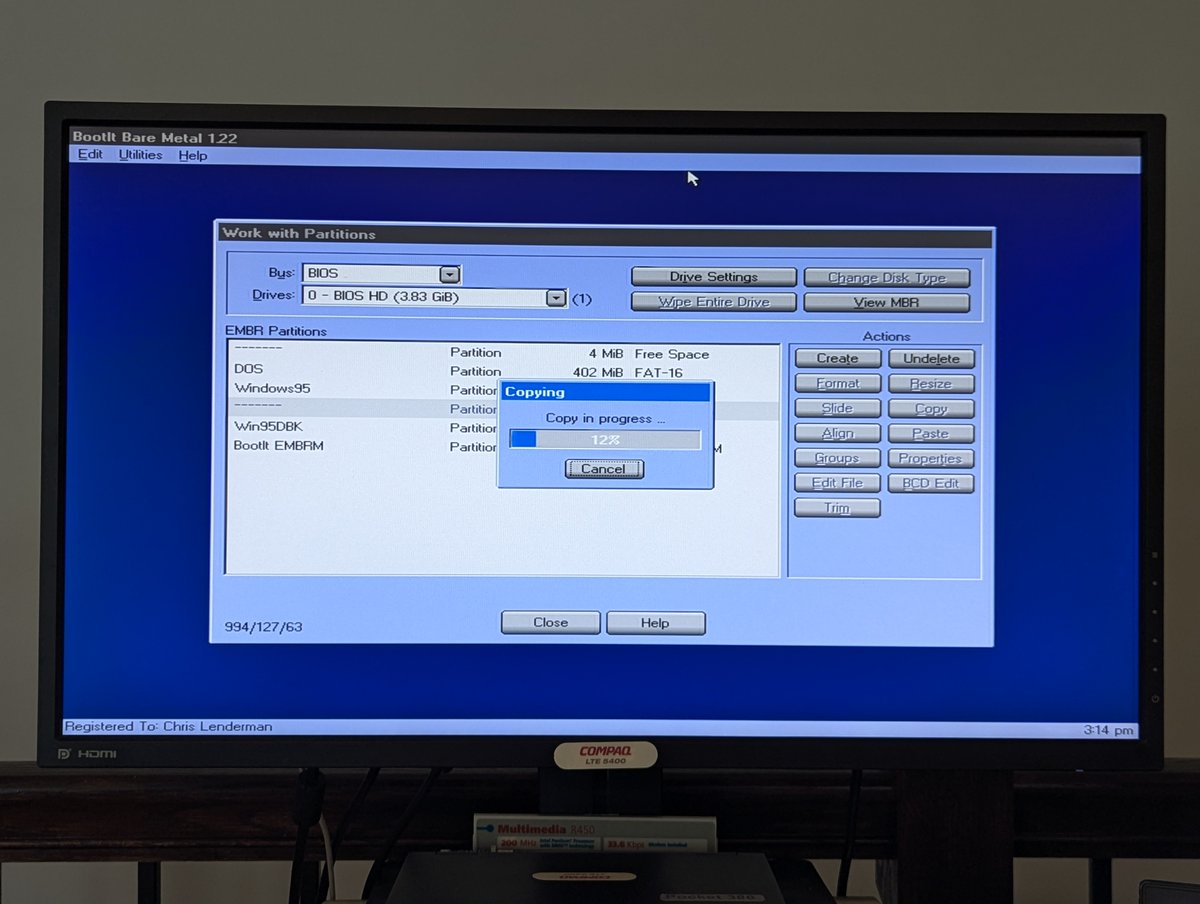
So, instead, I decided to install IntelliPoint 3.0. Hey, this mouse selection option is better in this version anyway, and it gets the job done. No, I won't be registering online 😂. And I did hold my breath on that restart a bit. 






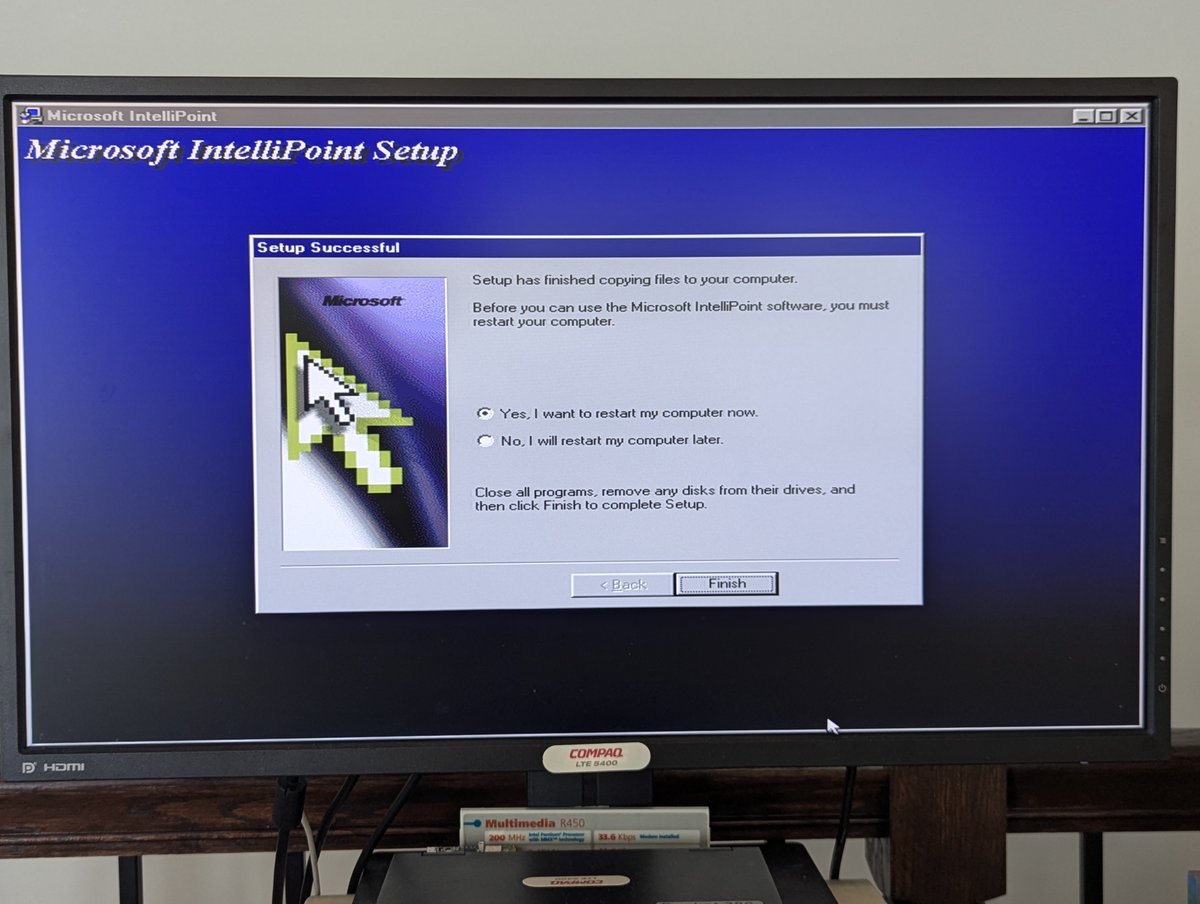
Whew! We still have a system after reboot 😂. I gave the scroll wheel a little test. Success!
Next up, I installed Windows Entertainment Pack 1 through 4. The third one always has a setup issue, but it works anyway. I consolidated all of the icons into one window when complete too! 







Next up, I installed Winamp! I use this machine to listen to streaming music during the workday quite a bit, so we have to do it! 




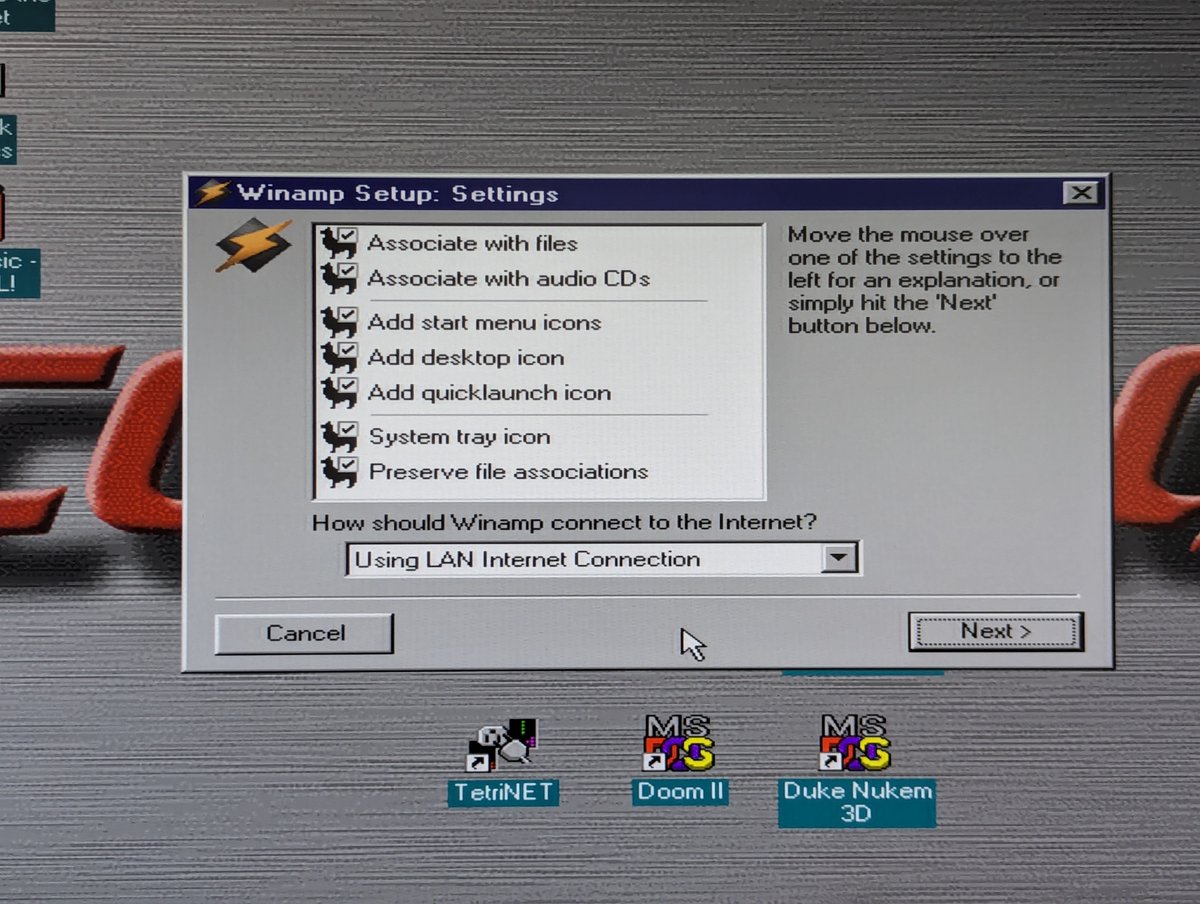


From there, I configured Internet Explorer for the ProtoWeb web proxy, and also set my default home page to Retro SHOUTcast. 




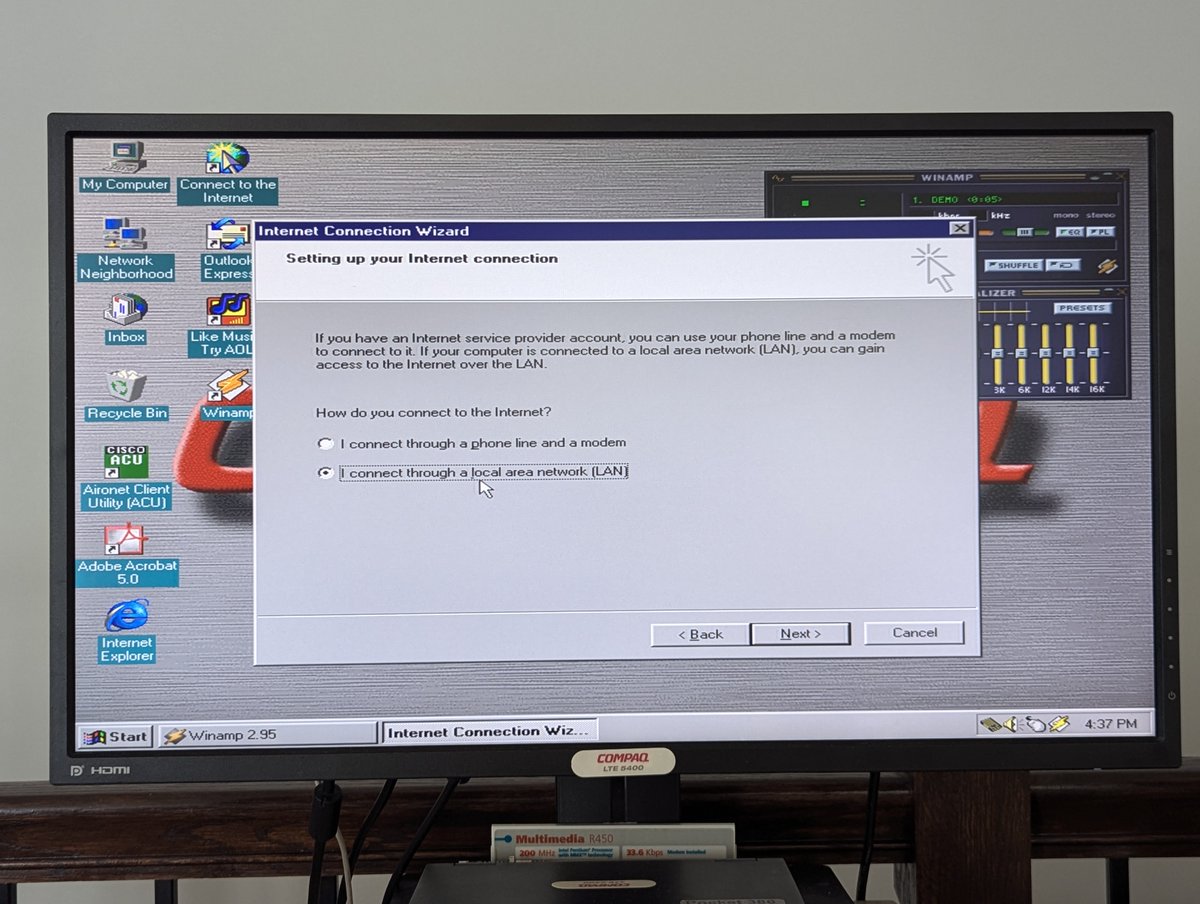
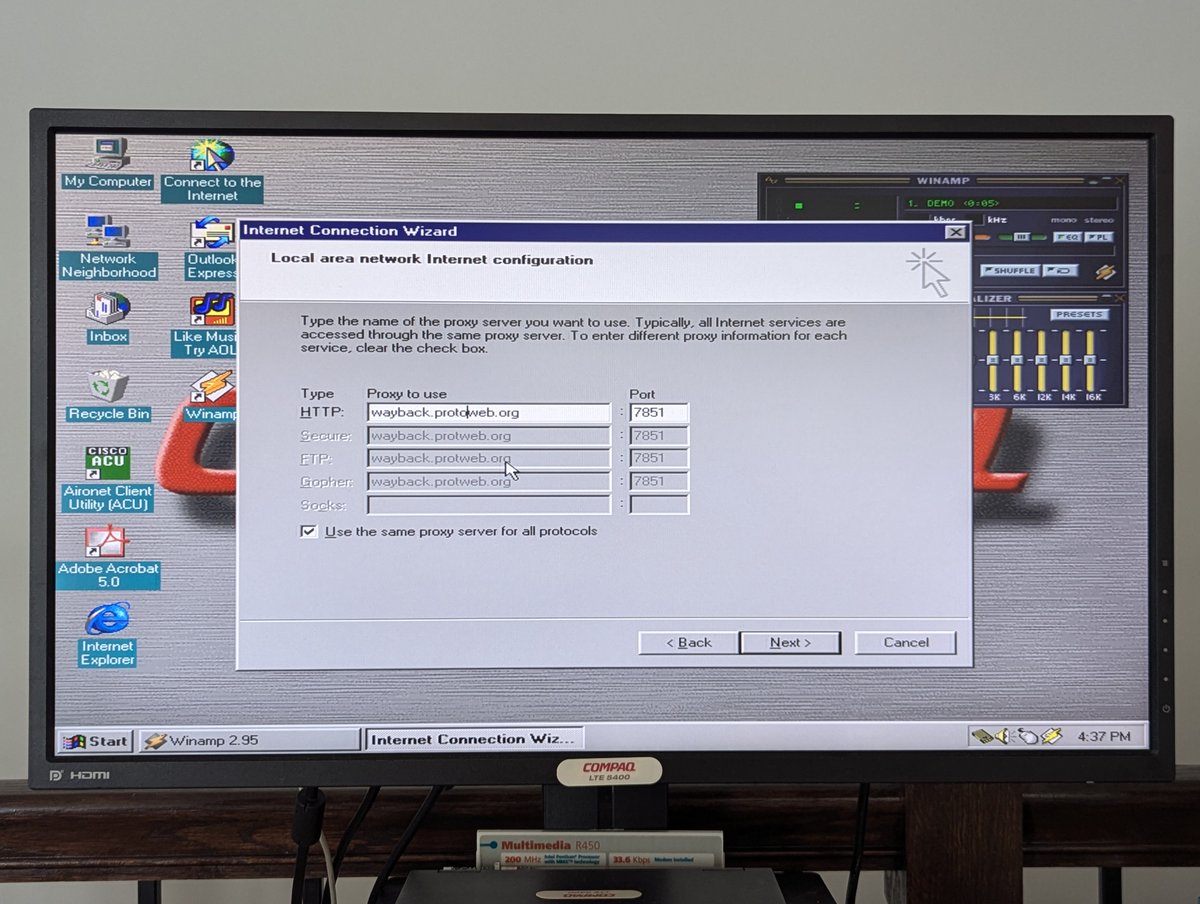

Here's a little demo of it all in action! We choose a station in Retro SHOUTcast, and it loads up in Winamp! I am a big fan of powerhitz.com/80s
I'm also going to set up this machine for ProtoWeb's WarpStream so that we can watch some select YouTube videos! There are some great setup guides for WarpStream. I downloaded RealPlayer from the Internet, on the LTE 5400. I thought that was cool! 







I stepped through RealPlayer setup. If you thought it was just modern software that tried to "take over" as much of your PC as it could, well, then you might be surprised 😂. At least RealPlayer gives you a choice rather than being sneaky and automatically changing settings. 



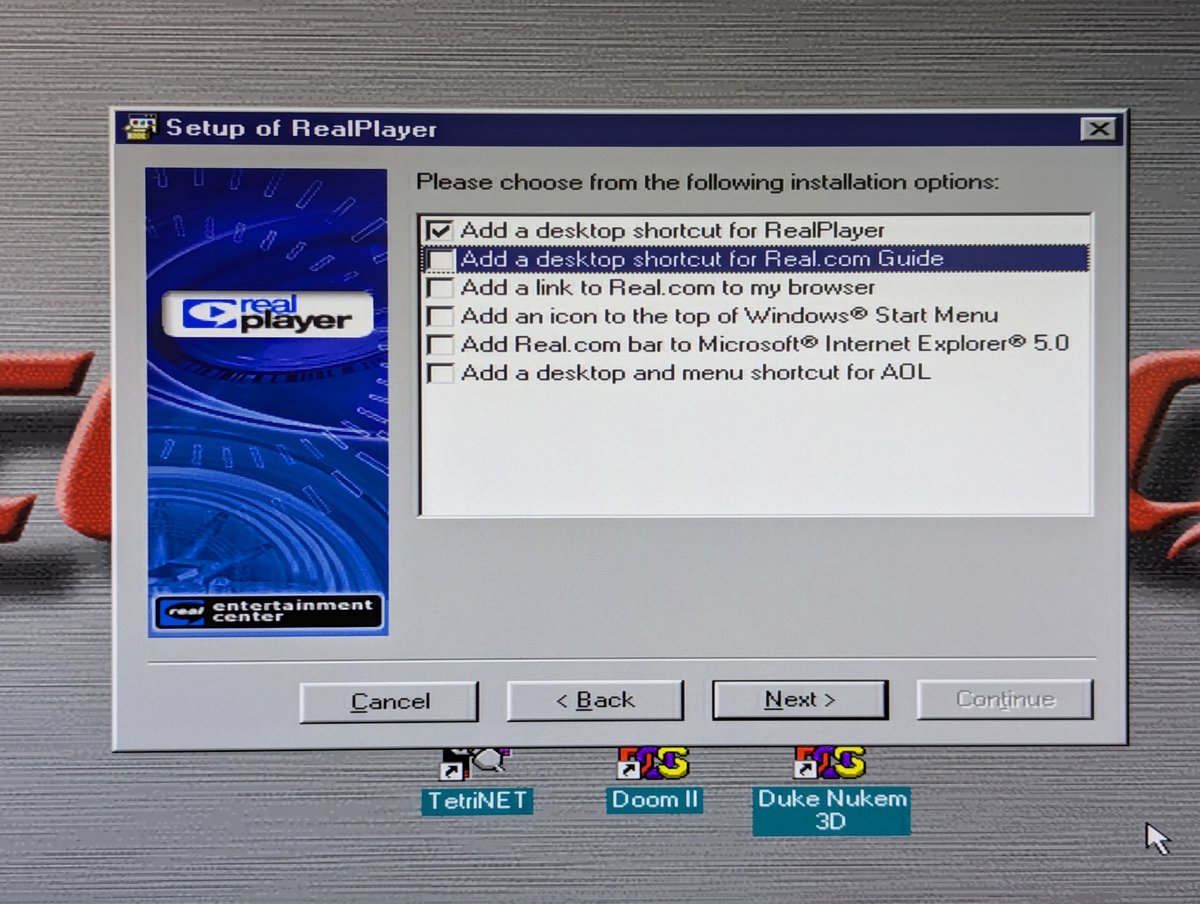

Okay, time to try out WarpStream. One thing I noticed, if I scrolled the mouse wheel while a video is loading, instant crash! So, I guess I won't do that 😂 

Yea, so, one thing I noticed, the system quickly ran out of resources. So, I decided to conserve a bit by giving the axe to items in the system tray and other items that run on startup, as configured in the registry. 







Here's all that I left in the registry to be loaded on startup. And on reboot, only a few programs are running after startup is complete. Good, this is much cleaner. 



Let's try to play a video using RealPlayer. It's about what you would expect for a Pentium 150 MHz with 80MB memory 😂
Perhaps we can try Windows Media Player instead. Seems a little better perhaps? I think we need a faster system for this! 

Before we wrap, let's talk about the issues. The first one is "weird." My Aironet Client software was bugging out. Reseating expansion memory seemed to fix it, and MemTest passed at that point. Launch my old Win95 install had the same problem until I reseated the memory too. 



The next issue seems to involve the Zip drive. On my first pass at installing Win95D Lite, I got a Fatal Exception Error when I enabled the secondary IDE controller. And, multiple Windows Protection errors on boot. 


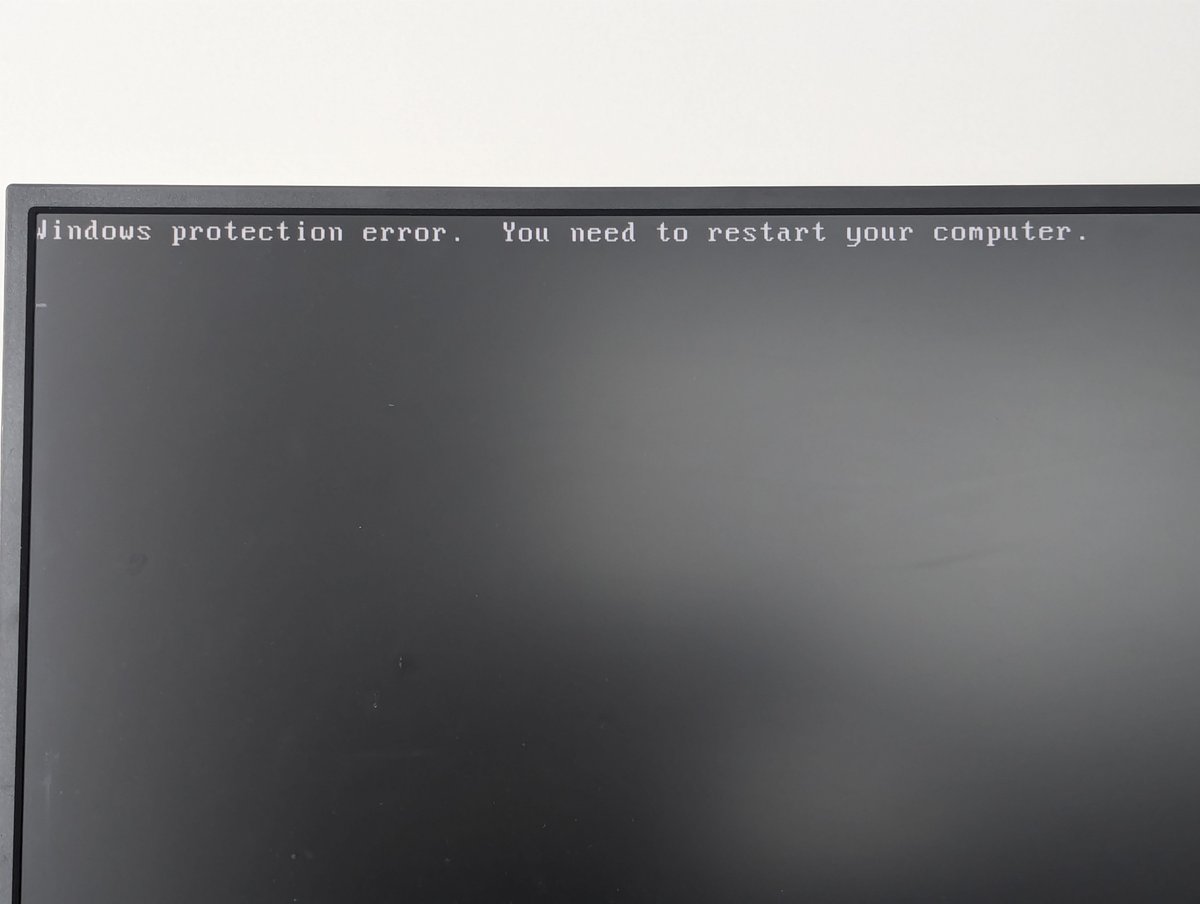
Popping out the Zip drive resolved this. My old Win95 install had the same issue actually, which prompted me to do all of this 😂. I even tried a second LTE 5400 to see if the issue would go away. Nope! Maybe I will try to install Zip tools later to see if it fixes it. 



Wow, did you make it this far??? Well, this is the end of the thread. This was a lot of fun! And yea, we did have problems, but worth noting, they were not Microsoft problems. Win95D Lite is cool, check it out! Thanks for following along!
@threadreaderapp unroll
@threadreaderapp unroll

• • •
Missing some Tweet in this thread? You can try to
force a refresh