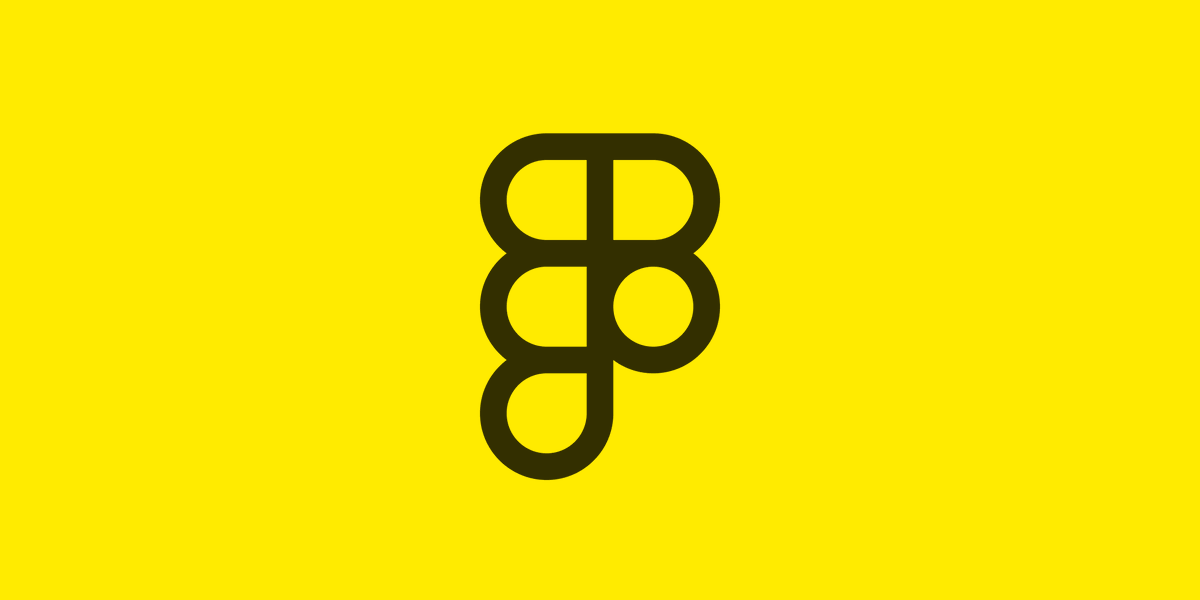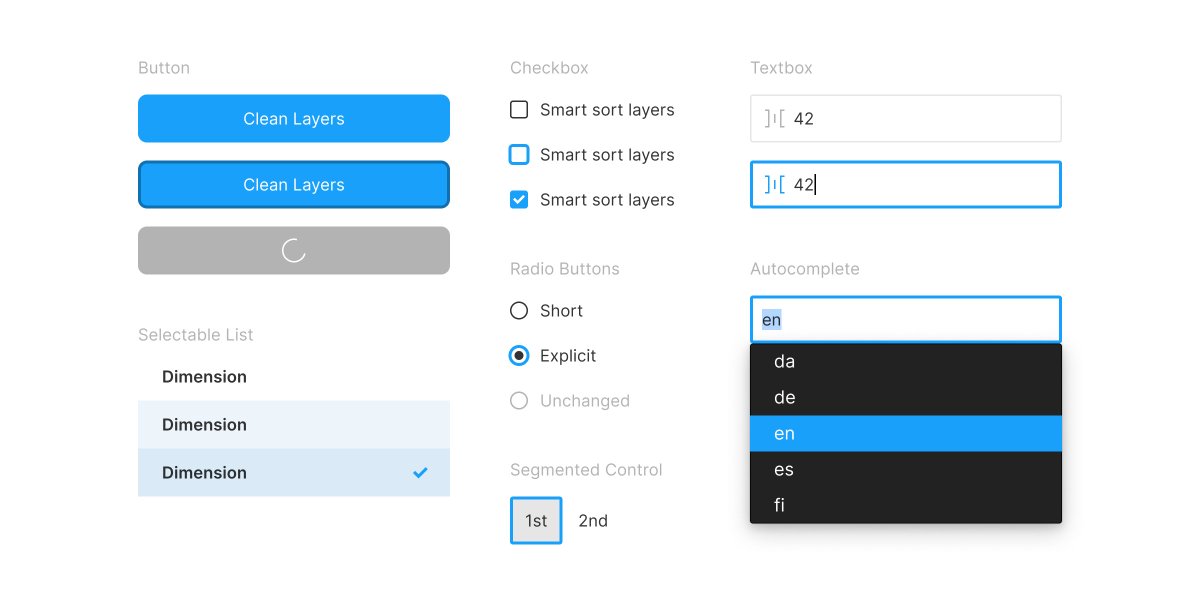Good UI design is the thoughtful application of white space at all scales of an interface, from component to page, micro to macro.
When white space is used well, the result is an interface that is harmonious, legible, and, above all, effective and easy to use.
When white space is used well, the result is an interface that is harmonious, legible, and, above all, effective and easy to use.
1⃣ — Follow the Law of Proximity.
The amount of white space between elements in the UI indicate how the elements relate to one another.
The amount of white space between elements in the UI indicate how the elements relate to one another.
The Law of Proximity suggests that:
– Related elements should be spaced closer together. Conversely, unrelated elements should be spaced further apart.
– Elements of the same “type” should be spaced evenly apart.
– Related elements should be spaced closer together. Conversely, unrelated elements should be spaced further apart.
– Elements of the same “type” should be spaced evenly apart.
Follow these basic rules to help users readily organize and perceive logical groupings in your UI.
⬇️ White space works hand in hand with the size, weight, and color of the text to convey the hierarchy of elements in an interface.
⬇️ White space works hand in hand with the size, weight, and color of the text to convey the hierarchy of elements in an interface.

2️⃣ — Start from a baseline of generous white space.
Let your design breathe. A reliable way to improve the usability of an interface is to ensure that there is a generous amount of white space between all its elements.
Let your design breathe. A reliable way to improve the usability of an interface is to ensure that there is a generous amount of white space between all its elements.
⬇️✅ The form controls here are appropriately spaced apart, and so are more comfortable on the eye.
There are exceptions, of course (see the last tip below), but for most UIs, having a generous amount of white space is usually better than having too little.
There are exceptions, of course (see the last tip below), but for most UIs, having a generous amount of white space is usually better than having too little.

3⃣ — Use white space to focus attention on particular design elements.
Having less information and fewer elements on the page can help bring clarity and focus, and draw attention to the information and elements that are on the page.
Having less information and fewer elements on the page can help bring clarity and focus, and draw attention to the information and elements that are on the page.
White space can also be an effective way to add emphasis to text. It can be used in combination with — and even as an alternative to — bumping up the text size, or changing the color, case, or weight of the text.
̇
̇
̇
̇
̇
̇
This sentence, surrounded by white space, is a case in point.
̣
̣
̣
̣
̣
̣
̇
̇
̇
̇
̇
This sentence, surrounded by white space, is a case in point.
̣
̣
̣
̣
̣
̣
Making an element bigger or brighter isn’t the only way to draw attention to it. Consider that when everything is bigger and brighter and important, nothing actually is.
4⃣ — Use the same method for measuring space in both design and implementation.
The space between adjacent text elements can be measured in one of two ways.
The space between adjacent text elements can be measured in one of two ways.
🅰️ Between adjacent “bounding boxes”
This is how most UI rendering engines (eg. the Document Object Model on a webpage) measure space. However, it is not particularly precise because there is excess space that is “unaccounted” for at the top and bottom of each bounding box.
This is how most UI rendering engines (eg. the Document Object Model on a webpage) measure space. However, it is not particularly precise because there is excess space that is “unaccounted” for at the top and bottom of each bounding box.

Both methods are reasonable, but have different trade-offs.
What is important here is that the same method for measuring space is used in both design and implementation. This is to ensure that the design can be accurately translated into code.
What is important here is that the same method for measuring space is used in both design and implementation. This is to ensure that the design can be accurately translated into code.
5⃣ — Use a spacing system.
A spacing system specifies the set of possible spacing values to be used in a design. Using a spacing system can help bring about a sense of consistency and harmony to a UI.
A spacing system specifies the set of possible spacing values to be used in a design. Using a spacing system can help bring about a sense of consistency and harmony to a UI.
⬇️ You only need a handful of values in a spacing system. Here, four different spacing values are used, namely 12, 16, 32, and 48. 

A spacing system is to white space what a color palette is to color.
Just like a color palette, a spacing system forces you to make UI design decisions from a constrained set of options.
Just like a color palette, a spacing system forces you to make UI design decisions from a constrained set of options.
With a spacing system in place, you need only consider the handful of spacing values from the system during the UI design process. This makes design iteration faster and more systematic.
6️⃣ — Avoid using spacing values that are visually too similar.
When spacing values are mathematically different but visually too similar, the way that users perceive logical groupings in the UI could become ambiguous.
When spacing values are mathematically different but visually too similar, the way that users perceive logical groupings in the UI could become ambiguous.
Contrast matters. If your intent is for two spacing values to be different, then make it readily obvious that they are in fact different.
⬇️🚫 The space above and below each “actions row” are too similar, and it is unclear which video each action row is supposed to be associated with. 

⬇️✅ Having sufficient space below each “actions row” helps to clarify the relationship between each video and its associated actions. 

Consider having a wider “spread” of values in your spacing system, with a visually obvious difference between adjacent spacing values.
⬇️ This is a non-linear spacing system with a progressively larger increment going from one spacing value to the next.
⬇️ This is a non-linear spacing system with a progressively larger increment going from one spacing value to the next.

7⃣ — Reduce the line-height (ie. leading) as text size increases.
Increasing the text size while keeping the same proportional line-height will result in there being too much white space between each line of text.
Increasing the text size while keeping the same proportional line-height will result in there being too much white space between each line of text.
⬇️✅ When a smaller line-height is used, the two lines of text are perceived as a single visual group.
Relative to the text size, the proportional line-height of headings should generally be less than the line-height of the body copy.
Relative to the text size, the proportional line-height of headings should generally be less than the line-height of the body copy.

8⃣ — In an information-dense UI, rely on other techniques besides white space to convey how elements in the UI relate to one another.
For example:
– Adding a subtle fill or border around a group of related elements.
– Using a line to separate adjacent elements that are closely-packed vertically. Or, using an interpunct character (“·”) to separate adjacent elements that are arranged horizontally.
– Adding a subtle fill or border around a group of related elements.
– Using a line to separate adjacent elements that are closely-packed vertically. Or, using an interpunct character (“·”) to separate adjacent elements that are arranged horizontally.
And:
– Changing the size, case, weight, or color of the text as a way to associate or differentiate UI elements.
– Changing the size, case, weight, or color of the text as a way to associate or differentiate UI elements.
⬇️ Increasing information density through reducing white space, reducing the text size, and adding a subtle horizontal line to ensure that adjacent rows are perceived as being visually distinct from each another. 

An effective way to learn about white space — and, indeed, UI design in general — is to create a “master copy”: pick one or more screens from any app or website with an interface that you admire, and recreate it in its entirety, from scratch.
You will gain an insight into the many small design decisions that were made, discover interesting patterns, and see how the above tips about whitespace actually play out in well-crafted UIs.
There are reasons for why an interface “looks right”.
Through experience and practice, you can hone your visual sense and intuition about how to apply white space in your designs. Your users will thank you for it.
Through experience and practice, you can hone your visual sense and intuition about how to apply white space in your designs. Your users will thank you for it.
• • •
Missing some Tweet in this thread? You can try to
force a refresh