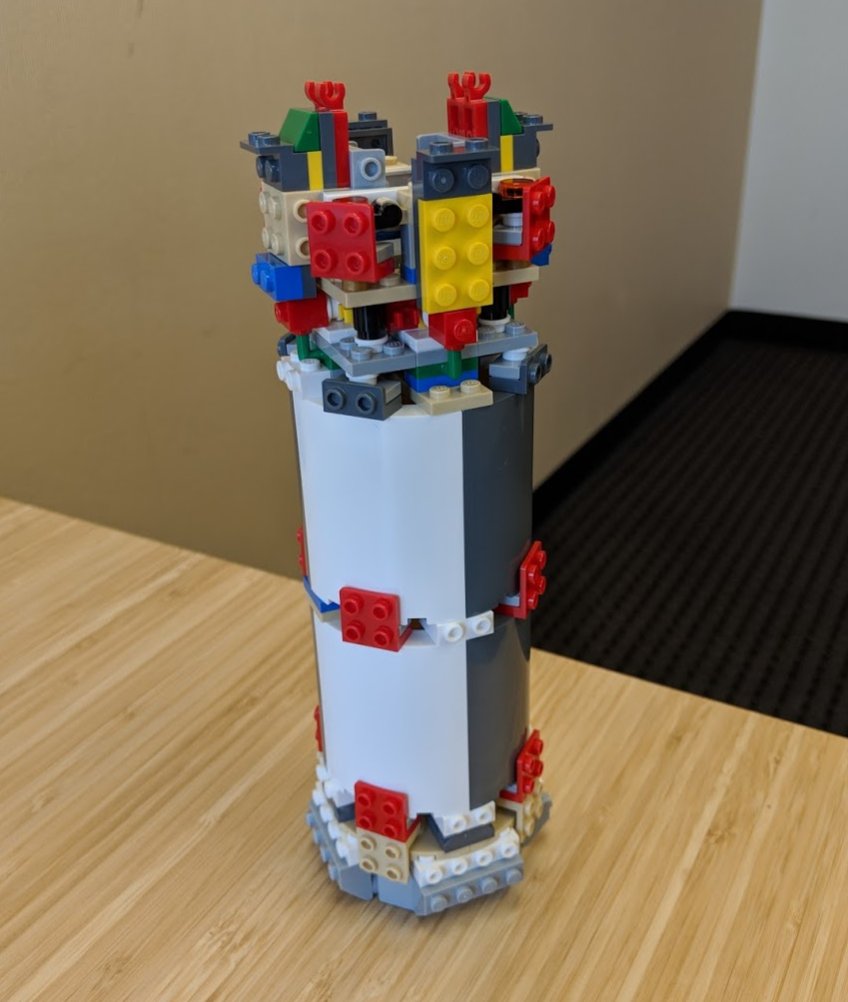Have you come across floating bar (or column) charts before?
They're a useful way to show data when you want to compare ranges or high and low values.
For example, you can use floating bar charts with salary data, weather data, stock prices, blood pressure readings, etc.
They're a useful way to show data when you want to compare ranges or high and low values.
For example, you can use floating bar charts with salary data, weather data, stock prices, blood pressure readings, etc.
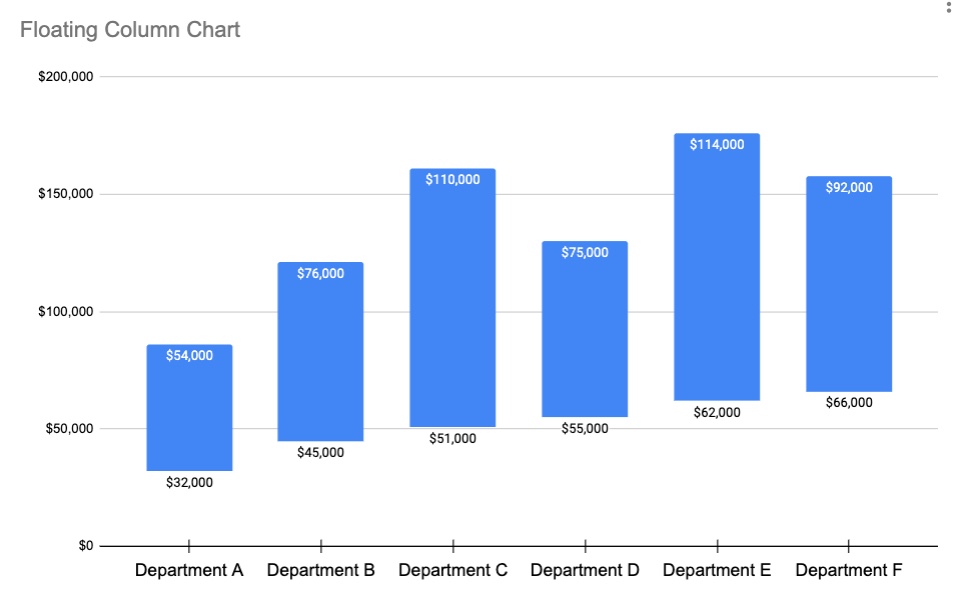
To create a floating bar (or column) chart in #GoogleSheets, you’ll need two series in your dataset, e.g. a set of low values and a set of high values, like this salary range dataset. 

Then follow these steps...
1. Highlight the data and Insert > Chart
2. In Setup, choose a Bar Chart (horizontal) or Column Chart (vertical)
3. Still in the chart setup menu, set the Stacking to be “Standard”
4. Go to the Customize menu
(continued in next tweet)
1. Highlight the data and Insert > Chart
2. In Setup, choose a Bar Chart (horizontal) or Column Chart (vertical)
3. Still in the chart setup menu, set the Stacking to be “Standard”
4. Go to the Customize menu
(continued in next tweet)
5. Select the Series sub-menu
6. Select the “low” series and set the fill opacity to 0% (this creates the floating bars)
7. Remove the chart legend
8. Customize the chart with data labels
Simple, right? They’re basically standard bar/column charts with one small tweak.
6. Select the “low” series and set the fill opacity to 0% (this creates the floating bars)
7. Remove the chart legend
8. Customize the chart with data labels
Simple, right? They’re basically standard bar/column charts with one small tweak.
• • •
Missing some Tweet in this thread? You can try to
force a refresh