
So, you don't know where anything is in GA4?
Well, guess what... You can rearrange all of your navigation in the secondary menu.
Wanna know how? Stick around 👇
#GoogleAnalytics 🧵/ 7
Well, guess what... You can rearrange all of your navigation in the secondary menu.
Wanna know how? Stick around 👇
#GoogleAnalytics 🧵/ 7
In the secondary menu for reports, there is a button for "Library."
This is where all of the reports are stored and sorted - these are the reports that make up your navigation (see where we are going 😏)
When you get into the Library, select "Create New Collection"
2/7

This is where all of the reports are stored and sorted - these are the reports that make up your navigation (see where we are going 😏)
When you get into the Library, select "Create New Collection"
2/7


A "Collection" is essentially a folder that holds your reports... Don't get lost, because we are going to talk about more folders in a second 😅
The next folder you will make is a "Topic" folder. You do this by creating a new topic.
TOPIC NAMES = Navigation button name
3/7
The next folder you will make is a "Topic" folder. You do this by creating a new topic.
TOPIC NAMES = Navigation button name
3/7
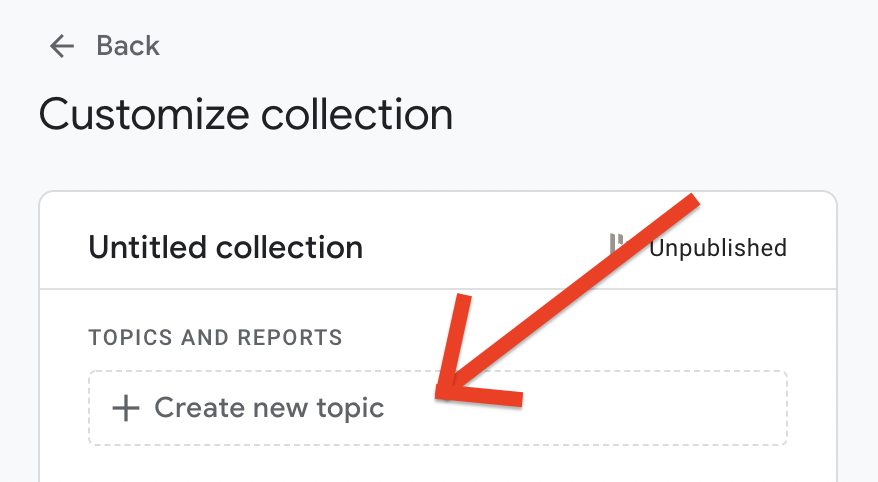
Now, each of these folders must have an "overview" report and a "detail report"
overview - summaries
detail - very specific dimensions
All of the reports you choose from are the default reports Google has created for you (until I show you how to make your own reports 😉)
4/7
overview - summaries
detail - very specific dimensions
All of the reports you choose from are the default reports Google has created for you (until I show you how to make your own reports 😉)
4/7

Once you've added all of the topics and reports you would like to in your new navigation, just hit "Save."
You will now see your Collection in the Library, but not in your secondary menu. To get it to appear in the nav, click the 3 dots in the top right of the card...
5/7

You will now see your Collection in the Library, but not in your secondary menu. To get it to appear in the nav, click the 3 dots in the top right of the card...
5/7


A drop down will appear and you will find the option to "Publish," publishing your Collection will make it appear on your navigation!
If you want the other Collections to NOT show up, just hit the three dots and select "Unpublish" 🔥
6/7

If you want the other Collections to NOT show up, just hit the three dots and select "Unpublish" 🔥
6/7


Want to see me do this LIVE?
Tomorrow 3/25/22 at 12:30p I'll be going live and doing it right here 🤘
Give me a follow for more GA4 content 👉 twitter.com/brie_e_anderson
Let me know what else you want tutorials on!
7/7
Tomorrow 3/25/22 at 12:30p I'll be going live and doing it right here 🤘
Give me a follow for more GA4 content 👉 twitter.com/brie_e_anderson
Let me know what else you want tutorials on!
7/7

• • •
Missing some Tweet in this thread? You can try to
force a refresh







