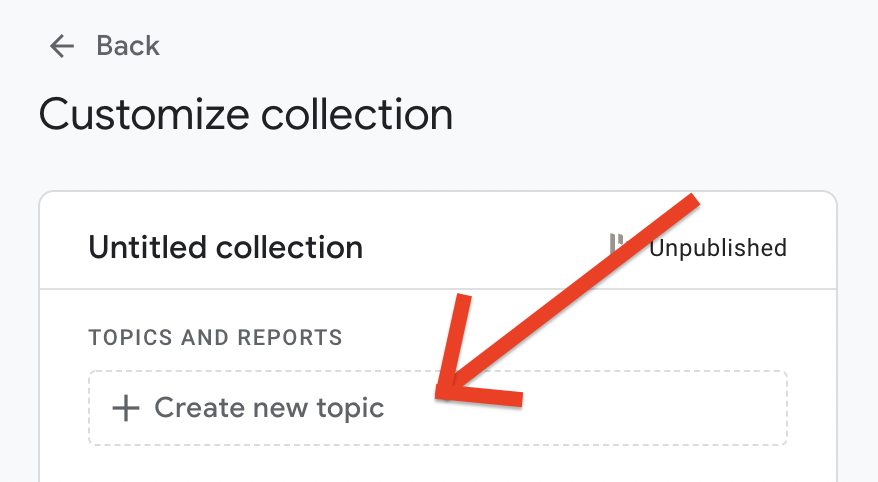Did you know that the default session time out in #GA4 is THIRTY MINUTES?! 😅
So, someone can be on your site for 29 minutes and 50 seconds and *totally* screw up your average engagement time...
It can be avoided though, here's how to change it 👇
🧵 1/5
So, someone can be on your site for 29 minutes and 50 seconds and *totally* screw up your average engagement time...
It can be avoided though, here's how to change it 👇
🧵 1/5
In the primary navigation, click through to the admin module ⚙️ and go to your data streams.
You will need to make this change to each data stream 🙄, so just click on the first stream you see.
Clicking into the stream will take you to the "stream details" 📑
2/5

You will need to make this change to each data stream 🙄, so just click on the first stream you see.
Clicking into the stream will take you to the "stream details" 📑
2/5


When in the stream details, look for "additional settings" and "more tagging settings"
Once you click into more tagging settings, you'll see options to change all sorts of settings...
but for this specific change, you'll need to go to
👉 "adjust session timeout"
3/5

Once you click into more tagging settings, you'll see options to change all sorts of settings...
but for this specific change, you'll need to go to
👉 "adjust session timeout"
3/5


On this screen, you can adjust your sessions time from 30 minutes to however long you'd like.
❌ I suggest no longer than 10 minutes. ❌
You may be tempted to adjust timer for engaged sessions... BUT DON'T. I'll tell you why tomorrow 😏
4/5
❌ I suggest no longer than 10 minutes. ❌
You may be tempted to adjust timer for engaged sessions... BUT DON'T. I'll tell you why tomorrow 😏
4/5

If you want more tips like this, be sure to give me a follow 👉 twitter.com/brie_e_anderson
If you are ready to take GA4 by the horns, enroll in my course 👉 bit.ly/ga4-beast-cour…
* enroll before 3/30 for 25% off!
Tune back in tomorrow for more #GoogleAnalytics4 fun facts!
5/5
If you are ready to take GA4 by the horns, enroll in my course 👉 bit.ly/ga4-beast-cour…
* enroll before 3/30 for 25% off!
Tune back in tomorrow for more #GoogleAnalytics4 fun facts!
5/5
• • •
Missing some Tweet in this thread? You can try to
force a refresh