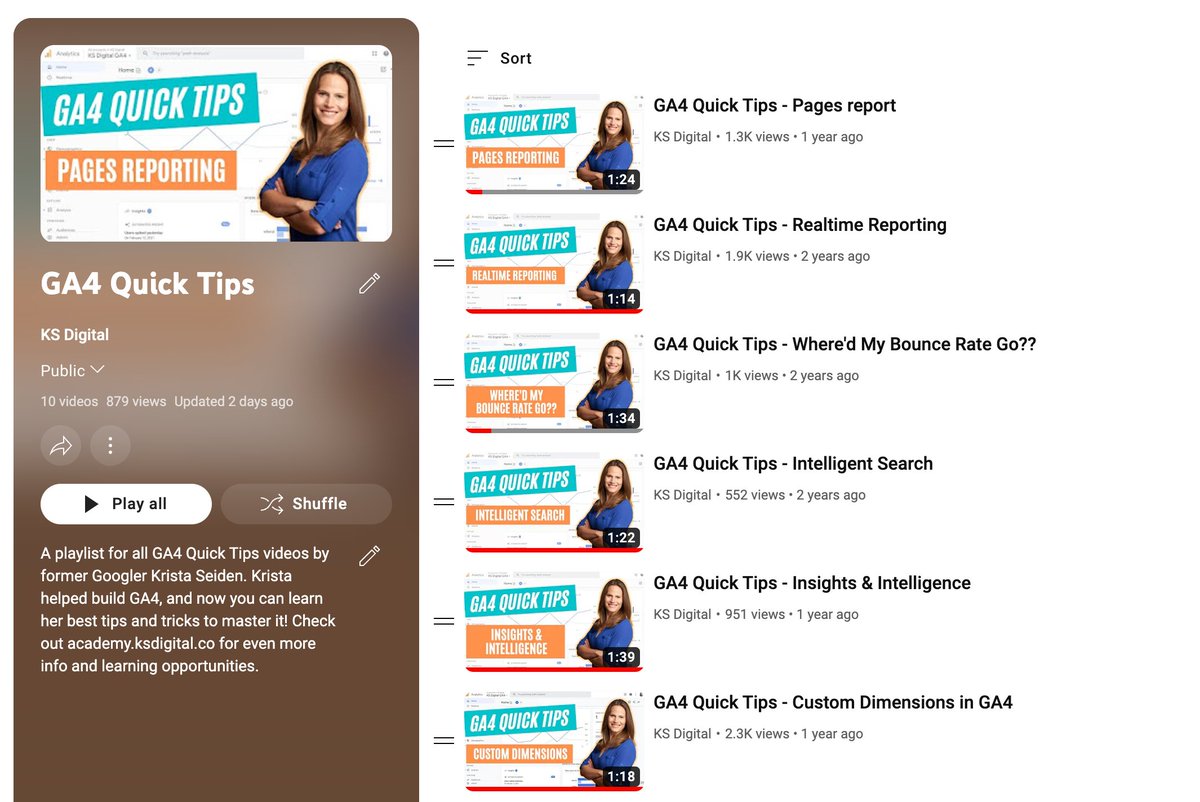Custom Dimensions are a powerful tool to help you get more out of your #GoogleAnalytics analysis. In Universal Analytics, it was a 2 step process to set these up. In GA4, it’s a slightly different 2 step process. Here are the quick steps to get you on your way👇🧵
1/ First, a quick definition. In GA4, a custom dimension is actually an event parameter. You send parameters with all of the events that you collect, and then those additional pieces of information can be registered in the GA4 UI as Custom Dimensions.
2/ In UA, you first had to create a Custom Dimension in the GA UI, and then add the code to the page or set up the dimension slot in GTM to collect the CD. In GA4, it’s exactly the OPPOSITE. First you send the data, then you register it in the UI.
3/ To send the data, aka event parameters to GA4, you can either hard code them with your event using gtag.js, or via the *highly preferred* route of setting up the parameter on the event tag using GTM. Here’s what it looks like in GTM 

4/ Registering a Custom Dimension (or a Custom Metric) is a quick and easy process once you’ve sent the parameter. Head on over to the “Configure” section in the GA4 UI, select “Custom Definitions”, and then “Create custom dimensions” 

5/ This will pop open a quick setup screen with 3 inputs. Start by selecting the parameter you want to register from the dropdown, then give it a name (I suggest the exact same name as the parameter to reduce confusion), and give it a description if desired. 



6/ Click save, and you’ve now created a Custom Dimension in Google Analytics 4.
If you learn better via video content, I made a quick one detailing this whole process 👇👇
If you learn better via video content, I made a quick one detailing this whole process 👇👇
https://twitter.com/googleanalytics/status/1475520106478374915?s=20&t=tiZazhkS27BJdMqIzq_HlA
7/ If this thread has peaked your interest, please consider giving the first tweet of this thread 👇 a RT and following @kristaseiden for more #GoogleAnalytics and #measure tips/threads 🙏
https://twitter.com/kristaseiden/status/1537494234554580994?s=20&t=tiZazhkS27BJdMqIzq_HlA
8/ I share threads weekly on GA4 tips, tricks, best practices and step by step tutorials. Here’s a recent one on how to help improve your GA4 data quality with features available in the GA4 UI:
https://twitter.com/kristaseiden/status/1534545731968716804?s=20&t=qIUcCbETTlt0F68V-uha4Q
• • •
Missing some Tweet in this thread? You can try to
force a refresh