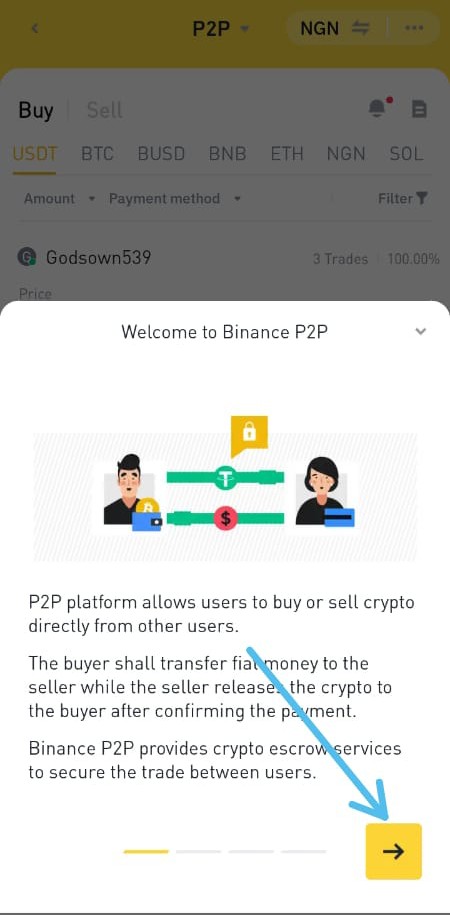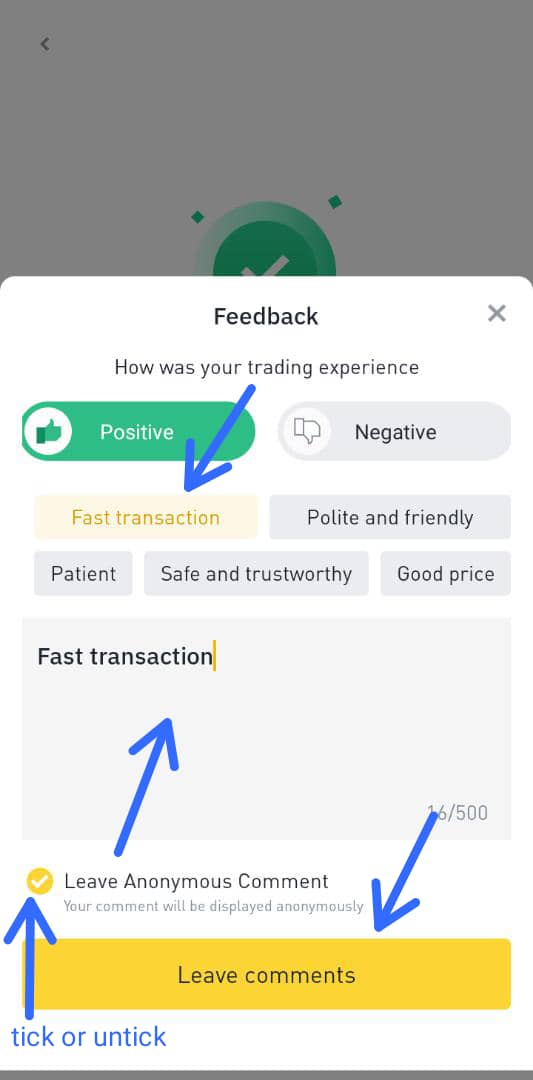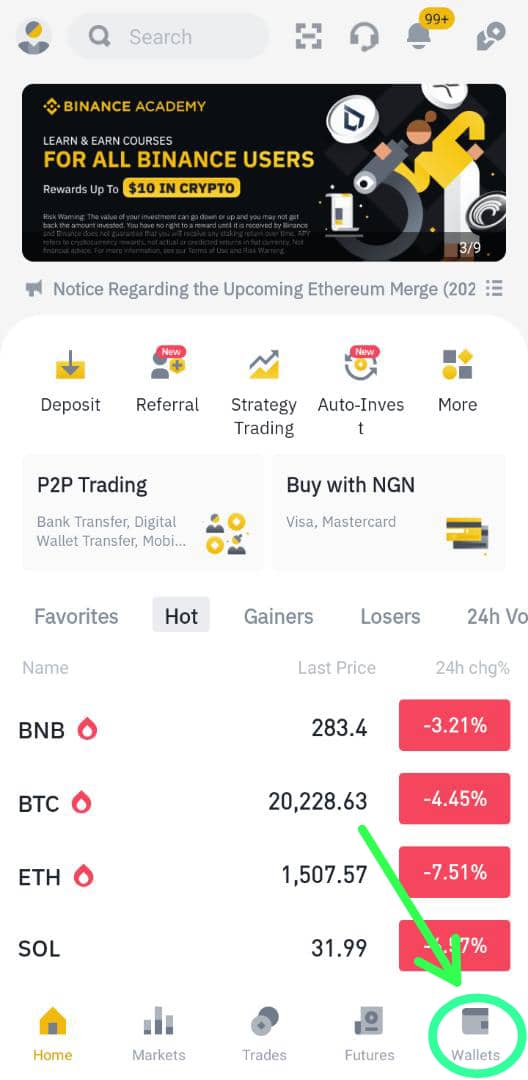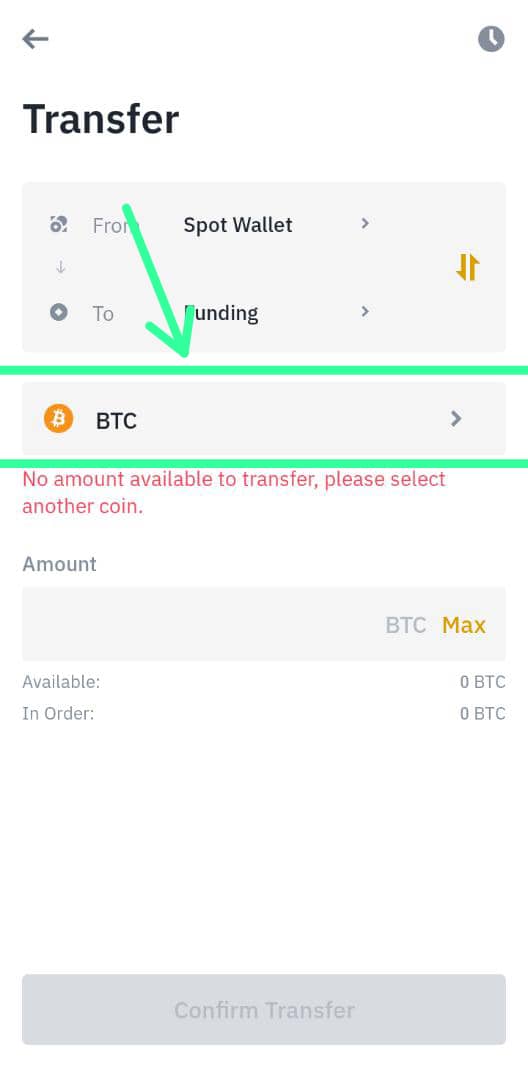Binance P2P
Do you want an easy and secure way to buy and sell cryptocurrencies for local currencies?
Binance P2P is here for you.
#binance
#Crypto
#P2P
Do you want an easy and secure way to buy and sell cryptocurrencies for local currencies?
Binance P2P is here for you.
#binance
#Crypto
#P2P

Binance P2P stands for Binance Peer-to-Peer market where users can trade cryptocurrencies for their local currencies with other users.
Here are some of the features that makes Binance P2P user-friendly and secure:
1. More than 300 payment methods e.g. Bank Transfer, PayPal, Resolut, etc and 70 local currencies e.g. NGN, EUR, CNY, USD, etc.
2. Zero fees.
1. More than 300 payment methods e.g. Bank Transfer, PayPal, Resolut, etc and 70 local currencies e.g. NGN, EUR, CNY, USD, etc.
2. Zero fees.
3. A Filter to help you display available ads that satisfy the amount you want to trade.
4. Chat: You can communicate with the user you want to trade with during the trade process. This feature includes a notification to notify you of new messages.
4. Chat: You can communicate with the user you want to trade with during the trade process. This feature includes a notification to notify you of new messages.
5. Excellent 24/7 customer support to help you with any problem you may have, with a quick response.
6. An Escrow account to secure the system by holding the crypto, then releasing it when both parties confirms payment.
6. An Escrow account to secure the system by holding the crypto, then releasing it when both parties confirms payment.
Click accounts.binance.info/en/register?re… to open your binance account, then pass KYC verification. You can install the Binance app from Google playstore (on Android devices) or Apple playstore (on iOS devices).
Once your Binance account is verified, you can get started on Binance P2P.
Once your Binance account is verified, you can get started on Binance P2P.
To buy cryptocurrency on Binance P2P;
Open the Binance app and on the homepage, click 'P2P trading'.
For your first time, a risk notice comes up; read it.
To proceed, tick 'I have read and agree to the following content', then click 'Confirm'.


Open the Binance app and on the homepage, click 'P2P trading'.
For your first time, a risk notice comes up; read it.
To proceed, tick 'I have read and agree to the following content', then click 'Confirm'.

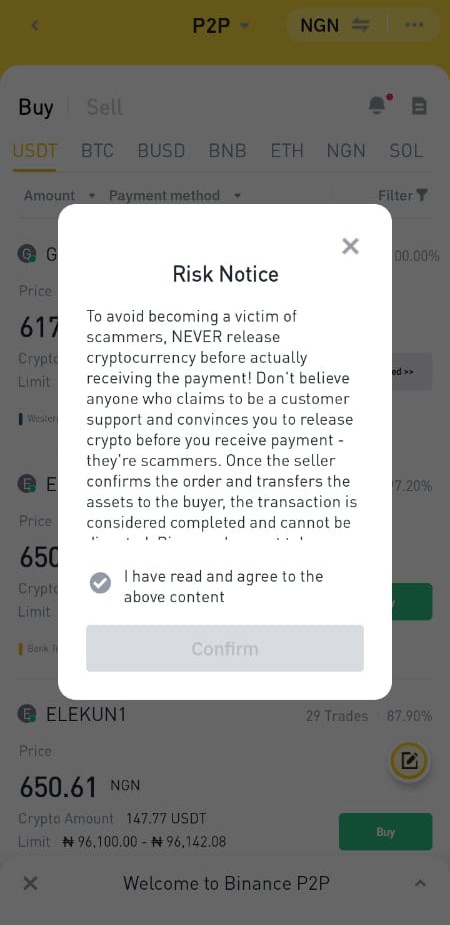

This takes you to the trading page where you can see many ads.
Choose your currency (you can type your currency in the search bar, then click on it).

Choose your currency (you can type your currency in the search bar, then click on it).


The option is initially set on 'Buy', 'USDT' when you open the trading page (at the top of the page, you can select buy or sell as well as the cryptocurrency you want to trade).
So select 'Buy', then select the cryptocurrency you want to buy, say BUSD for example.

So select 'Buy', then select the cryptocurrency you want to buy, say BUSD for example.


Click 'Filter' and enter the amount you want to buy, then click 'Yes'. This filter feature only brings up the ads whose trade range contains the amount you entered. 


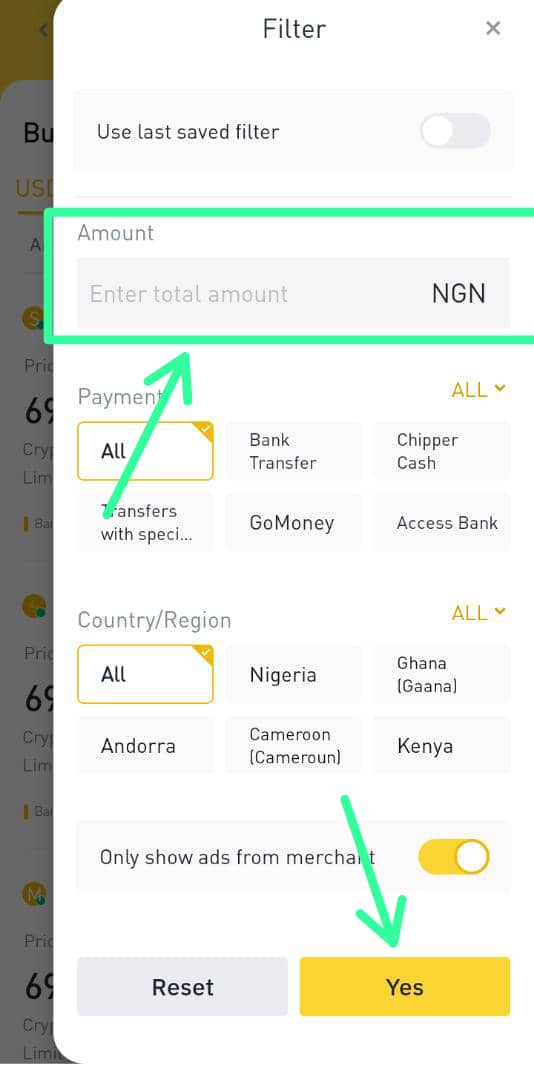
Make sure to consider the order completion rate, number of trades and the price per unit of the cryptocurrency before you choose your preferred ad, then click 'Buy' on your preferred ad.
This take you to the page where you enter the amount to buy.

This take you to the page where you enter the amount to buy.


This page also contains trade information such as the payment window (a time limit to make the payment, otherwise, the trade is cancelled), as well as the seller's payment method. 

You can enter amount by Fiat (in terms of your currency) or by Crypto, so select the one you prefer and enter the amount.
Make sure to read Binance terms and conditions, and the seller's terms at the bottom of the page.
Make sure to read Binance terms and conditions, and the seller's terms at the bottom of the page.

If the seller's payment method, terms and payment window is fine by you, click 'Buy with 0 fee'.
Otherwise, go back to other ads to check for what you can agree with as different sellers have different payment window and payment method.
Otherwise, go back to other ads to check for what you can agree with as different sellers have different payment window and payment method.

Once you click 'Buy with 0 fee', the order is created and the payment window time starts counting down.
This opens the page where you can chat and confirm your order details before payment.
This opens the page where you can chat and confirm your order details before payment.
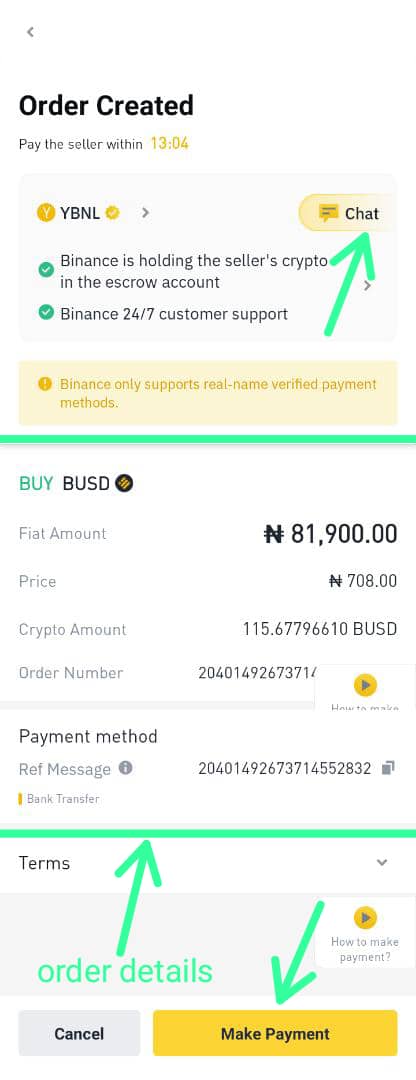
Click 'Chat' to chat or see the messages of the trader (a red circle on chat shows the number of new messages).
Confirm your order details, if it's fine, click 'Make Payment'. Otherwise, you can cancel the trade by clicking 'Cancel'.
Confirm your order details, if it's fine, click 'Make Payment'. Otherwise, you can cancel the trade by clicking 'Cancel'.

Once you click 'Make Payment', it takes you to the page which displays the seller's payment information.
Make the correct payment to the seller's account (make sure the account name on the payment platform you are to send the funds from, matches your verified name on Binance).
Make the correct payment to the seller's account (make sure the account name on the payment platform you are to send the funds from, matches your verified name on Binance).
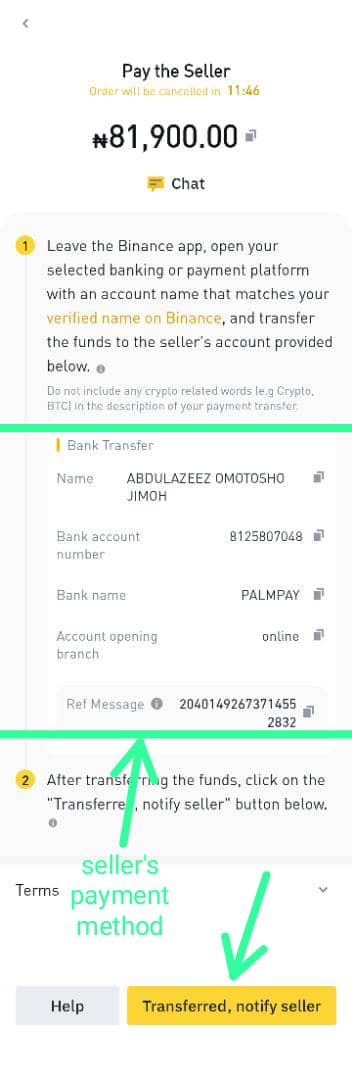
After successful payment, click 'Transferred, notify seller' at the bottom of the page.
This takes you to the page where you wait for the seller to confirm payment receipt and release the crypto.

This takes you to the page where you wait for the seller to confirm payment receipt and release the crypto.


After which, it displays that the trade is successful, (the crypto is deposited to your funding wallet).
On that page, you are asked 'How was your trading experience', for which you can select Positive or Negative.
I'm confident it will be positive.
On that page, you are asked 'How was your trading experience', for which you can select Positive or Negative.
I'm confident it will be positive.
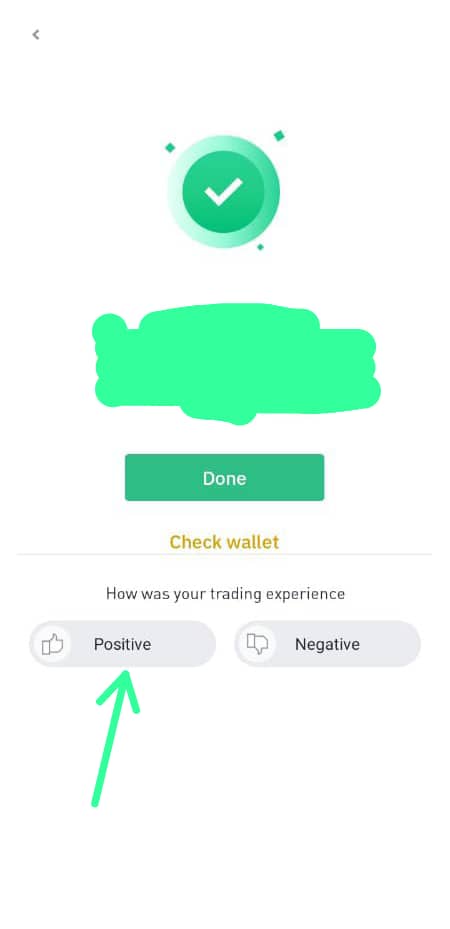
Thank you for your time.
Please, like, retweet and comment, thank you.
Please, like, retweet and comment, thank you.
How To sell cryptocurrency on Binance P2P?
#Binance
#Crypto
#P2P
To sell cryptocurrency on Binance P2P;
Make sure the crypto is on your Funding Wallet. If it's on other wallets, transfer it to your funding wallet.



#Binance
#Crypto
#P2P
To sell cryptocurrency on Binance P2P;
Make sure the crypto is on your Funding Wallet. If it's on other wallets, transfer it to your funding wallet.




Go to the Binance P2P page.
To sell is similar to how you buy.
Click 'Payment Method' at the top of the page to add your payment method (you can add multiple payment methods).



To sell is similar to how you buy.
Click 'Payment Method' at the top of the page to add your payment method (you can add multiple payment methods).



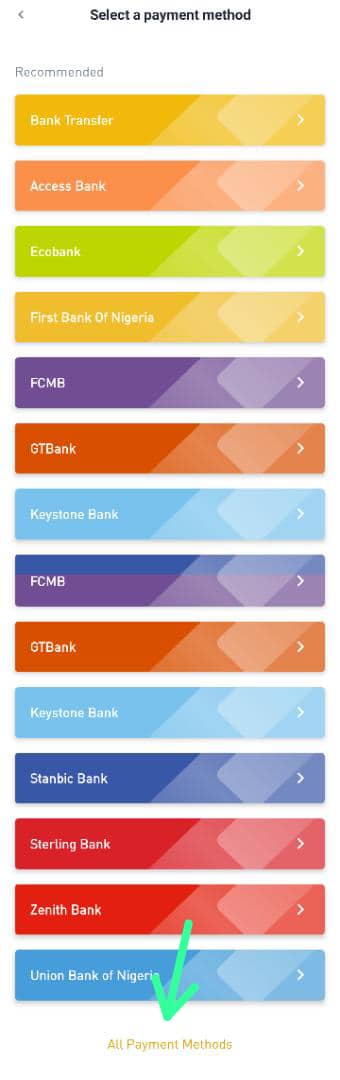
Select 'Sell' near the top of the page.
Select the cryptocurrency you want to sell, say USDT for example.
Use the filter to enter the amount you want to sell.

Select the cryptocurrency you want to sell, say USDT for example.
Use the filter to enter the amount you want to sell.


Consider the trade completion rate, number of trades and the price per unit of the cryptocurrency before you choose your preferred ad, then click 'Sell' on your preferred ad. 

This take you to the page where you enter the amount to sell. This page also contains trade information such as the buyer's payment method and a payment window (a time limit for the buyer to make the payment).
Enter the amount (either in crypto or in Fiat).
Enter the amount (either in crypto or in Fiat).

Select your payment method.
Read the buyer's terms and check their payment method, if it's fine and it works for you, click 'Sell with 0 fee'.
Otherwise, you can check other ads to find the one suitable for you.


Read the buyer's terms and check their payment method, if it's fine and it works for you, click 'Sell with 0 fee'.
Otherwise, you can check other ads to find the one suitable for you.



Once you click 'Sell with 0 fee', the order is created and the payment window time starts counting down. This opens the page where you can chat.
Wait for the buyer to send the funds. The buyer notifies Binance when they have sent it and then Binance notifies you.
Wait for the buyer to send the funds. The buyer notifies Binance when they have sent it and then Binance notifies you.

Check your payment account to confirm receipt of the funds.
Click 'Payment received' only when you have confirmed payment receipt.
Tick the option that you have received the correct payment from the named seller, then click 'Confirm'.

Click 'Payment received' only when you have confirmed payment receipt.
Tick the option that you have received the correct payment from the named seller, then click 'Confirm'.


Enter the verification code Binance sends to you, then click 'Submit'.
It displays that the trade is successful). On that page, you are asked 'How was your trading experience', for which you can select Positive or Negative.
Once again, I'm confident it will be positive.

It displays that the trade is successful). On that page, you are asked 'How was your trading experience', for which you can select Positive or Negative.
Once again, I'm confident it will be positive.


Thank you for your time. Please like, retweet and comment, thank you.
• • •
Missing some Tweet in this thread? You can try to
force a refresh