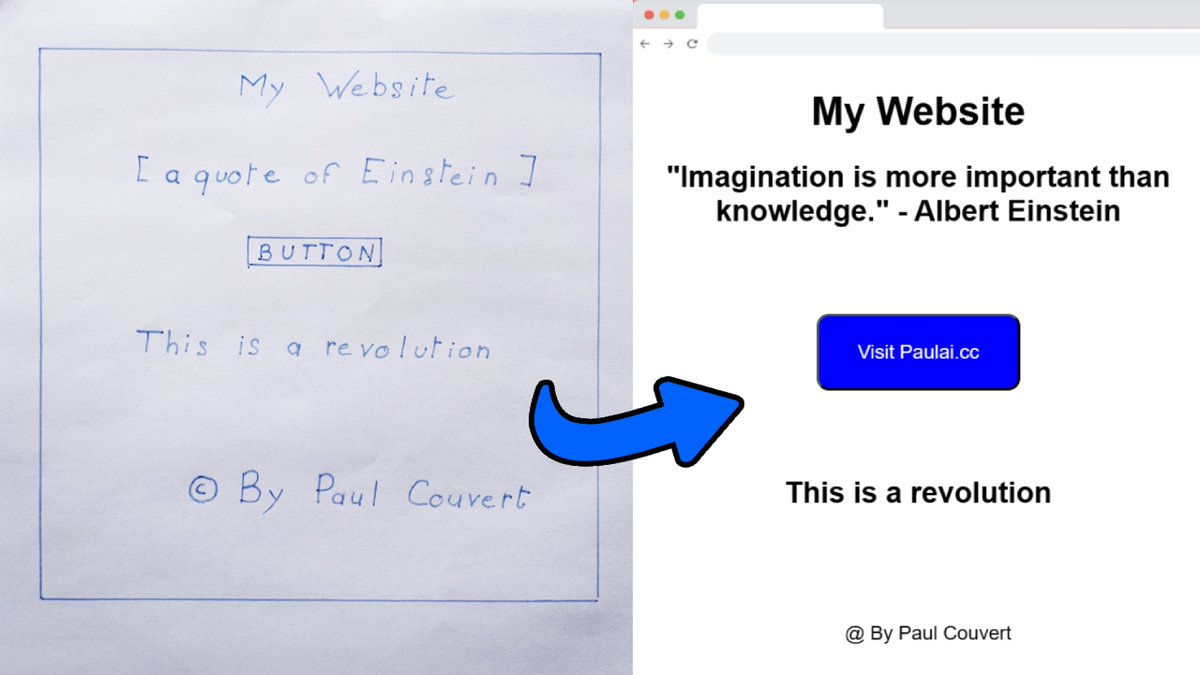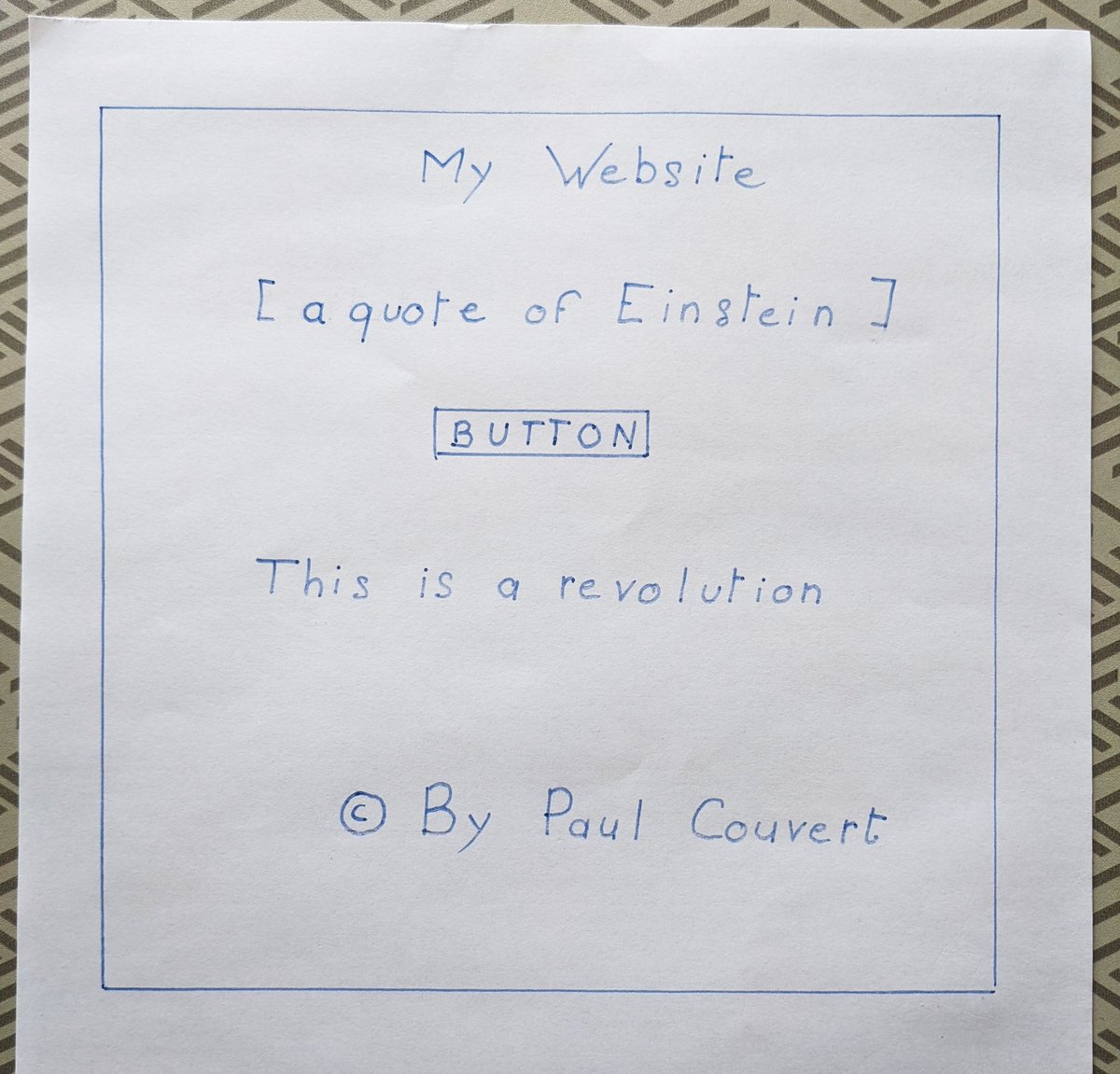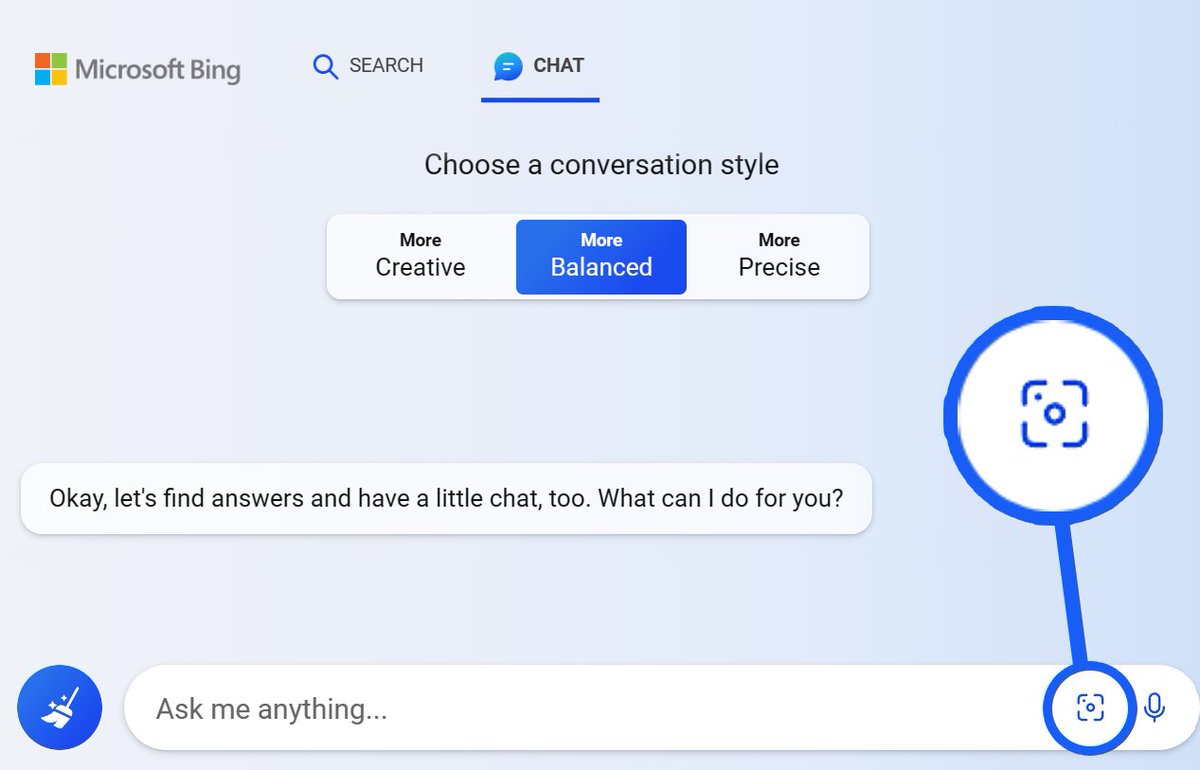ChatGPT has received a big update.
It can now perform tasks autonomously.
Here's how to create AI agents using ChatGPT's custom instructions:
It can now perform tasks autonomously.
Here's how to create AI agents using ChatGPT's custom instructions:

1. Turn on Custom instructions
Open ChatGPT Plus settings.
In the "Beta features" section, activate Custom instructions:
Open ChatGPT Plus settings.
In the "Beta features" section, activate Custom instructions:
2. Enter instructions
Open Custom instructions (3 dots bottom left).
Paste the instructions below into the second box:
Open Custom instructions (3 dots bottom left).
Paste the instructions below into the second box:
3. Create a task file
Create a .txt file and write the tasks ChatGPT needs to do.
Then save it as "chatGPT_Todo.txt":
Create a .txt file and write the tasks ChatGPT needs to do.
Then save it as "chatGPT_Todo.txt":
4. Launch your agent
Open a new conversation with the code interpreter.
Upload your .txt file and enter your prompt... done!
Open a new conversation with the code interpreter.
Upload your .txt file and enter your prompt... done!
5. Manage your AI agent
Use w to approve ChatGPT's decisions, s to reject and a/d to change the style.
Just guide it with these shortcuts and it will do all the work for you!
Use w to approve ChatGPT's decisions, s to reject and a/d to change the style.
Just guide it with these shortcuts and it will do all the work for you!
If you liked this tutorial, you'll also like my newsletter.
I share one AI tip a week for free.
Subscribe here ↓
paulai.cc
I share one AI tip a week for free.
Subscribe here ↓
paulai.cc
• • •
Missing some Tweet in this thread? You can try to
force a refresh

 Read on Twitter
Read on Twitter